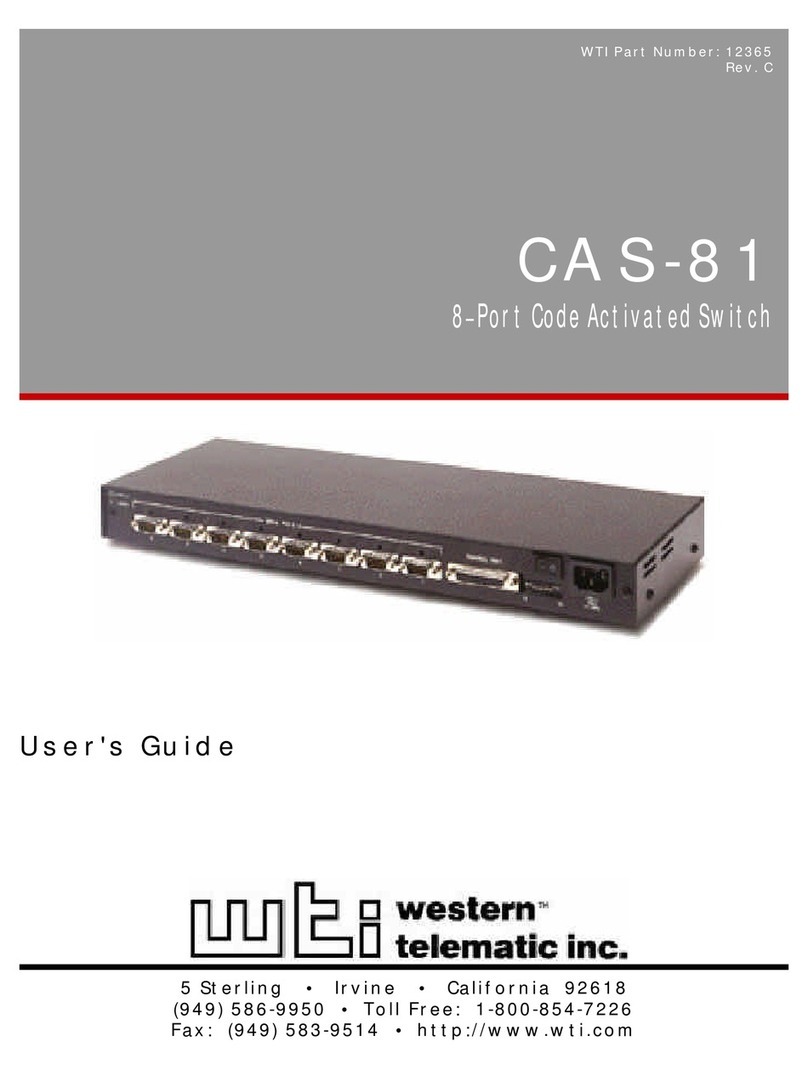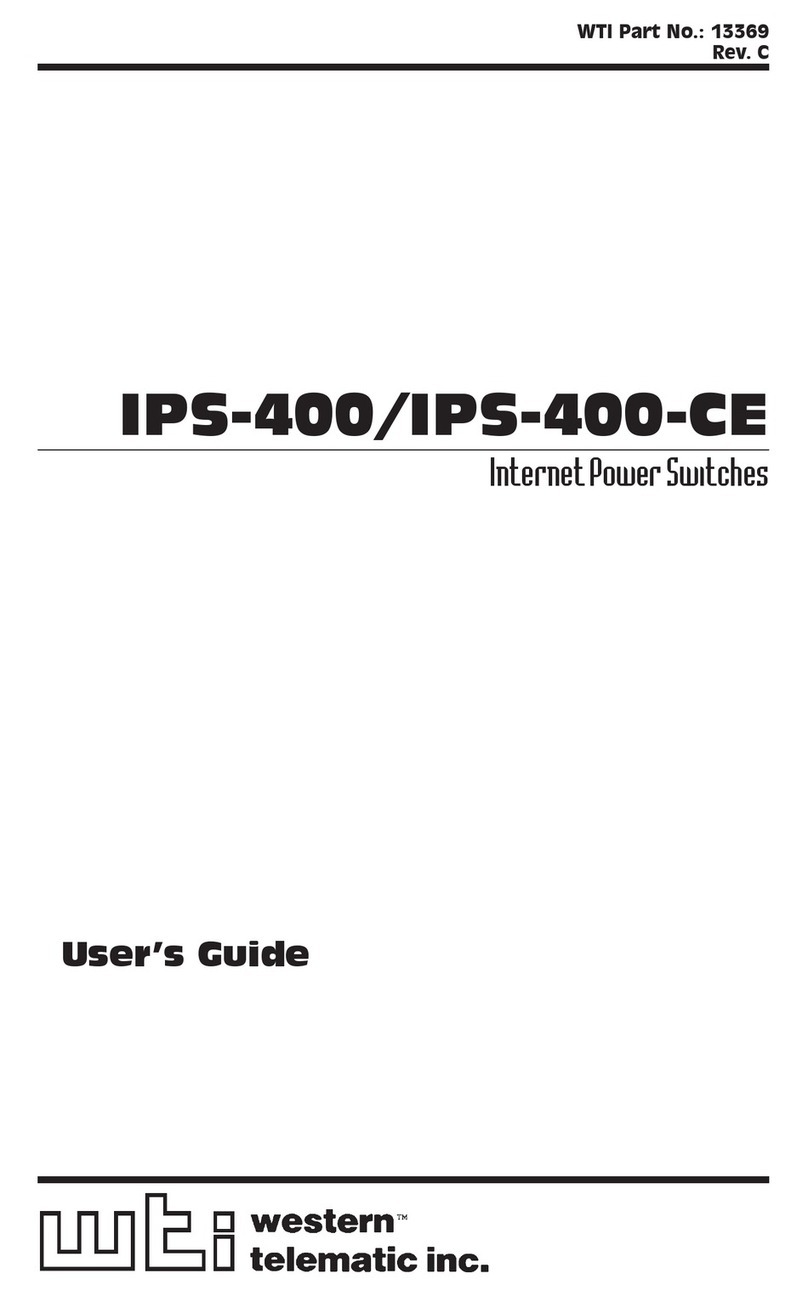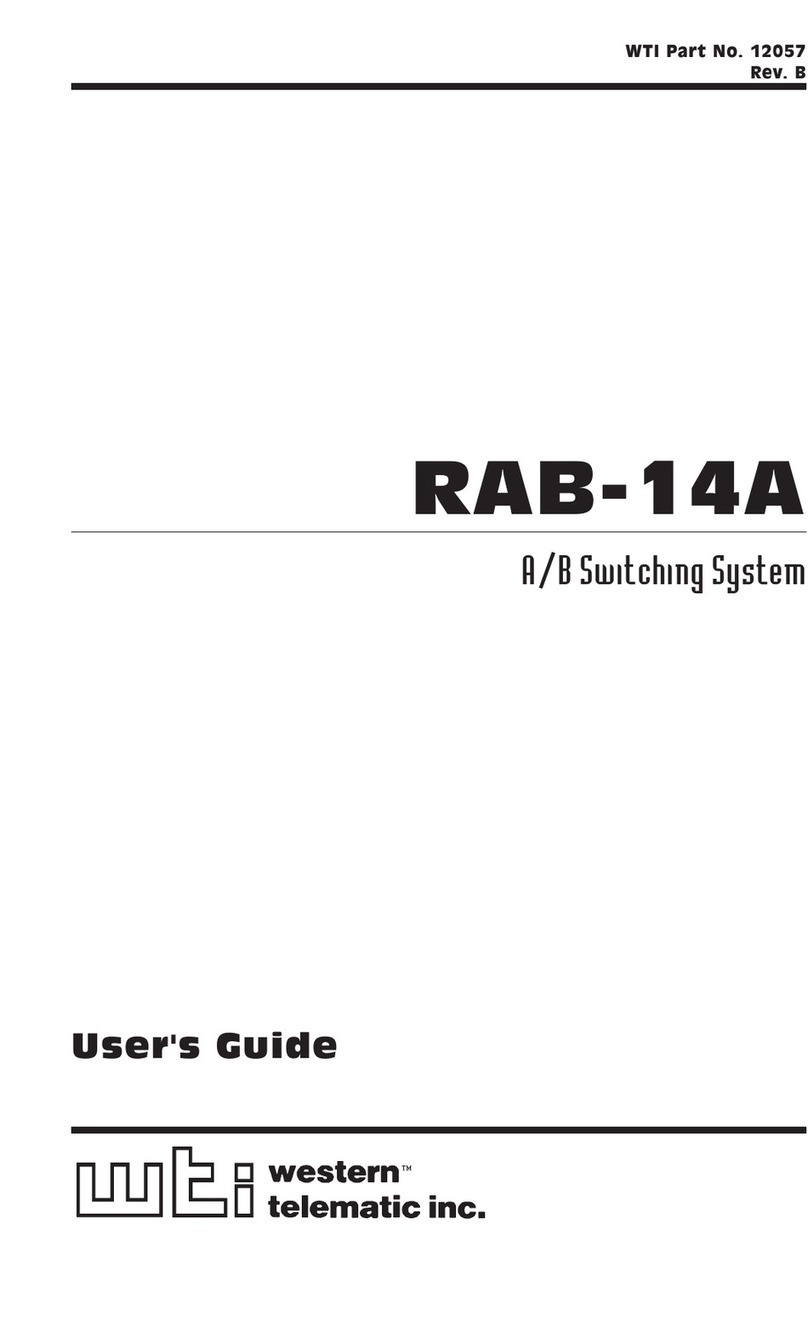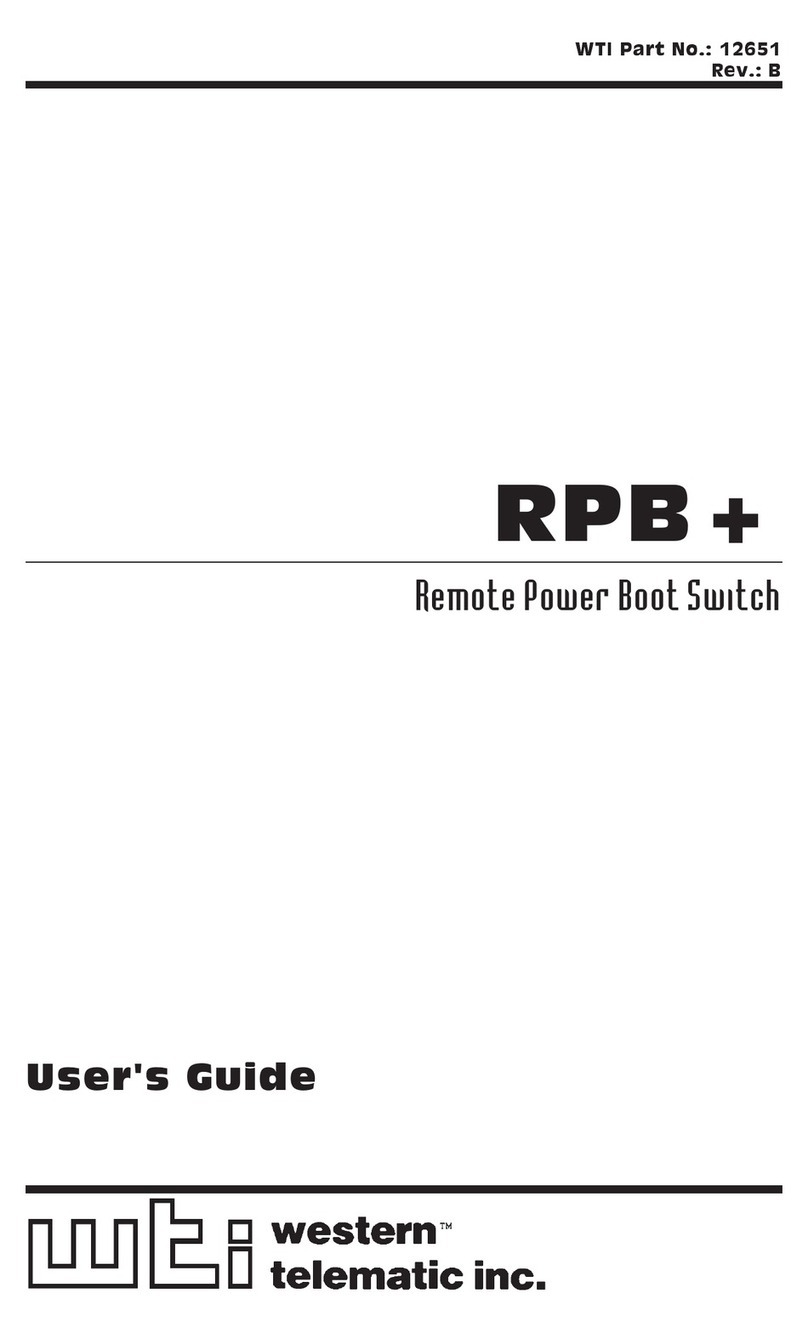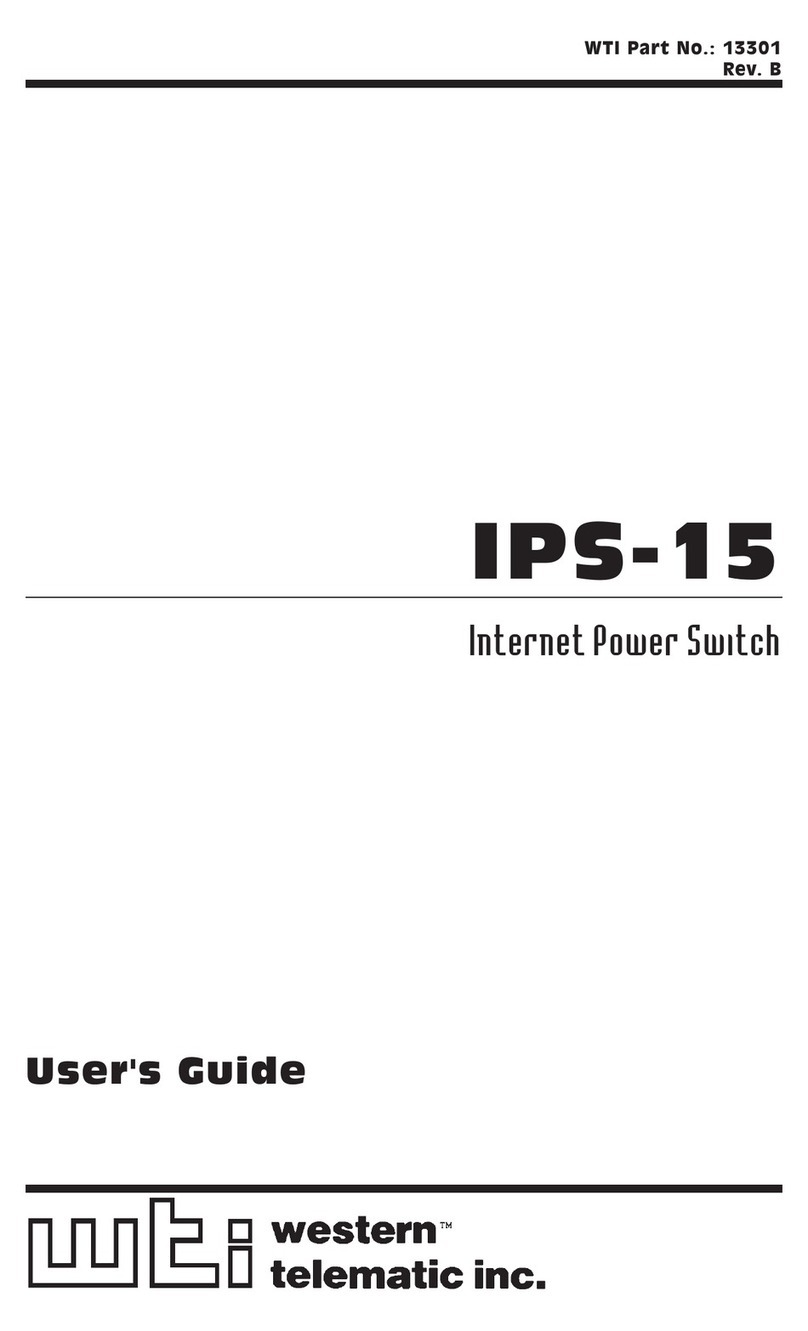iv
Table of Contents
1. Introduction .............................................................1-1
2. Unit Description..........................................................2-1
2.1. The Dual Power Supply Module. . . . . . . . . . . . . . . . . . . . . . . . . . . . . . . . . . . . . . . . . . . 2-1
2.2. The Control Module ....................................................2-2
2.3. The Circuit Module .....................................................2-4
3. Getting Started ..........................................................3-1
3.1. Apply Power to the AFS .................................................3-1
3.2. Connect Your PC to the AFS .............................................3-1
3.3. Communicating with the AFS.............................................3-2
3.4. Fallback Switching .....................................................3-3
3.4.1. Fallback Switching - Text Interface ..................................3-3
3.4.2. Fallback Switching - Web Browser Interface ..........................3-4
4. Hardware Installation .....................................................4-1
4.1. Connecting the Power Supply Cable(s).....................................4-1
4.2. Connecting the Network Cable ...........................................4-1
4.3. Connecting a Local Control Device ........................................4-2
4.4. Connecting an External Modem (Optional) ..................................4-2
4.5. Module Set Up ........................................................4-3
4.5.1. Circuit Module Set Up ............................................4-3
4.5.2. Control Module SetUp............................................4-4
4.5.2.1. Monitor Input Signal - Trigger When Low .....................4-5
4.5.2.2. Monitor Input Signal - Trigger When High .....................4-5
4.6. The A/C/B Connectors ..................................................4-6
Appendices:
A. Interface Description....................................................Apx-1
A.1. Serial Port (RS232)...................................................Apx-1
B. Specifications .........................................................Apx-2
C. Customer Service ......................................................Apx-3