SIIG MultiView CE-H26311-S1 User manual
Other SIIG Switch manuals

SIIG
SIIG CE-KV0011-S2 User manual
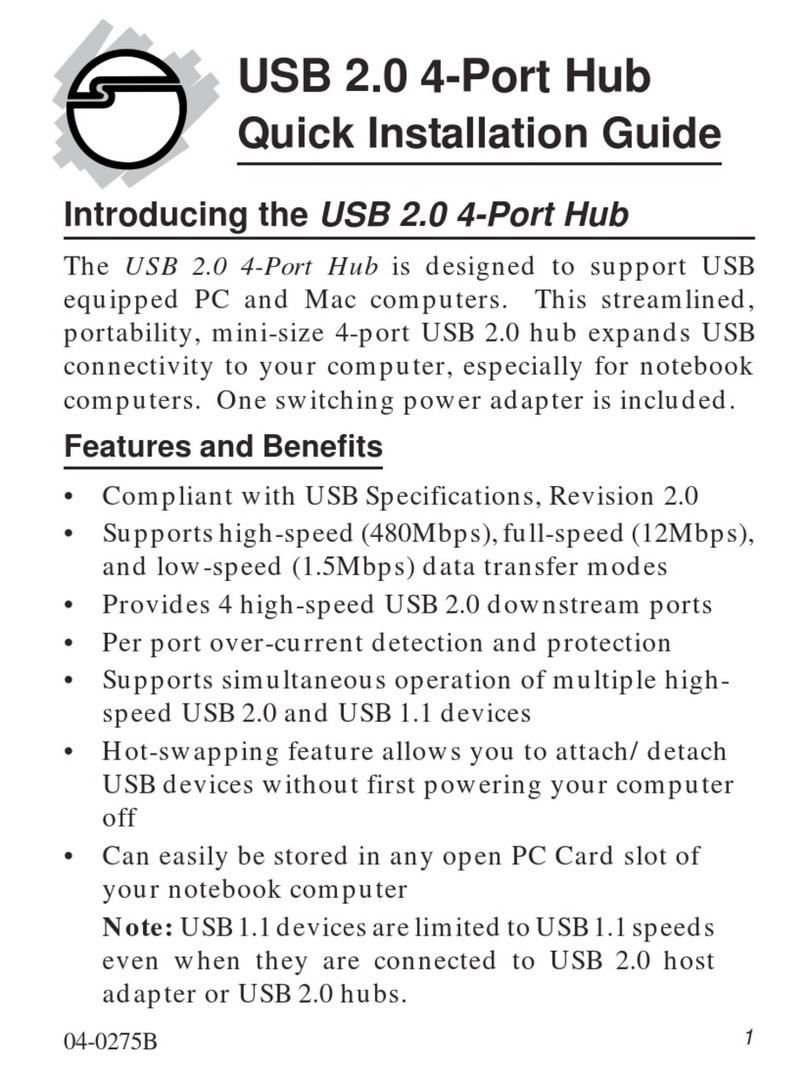
SIIG
SIIG US22 Series User manual

SIIG
SIIG AV-GM09M3-S1 User manual

SIIG
SIIG USB 2.0 Switch User manual

SIIG
SIIG AV-GM09S3-S1 User manual

SIIG
SIIG AV-GM09Q3-S1 User manual

SIIG
SIIG AV-GM09L3-S1 User manual

SIIG
SIIG USB Over IP User manual

SIIG
SIIG 2x1 USB DisplayPort KVM Switch with Remote... User manual

SIIG
SIIG USB 2.0 Switch User manual

SIIG
SIIG CE-CM0011-S1 User manual
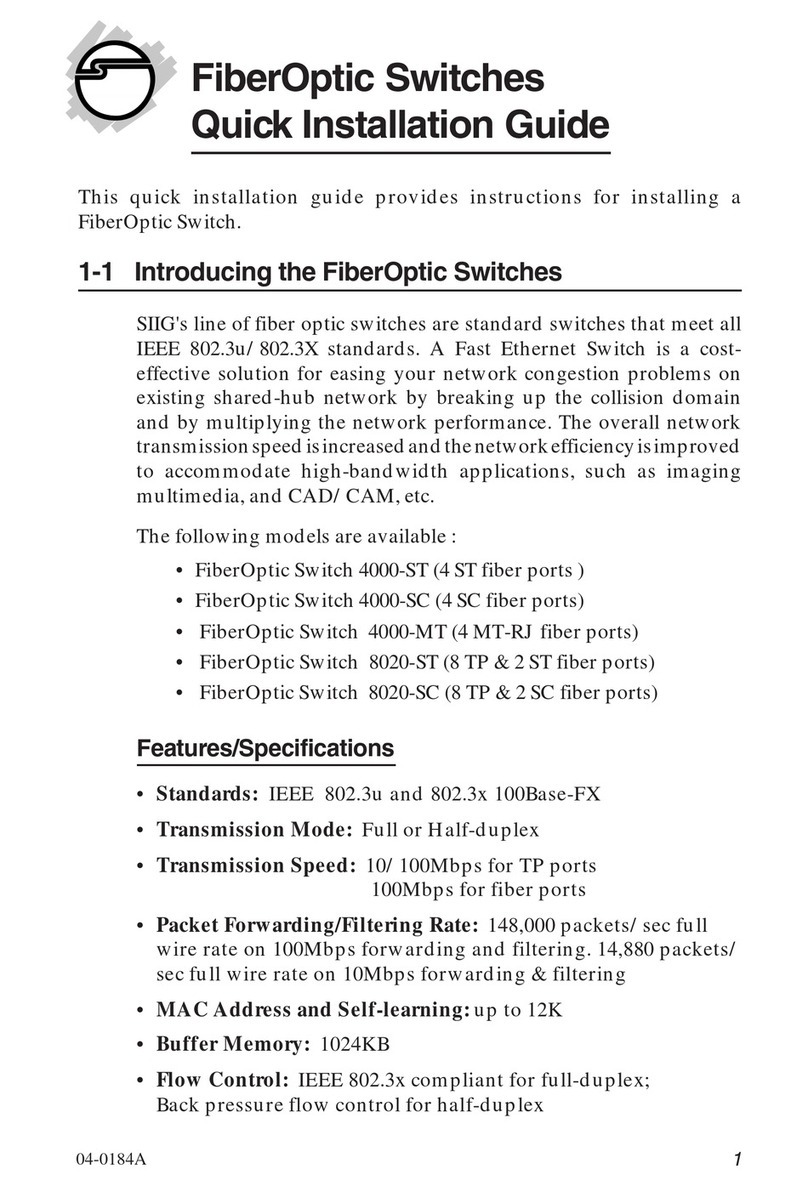
SIIG
SIIG 4000-MT User manual
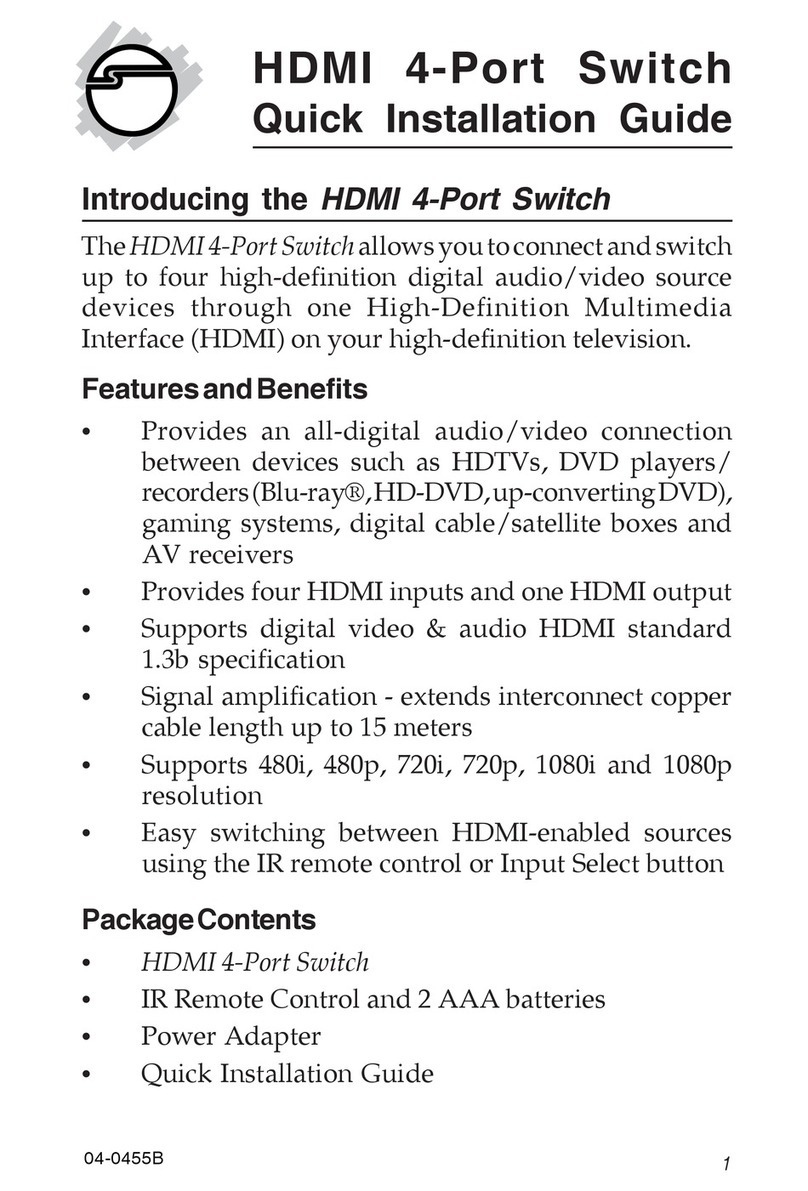
SIIG
SIIG CE-000012-S1 User manual

SIIG
SIIG AV-GM04P3-S1-W User manual
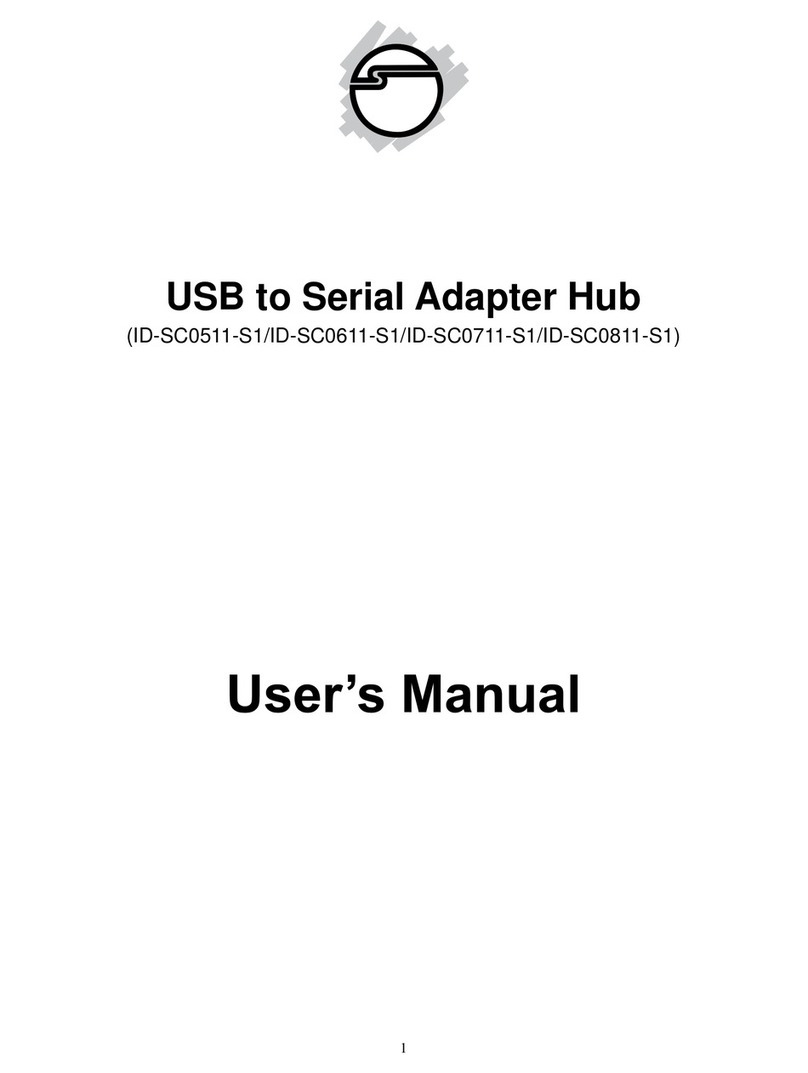
SIIG
SIIG ID-SC0511-S1 User manual

SIIG
SIIG JU-SW2212-S1 User manual

SIIG
SIIG CE-KV0011-S1 User manual
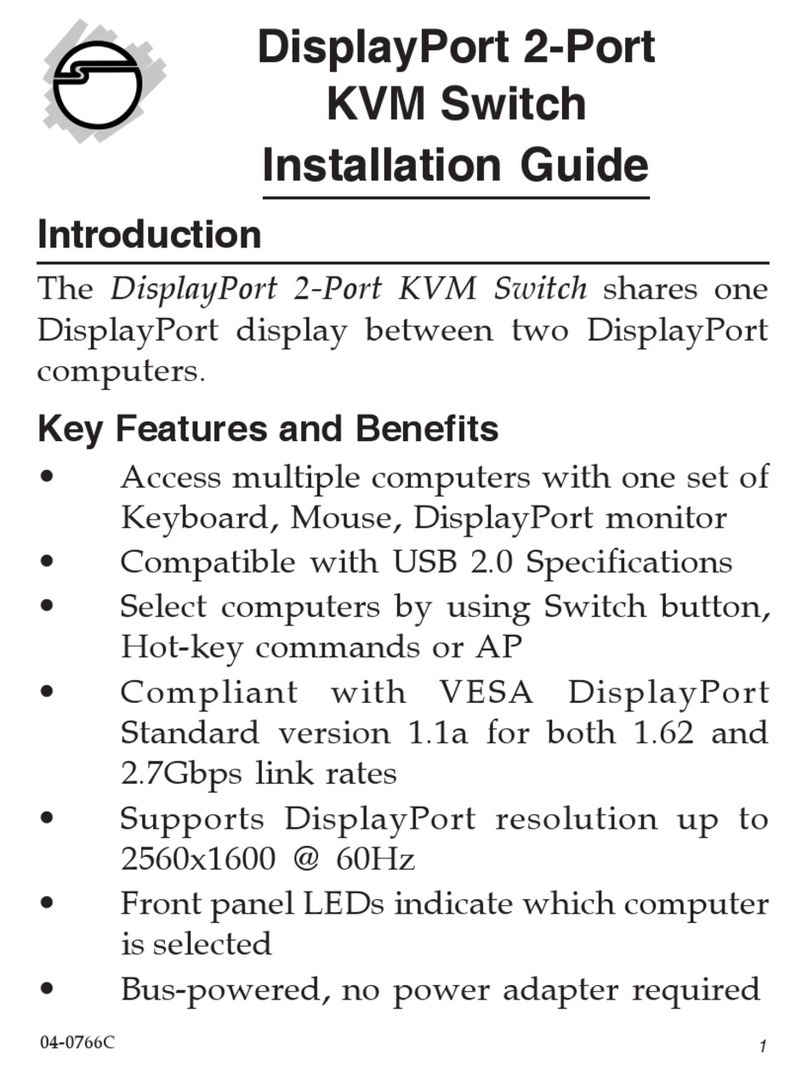
SIIG
SIIG DisplayPort 2-Port KVM Switch User manual

SIIG
SIIG JU-H70411-S2 User manual

SIIG
SIIG USB 3.0 User manual































