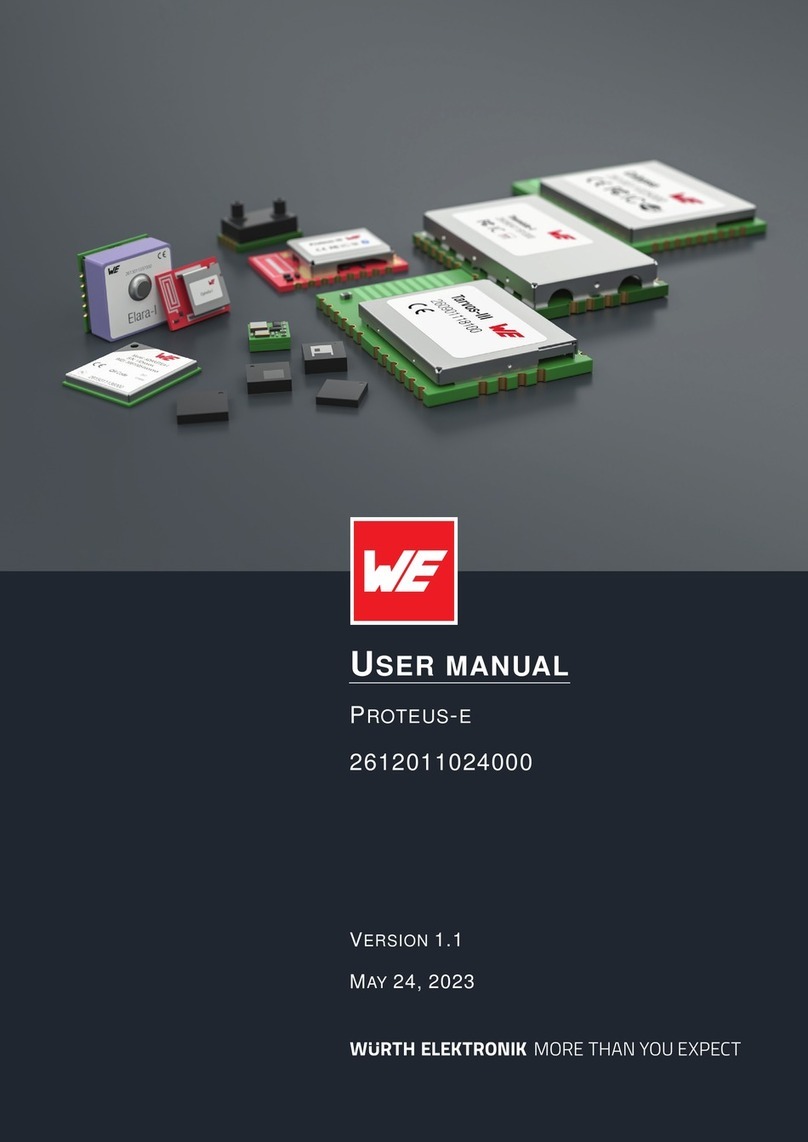3.2 General connection setup information
In factory state, the peripheral only mode uses the static passkey pairing with bonding au-
thentication method, which requests a static passkey from the connecting device. Figure
5
shows the steps that have to be performed successively during connection setup using the
static passkey pairing method:
1. Physical connection establishment
A physical connection has to be established first. Therefore, a central device (usually
smart phone) has to connect to the Proteus which runs as peripheral.
2. Pairing process
The authentication and exchange of encryption information is part of the pairing pro-
cess. The central device must request at least the same security level to access the
characteristics of the Proteus. The peripheral only mode uses static passkey bonding
by default. The Proteus waits for the bonding request of the central device to perform
this step.
In case the central device goes on with the next steps without placing this bond-
ing request, the peripheral device disconnects immediately as the required
security level is not achieved. The same holds, if the central device places a
bonding request with lower security level than required by the peripheral device
(static passkey with bonding).
3. Exchange of the maximum transmission unit (MTU)
The maximum transmission unit can be increased to allow the transmission of larger
data packets. The Proteus allows an MTU of up to 247 bytes, which results in a payload
of up to 243 bytes. This step is optional. Not selecting a higher MTU will use the
Bluetooth®LE 4.0 default MTU which results in 19 bytes payload for the user but will
be compatible to pre Bluetooth®LE 4.2 devices.
4. Discover the characteristics of the Proteus SPP-like profile
The characteristics offered by the Proteus have to be discovered by the central.
5. Notification enable
The peripheral must let the central know, when there is new data. Therefore, notifica-
tions have to be enabled. After this step, the channel is open and data transmission
can start.
For the description, we assume that a smart phone is the initiator of the connection. Thus, it
acts as central and the Proteus acts as peripheral in figure
5
.
ANR004 Proteus version 2.4 © February 2021
www.we-online.com/wireless-connectivity 9