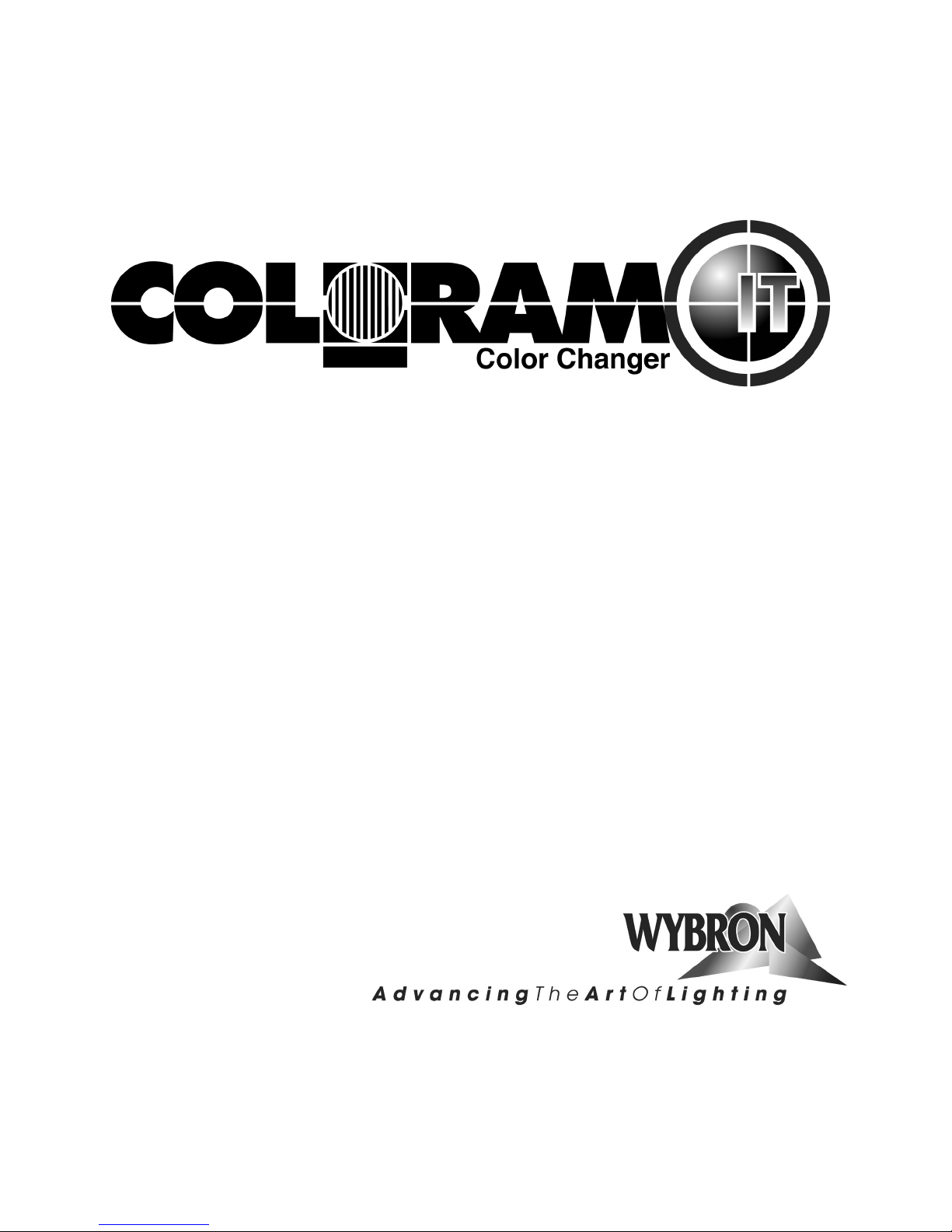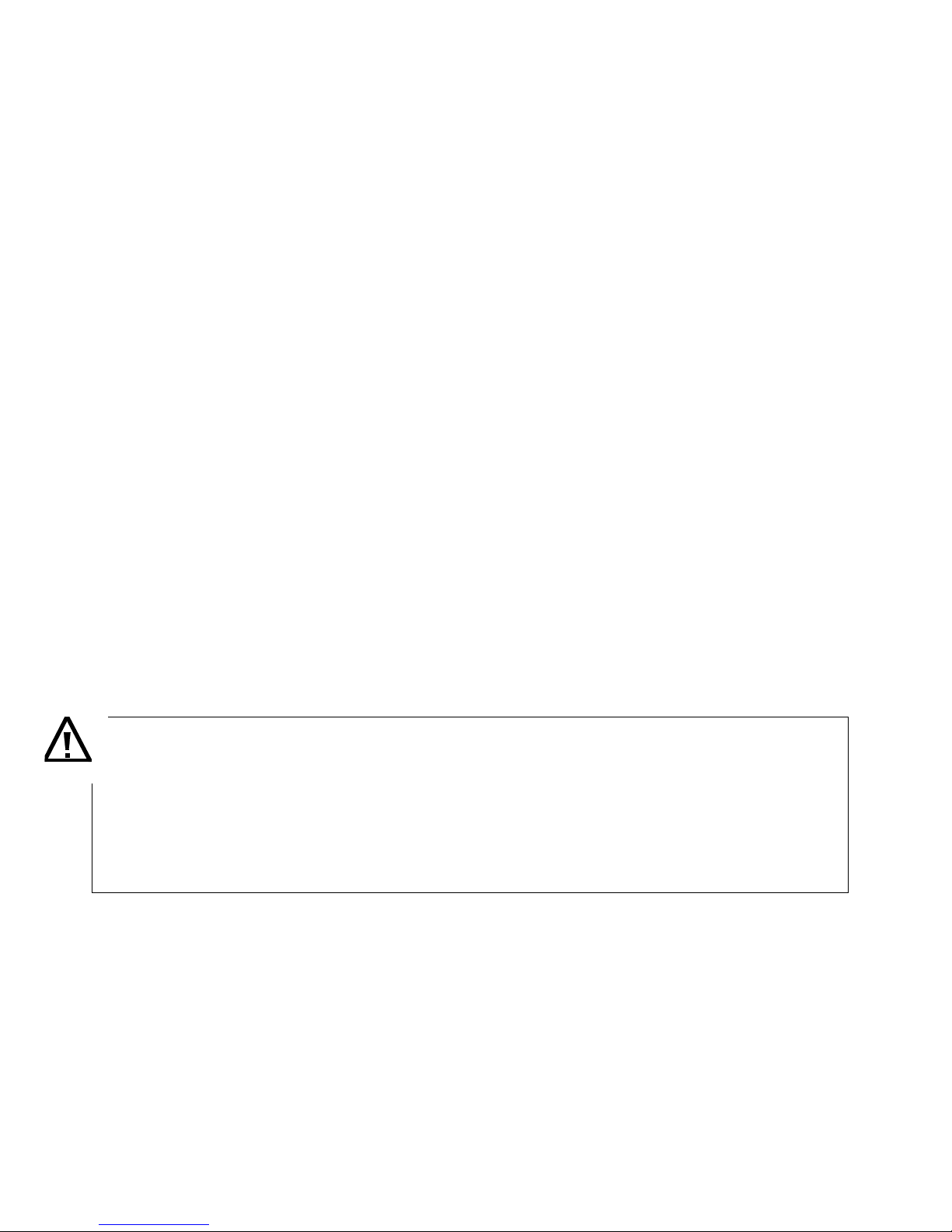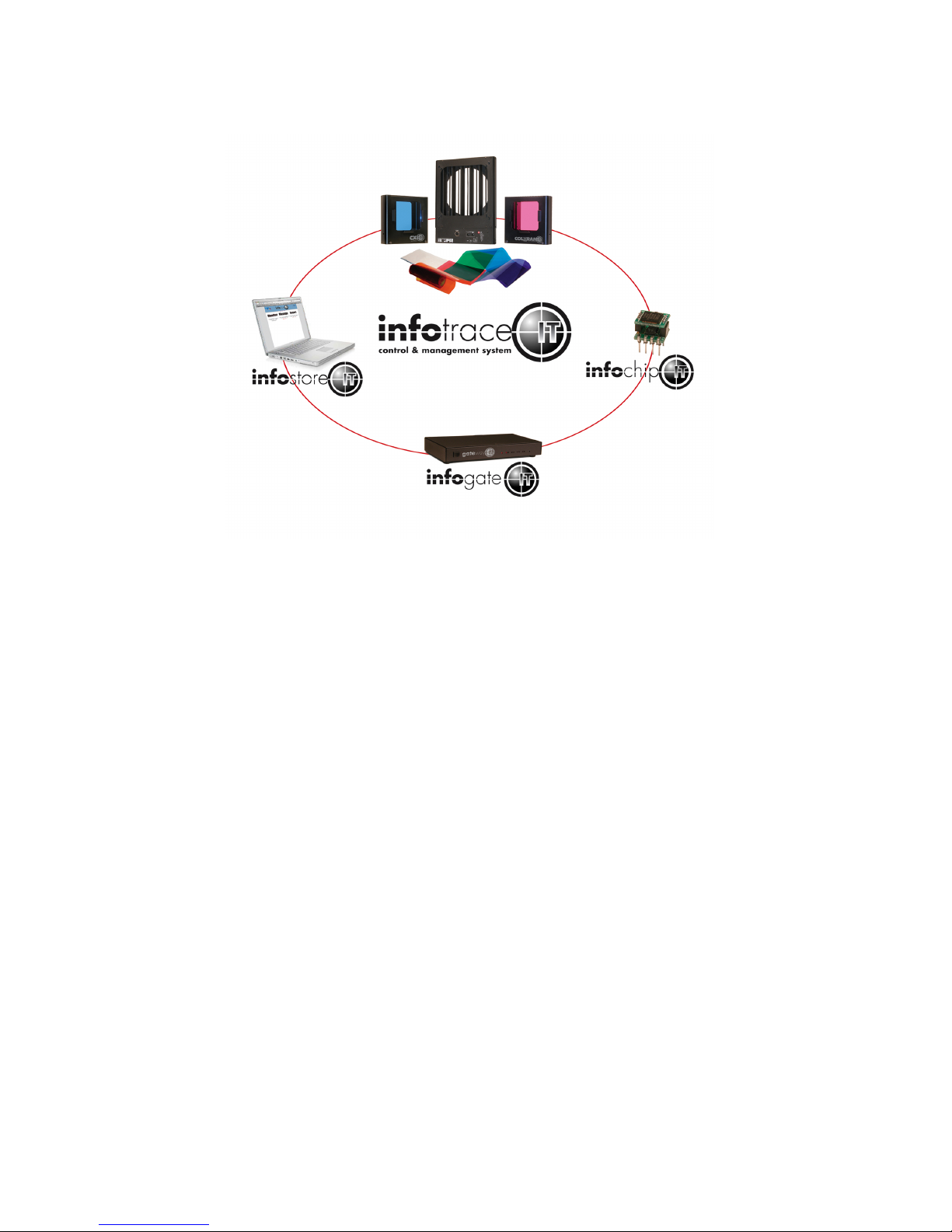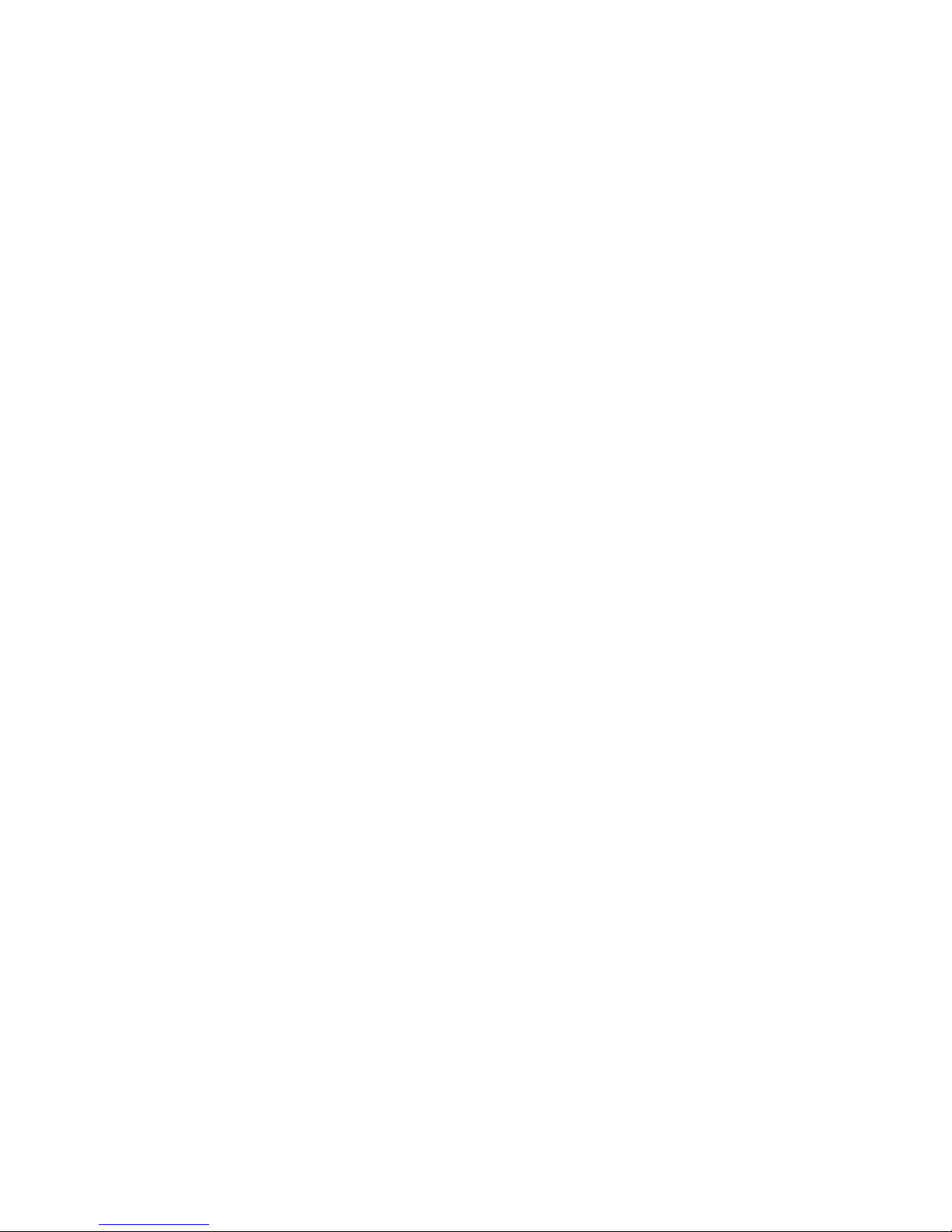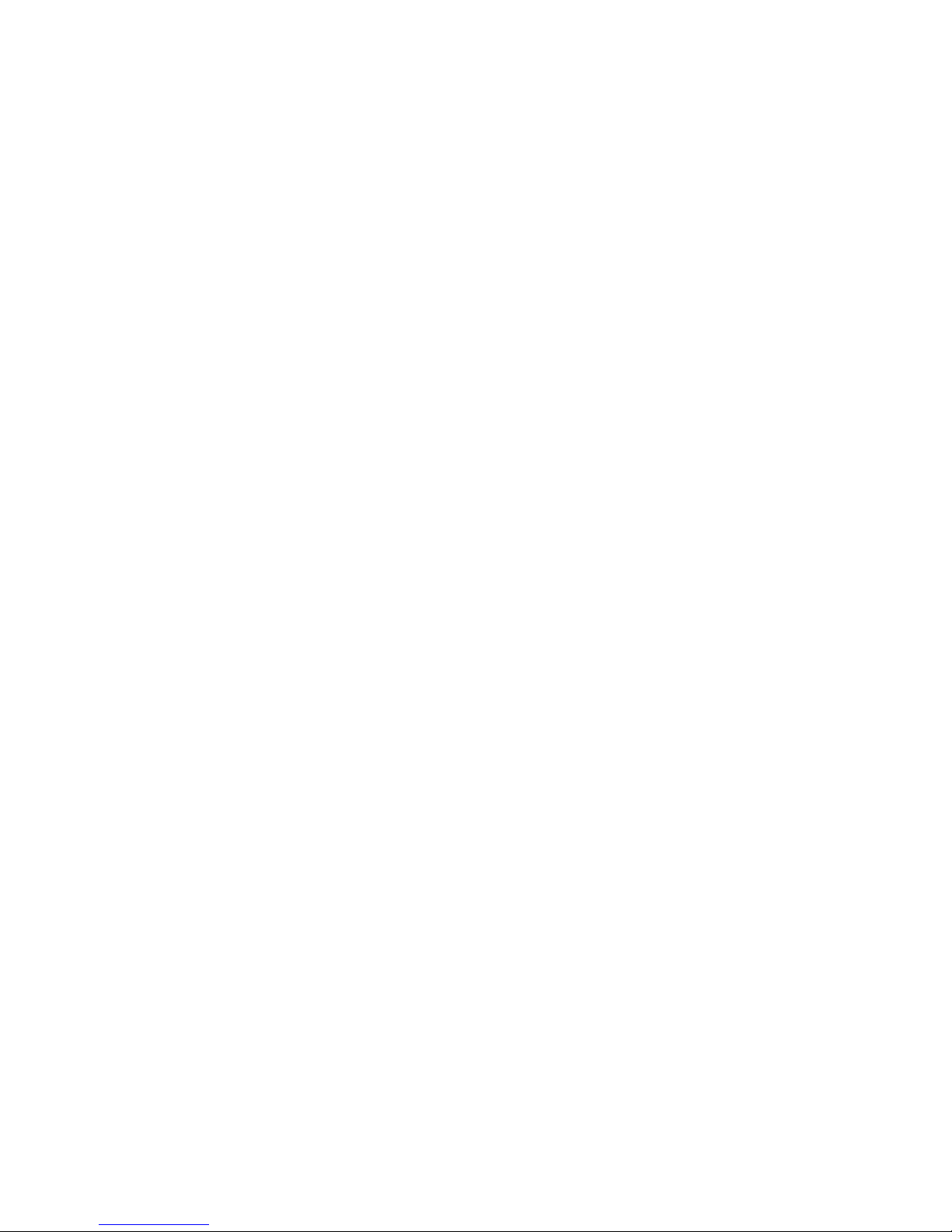2
84520 4-inch Coloram IT Color Changer
87110 7.5-inch Coloram IT Color Changer
810100 10-inch (2K) Coloram IT Color Changer
Coloram IT software version: V1.2
Manual issue date: October 16, 2006
CONTENTS
Declaration of Conformity .......................................... 3
Safety Information...................................................... 4
Introduction ................................................................ 5
InfoTrace System Overview....................................... 6
InfoTrace Connection Diagram .................................. 9
Quick Start ................................................................. 9
Using The Coloram IT Color Changer...................... 10
Coloram IT System Components............................. 11
Color Changer......................................................11
Gelstring...............................................................11
Power Supply.......................................................11
Cables..................................................................12
Coloram IT Menus ................................................... 15
Alerts/Error Messages..........................................17
DMX Address.......................................................19
Settings................................................................20
Sensor Info...........................................................21
Self Test (Demo)..................................................23
History..................................................................23
Reset Defaults.....................................................25
Head-Feet Restrictions ............................................ 26
Mounting and Installation Accessories..................... 27
Color Changer Mounting Plates............................... 27
Replacing a Gelstring............................................... 28
Equipment Compatibility .......................................... 30
RDM Equipment and InfoTrace................................ 30
Coloram IT Products and Standard Environments... 30
Specifications........................................................... 31
Parts list ................................................................... 31
Warranty Information ............................................... 33
ColorExpress IT Gelstrings ...................................... 34