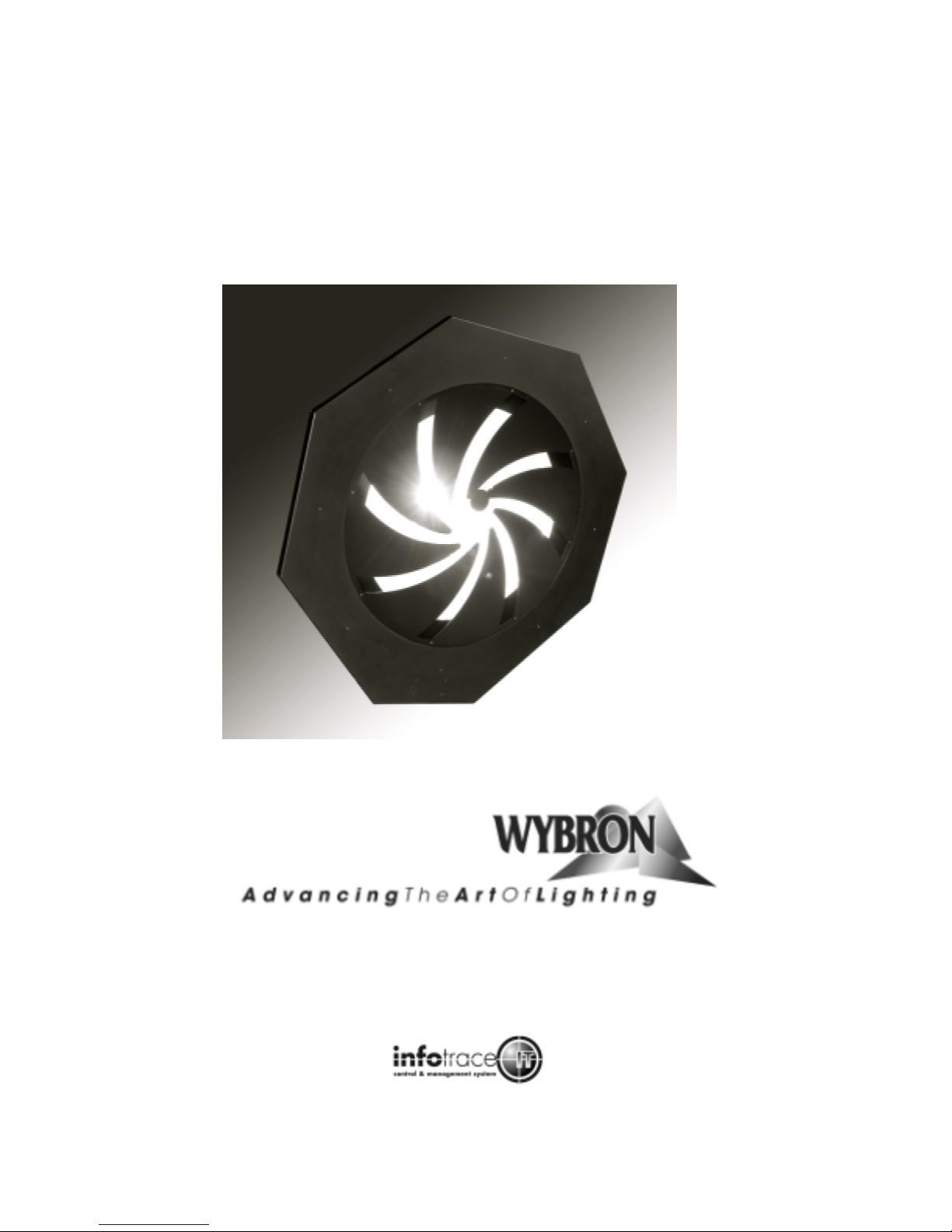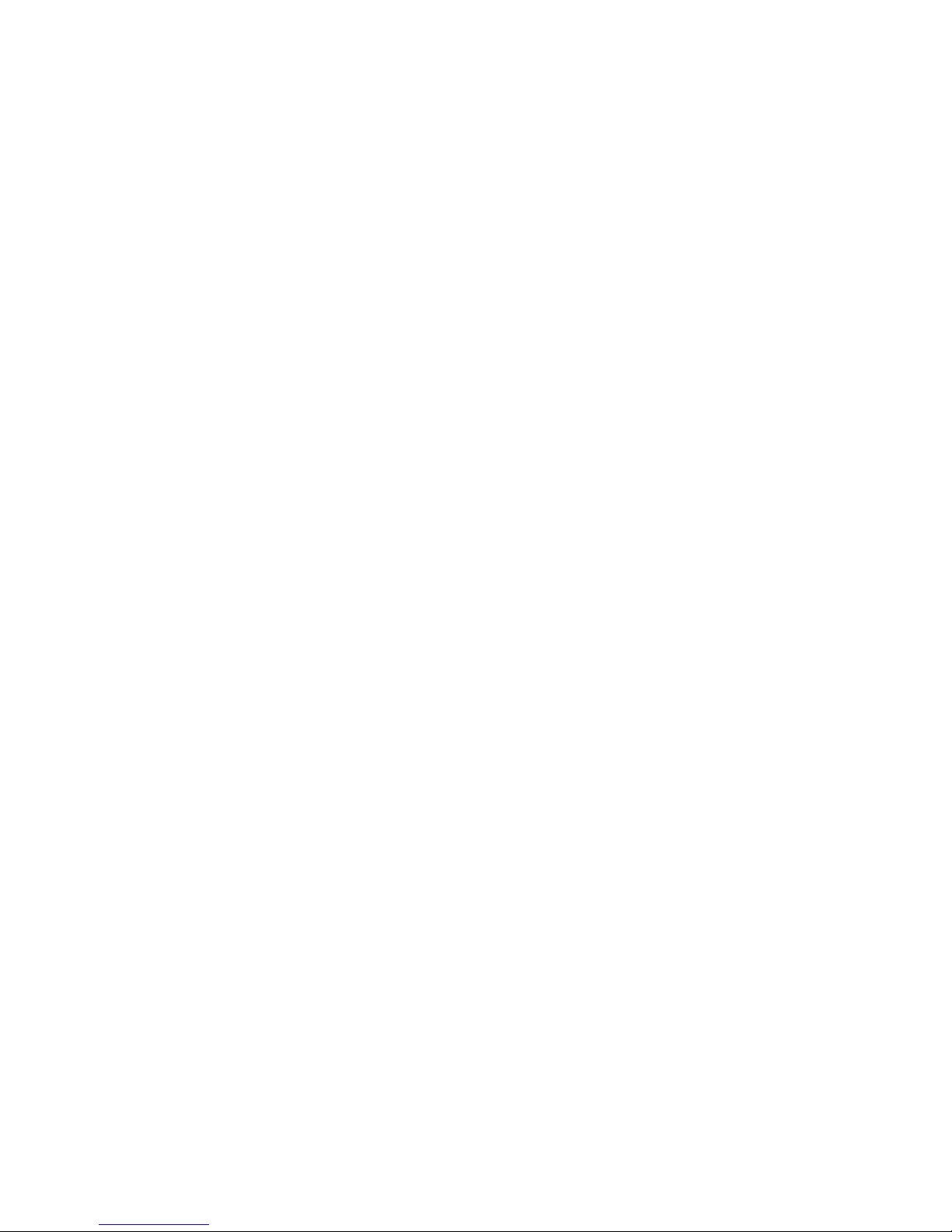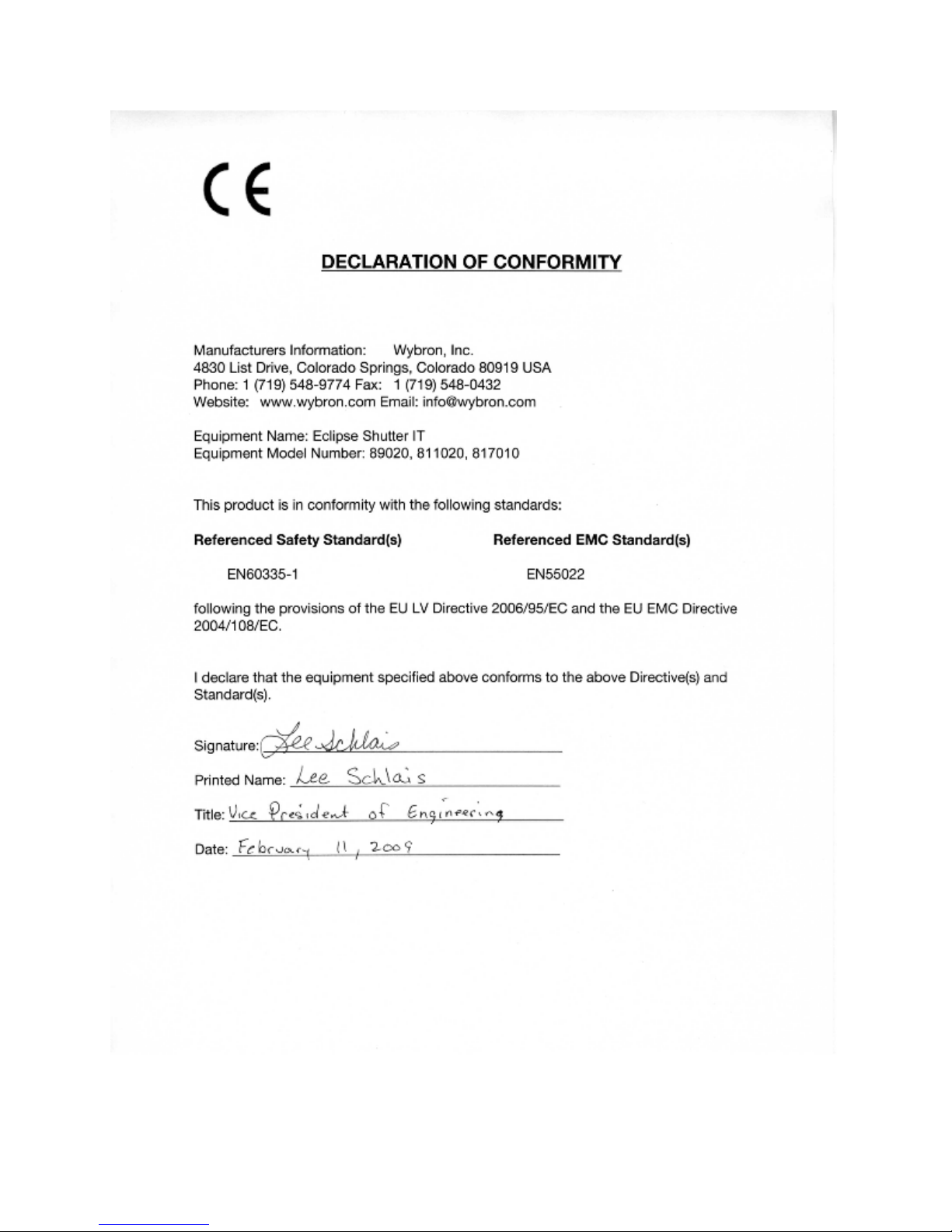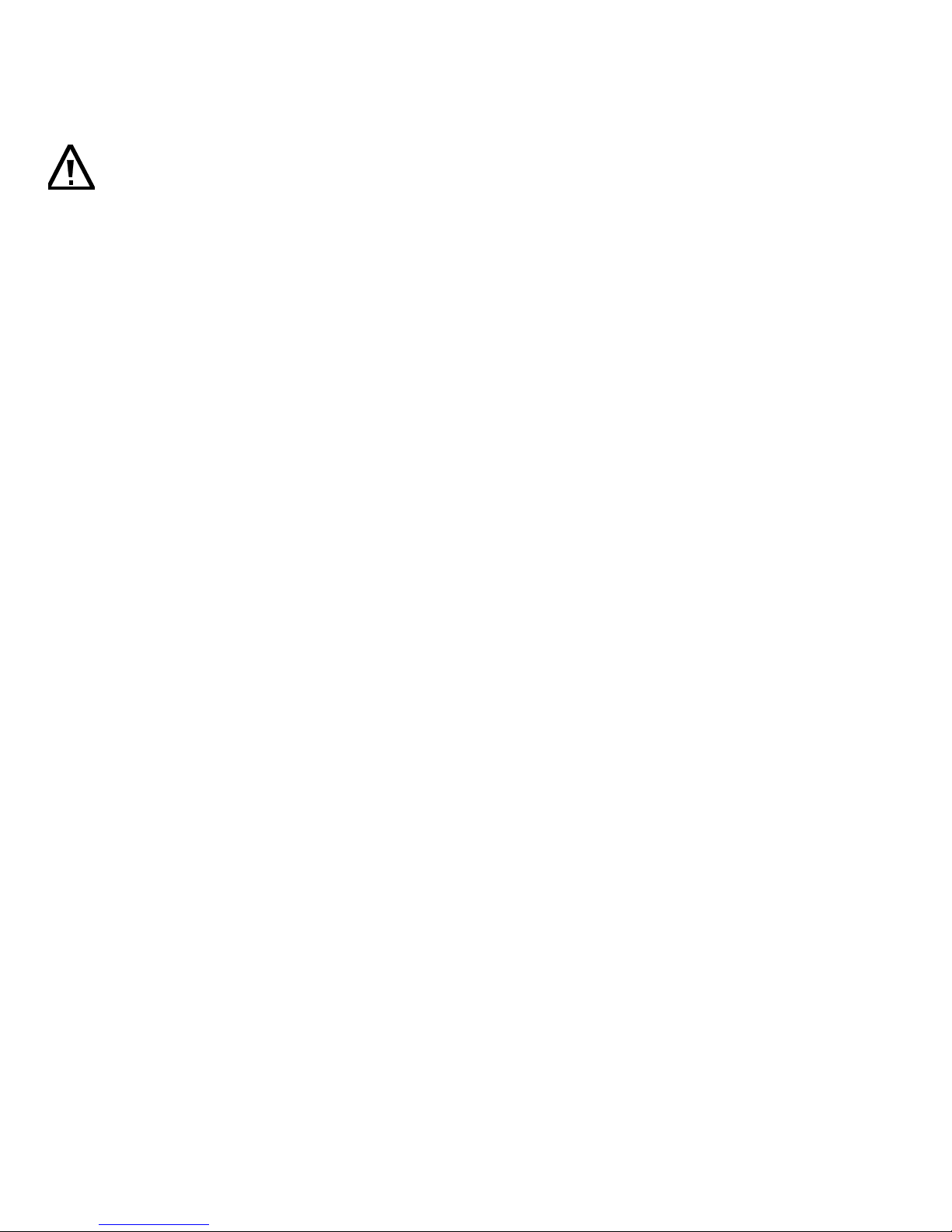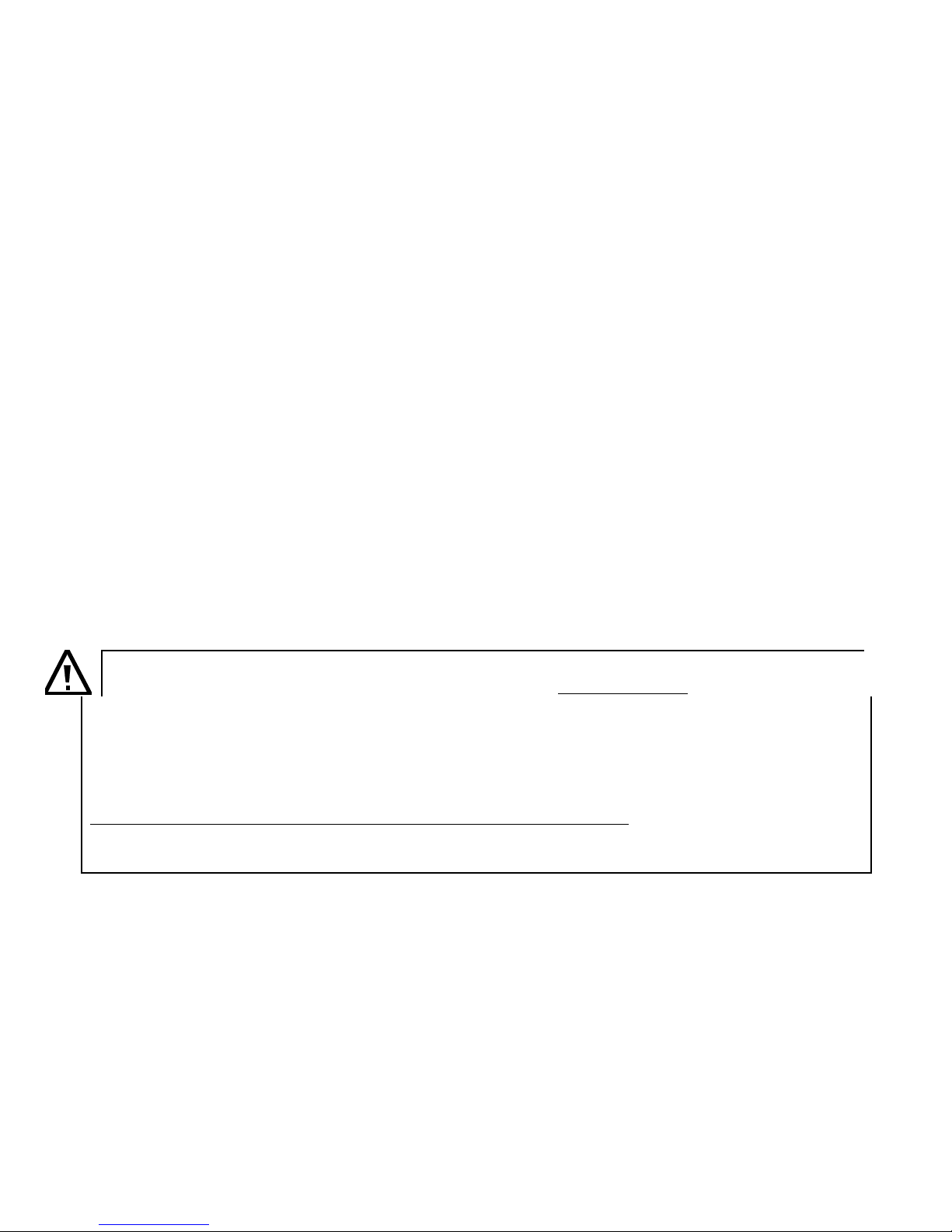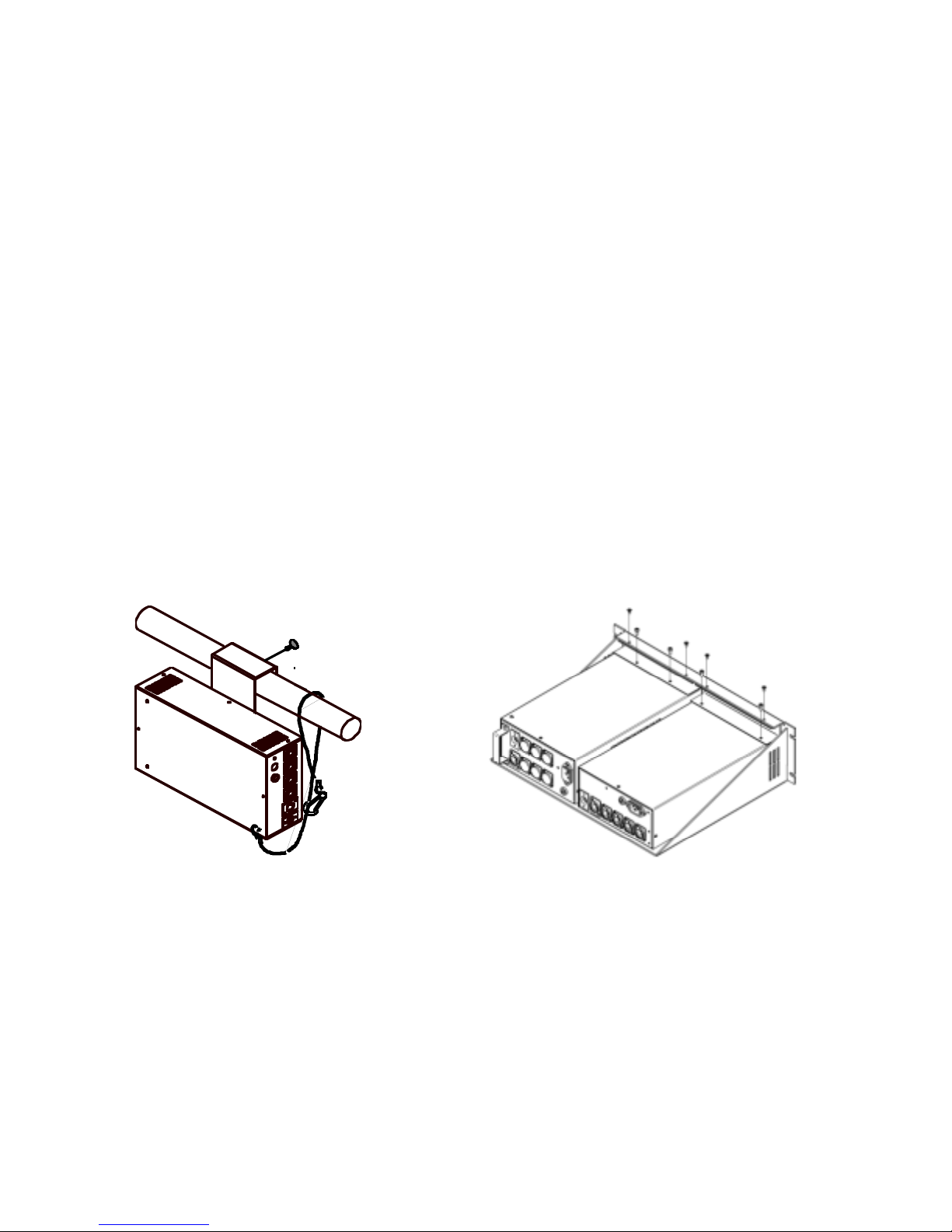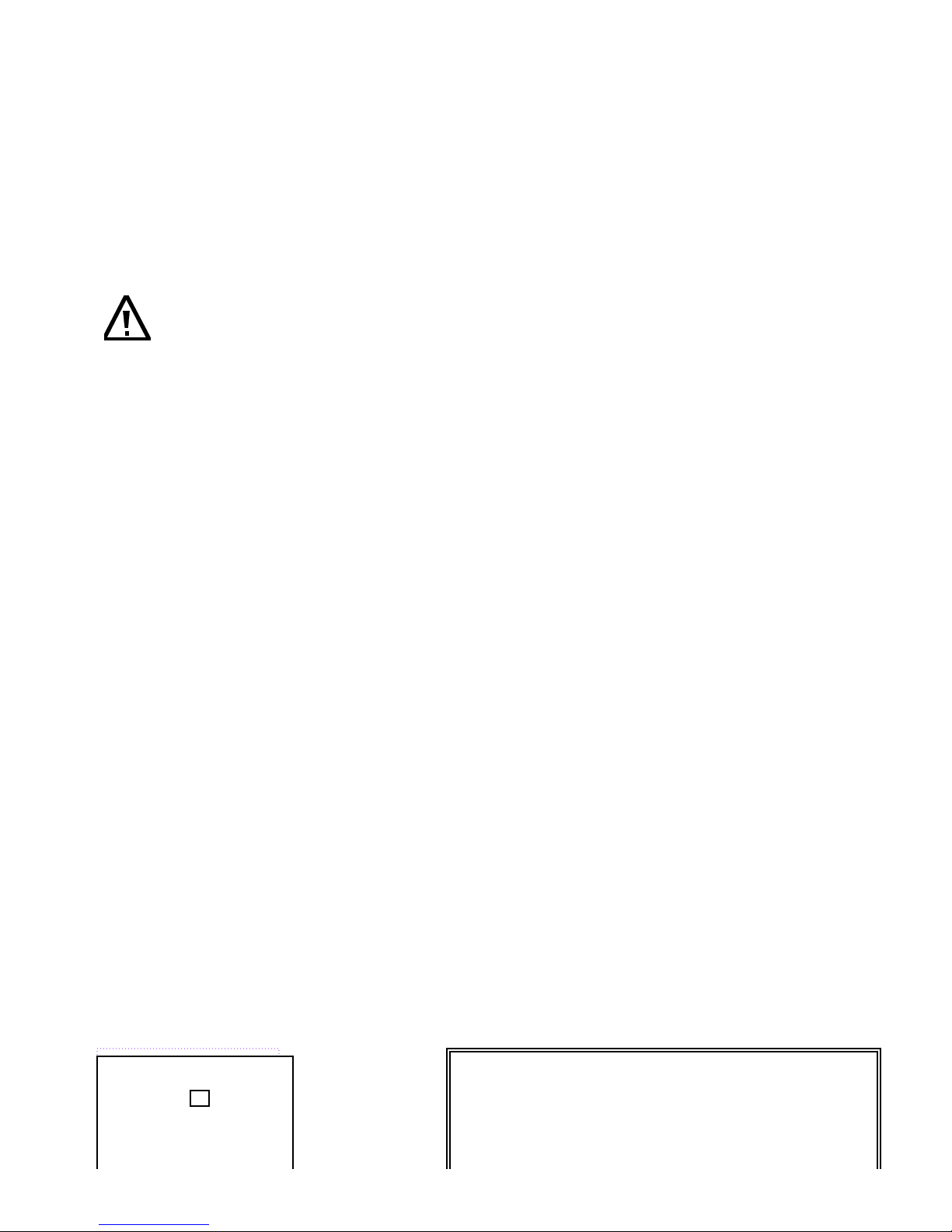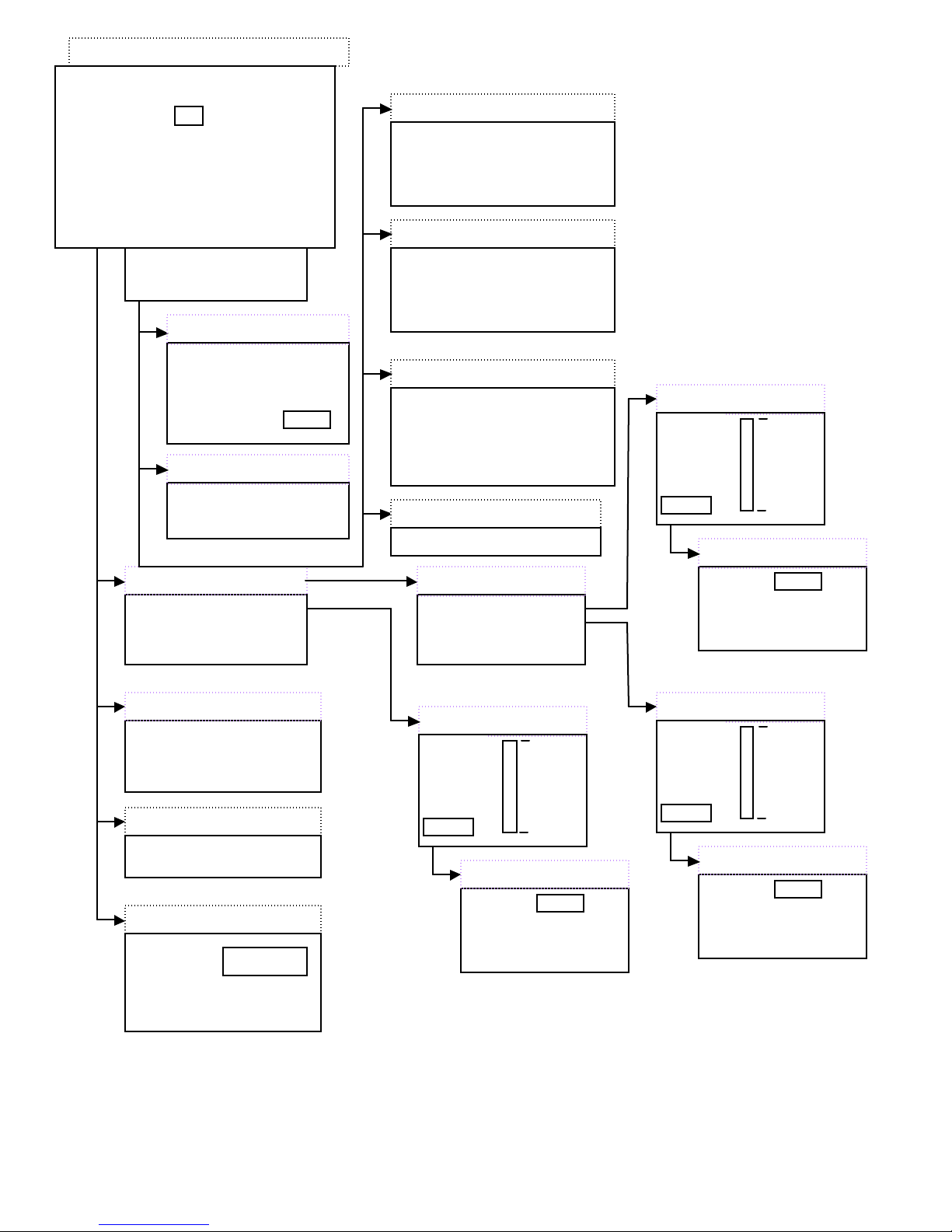2
87250 – 1K (7.5-inch) Eclipse IT Iris
810060 – 10-inch Eclipse IT Iris
812020 – 2K (12-inch) Eclipse IT Iris
823020 – 24-inch Eclipse IT Iris
Manual issue date: Feb. 26, 2009
CONTENTS
Declaration of Conformity ...........................................................3
Safety Information.........................................................................4
Introduction....................................................................................5
Quick Start ....................................................................................6
Using the Eclipse IT Iris..............................................................7
Operating Modes................................................................7
Signal and Power...............................................................7
Fan Speed Control ...........................................................7
Installing the Eclipse IT Iris ........................................................8
Menu Tree................................................................................... 10
Alerts/Error Messages.................................................. 12
DMX Address.................................................................. 13
Settings .......................................................................... 14
Sensor Info ..................................................................... 14
Self Test (Demo) ........................................................... 15
History.............................................................................. 15
Reset Defaults............................................................... 16
Head-Feet Restrictions............................................................ 17
Equipment Compatibility.......................................................... 18
Cables......................................................................................... 18
Non-RDM Equipment and Infotrace....................................... 19
Coloram IT Products and Standard Environments............. 19
Specifications............................................................................. 20
Parts List..................................................................................... 21
Infotrace System Overview..................................................23
Illustrated Parts Breakdown.................................................... 25
Warranty Information................................................................. 28