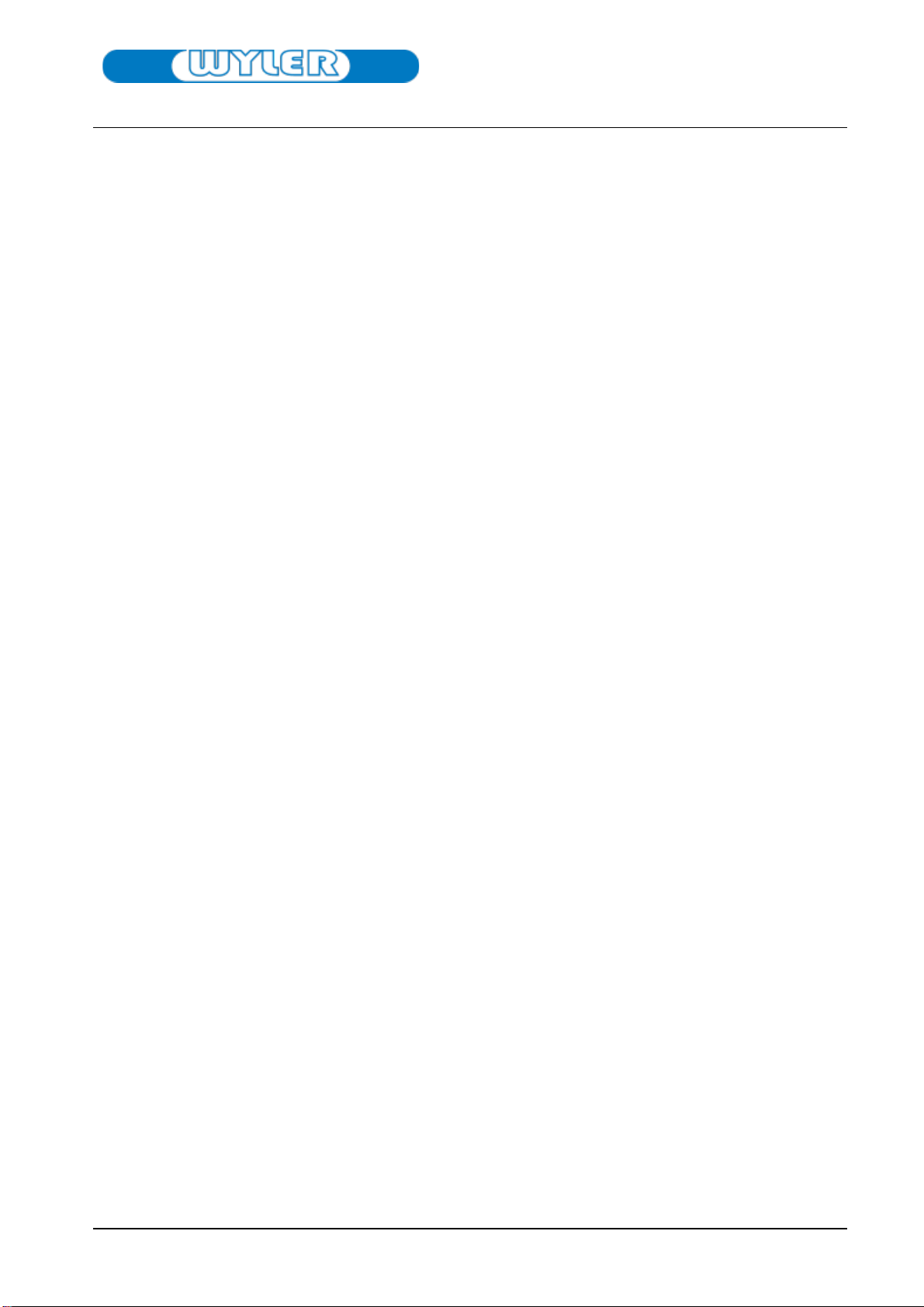20.02.2023 Page 2 / 23 G. Lasczyk R1.1.3.1
Table of contents
1. wylerCONNECT User Manual ............................................................................................................3
1.1 Introduction ......................................................................................................................................... 3
1.2 Note, Attention!, Warning!.................................................................................................................. 3
1.3 Name and address of manufacturer.................................................................................................... 3
1.4 Product trademark and type designation............................................................................................ 4
1.5 Other applicable documents ............................................................................................................... 4
2. Product description, technical information .......................................................................................5
wylerCONNECT in brief, series and optional accessories .......................................................................... 7
3. Safety note ......................................................................................................................................7
3.1 Appropriate use ................................................................................................................................... 7
3.2 Inappropriate use................................................................................................................................. 7
3.3 Electromagnetic environment ............................................................................................................. 7
3.4 Additional information for FCC (USA) and IC (Canada)........................................................................ 8
4. Preparing product for use.................................................................................................................9
4.1 Case contents....................................................................................................................................... 9
4.2 Overview of connecting elements, wylerTRIGGER (IR), and LEDs ...................................................... 9
4.3 Connecting wylerCONNECT to laptop .............................................................................................. 10
5. Operation ......................................................................................................................................11
5.1 Connection via Bluetooth (RFCOMM & Low Energy) ........................................................................ 11
5.1.1 BlueLEVEL, wylerLEVEL, BlueCLINO, wylerCLINO family, Clinotronic S..................................... 11
5.1.2 Incompatibilities........................................................................................................................ 12
5.2 Connecting via RS485 cable:.............................................................................................................. 13
5.2.1 ZEROTRONIC sensors, Clinotronic PLUS, MINILEVEL NT via MultiTC, 5V/24V power supply ... 13
5.2.2 ZEROMATIC via MultiTC, 24V power supply, ZEROTRONIC, Clinotronic PLUS, MINILEVEL NT. 14
5.2.3 BlueSYSTEM product line, 5V power supply ............................................................................. 15
5.2.4 BlueSYSTEM product line 3 or more devices via MultiTC, 24V power supply .......................... 15
5.2.5 BlueMETER SIGMA, BlueTC, 5V power supply .......................................................................... 15
5.2.6 MINILEVEL NT, MINILEVEL NT wireless with LEVELMETER 2000, CLINO 2000 ......................... 16
5.2.7 Using Seatronic (wylerDYNAM)................................................................................................. 17
5.2.8 Incompatibilities........................................................................................................................ 17
5.2.9 Cable list from wylerCONNECT with product number. ............................................................. 18
5.3 LED notifications ................................................................................................................................ 19
5.4 wylerTRIGGER teach-in, using............................................................................................................ 19
5.5 SW licenses ex works, obtaining additional licenses ......................................................................... 20
5.6 FW update.......................................................................................................................................... 20
6. Specifications, tool identification plate ...........................................................................................21
7. Maintenance.................................................................................................................................. 22
7.1 For safe operation.............................................................................................................................. 22
7.2 Cleaning ............................................................................................................................................. 22
7.3 Troubleshooting................................................................................................................................. 22
7.4 Repacking prior to transport.............................................................................................................. 22
7.5 Customer service address.................................................................................................................. 22
8. Disposal.........................................................................................................................................23
Decommissioning, disposal...................................................................................................................... 23
9. Document version and updates ......................................................................................................23