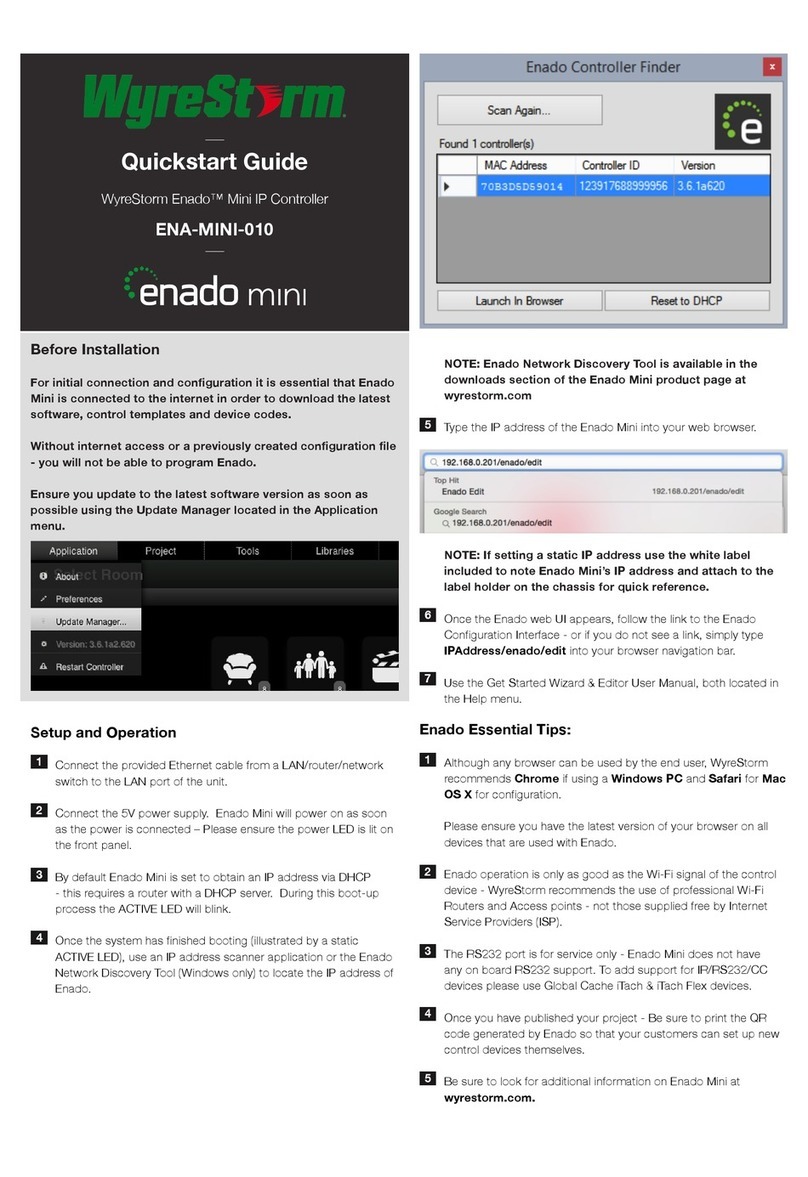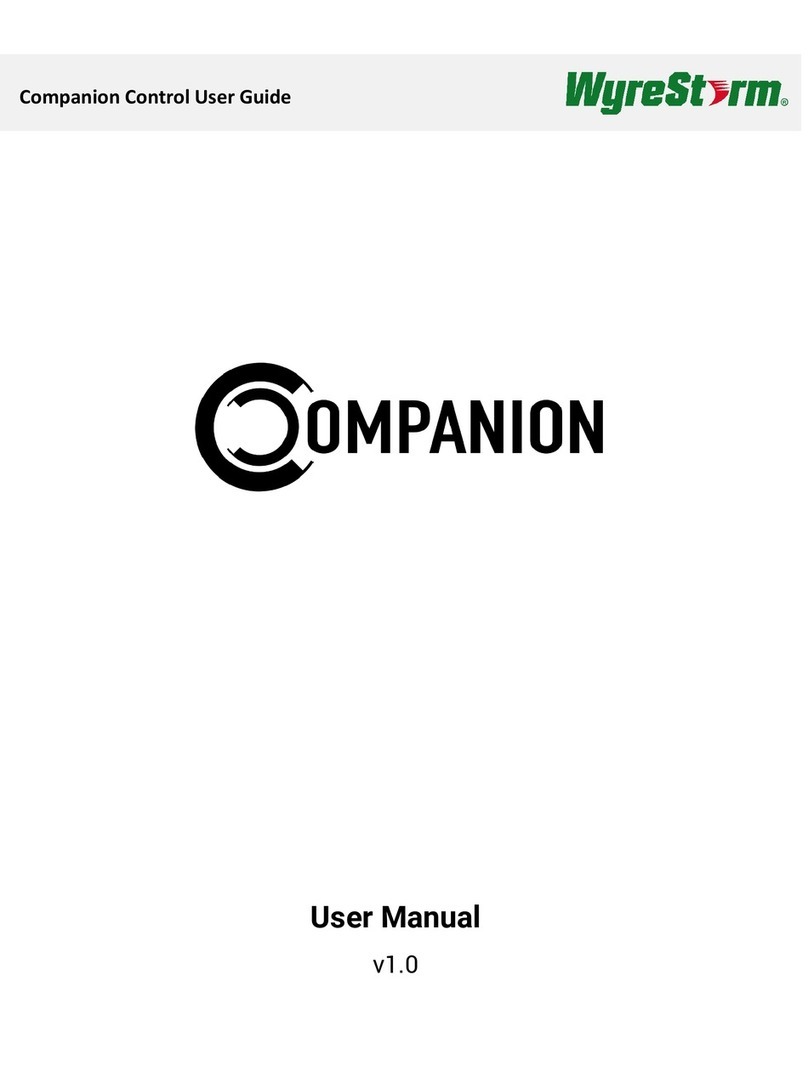Power Connections
There are two methods of powering the SYN-KEY10; via PoE over Cat/Ethernet cable with a capable PoE device
(switch, router, PoE injector). This method is recommended if available, however, if using a non PoE network device, or
no connection to a network is needed, then a universal power supply can be used. Note: 12V and equal to or more than
0.5A is acceptable. See below diagram for connections.
•With the power supply disconnected from the outlet, cut the barrel end off.
•With the barrel end cut off, divide the two cables apart. Remove 2-3mm of insulation at the tips,
exposing copper, twist if needed. Note: it is recommended to pull the strips apart or carefully slice
down the middle.
•Connect the separated cables into the 2-pin phoenix connector, provided. In most cases, the
black/white cable is reserved for positive and solid black is for negative. Please refer to the labeled +/-
indicators printed on the SYN-KEY10 and the power supply’s manufacture pinout polarity. Insulate
where needed and check continuity for proper connections before use.