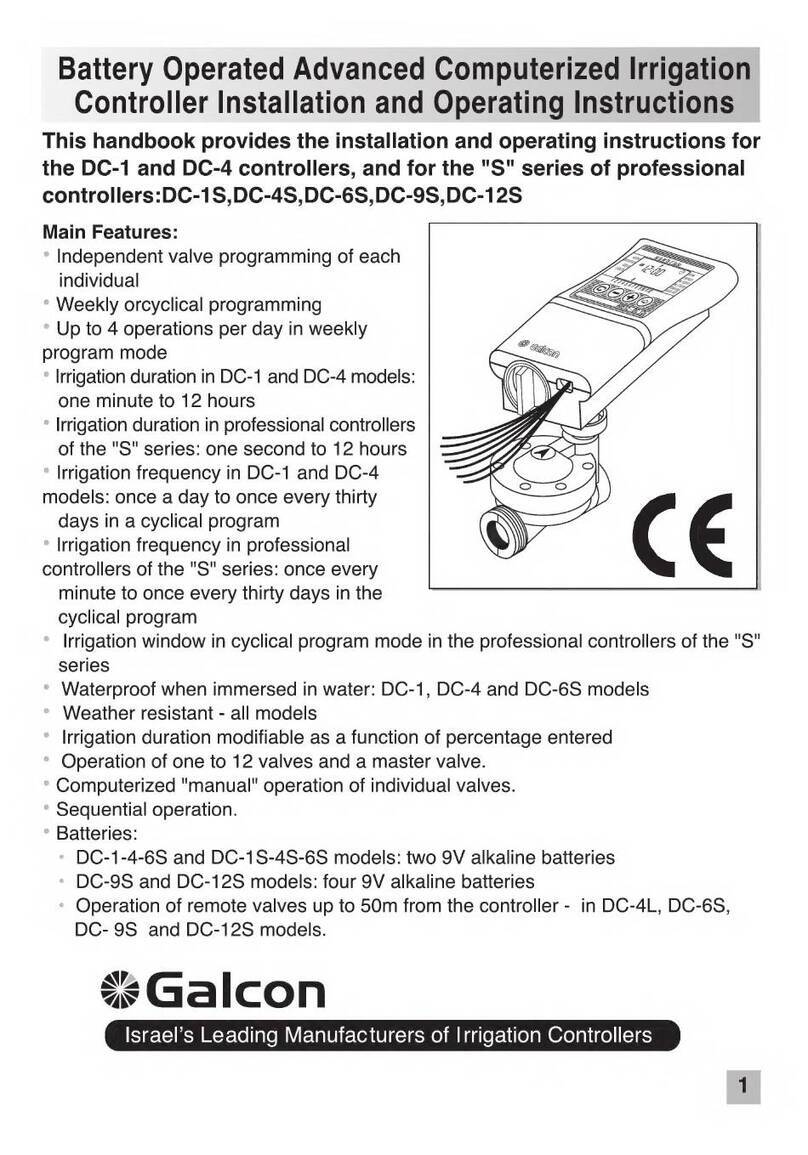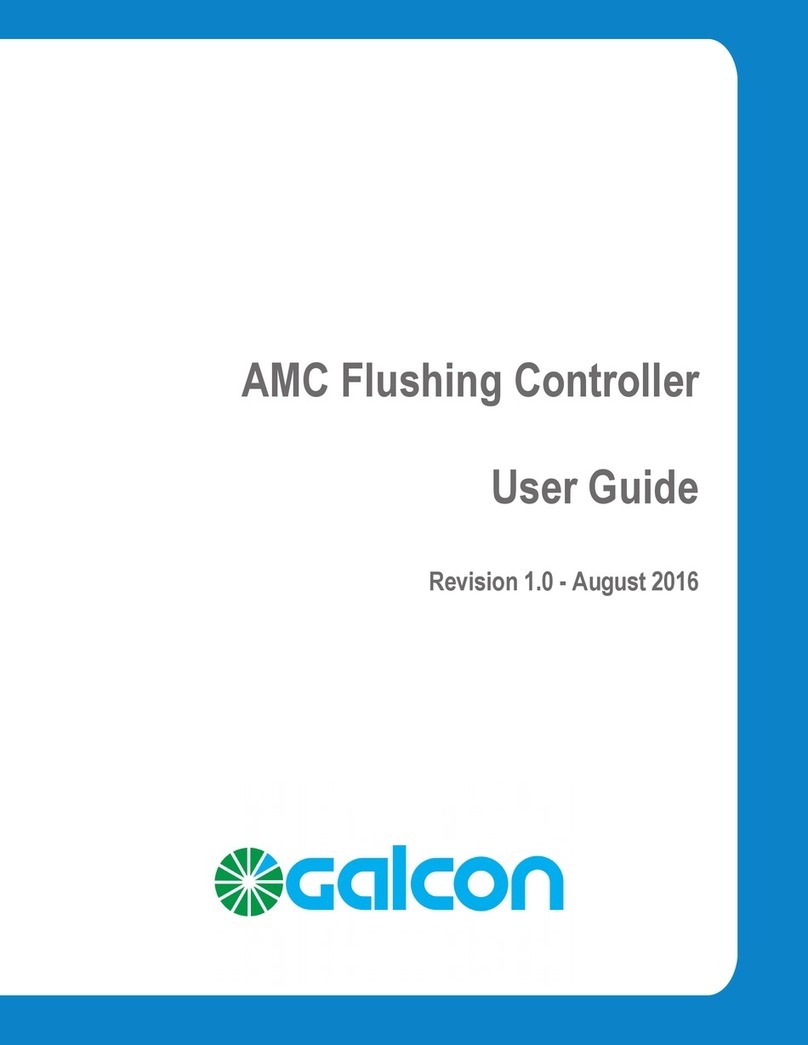8
2.6 Selecting Days of the Week for Irrigation
This setting determines which days of the week the irrigation controller will operate
the specified valve.
1. Press until appears.
2. Press . A blinking arrow appears at the
top of the display, under Monday.
3. Move the blinking arrow to the desired day
of the week by pressing .
4. Selecting/adding irrigation days:
Press . The arrow under the selected
day stops blinking, moves one position to
the right, and blinks under the next day of
the week.You can select additionaldays of
the week in the same manner.
5. Canceling Scheduled Irrigation Days:
Have the arrow blink under the day you
want to cancel. Press . The arrow under the selected day will disappear. The
blinking arrow will move one position to the right, under the next day of the
week. Cancel additional scheduled irrigation days in the same manner.
6. Press to proceed to the next step.
• When the blinking arrow reaches Sunday, pressing again displays in the center of
the display, and at the top right of the
display. To return to the “Selecting/Adding
Irrigation Days” mode, press once or twice.
2.7 Setting Irrigation Start Times
In this step, up to 4 separate irrigation start
times can be programmed for a selected day
for the valve being programmed. The selected
valve will open at each of the start times set,
for the irrigation duration set as described in
Section 2.4.
1. Press until the START I appears. The
word or the last start time set will appear
on the display.
2. Press . The displayed item blinks
( OFF or last start time entered).
3. Set the desired start time by pressing and (Take note of the AM and PM
designations). Repeat actions 2 and 3 to set start times II, III and IV, as needed.
4. To cancel a specific start time, select it by pressing . Next, press . The hour
digits blink. Press or until the word OFF appears on the display.
5. To program another valve, select it, and repeat the above steps, starting from
section 2.3 above.