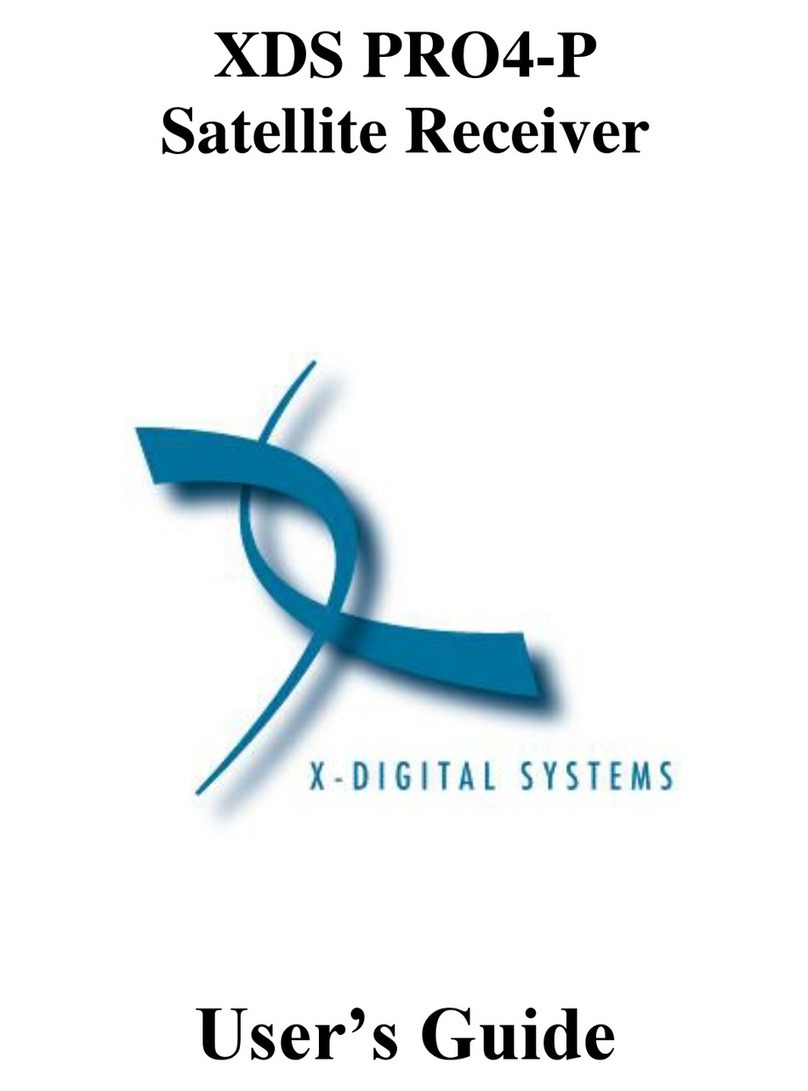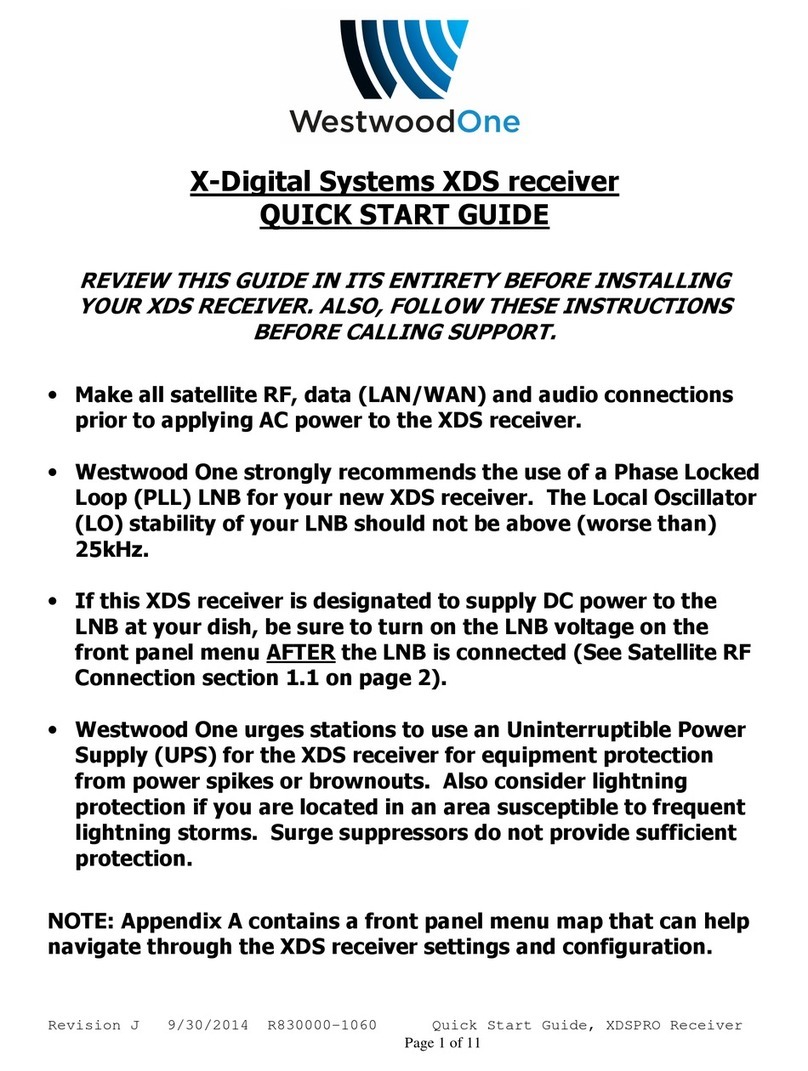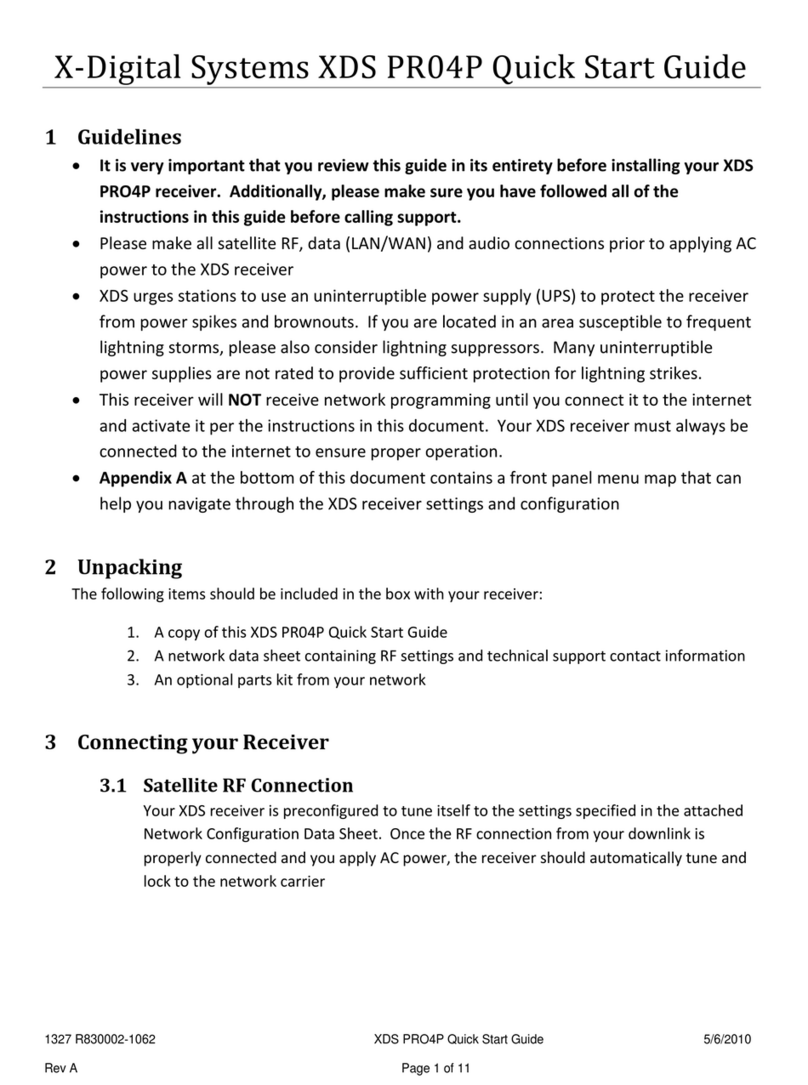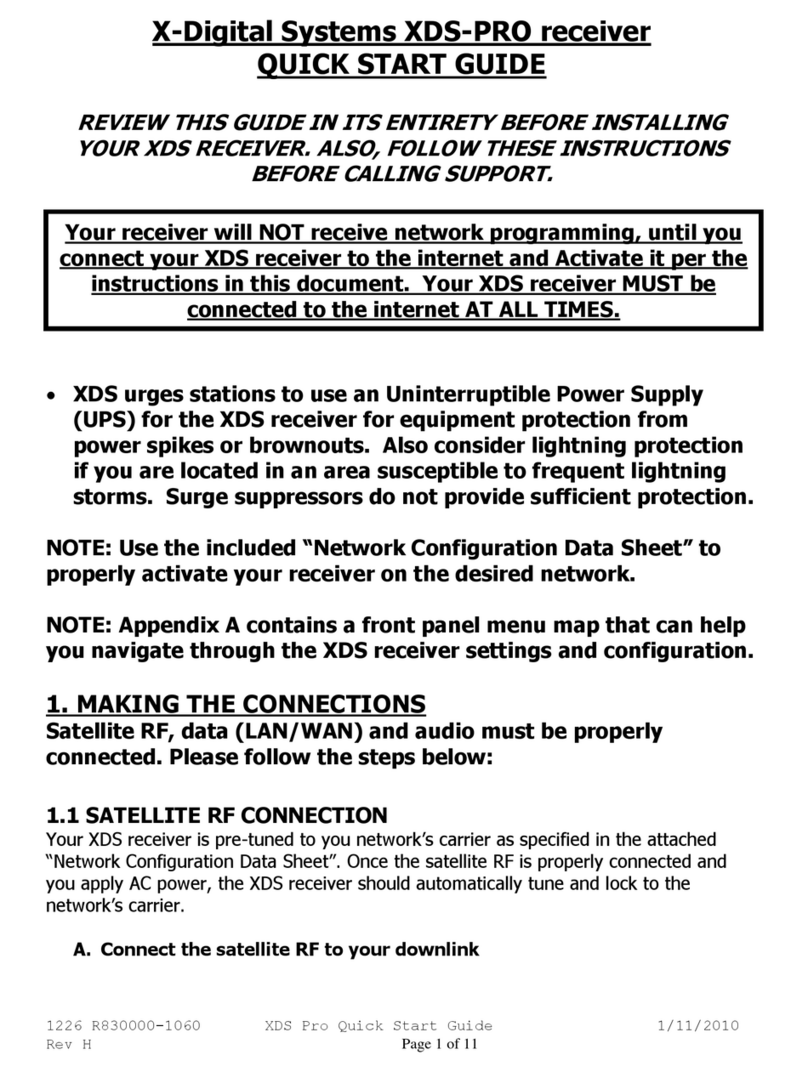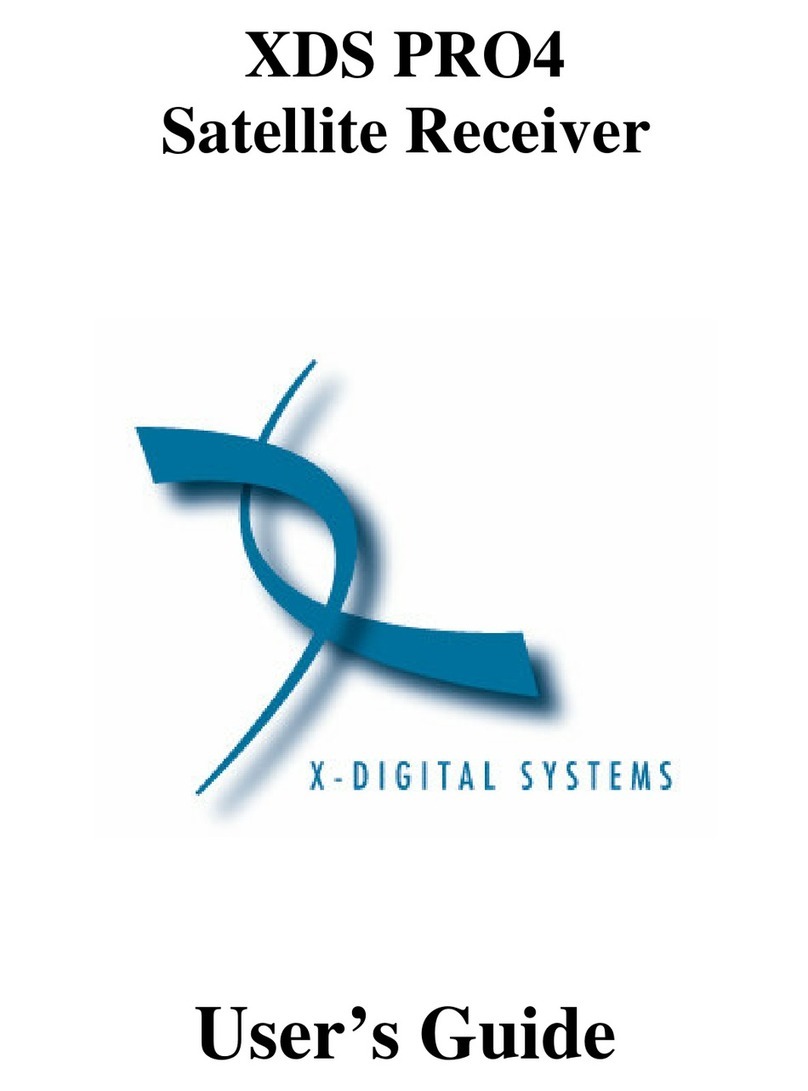1226 R830002-1060 XDS Pro Users Guide 2/12/2008
Rev A
TABLE OF CONTENTS
1 IN RODUC ION...................................................................................................5
1.1 Important Information......................................................................................5
1.2 Hardware Upgradeability .................................................................................5
1.3 Hardware Versatility........................................................................................5
1.4 Network Management System .........................................................................6
2 GE ING S AR ED .............................................................................................7
2.1 Unpacking the Receiver ...................................................................................7
2.1.1 List of Contents........................................................................................7
2.2 Safety Precautions............................................................................................7
2.2.1 Excessive emperature.............................................................................7
2.2.2 Proper Ventilation....................................................................................8
2.2.3 Heat, Humidity, and Dust.........................................................................8
2.2.4 Power Cord Cabling.................................................................................8
2.2.5 Proper Grounding.....................................................................................8
2.2.6 Circuit Overloading..................................................................................8
2.2.7 Foreign Objects........................................................................................9
2.3 Physical Installation of the Receiver.................................................................9
2.3.1 Rack Mounting the Receiver ....................................................................9
2.3.2 Uneven Loading of Rack..........................................................................9
2.4 Connecting the Receiver to a Satellite Dish......................................................9
2.4.1 DC Voltage Requirement ....................................................................... 10
2.4.2 Warnings About Shorting DC................................................................. 10
3 QUICK S AR .....................................................................................................11
3.1 General Guidelines ........................................................................................ 11
4 FRON PANEL OPERA IONS ...........................................................................12
4.1 Status LEDs...................................................................................................12
4.1.1 he Power LED .....................................................................................12
4.1.2 he Signal LED .....................................................................................12
4.1.3 he Update LED ....................................................................................12
4.1.4 he Fault LED .......................................................................................12
4.2 he LCD Display and User Interface .............................................................13
he Main Menu Options........................................................................................13
4.2.1 he Status Sub-Menus............................................................................14
4.2.2 he SE UP Sub-Menus .........................................................................15
4.2.2.1 he SE UP:NE WORK Sub-Menus.................................................16
4.2.2.2 he SE UP: UNER Sub-Menus .......................................................17
4.2.3 he AUDIO POR S Sub-Menus............................................................18
4.2.3.1 he AUDIO POR S:SE UP Sub-Menus...........................................19
5 E HERNE SE UP .............................................................................................21
5.1 Connecting the Cables ...................................................................................21
5.2 Using DHCP or Static IP Addresses...............................................................21
5.3 Assigning a CP/IP Address.......................................................................... 21
5.4 Assigning a Subnet Mask...............................................................................22
5.5 Assigning a Default Gateway.........................................................................22