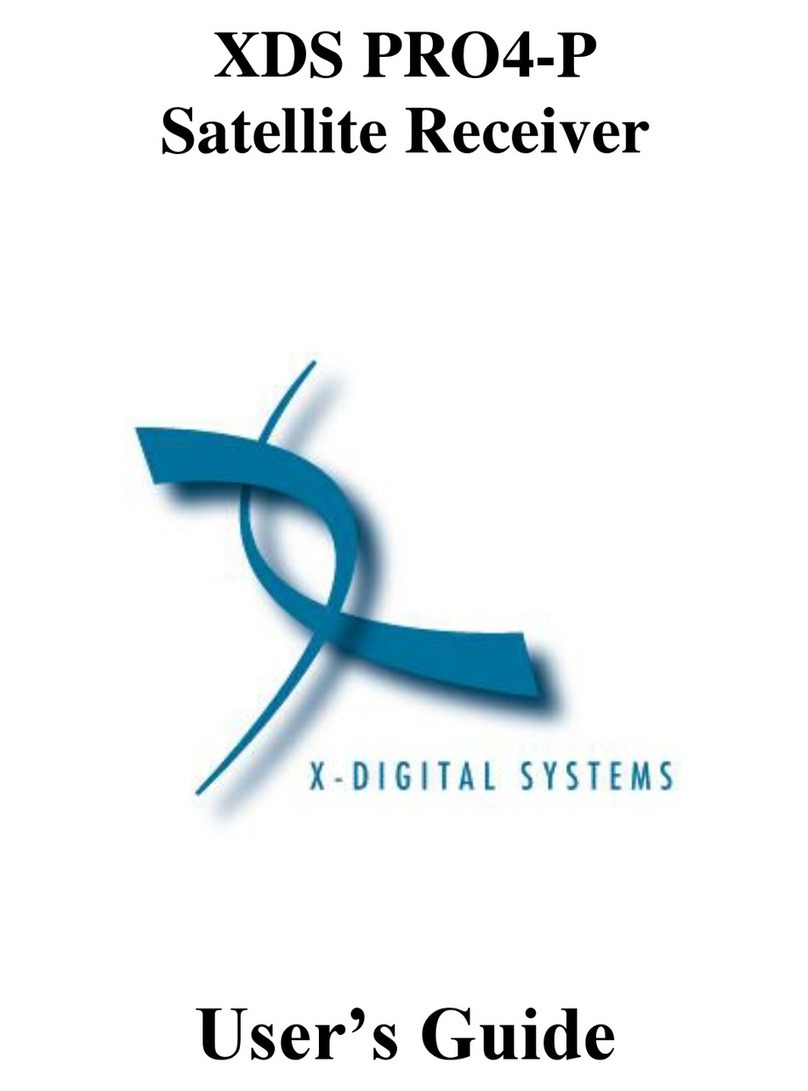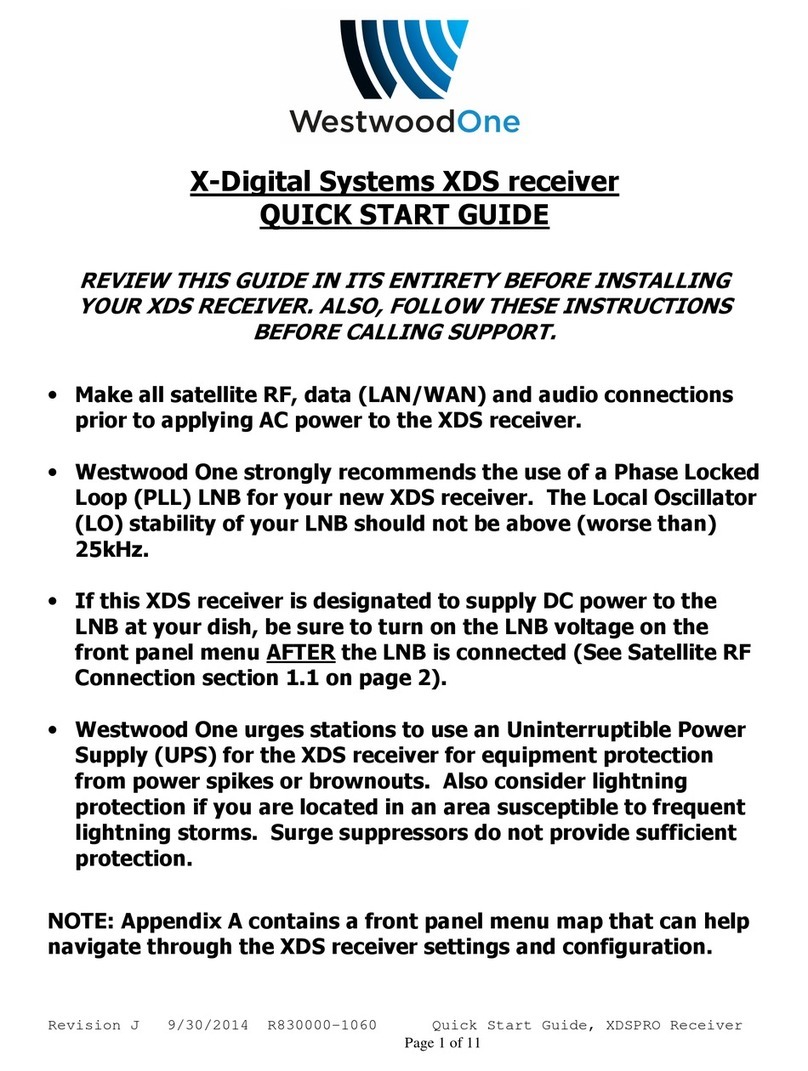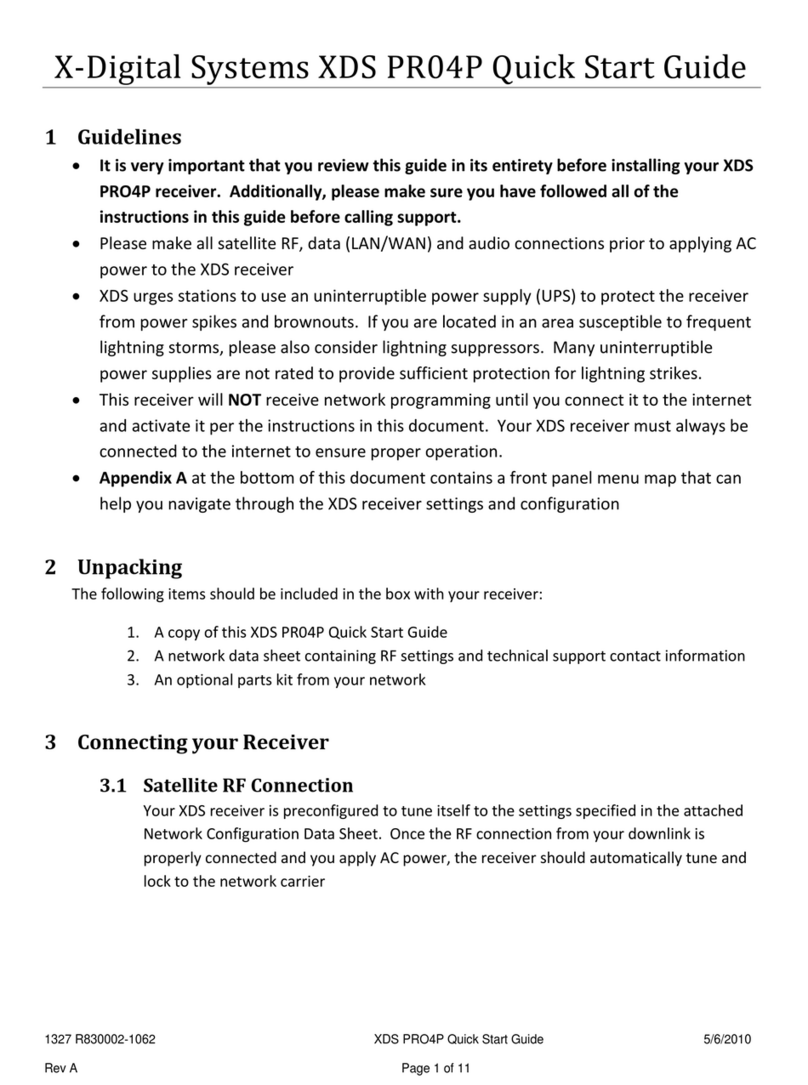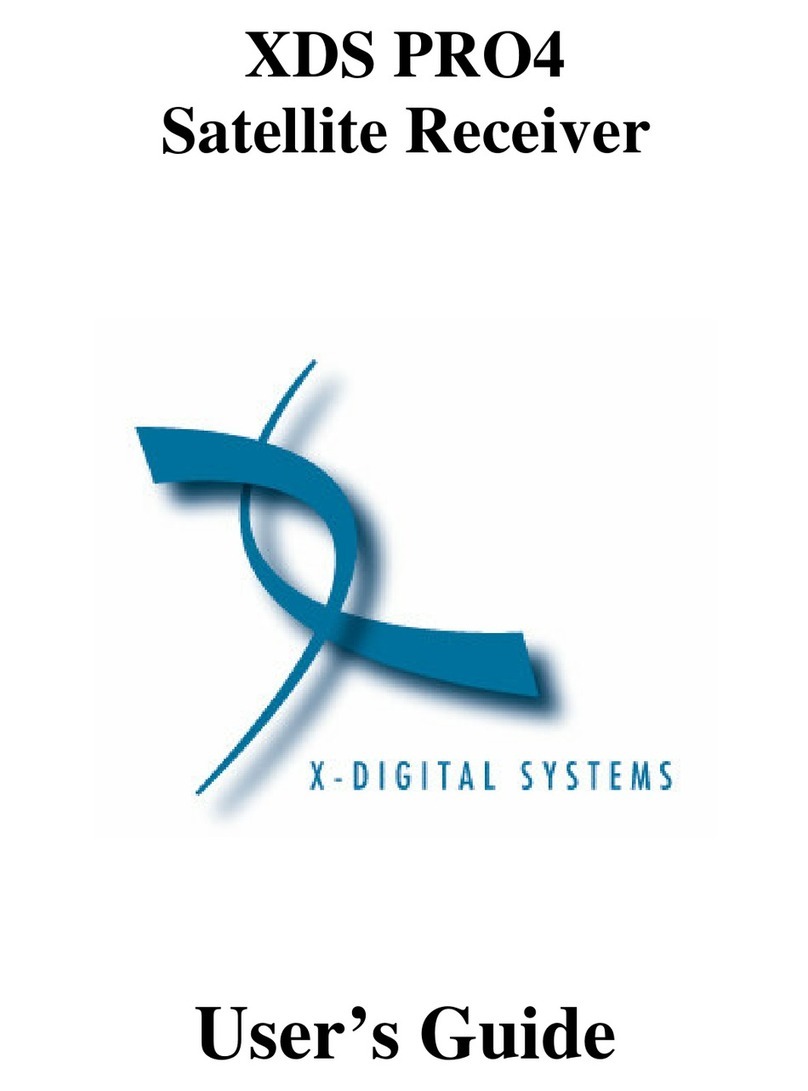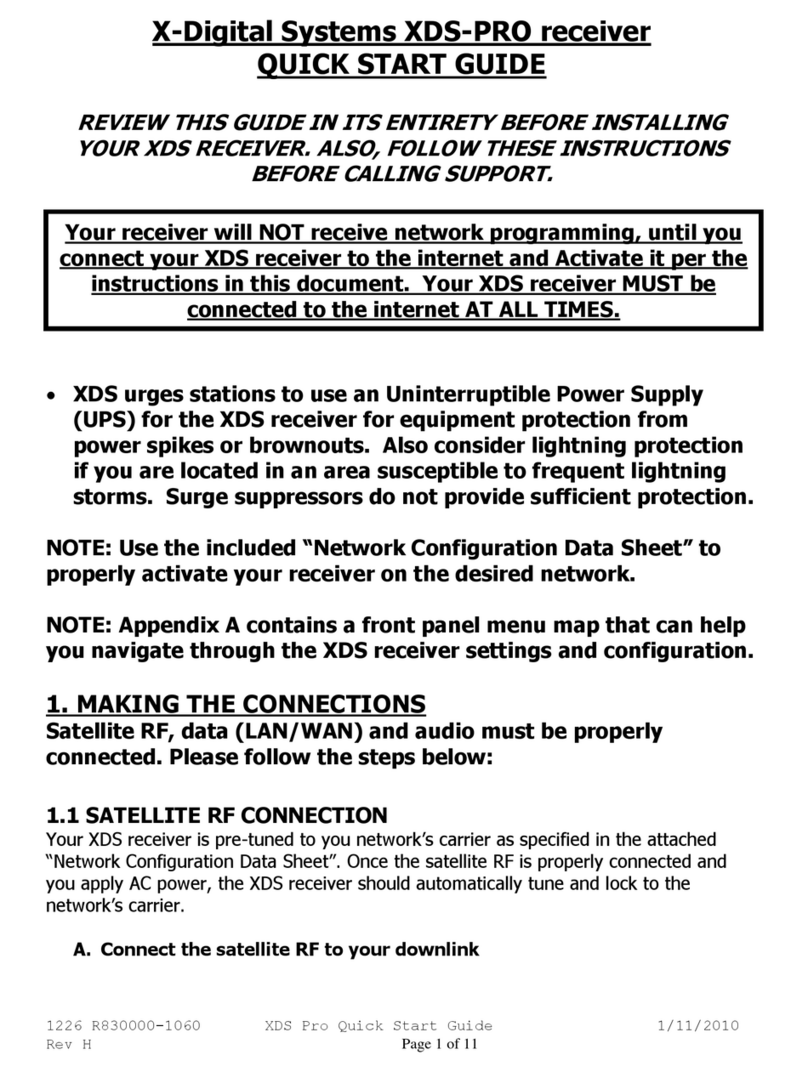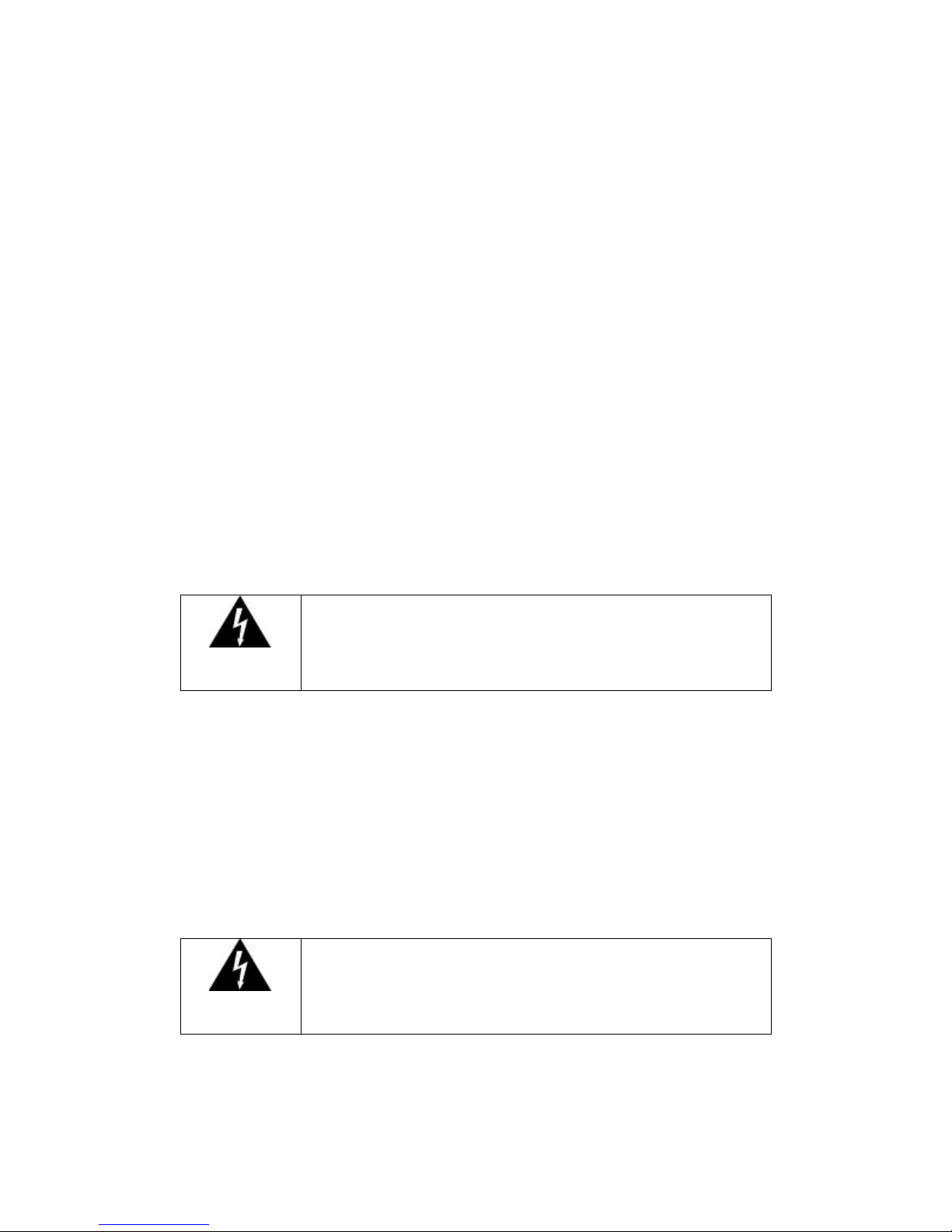XDS PRO1 Receiver User’s Guide
X-Digital Systems
Rev A - August 29, 2009
4
4 MONITOR AND CONTROL INTERFACE..........................................................17
4.1 Setting up a Console Connection....................................................................17
4.2 Console Commands .......................................................................................19
4.2.1 The ALARM Command.........................................................................19
4.2.2 The E0 and E1 Commands .....................................................................19
4.2.3 The Factory Command ...........................................................................20
4.2.4 The FAN Command ...............................................................................20
4.2.5 The HELP Command .............................................................................20
4.2.6 The LOGS Command.............................................................................21
4.2.7 The Login Command..............................................................................21
4.2.8 The Logout Command............................................................................21
4.2.9 The PASS command ..............................................................................21
4.2.10 The PID command .................................................................................21
4.2.11 The PORT Command.............................................................................22
4.2.12 The PING Command..............................................................................22
4.2.13 The QUIT Command..............................................................................22
4.2.14 The SF Command ..................................................................................22
4.2.15 The SN Command..................................................................................22
4.2.16 The SS Command ..................................................................................23
4.2.17 The TIME Command .............................................................................23
4.2.18 The TUNER Command..........................................................................23
4.2.19 The VER Command ...............................................................................24
5 XPING (X-Digital Receiver Discovery Tool) ........................................................25
5.1 Usage.............................................................................................................25
6 RECEIVER WEB INTERFACE............................................................................26
6.1 The General Menu .........................................................................................26
6.1.1 The Status Tab .......................................................................................26
6.1.2 The Tuner Tab........................................................................................27
6.1.3 The Setup Tab........................................................................................29
6.1.4 The Relays Tab ......................................................................................31
6.1.5 The Opto Inputs Tab ..............................................................................31
6.1.6 The Logs Tab .........................................................................................32
6.2 The Programming Menu ................................................................................33
6.2.1 The Programs Tab ..................................................................................33
6.2.2 The Recordings Tab ...............................................................................34
6.3 The Content Menu .........................................................................................34
6.3.1 The Audio Tab .......................................................................................35
6.3.2 The Traffic Tab ......................................................................................35
6.3.3 The All Tab............................................................................................35
7 AFFILIATE WEB INTERFACE ...........................................................................36
7.1 Accessing and Logging In..............................................................................36
7.2 Play Scheduling .............................................................................................37
7.3 Changing the Relay Mappings .......................................................................44
7.4 Port Schedules ...............................................................................................44
7.5 Configuration.................................................................................................45
8 SPECIFICATIONS ...............................................................................................47