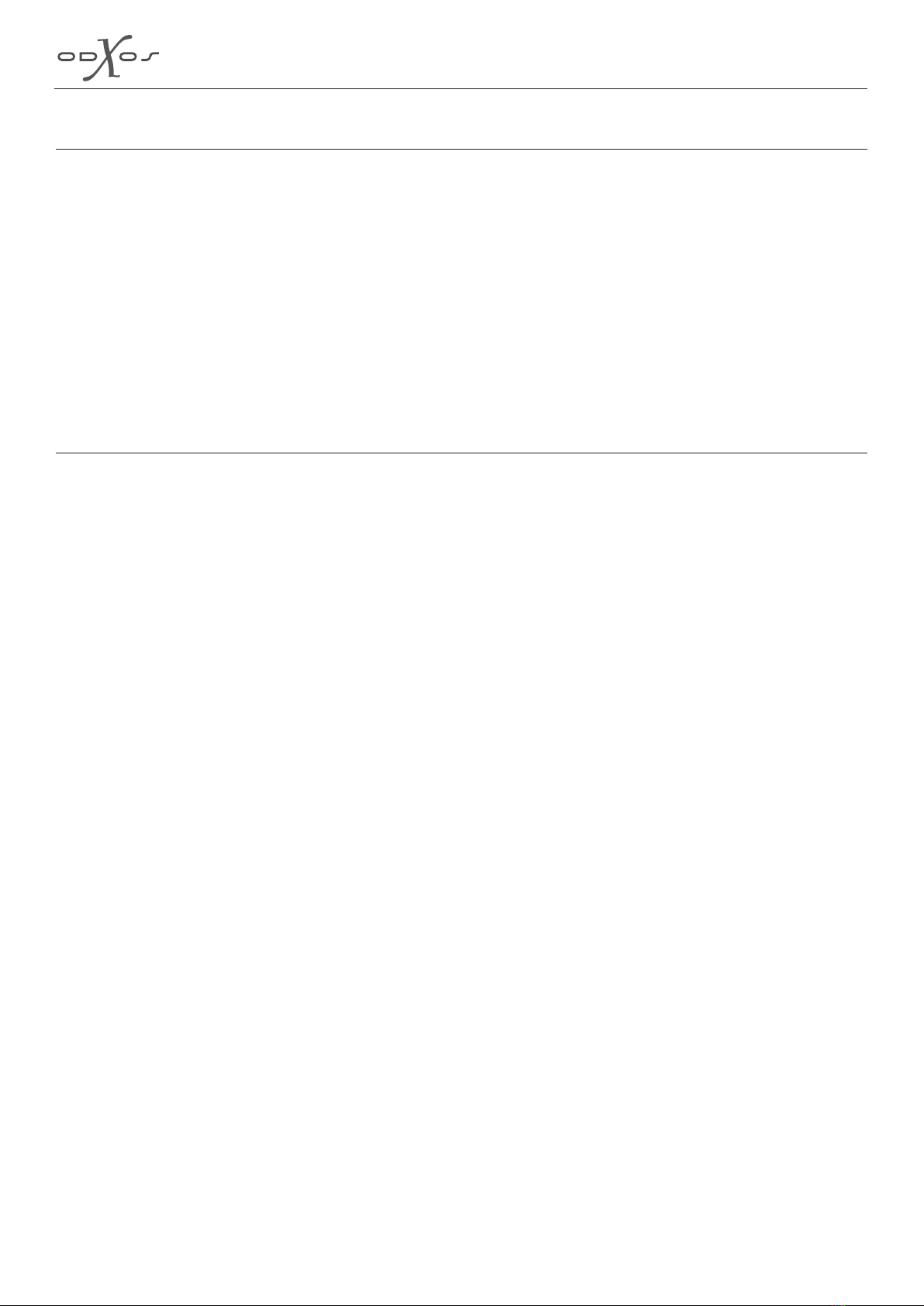Page 3
Table of contents
Legal information ............................................................................................................5
Placing ..............................................................................................................................7
Dimensions: ............................................................................................................7
Installation »Quick and easy!«........................................................................................8
Overview & Settings...............................................................................................9
Options...............................................................................................................9
Library.....................................................................................................................11
Rescan library ....................................................................................................11
Library - Shares..................................................................................................11
Library - USB drive ............................................................................................12
Library - Cover extraction.................................................................................12
Settings ..................................................................................................................13
»System«............................................................................................................13
»Language« .......................................................................................................13
»Time« ...............................................................................................................14
»Network«..........................................................................................................14
»WLAN«.............................................................................................................15
»AirPlay« ............................................................................................................16
»Music« ..............................................................................................................17
Update....................................................................................................................18
Support...................................................................................................................19
Info..........................................................................................................................20
Why to register?................................................................................................20
Control »Simply easy!« Controlling the xo|stream with iOS.......................................21
Requirements ....................................................................................................21
Options..............................................................................................................21
Start the xo|stream app on your iPad or iPhone.................................................22
Controlling the xo|stream with an iPad ...............................................................23
App Settings ..........................................................................................................25
Server Options: .................................................................................................25
Cover Images: ...................................................................................................25
Data:...................................................................................................................26
Playback:............................................................................................................26
Queue.....................................................................................................................27
Edit & Save Queue: ..........................................................................................27
Sorting by album ...................................................................................................28
Track...................................................................................................................29
Sorting by artist .....................................................................................................30
Sorting by title .......................................................................................................31