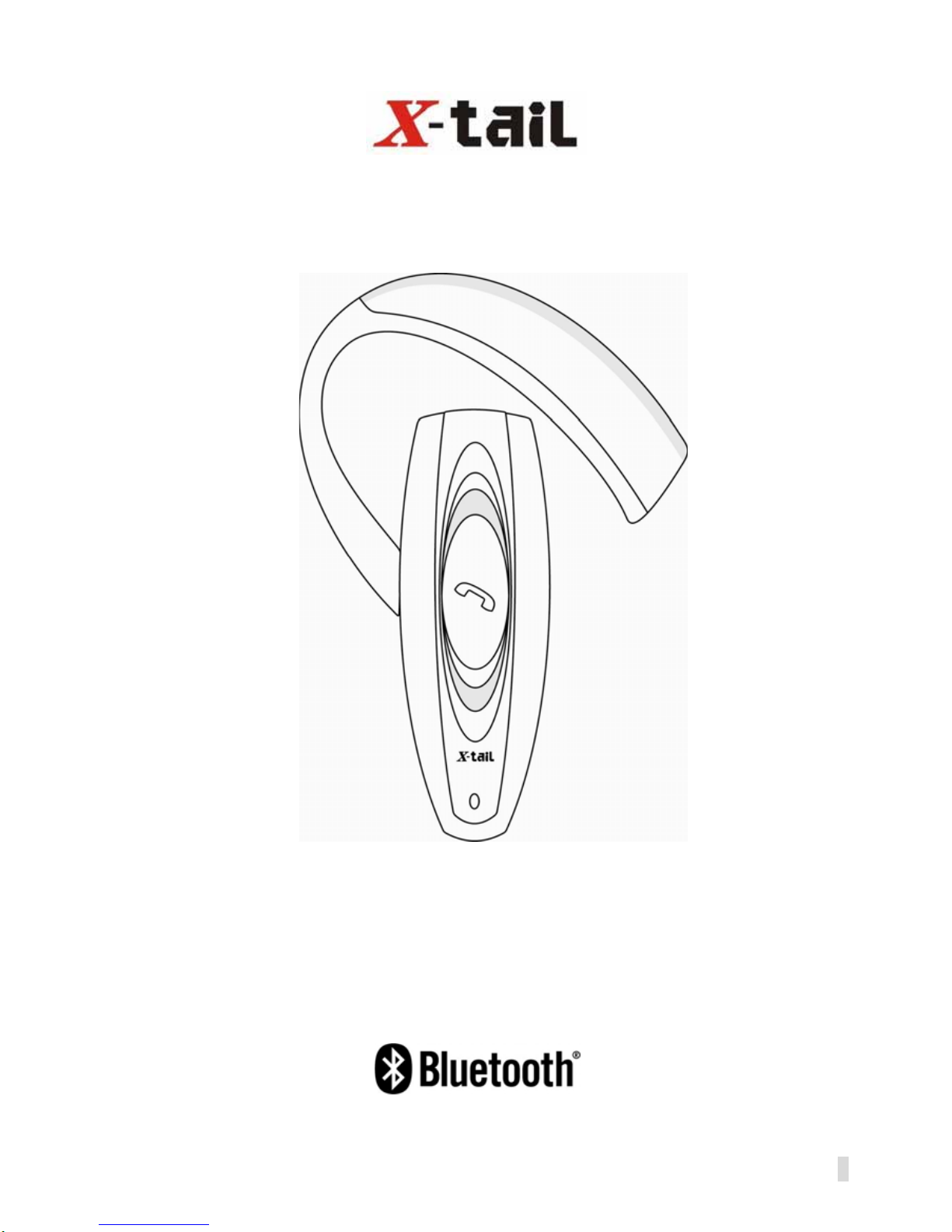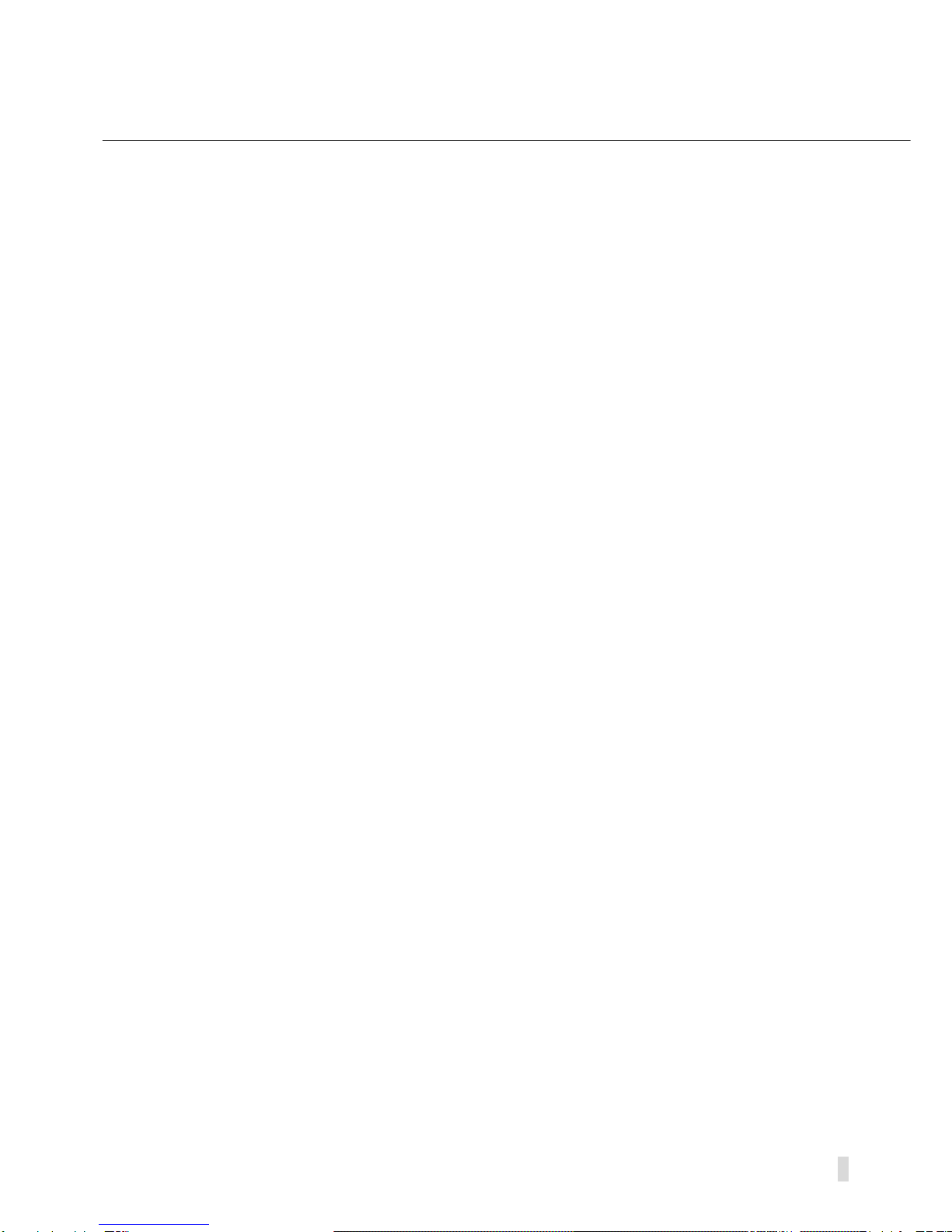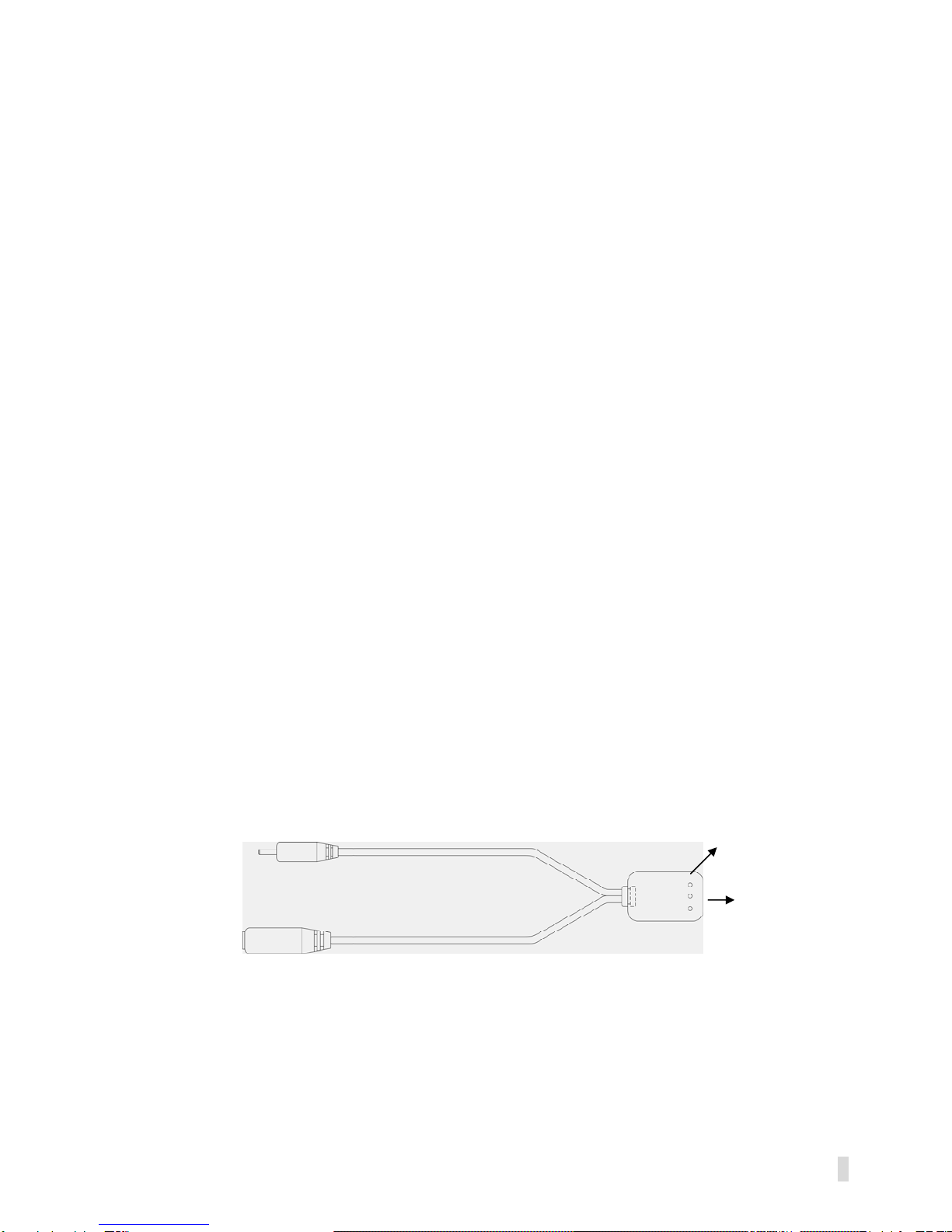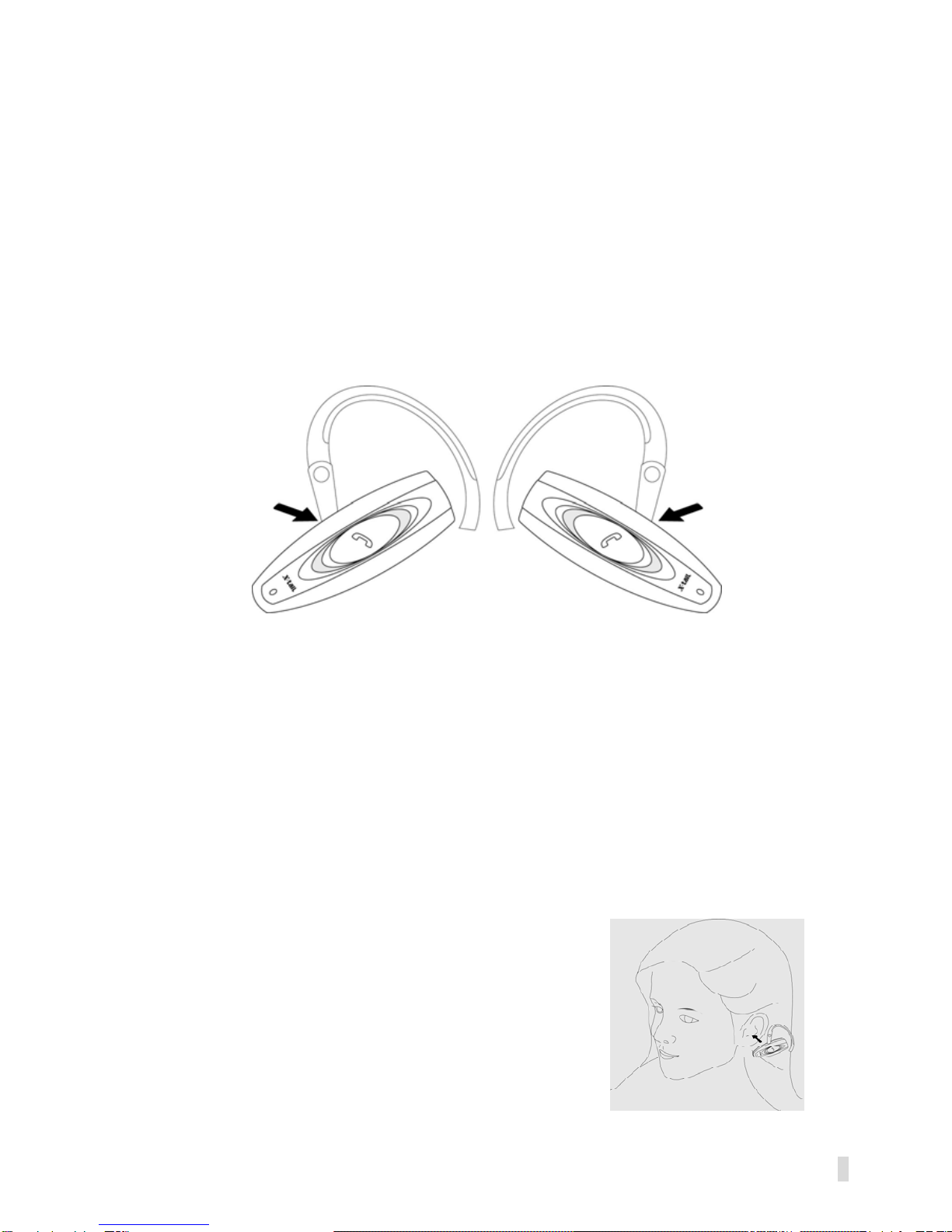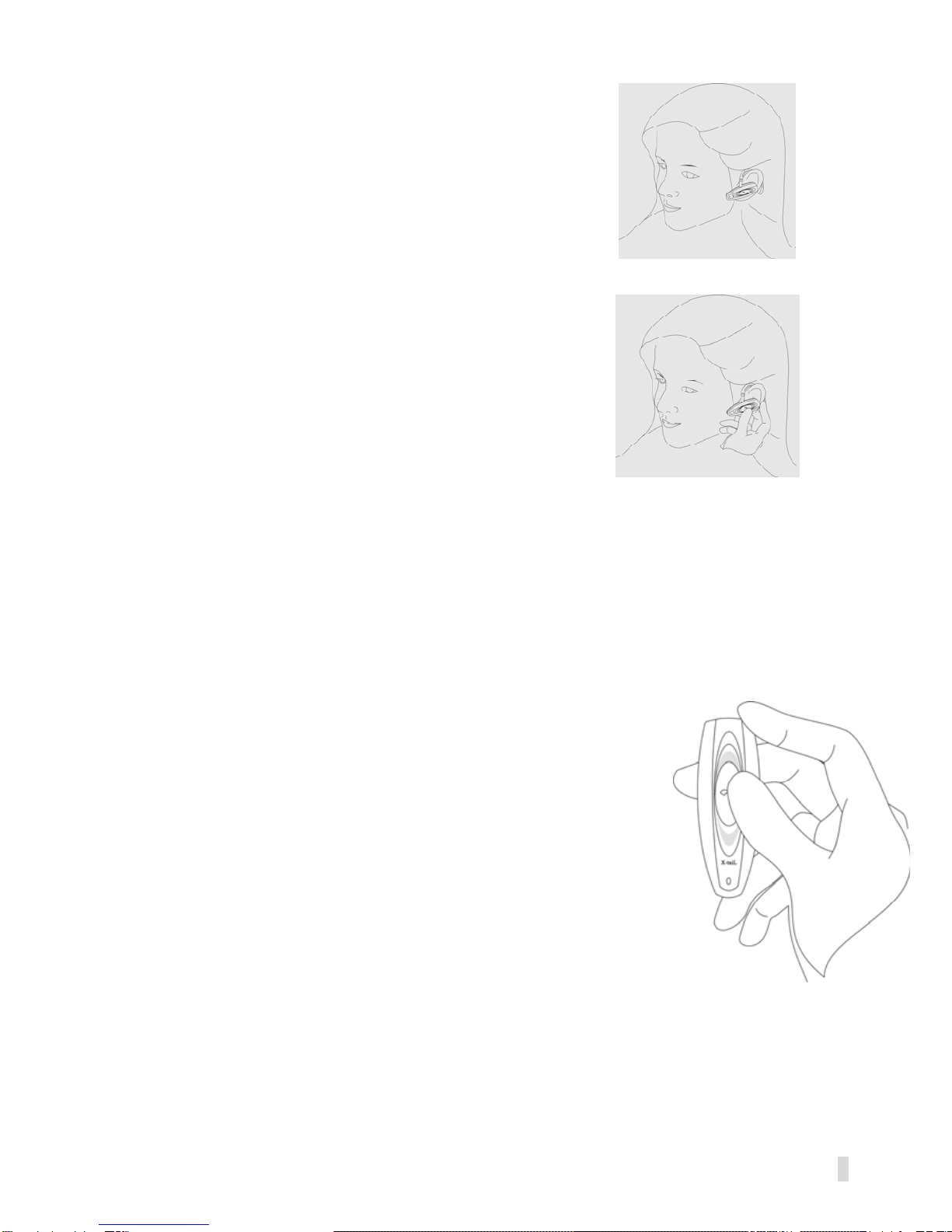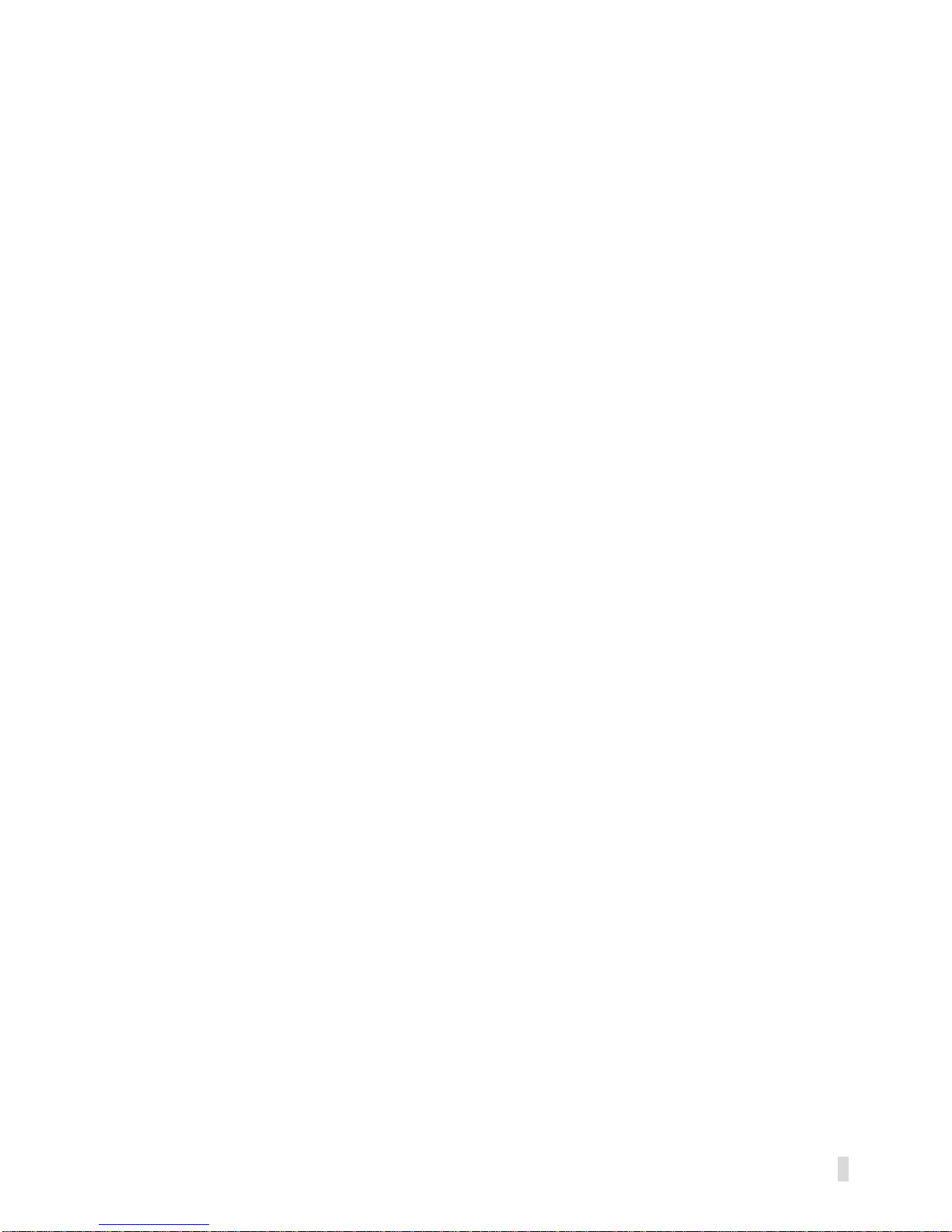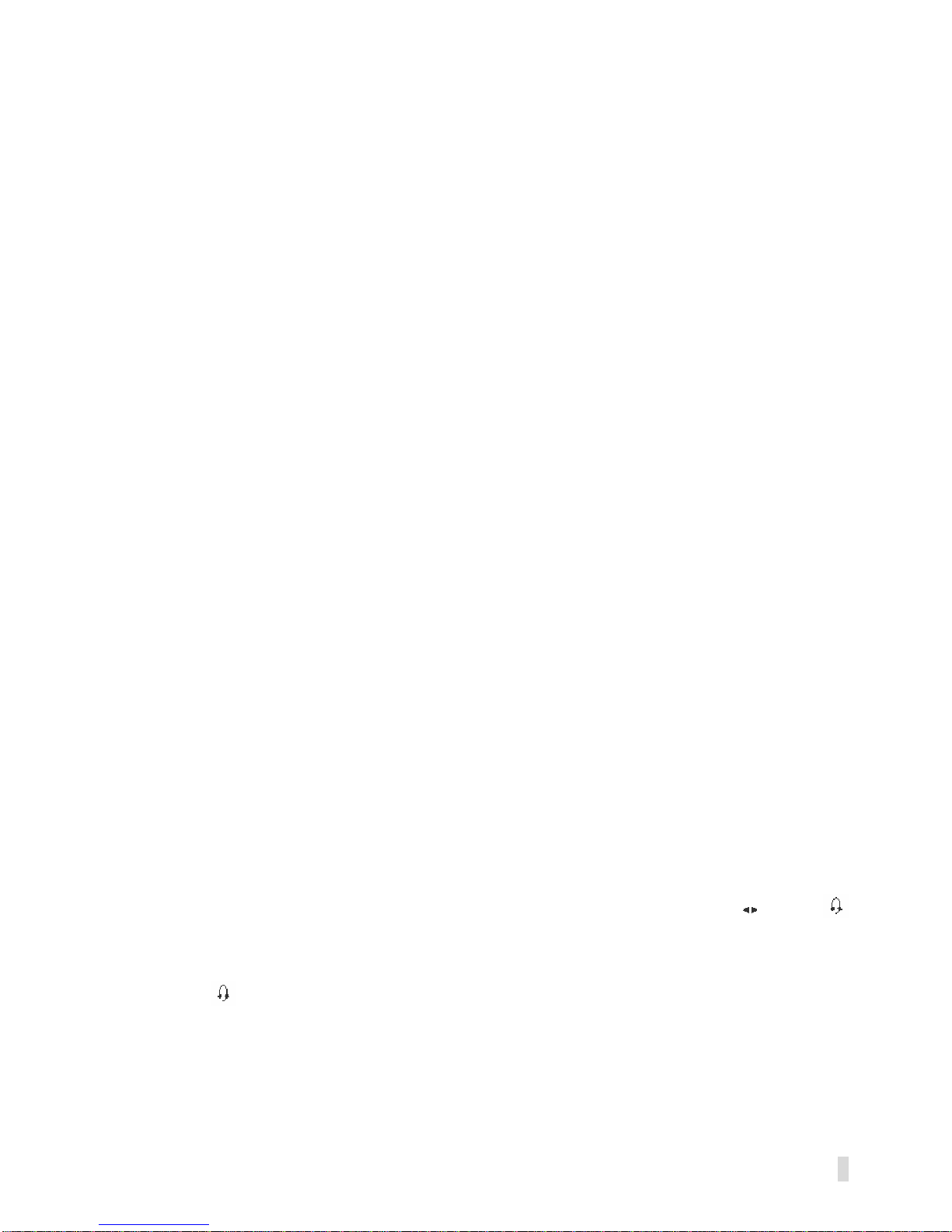0406 Version 1.2
7
Pairing the Headset
Before using the headset, you must first pair it with a Bluetooth wireless
technology enabled device, such as a Bluetooth mobile phone.
NOTICE: Pairing must be done every time while the headset establishes a
link with a different Bluetooth wireless technology enabled device. Pairing
mode can only be entered from the power off mode. During pairing, it is
strongly recommended that the headset and phone distance is as close as
possible with no objects in between.
To initiate pairing with a mobile phone:
1. Please turn off the headset.
2. Make sure that the mobile phone is turned on.
3. Press the talk button to turn on the headset, and keep the talk button
pressed for 2seconds until the headset LED indicator alternates
between blue and red. The headset is now ready for pairing process
with the mobile phone.
4. Perform a device discovery from the mobile phone. (For details on
device discovery, please consult your phone’s user’s guide.)
5. Once the mobile phone discovers the headset, the device name
X-102 HF appears on the phone’s screen.
6. Follow the phone instructions to accept pairing. When prompted to
enter the passkey, enter the number: 0000.
NOTICE: It may take several seconds to establish connections.
7. If time runs out after 60 seconds and the pairing fails, you will have to
repeat the steps above. You can view the status from the phone’s
screen.
8. After completing pairing, the phone’s screen will notify you that the
pairing was successful. The headset LED indicator continuously flashes
blue, and the headset goes into standby mode. You are ready to
make and receive calls.