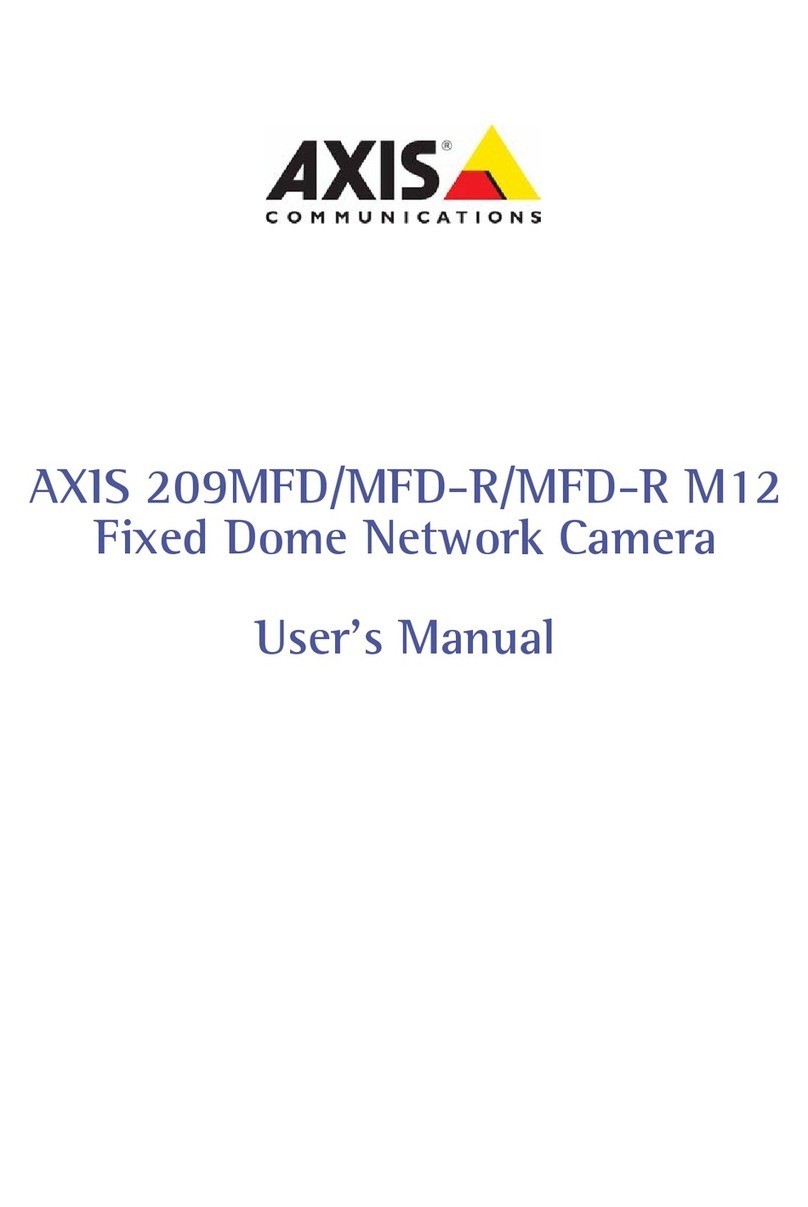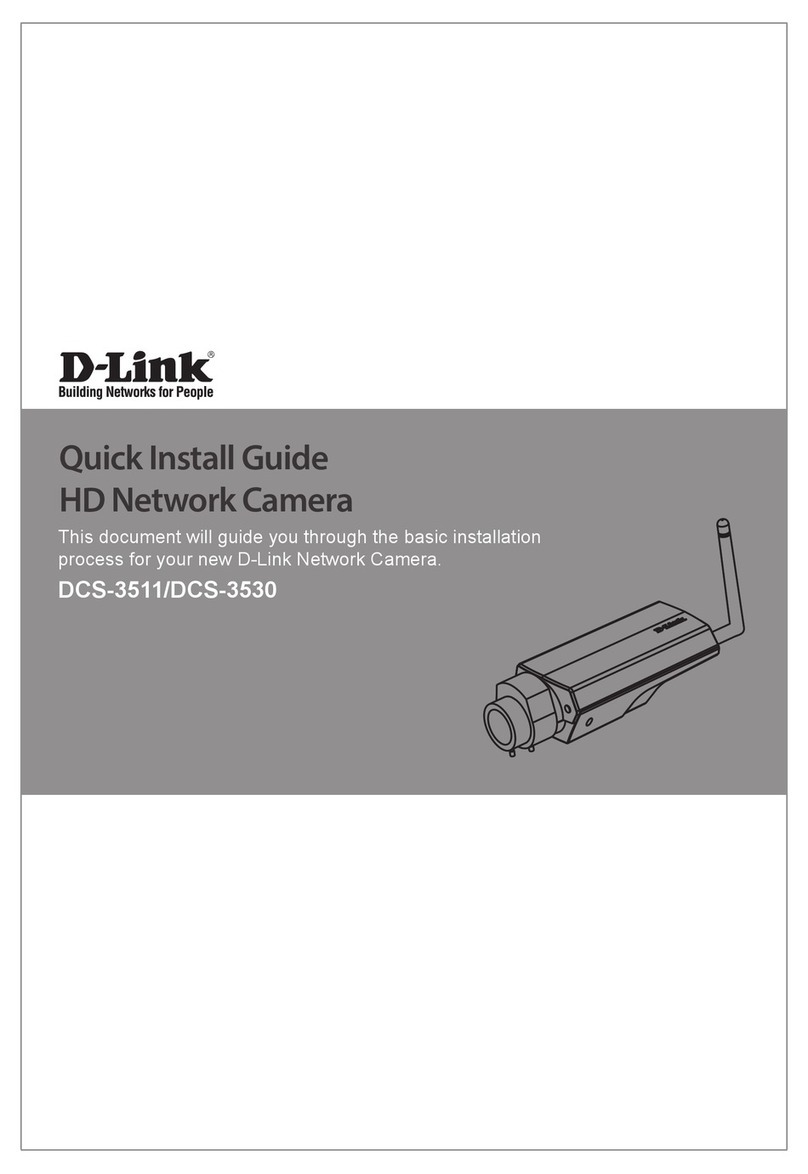X-Vision XIR538 User manual
Other X-Vision Security Camera manuals

X-Vision
X-Vision XP1080S20 User manual

X-Vision
X-Vision VIS249D-2 User manual
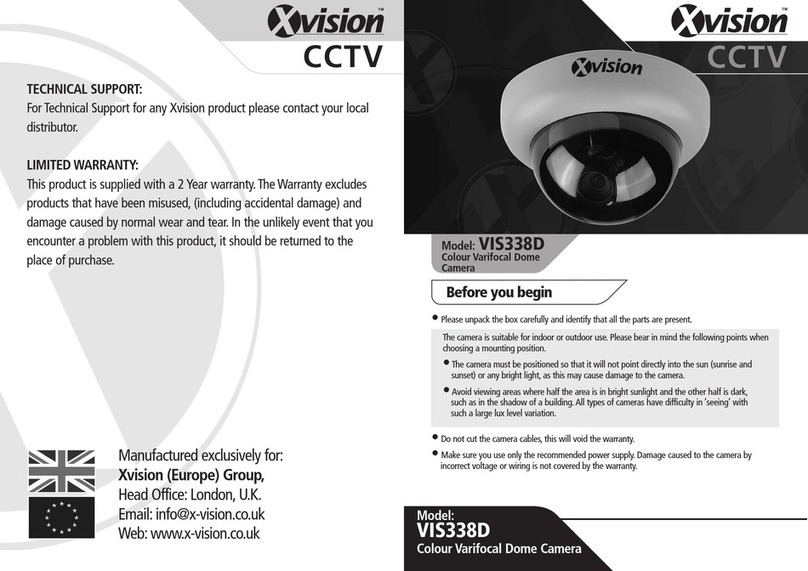
X-Vision
X-Vision VIS338D User manual
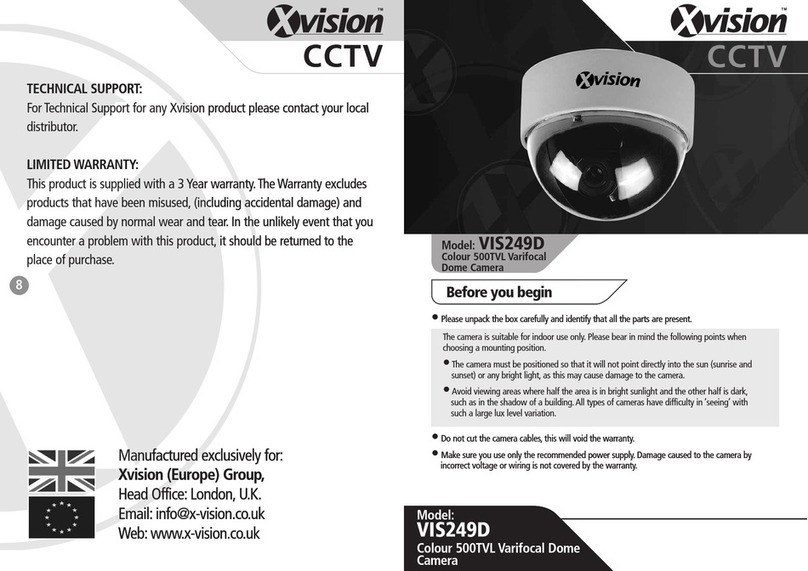
X-Vision
X-Vision VIS249D User manual

X-Vision
X-Vision XSD27ZS User manual

X-Vision
X-Vision X100 Series User manual

X-Vision
X-Vision XC960S30IRN User manual

X-Vision
X-Vision XIR501 User manual

X-Vision
X-Vision XPD621 User manual

X-Vision
X-Vision XSD27ZDN User manual

X-Vision
X-Vision XC960BA User manual

X-Vision
X-Vision XC960VA User manual

X-Vision
X-Vision XSD27ZS User manual
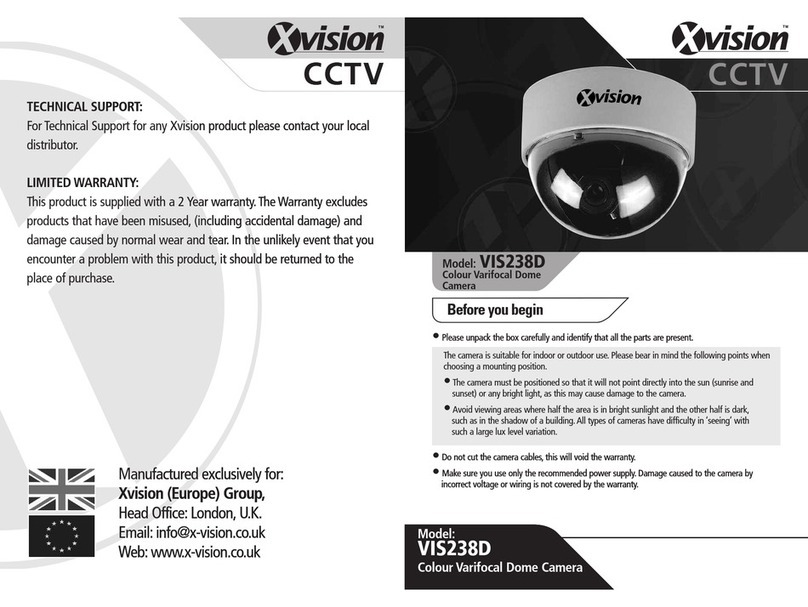
X-Vision
X-Vision VIS238D User manual

X-Vision
X-Vision PCC435 User manual
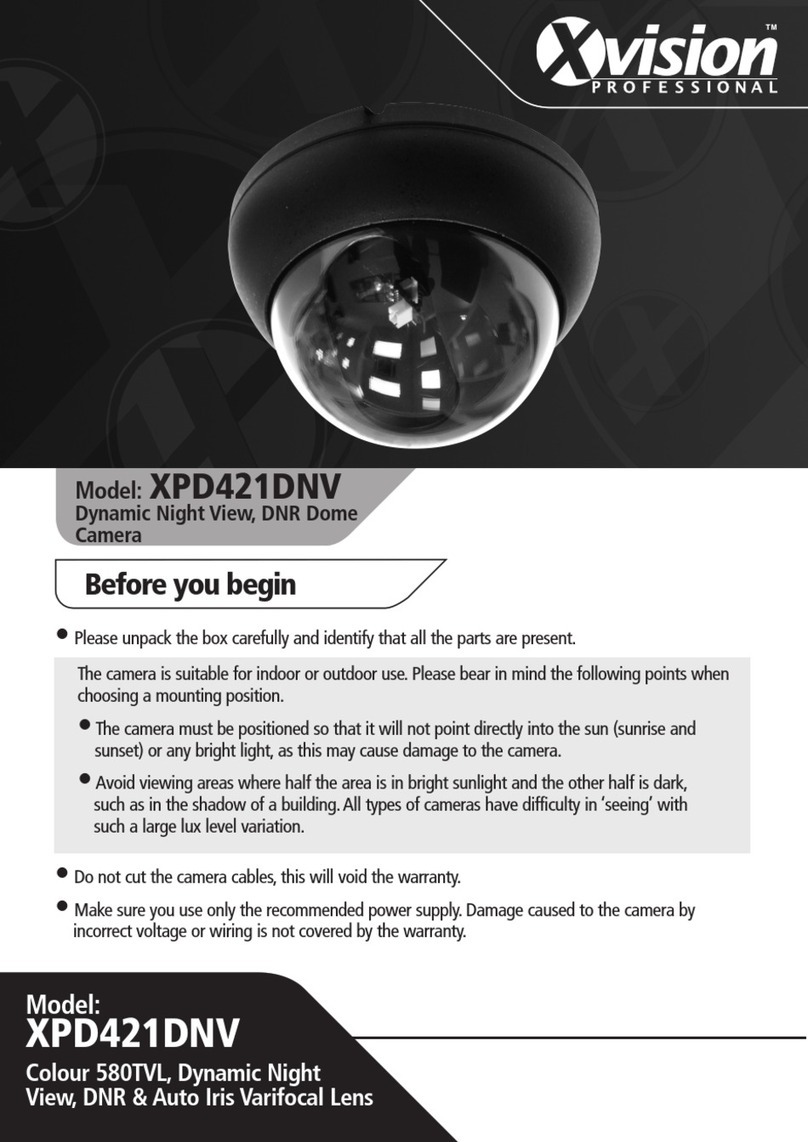
X-Vision
X-Vision XPD421DNV User manual

X-Vision
X-Vision XSD27ZIR-2 User manual
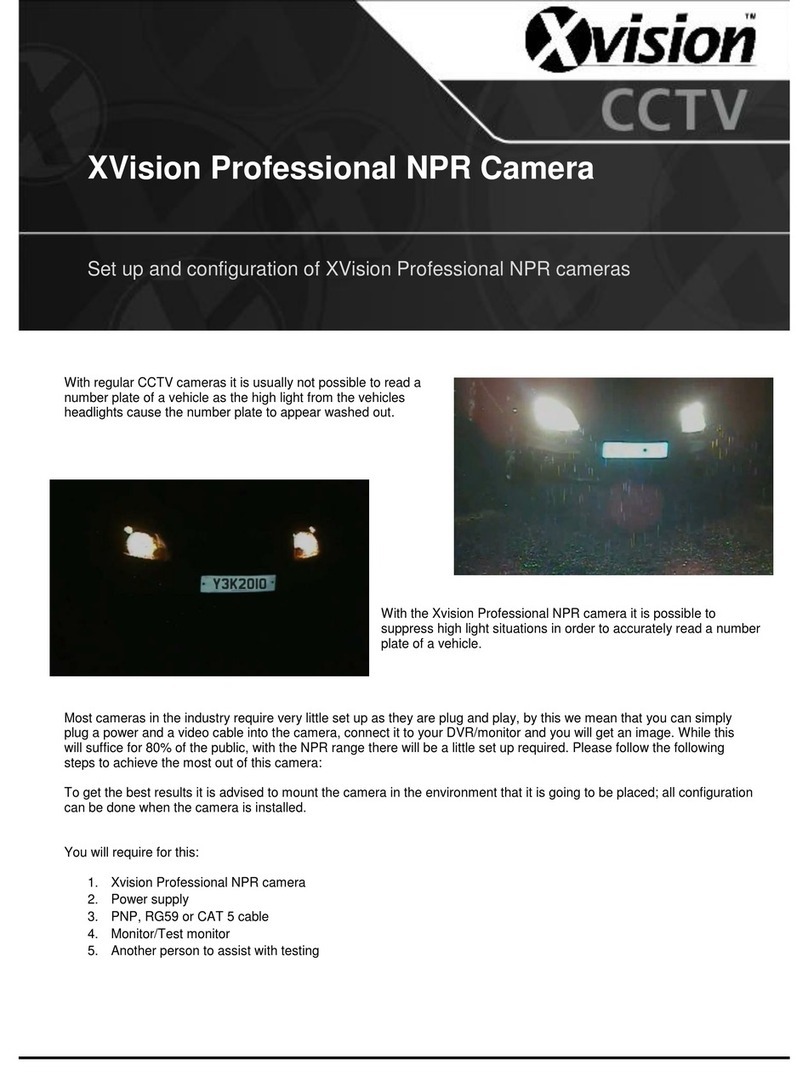
X-Vision
X-Vision Professional NPR Camera Setup guide

X-Vision
X-Vision XP1080S20 User manual

X-Vision
X-Vision XSD27ZDN2 User manual
Popular Security Camera manuals by other brands

360 Vision
360 Vision Eclipse HD Stainless Steel Installation & configuration manual

Siqura
Siqura HSD622 installation manual
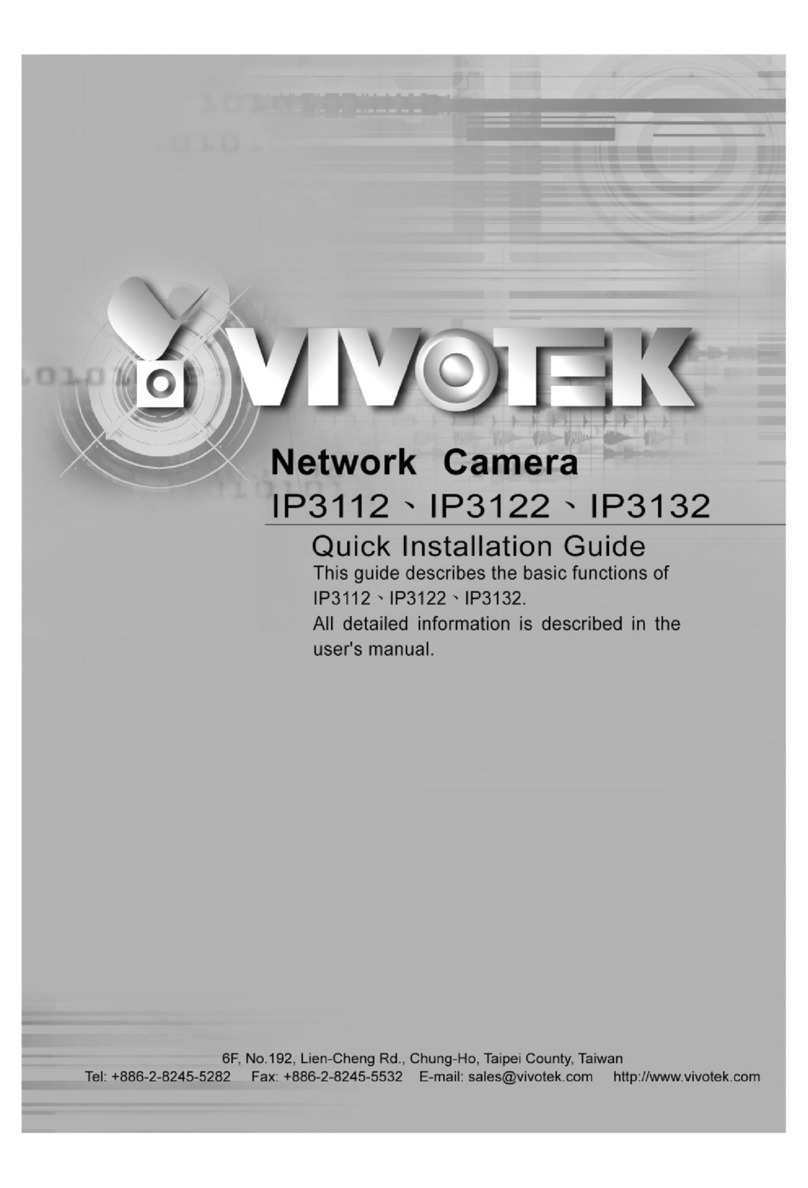
Vivotek
Vivotek IP3112 Quick installation guide

Panasonic
Panasonic AW-UE100KP operating instructions

Mitsubishi Electric
Mitsubishi Electric Black Diamond BDC4803H user manual

Steren
Steren CCTV-130 user manual