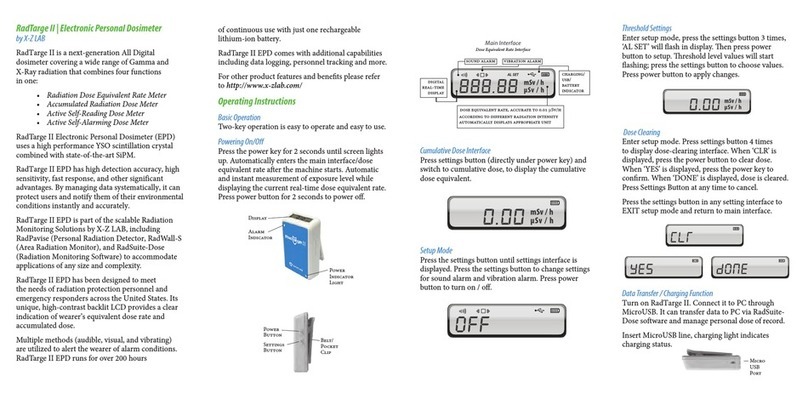1
Table of Contents
1Introduction................................................................................................................................................2
1.1 Product Description...................................................................................................................................2
1.1.1 Models............................................................................................................................................2
1.2 Product Diagram ........................................................................................................................................3
1.3 Product Specifications...............................................................................................................................4
1.4 Performance Data ......................................................................................................................................5
1.4.1 Energy Response.........................................................................................................................5
1.4.2 Accuracy.........................................................................................................................................6
1.4.3 Angular Response .......................................................................................................................7
1.5 Package Contents.......................................................................................................................................8
2Operation ....................................................................................................................................................9
2.1 Actions...........................................................................................................................................................9
2.1.1 Power On/Off...............................................................................................................................9
2.1.2 Interface Switching......................................................................................................................9
2.2 Interfaces.......................................................................................................................................................9
2.2.1 Dose Rate Interface.....................................................................................................................9
2.2.2 Cumulative Dose Interface........................................................................................................9
2.3 Settings........................................................................................................................................................ 10
2.3.1 Alarm Options............................................................................................................................ 10
2.3.2 Threshold Settings..................................................................................................................... 10
2.3.3 Dose Clearing............................................................................................................................. 10
2.3.4 Date and Time Settings.............................................................................................................11
2.4 Data Transfer and Charging...................................................................................................................11
2.5 Software .......................................................................................................................................................11
2.5.1 Download .....................................................................................................................................11
2.5.2 Software Login ........................................................................................................................... 12
2.5.3 Main Interface............................................................................................................................. 13
2.5.4 Cumulative Dose Curve........................................................................................................... 14
2.5.5 Log Interface............................................................................................................................... 15
2.5.6 Settings Interface....................................................................................................................... 16
3Maintenance............................................................................................................................................ 22
3.1 Cleaning ......................................................................................................................................................22
3.2 Calibration ..................................................................................................................................................22
3.3 Troubleshooting........................................................................................................................................22
3.4 Warranty .....................................................................................................................................................22
Revision History............................................................................................................................................. 23