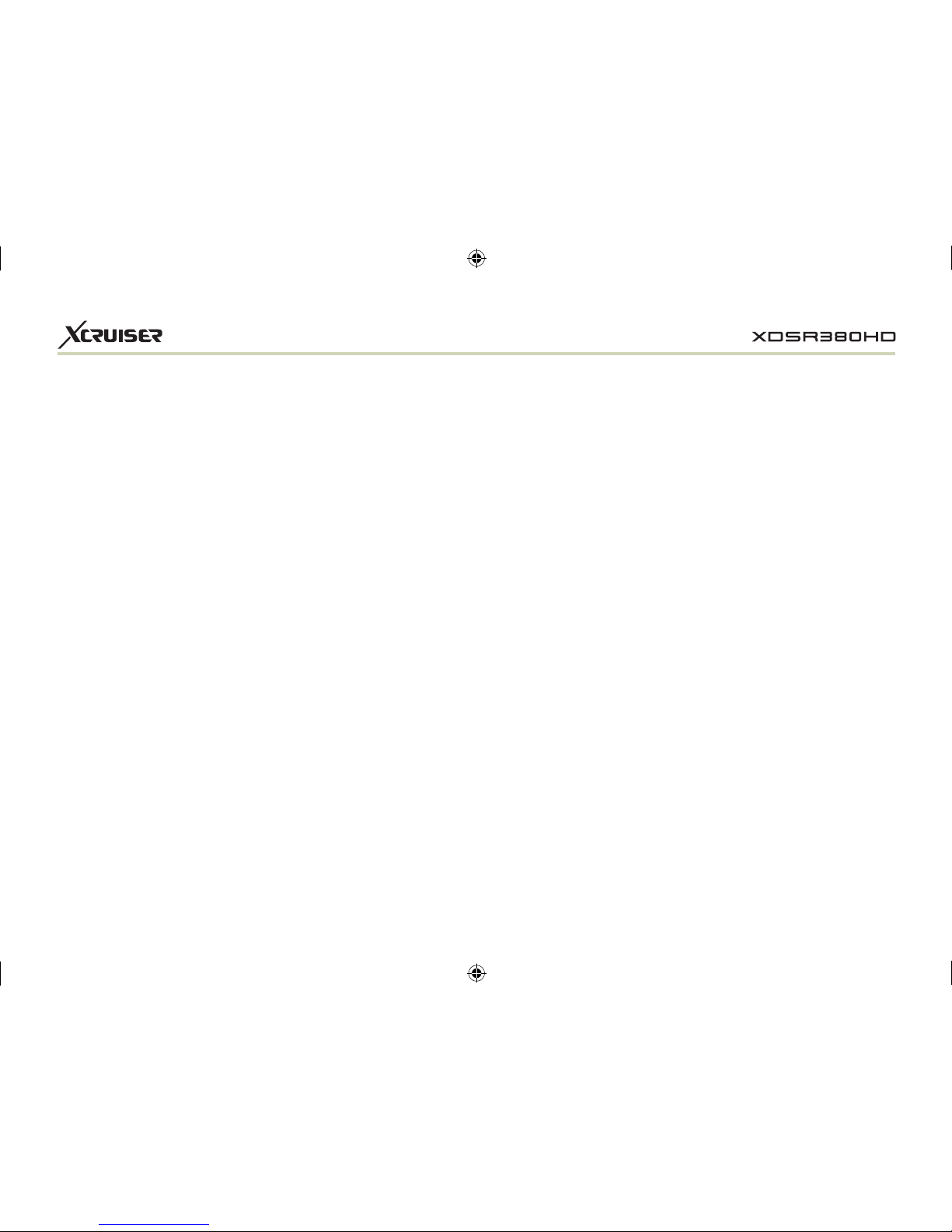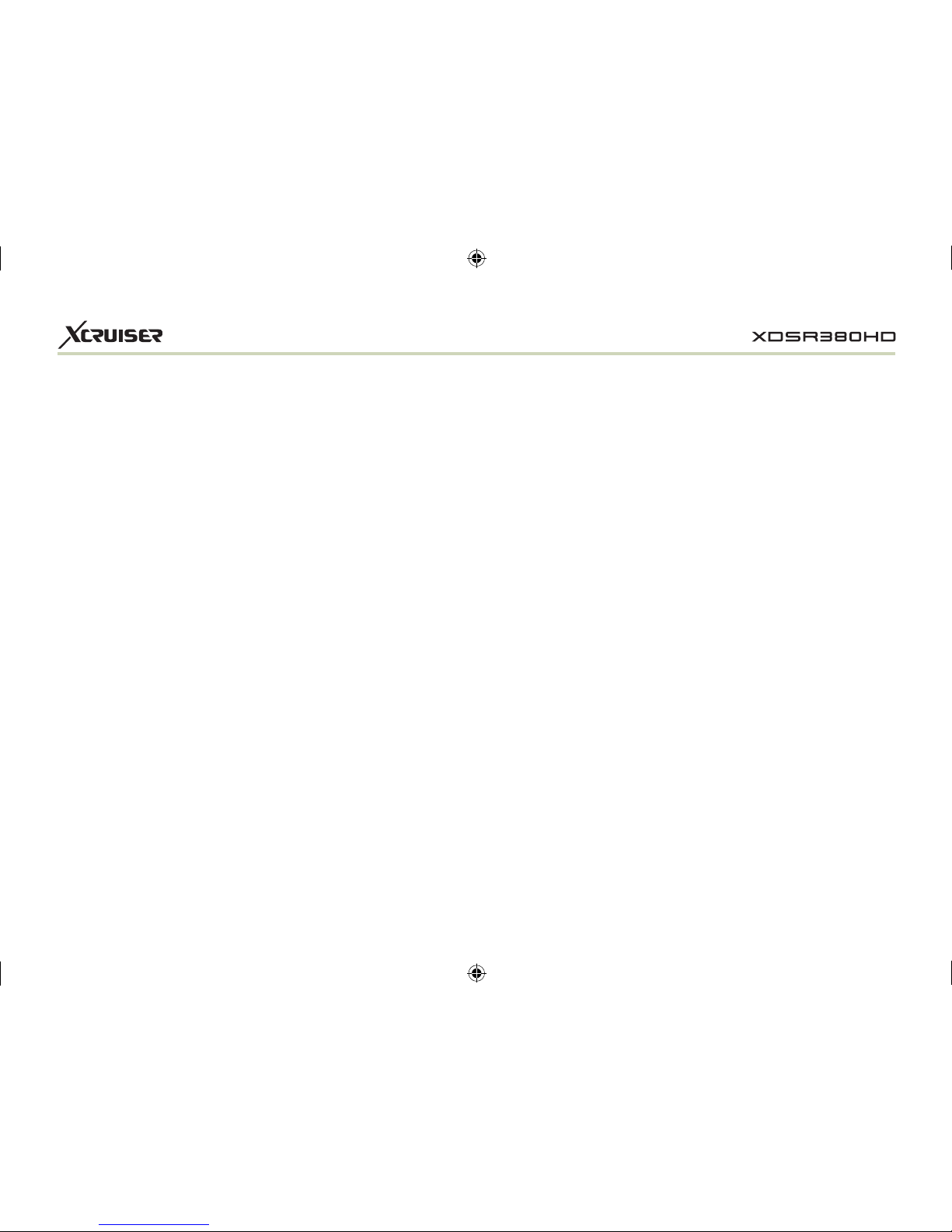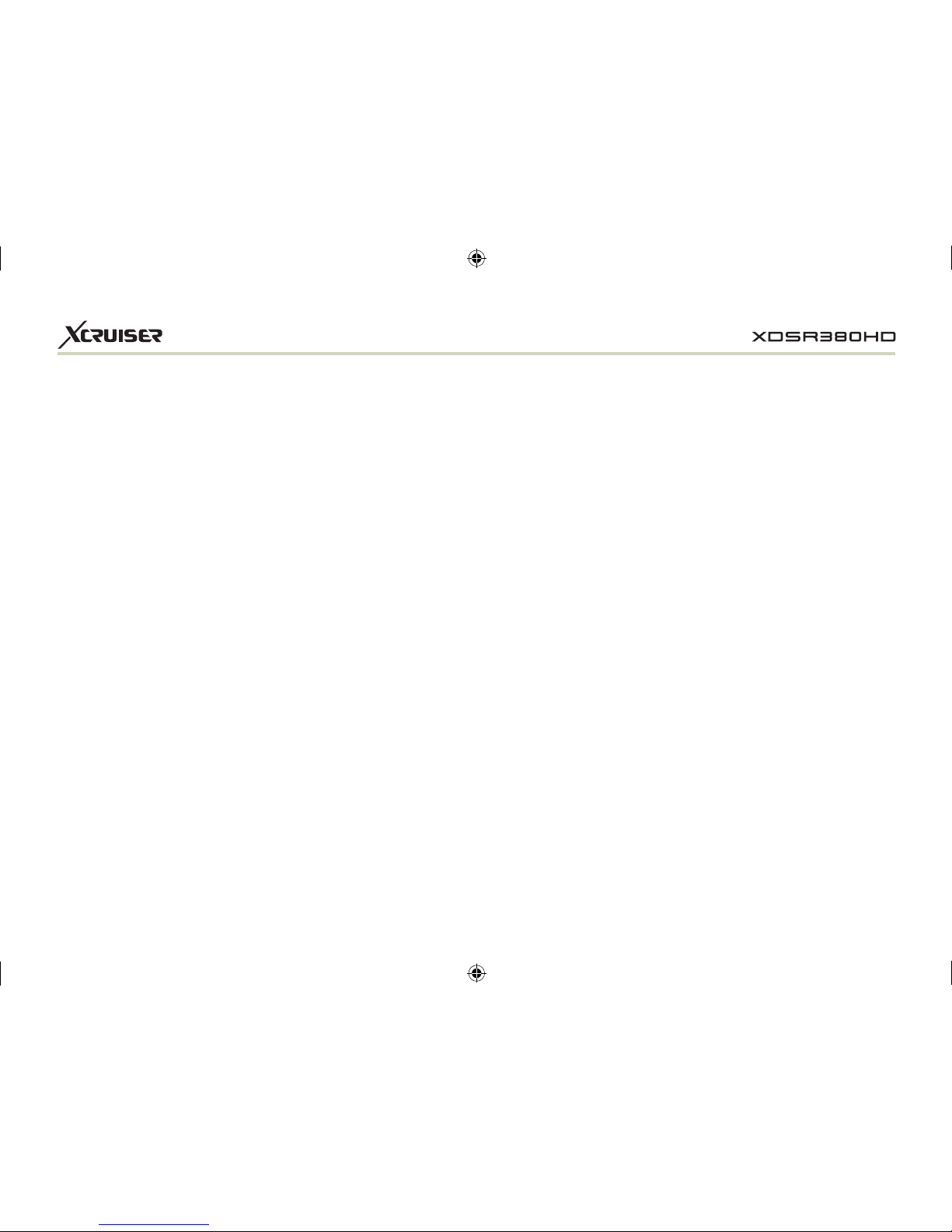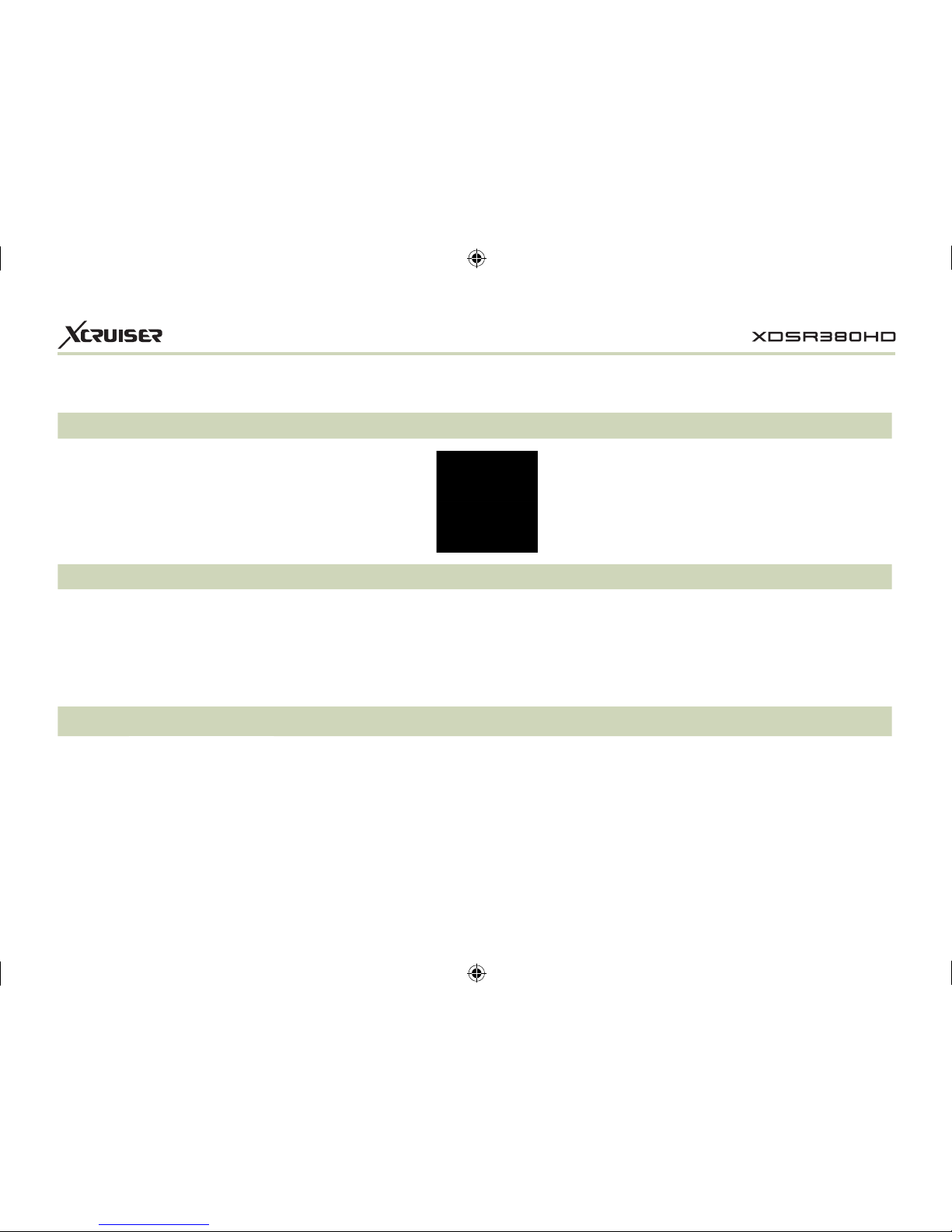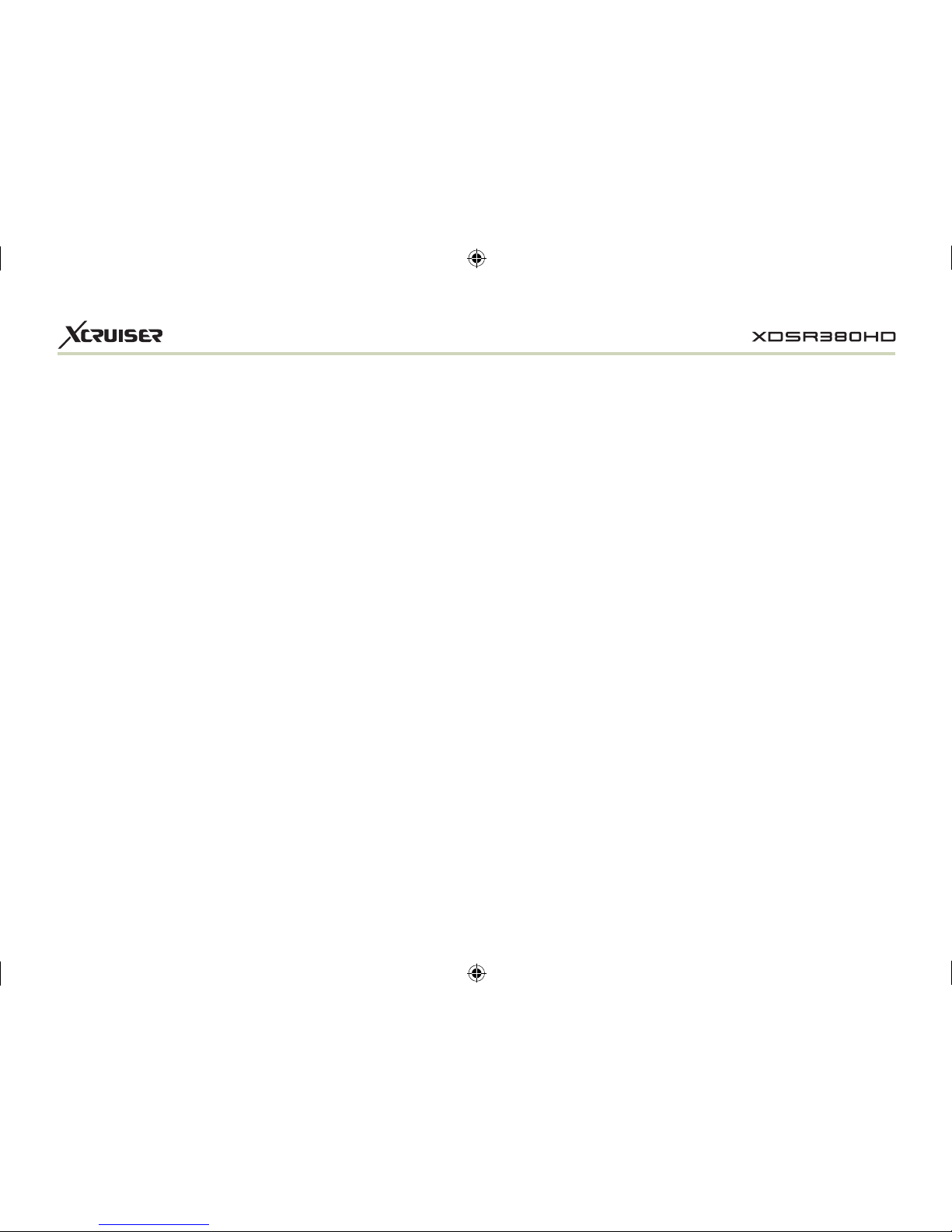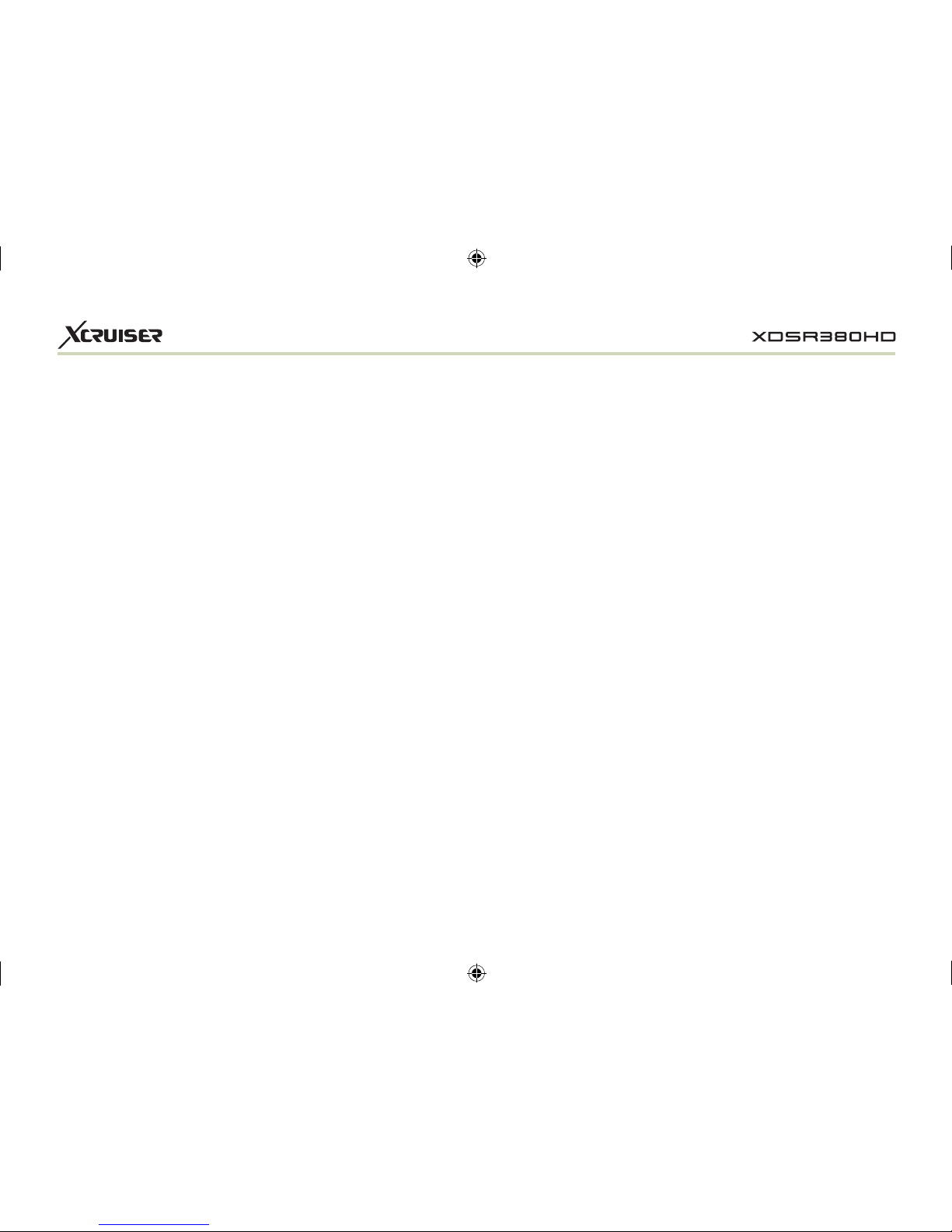5
1.4 Using Recent Service List.............................................................20
2. Information Window ...................................................................20
3. Multi-Picture Display...................................................................20
4. Electronic Program Guide (EPG) ..............................................20
5. Favorite Group ............................................................................21
6. Volume Control ...........................................................................21
7. Pause ...........................................................................................21
8. Subtitle.........................................................................................22
9. Audio Control..............................................................................22
10. Teletext.........................................................................................23
11. PIP (Picture in Picture) ...............................................................23
PVR (Personal Video Recorder) Function ..............................................24
1. Recording ....................................................................................24
1.1 Recording methods.......................................................................24
1.2 Recording Edit ..............................................................................25
1.3 Long Time recording .....................................................................26
1.4 Pause during recording.................................................................26
2. Time Shifting ...............................................................................27
3. Playback (Play List) ....................................................................28
3.1 Recorded Files..............................................................................29
3.2 Imported Files ...............................................................................29
3.3 Music ............................................................................................29
3.4 Photo ............................................................................................29
4. Bookmark ....................................................................................30
5. Trick mode...................................................................................30
Menu Map.............................................................................................31
Main Menu of Guide .............................................................................32
1. System Tools...............................................................................32
1.1 Storage Manager ..........................................................................32
1.2 Timer Settings...............................................................................33
1.3 Service List Manager ....................................................................33
1.4 Data Transfer ................................................................................34
2. Conguration ..............................................................................35
2.1 Recording Option..........................................................................36
2.2 Parental Control............................................................................37
2.3 Display Setting..............................................................................37
2.4 Time Setting..................................................................................38
2.5 Language Setting..........................................................................38
2.6 A/V Output Setting ........................................................................39
3. Installation...................................................................................40
3.1 Dish Setting ..................................................................................40
3.2 Positioner Setting..........................................................................41
3.3 Service Search .............................................................................42
3.4 Network Setting ............................................................................43
3.5 System Recovery..........................................................................44
3.6 System Information.......................................................................45
4. Utility............................................................................................44
4.1 Calculator......................................................................................44
4.2 Calendar .......................................................................................45
4.3 CAS (Conditional Access System)................................................45
4.4 Plugin............................................................................................46
4.5 Free TV+.......................................................................................47
Troubleshooting...................................................................................48
Specications .......................................................................................49