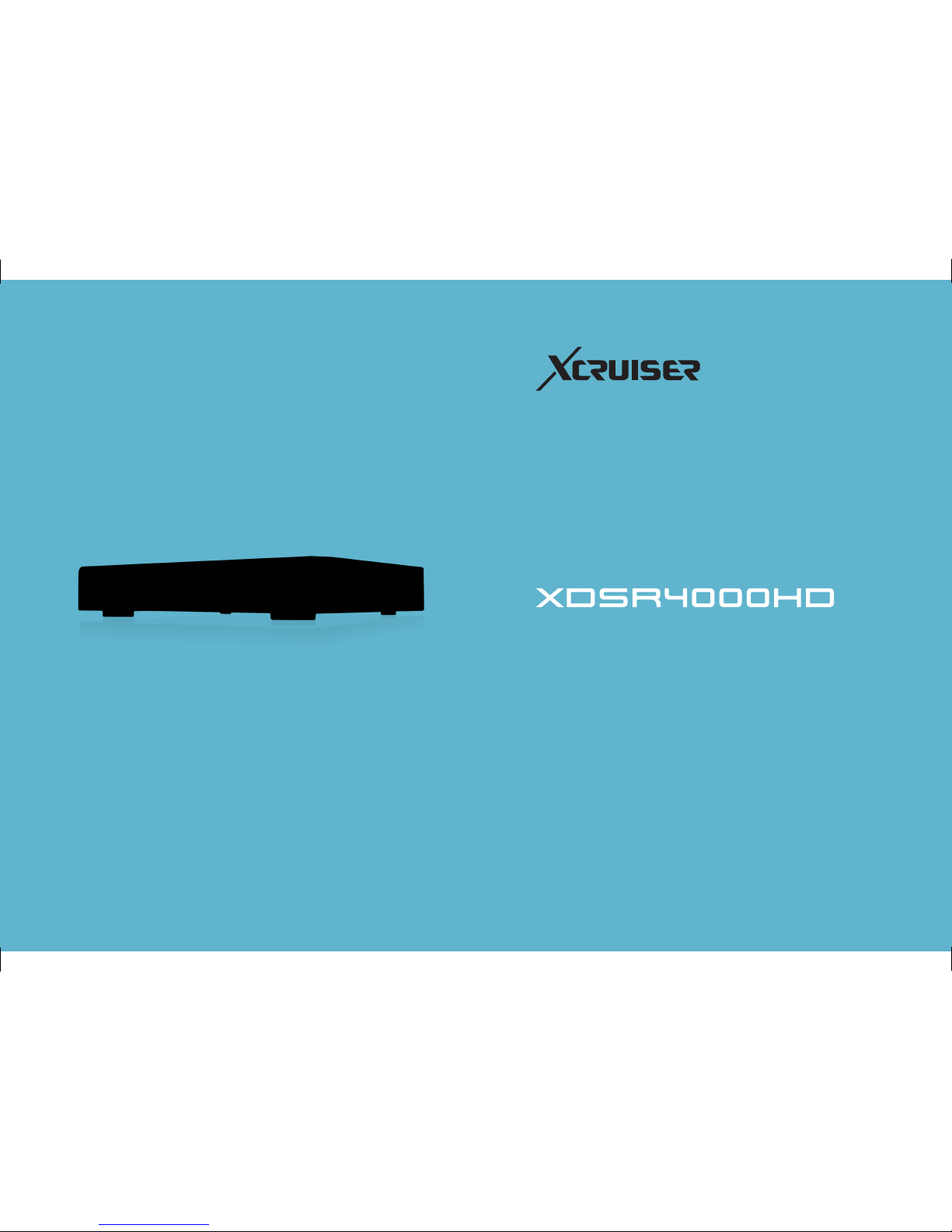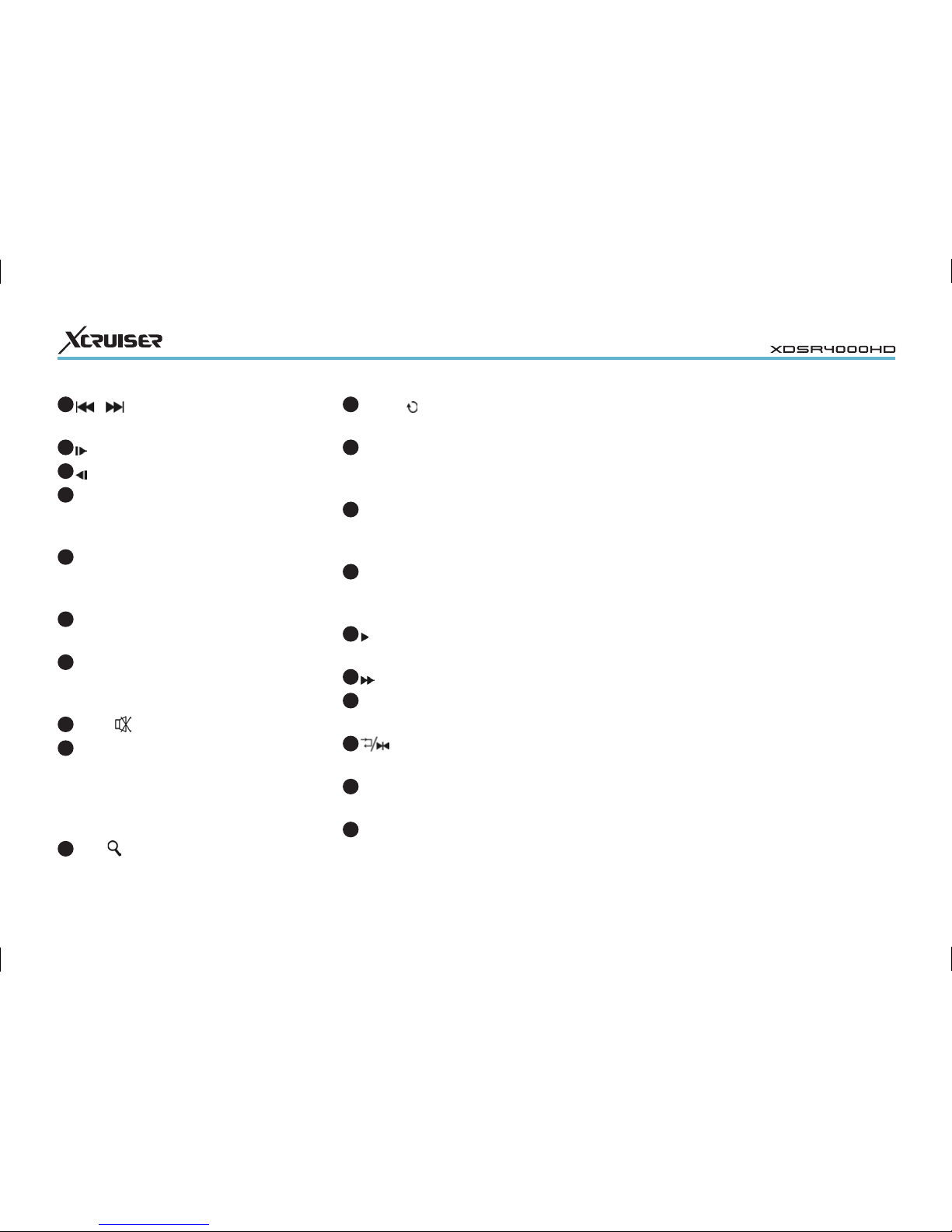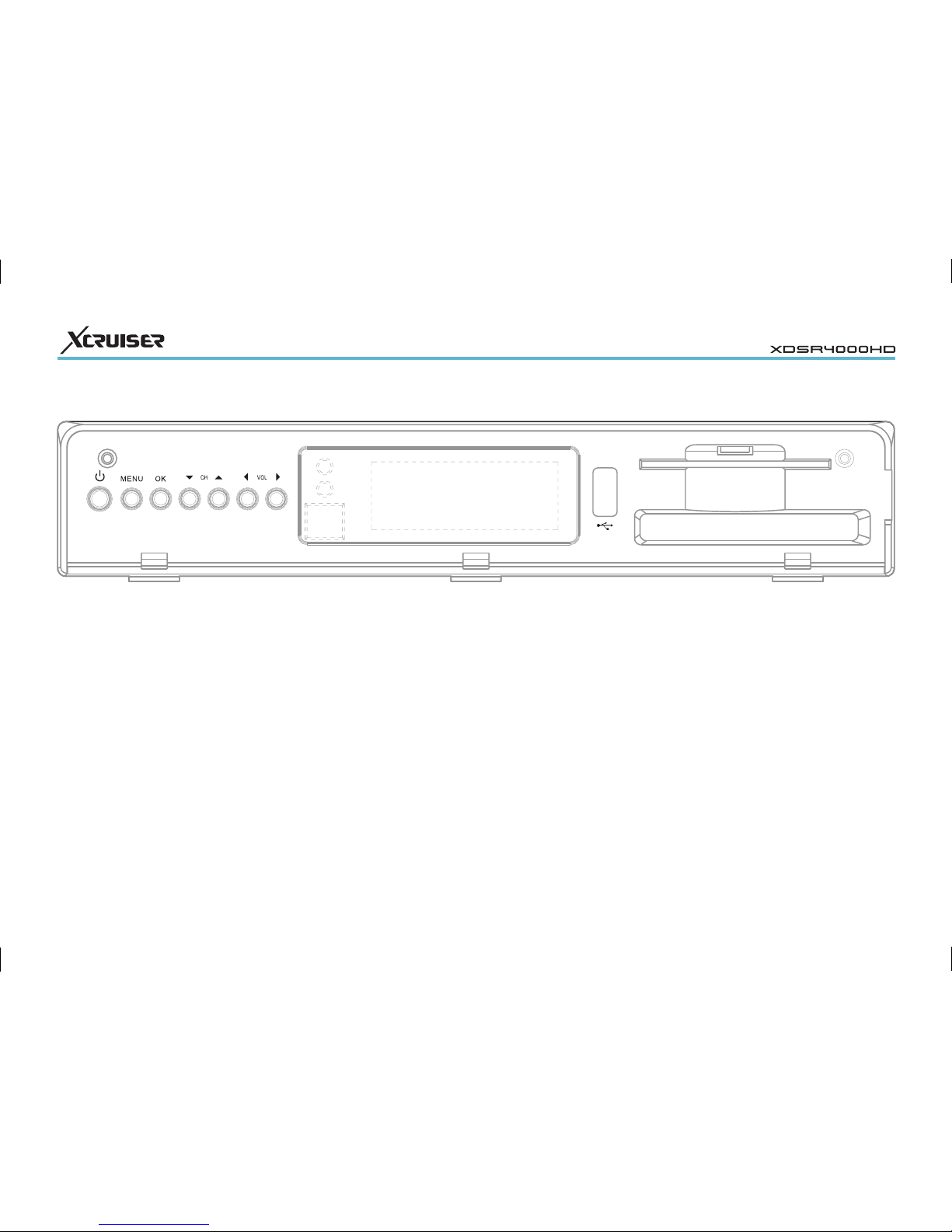6
3 FEATURES
This Manual will provide you with useful information
on using Xcruiser XDSR4000HD receiver.
Now you can comfortably see and receive digitally
transmitted music, news, movie and sports
satellite broadcasts in your office or home. You
can enjoy interesting games embedded in Xcruiser
XDSR4000HD receiver.
In Service Search section, both Automatic and
Manual search modes are provided.
It supports DiSEqC 1.0, 1.2 and USALS, enabling you
to move the antenna to focus preferred satellite.
You can save up to 6000 TV and Radio services and
work around with Favorite, Lock, Delete, Move and
Sort functions.
Well designed menu supports multiple languages. All
functions can be carried out using the remote control
or the front panel buttons. It is easy to use and
adaptable for future advances. Please be aware that
new software may change the functions of receiver.
If you have any difficulty concerning the operation of
your receiver, please refer to the relevant section of
this manual, includingTroubleshooting.
2 INTRODUCTION
• MPEG-Fully DVB-S / DVB-S2 (H.264)
HD compliant 6000 channels (TV
and Radio) programmable
• Multilingual menu text support
• Channel switching time less than 1
second
• Channel list editing
• Favorite channel list editing
• True-color On-Screen Display (OSD)
• Full Picture In Graphic (PIG) function
• EPG for on screen channel
information
• Subtitle supported
• Teletext support by VBI insertion and
software emulation
• Parental lock facility by channel and
program event
• Receiver to receiver Program and
Channel info transfer
• Exciting games embedded
• Dolby Digital Bit-Stream output via
HDMI
• DiSEqC 1.0, 1.1, 1.2 ,USALS and
Unicable
• HDMI Full HD (1080p) Video/Audio
Output
• 2x USB 2.0 Host
• 4 Digit LED Display for service
information (optional)
• RTC (Real-Time-Clock)
• Time Shift
• Video Recording
• Recording a channel and Time
Shifting another channel
• 3G Network Function Supported