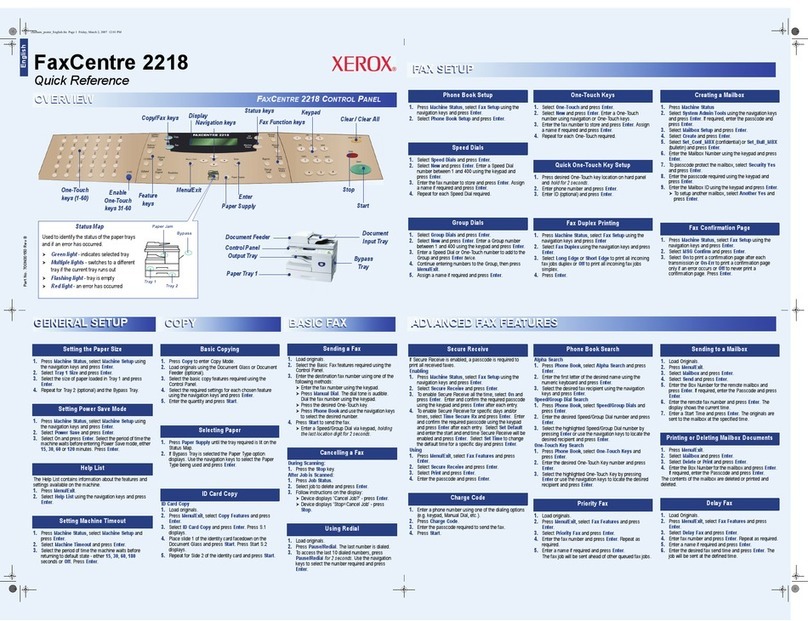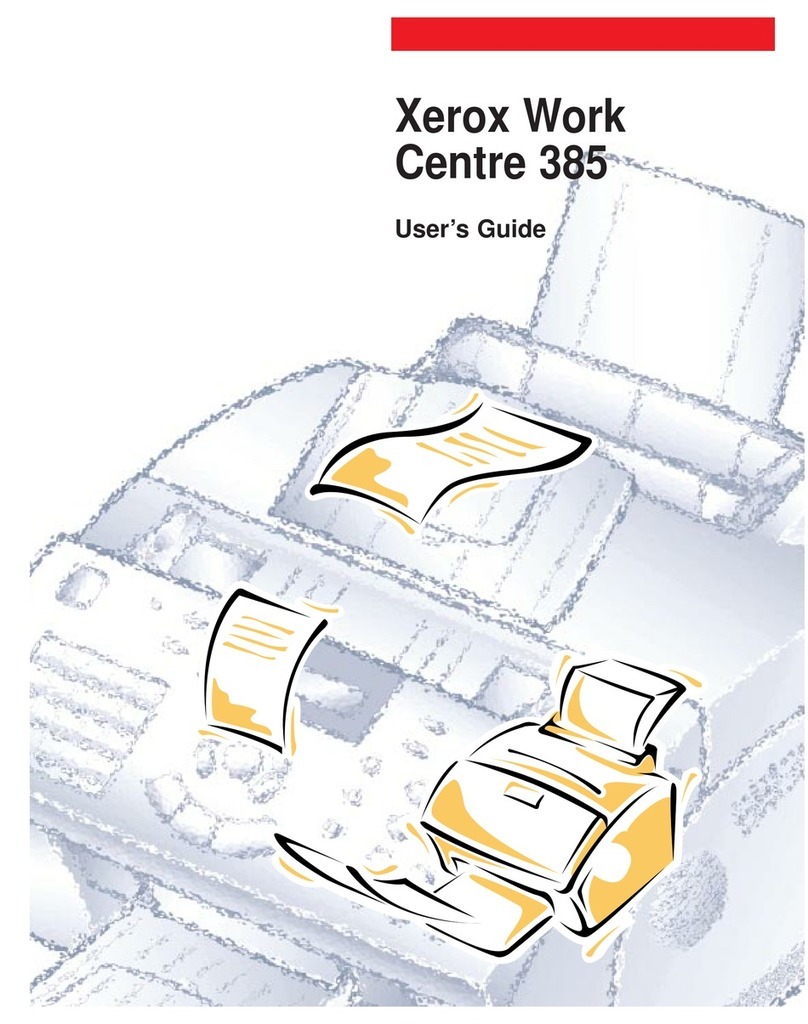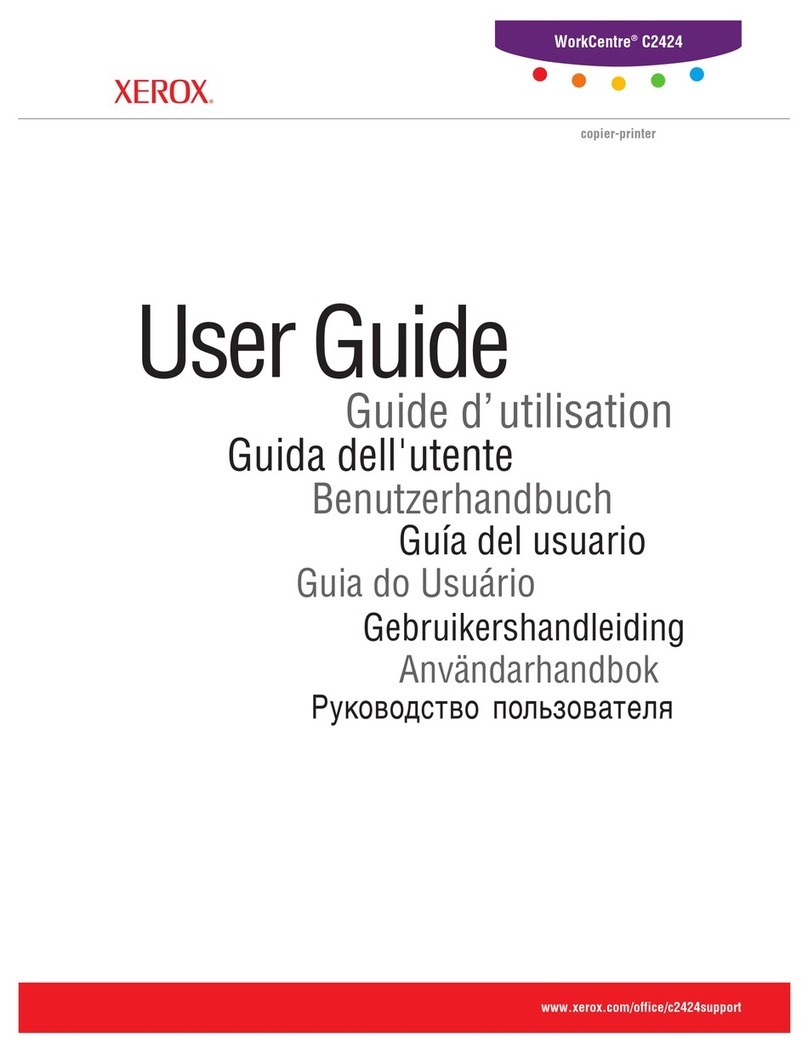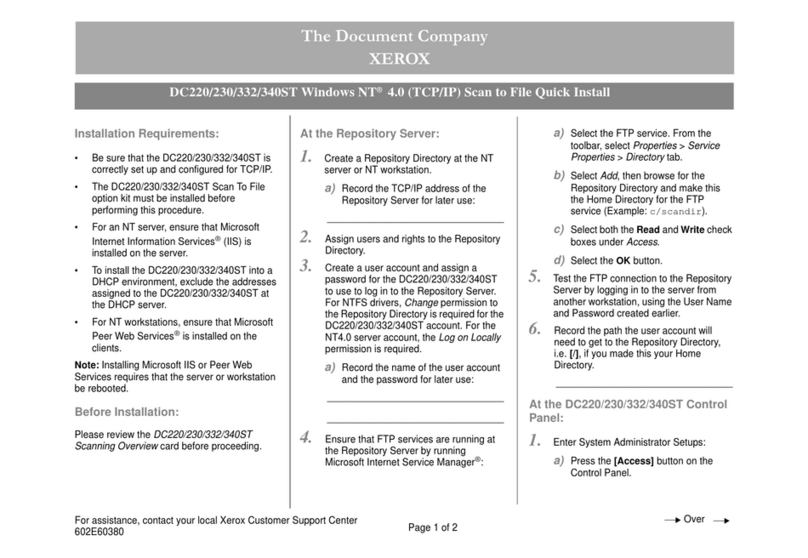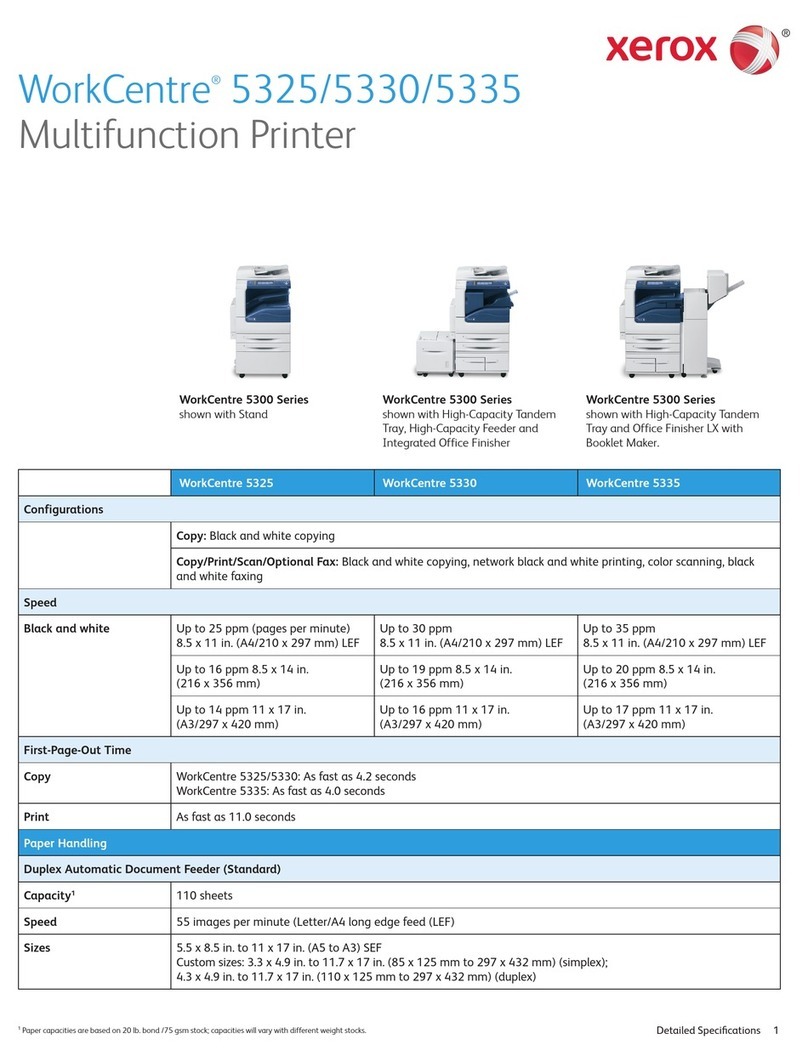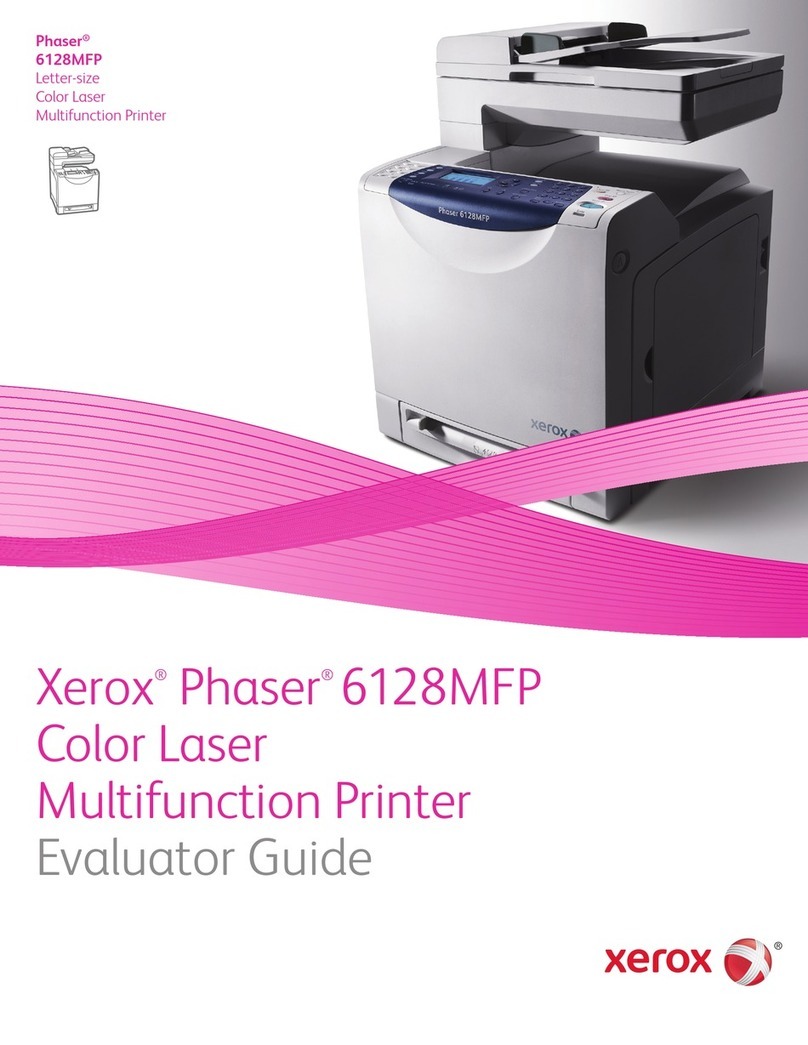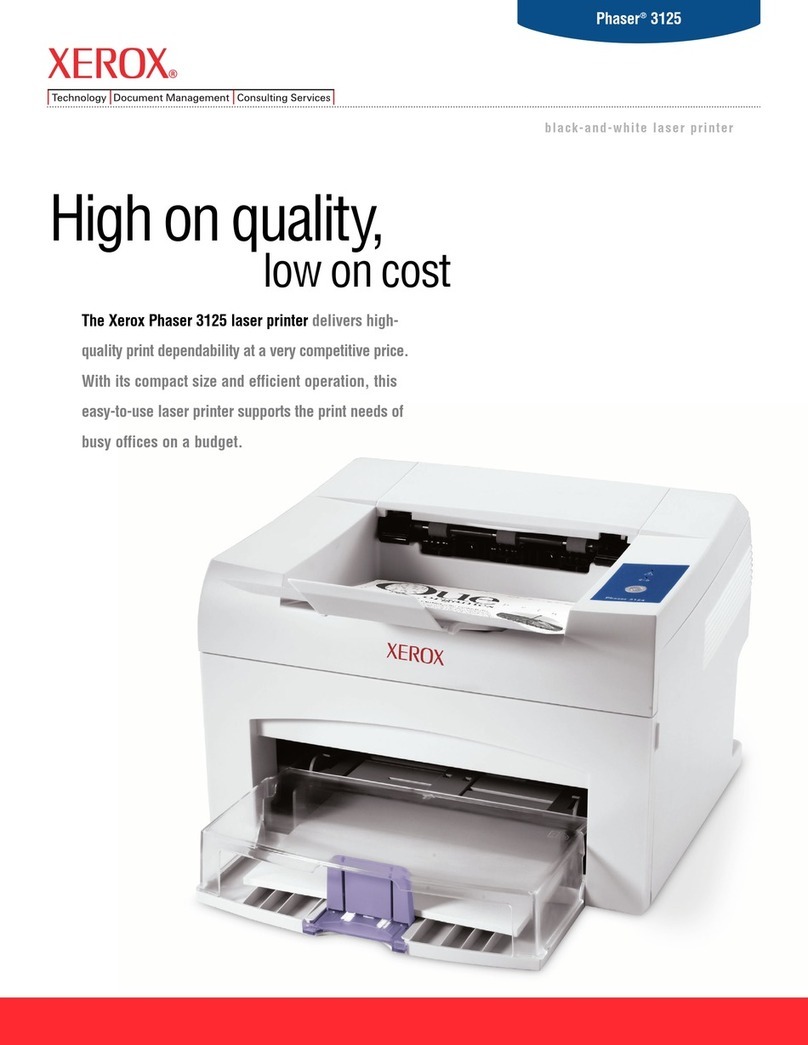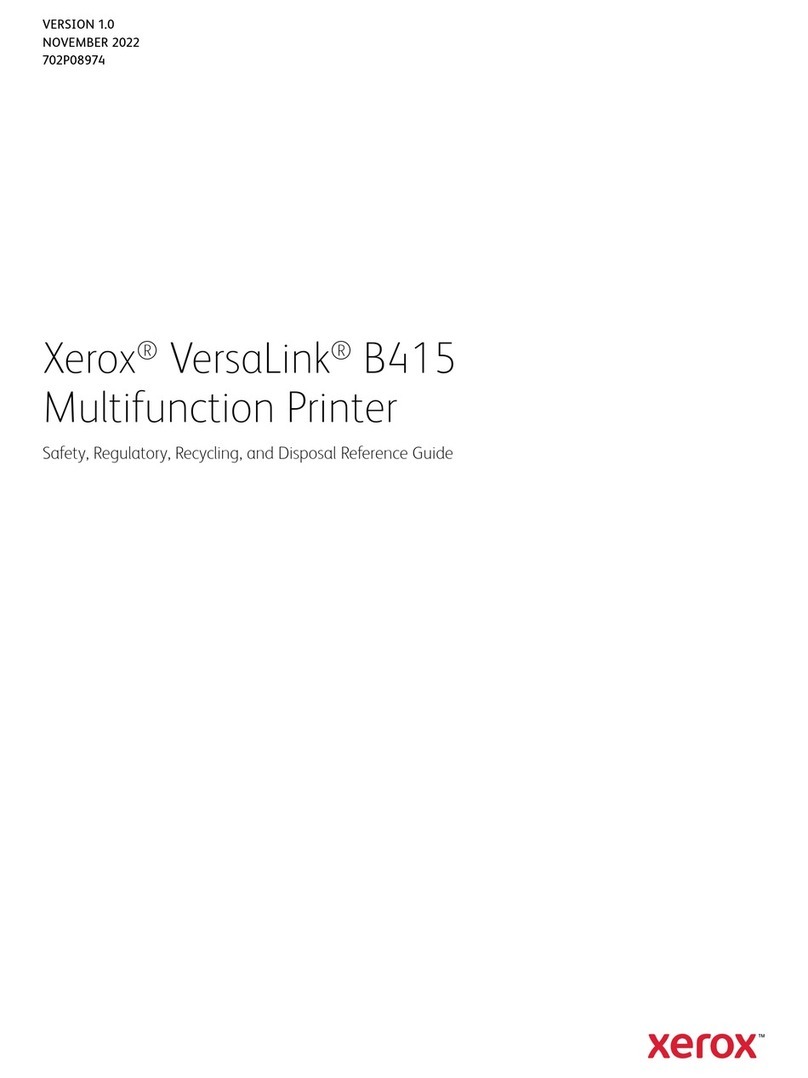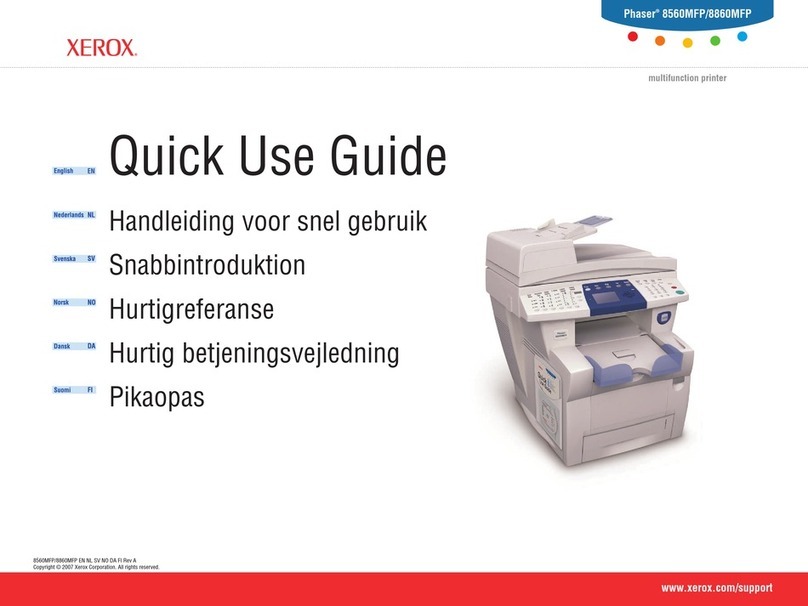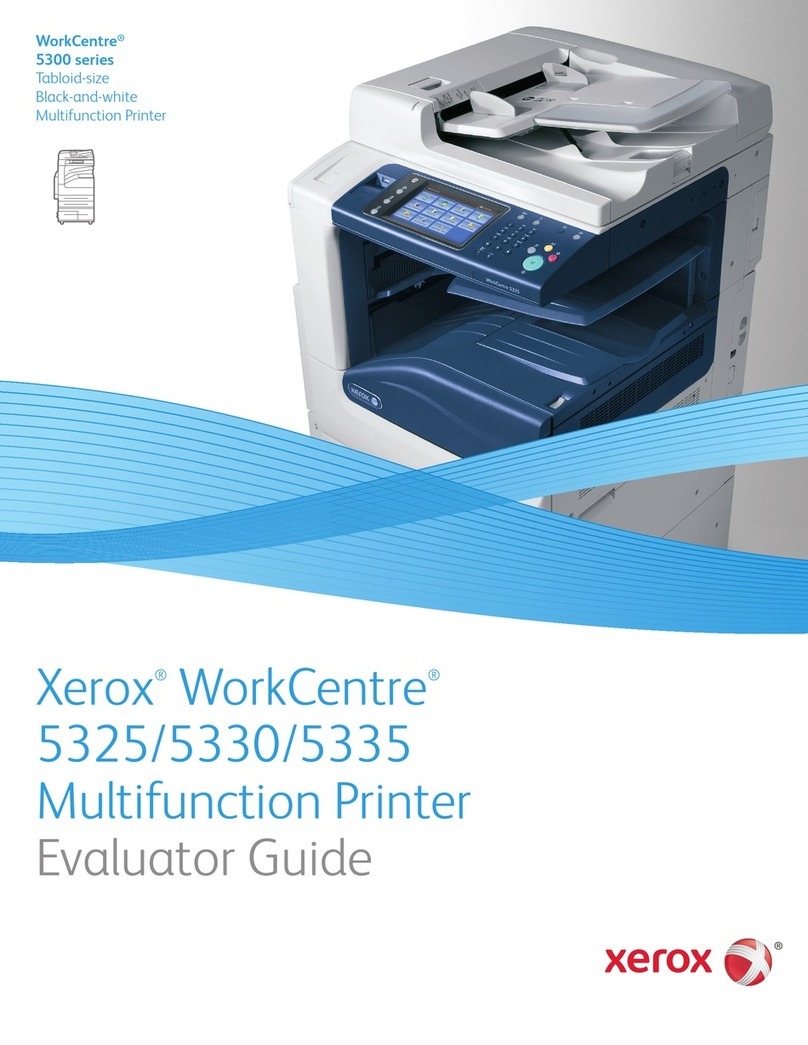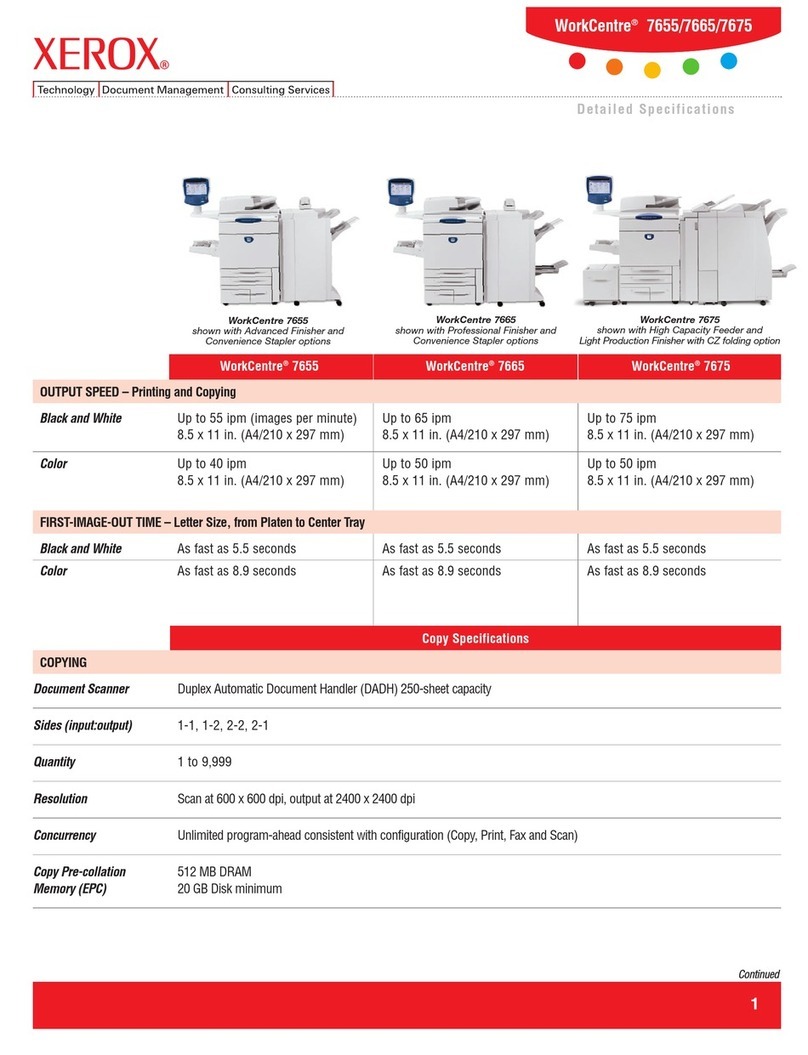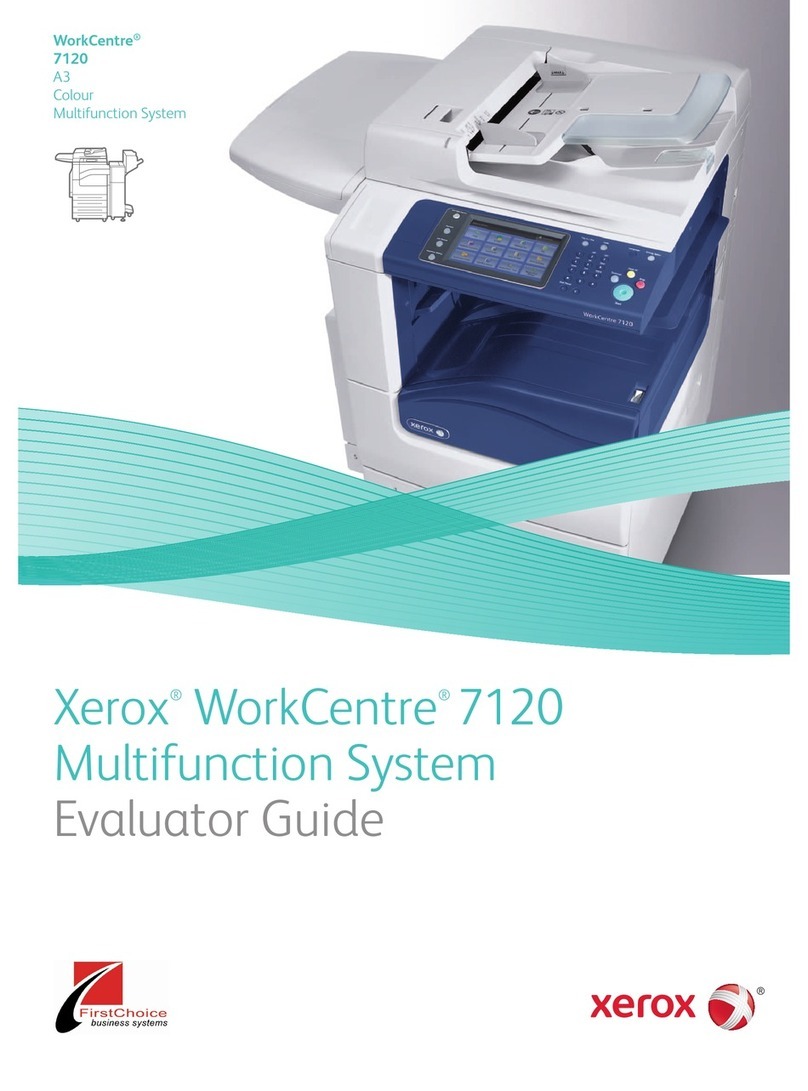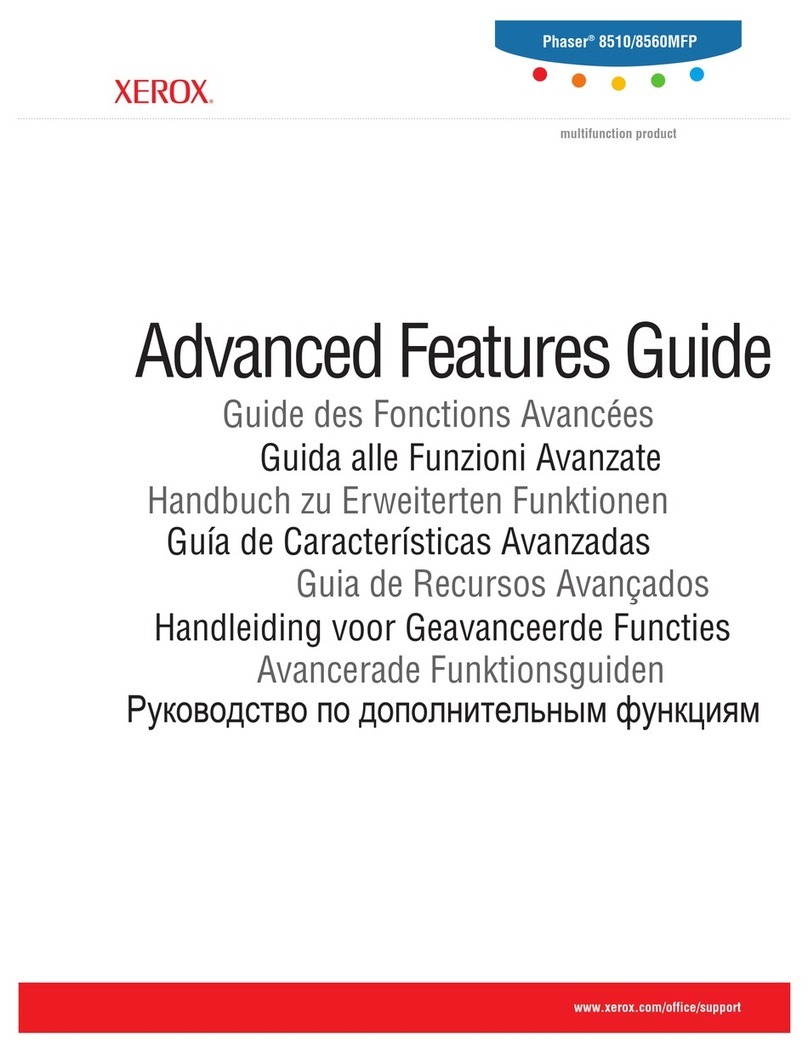4Xerox®C315 Color Multifunction Printer User Guide
Finding the IPAddress of the Printer ..........................................................................................44
Managing ookmarks..............................................................................................................44
Setting up the printer to fax............................................................................................................46
Setting up the fax function.......................................................................................................46
Setting up fax using a standard telephone line.. . .. .. . .. .. . .. . .. .. . .. .. . .. .. . .. . .. .. .. . .. . .. .. . .. .. . .. .. . .. . .. .. .. . .. . .. .. . 47
Setting up fax in countries or regions with different telephone wall jacks and plugs . . .. .. . .. .. . .. .. . .. . .. .. .. . . 48
Connecting to a distinctive ring service . . . .. . .. .. . .. .. . .. . .. .. .. . .. . .. .. . .. . .. .. .. . .. . .. .. .. . .. . .. .. . .. .. . .. .. . .. . .. .. . .. .. . .. 50
Setting the fax date and time...................................................................................................50
Configuring daylight saving time...............................................................................................50
Configuring the fax speaker settings...........................................................................................50
Configuring the Email SMTP Settings................................................................................................51
Using the Email Setup Wizard in the Printer. .. .. . .. .. . .. .. . .. . .. .. . .. .. . .. .. . .. .. . .. .. . .. .. . .. . .. .. . .. .. . .. .. . .. . .. .. .. . .. . . 51
Using the Settings Menu in the Printer........................................................................................51
Using the Em edded We Server...............................................................................................51
Email Service Providers ............................................................................................................52
Setting up using access ility features................................................................................................60
Activating Voice Guidance........................................................................................................60
Navigating the screen using gestures .........................................................................................60
Ena ling Magnification mode...................................................................................................61
Adjusting the Voice Guidance speech rate.. .. . .. . .. .. .. . .. . .. .. .. . .. . .. .. . .. .. . .. .. . .. . .. .. . .. .. . .. .. . .. . .. .. .. . .. . .. .. . .. .. 61
Using the key oard on the display.............................................................................................61
Ena ling spoken passwords or personal identification num ers . .. .. .. ..... .. ..... .. .. .. ..... .. ..... .. .. .. ... .. .. ..... 61
Loading paper and specialty media ..................................................................................................62
Setting the paper size and type.................................................................................................62
Configuring Universal paper settings..........................................................................................62
Loading Trays ........................................................................................................................62
Loading the Multipurpose Feeder...............................................................................................64
Loading the Manual Feeder......................................................................................................67
Linking trays ..........................................................................................................................69
Adjusting the speaker volume..........................................................................................................70
Adjusting the default internal speaker volume. .. . .. .. . .. . .. .. . .. .. . .. .. . .. .. . .. . .. .. . .. .. . .. .. . .. . .. .. .. . .. . .. .. . .. .. . .. .. . 70
Adjusting the default headphone volume. . . .. .. . .. . .. .. . .. .. . .. .. . .. . .. .. . .. .. . .. .. . .. .. . .. . .. .. . .. .. . .. .. . .. .. . .. .. . .. . .. .. 70
Configuring the fax speaker settings...........................................................................................70
Setting up Card Copy.....................................................................................................................71
Using Shortcut Center....................................................................................................................72
Setting up Device Quotas ...............................................................................................................73
Configuring Eco-Settings.................................................................................................................74
Using Customer Support.................................................................................................................75
Managing contacts........................................................................................................................76
Adding contacts.....................................................................................................................76
Adding groups .......................................................................................................................76
Editing contacts or groups........................................................................................................76
Deleting contacts or groups......................................................................................................76
Installing and updating software, drivers, and firmware.... .. .. ... .. .. .. ..... .. ..... .. .. .. ..... .. ..... .. .. .. ..... .. ..... .. .. .. . 78
Installing the printer software...................................................................................................78
Adding printers to a computer ..................................................................................................78
Installing the fax driver............................................................................................................79
Contents