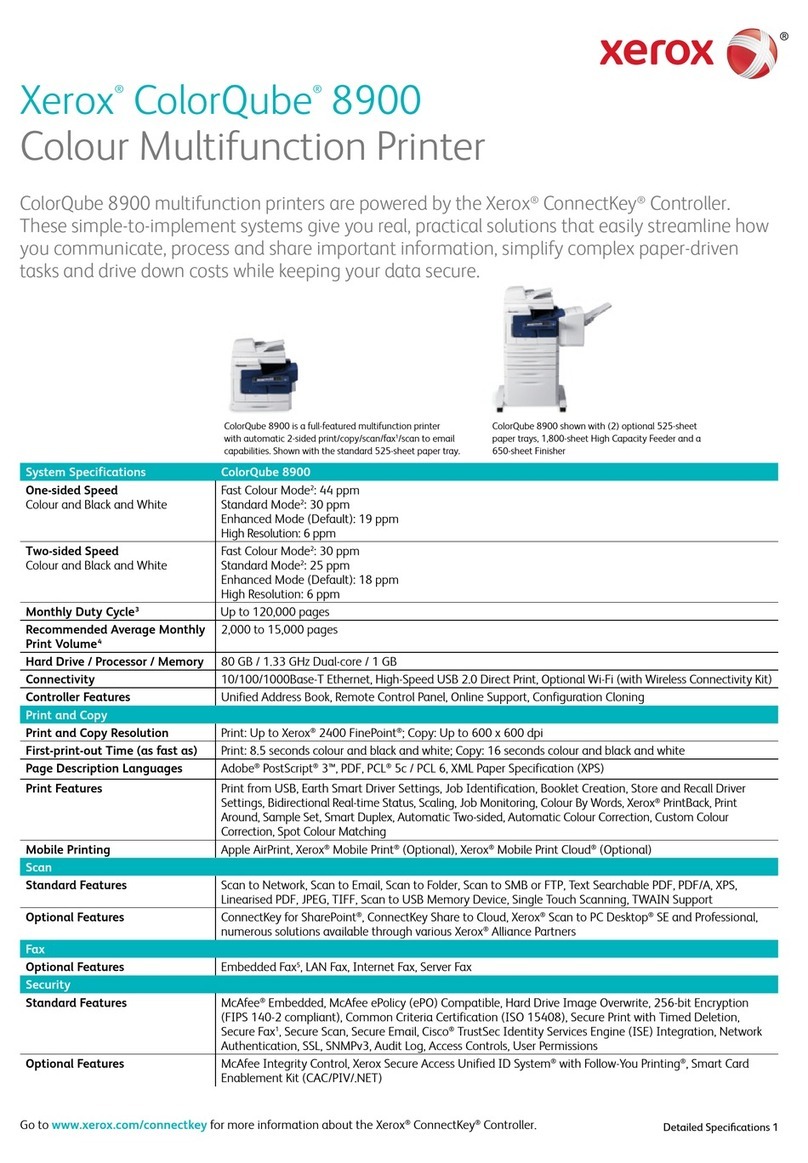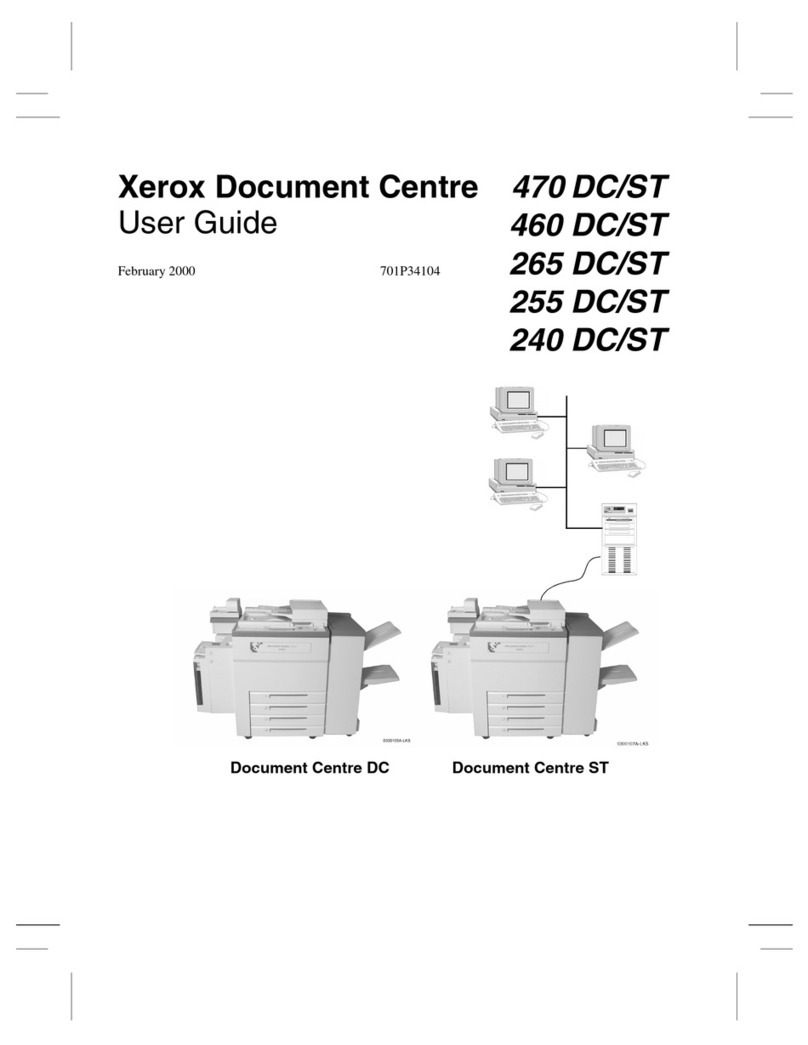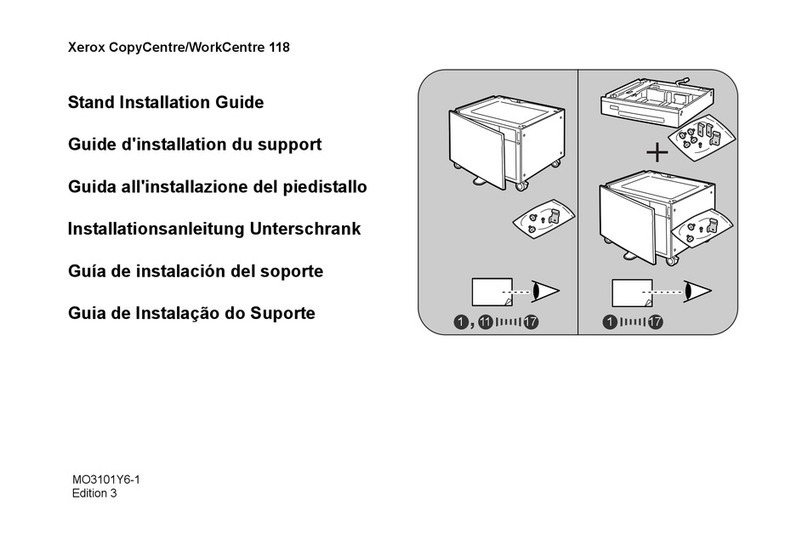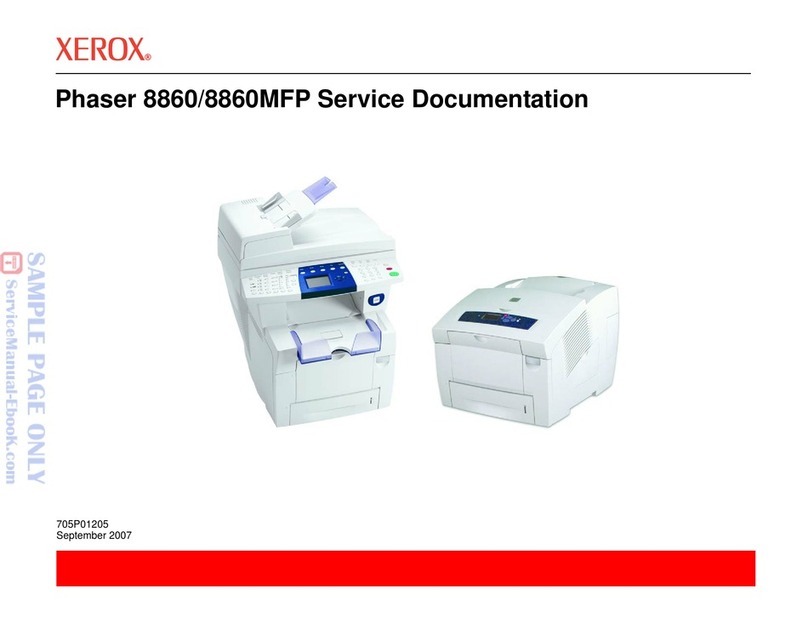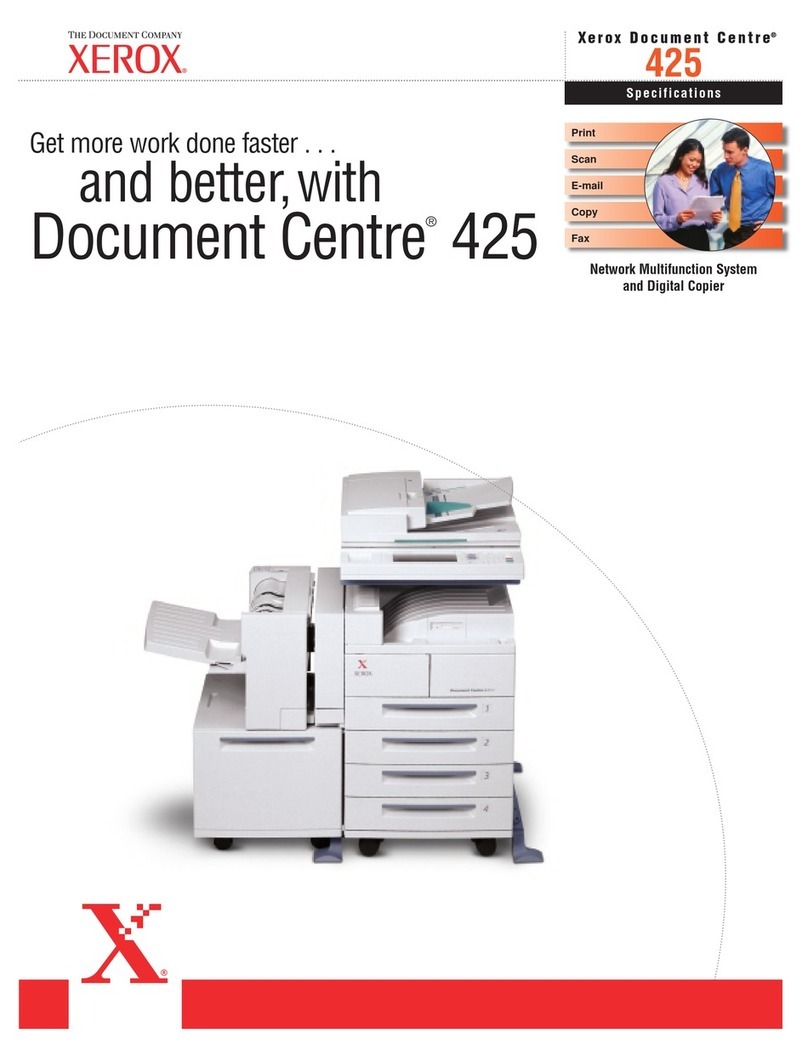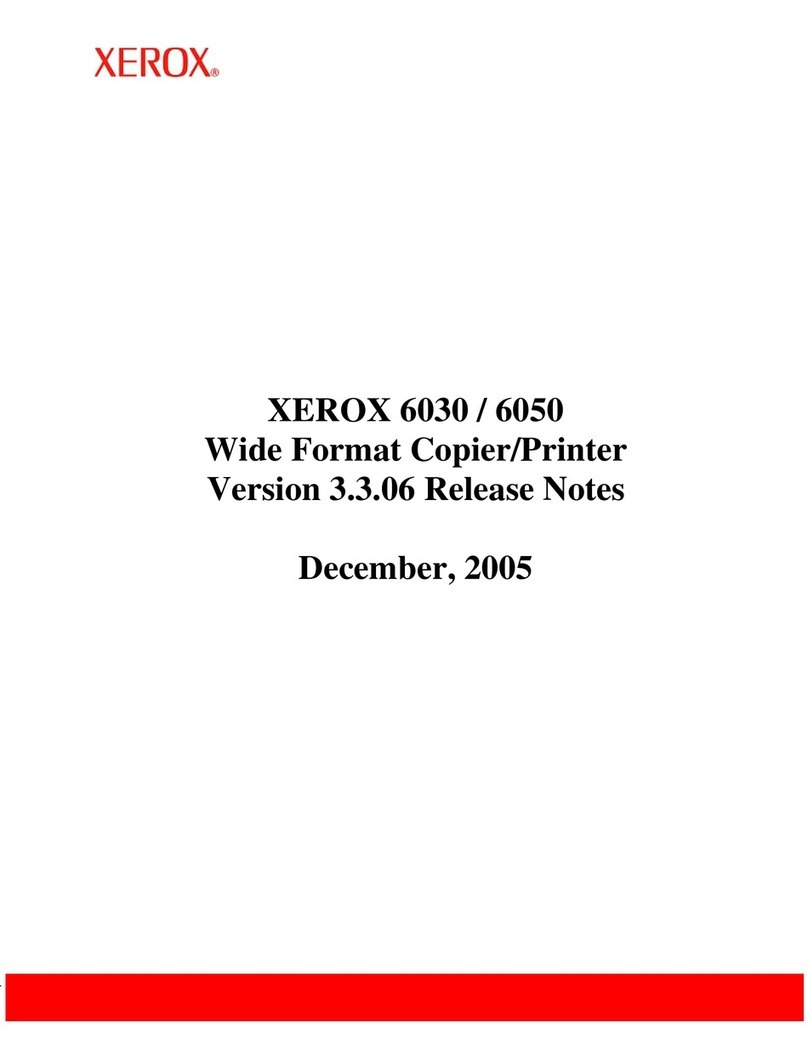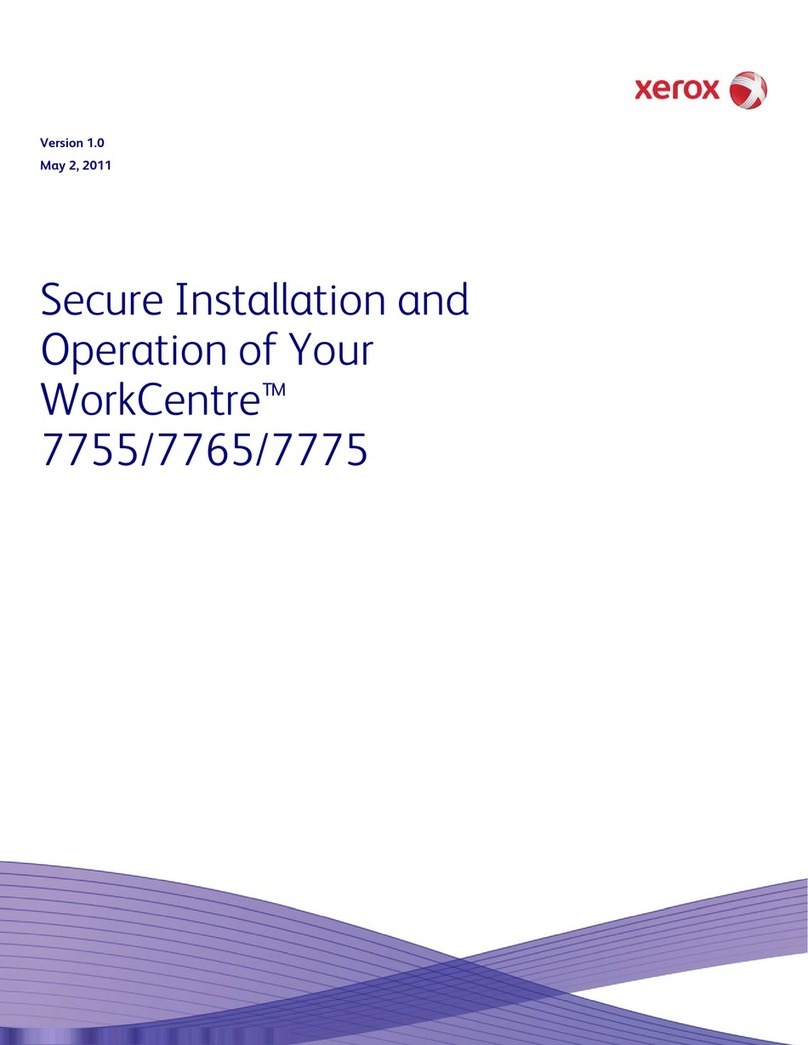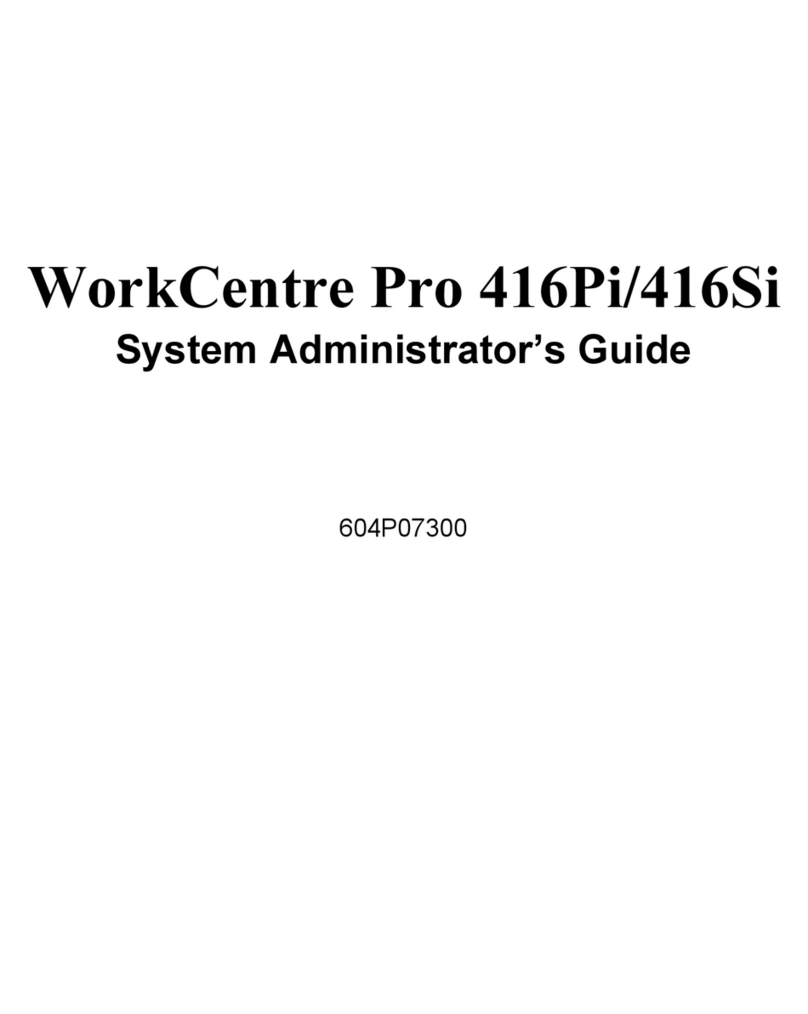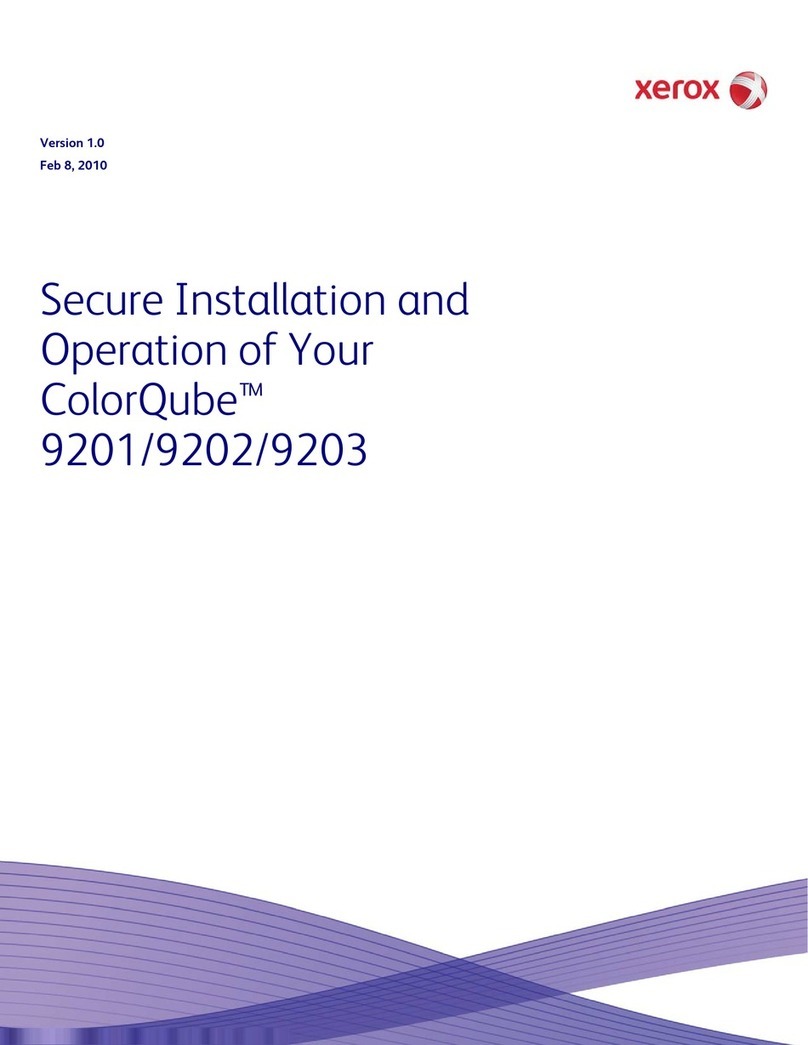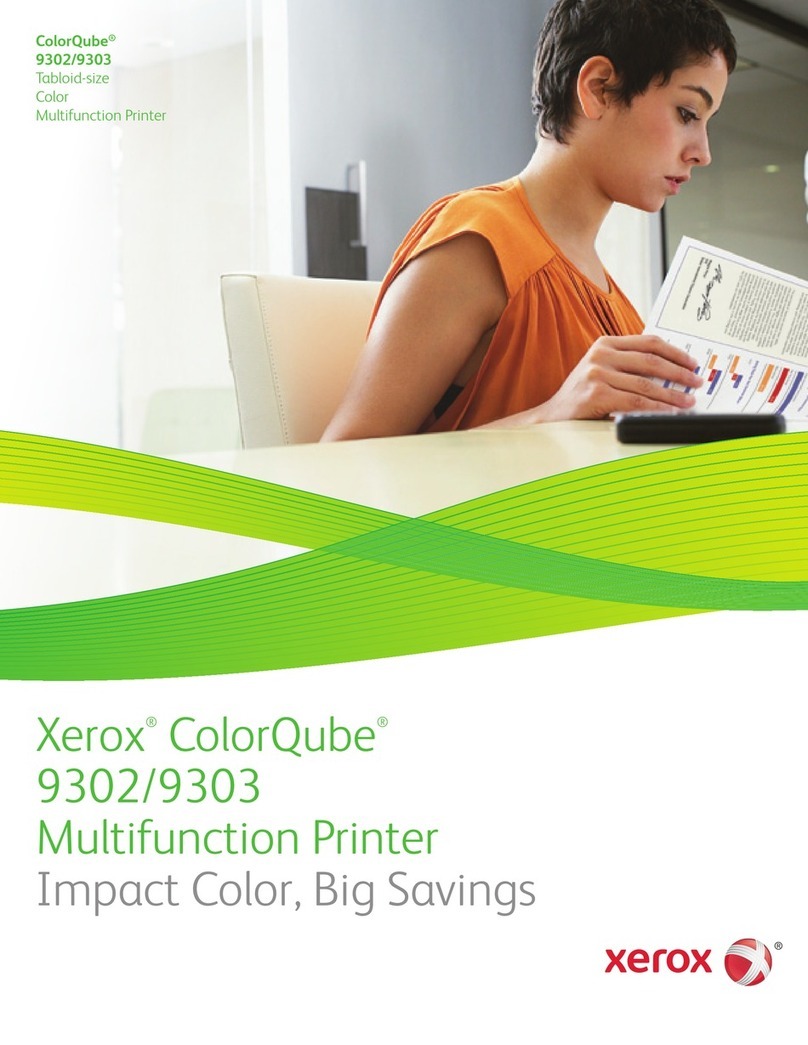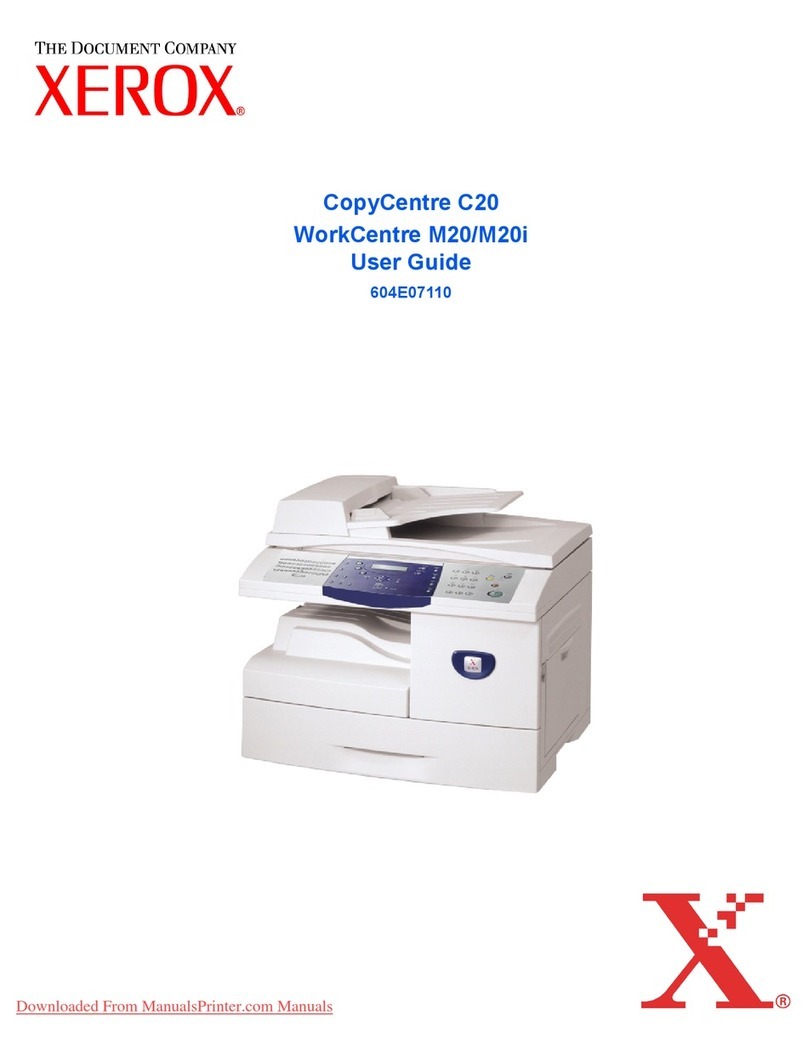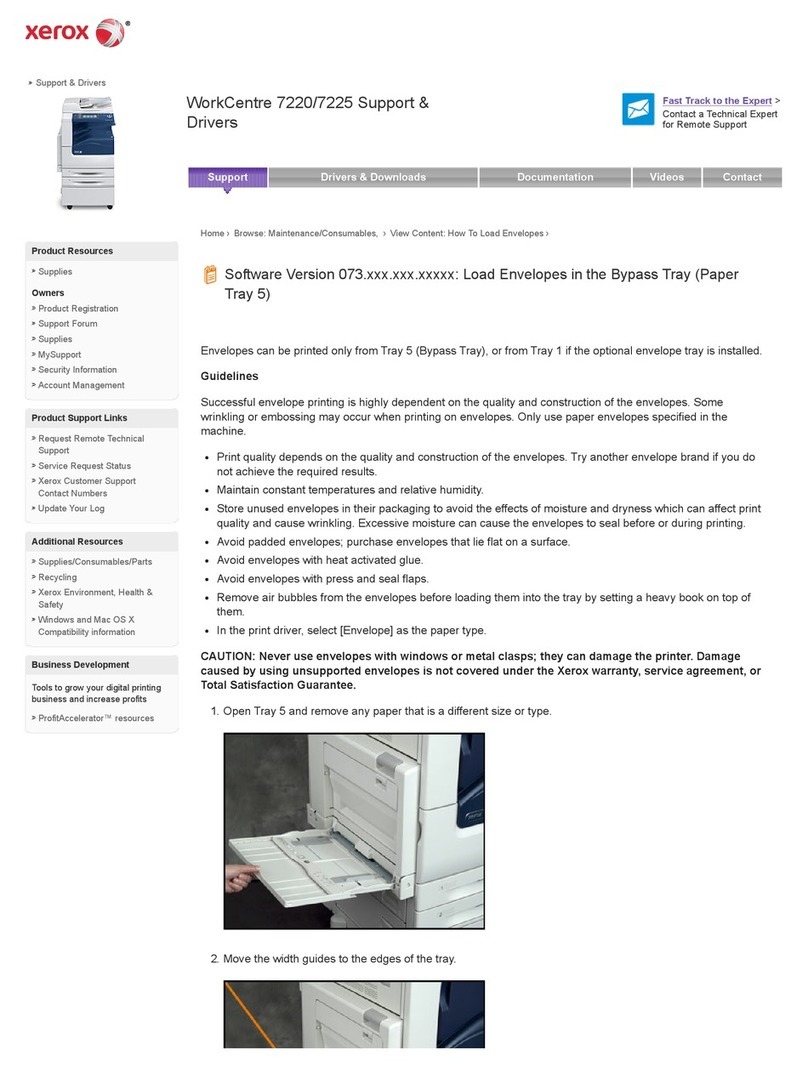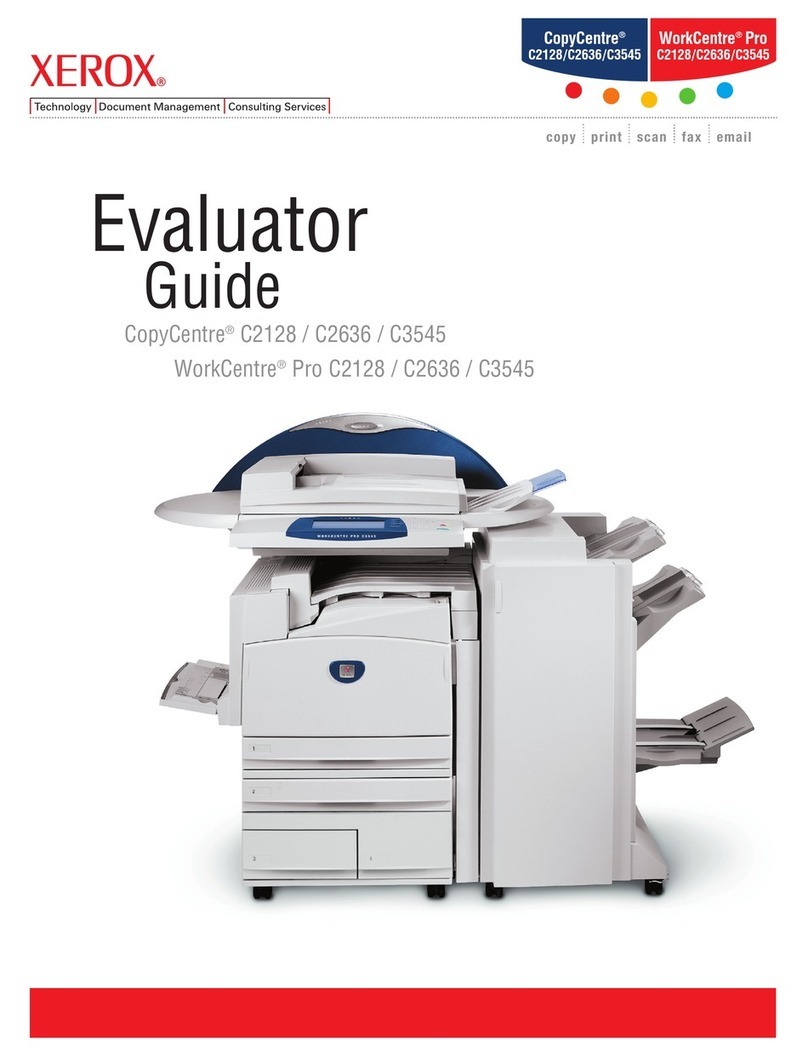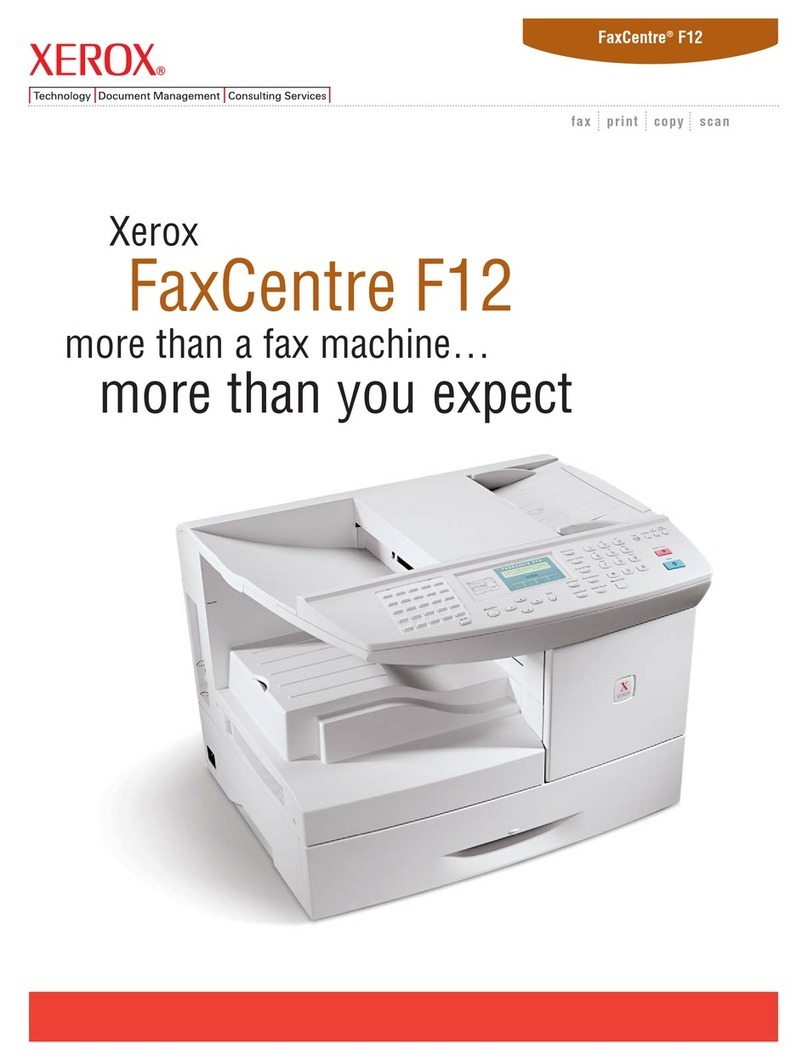e). Xerox recommends the following passcodes be changed on a regular basis, chosen to be as random as possible and set to
the indicated minimum lengths:
•Smart Card or CAC passcode – 8 characters (alphanumeric)
•Secure Print passcode – 6 digits
•Scan To Mailbox password – 8 characters (alphanumeric)
f). The S stem Administrator should establish or ensure that unique user accounts are established for all users, that no ‘Guest’
users are allowed to access an services on the device. and that local usernames established on the device match domain
names and both map to the same individual. Follow the “User Information Database” instructions starting on page 8-2 in
the SAG to set up local user accounts on the device.
The S stem Administrator should also ensure that the ‘Minimum Length’ passwords for an unique user accounts
established for all users should be set to at least 8 (alphanumeric) characters unless applicable internal procedures the
S stem Administrator must compl with require a minimum password of a greater length. The ‘Maximum Length’ can be set
to an value between 8 and 63 (alphanumeric) characters consistent with the same internal procedures. Follow the “User
Information Database Password Settings” instructions on page 8-3 in the SAG to set the minimum and maximum password
lengths.
g). In the evaluated configuration the abilit to delete a job should be set to ‘S stem Administrator Onl ’ from the Local UI.
Follow the instructions for “Job Deletion” on page 3-8 of the SAG.
From the WebUI, the “Delete Jobs” access under Job Status Pathwa should be set to ‘Locked’ for all users except the
S stem Administrator. Follow the instructions to “Set Authentication to control access to Individual Features” under each
Authentication Configuration method starting on page 7-3 of the SAG.
h). For establishing remote authentication access to network accounts follow the “Authentication Configuration” instructions
located on page 7-3 of the SAG to set up an Authentication Server. Follow the “Configuring Common Access Card”
instructions starting on page 14 of the Common Access Card (CAC) Guide
3
to set up user authentication via a Common
Access Card.
i). For customers concerned about document files on the hard disk drive(s)
4
or Embedded Fax card memor the Immediate
Image Overwrite and On Demand Image Overwrite securit features, which comes installed on the device, must be properl
configured and enabled.
Please follow the “Immediate Image Overwrite” instructions starting on page 8-17 in the SAG
and the “On Demand
Overwrite” instructions starting on page 8-19 in the SAG
for proper enablement, setup and initiation of Immediate Image
Overwrite and On Demand Image Overwrite, respectivel .
Notes:
•Immediate Image Overwrite of a dela ed or secure print job will not occur until after the machine has printed the job.
•If an Immediate Image Overwrite fails, an error message will appear at the top of the screen indicating that there is an
Immediate Image Overwrite error and that an On Demand Image Overwrite should be run. This error message will
persist until an On Demand Image overwrite is initiated b the S stem Administrator. In the case that the cop
controller is reset at the same time a cop job is being processed b the device, this same error message ma also
appear when the cop controller has completed its reset.
•If there is a power failure or s stem crash while a network scan job is being processed, an Immediate Overwrite of the
residual data will occur upon job recover . However, the network scan job ma not appear in the Completed Job Log.
•If there is a power failure or s stem crash of the network controller while processing a print job, residual data might still
reside on the hard disk drive(s). The S stem Administrator should immediatel invoke an On Demand Image Overwrite
once the machine has been restored.
•Once a manual or scheduled On Demand Image Overwrite has been initiated b the S stem Administrator from either
the Local UI or Web UI, as applicable, it can not be aborted b the S stem Administrator.
The S stem Administrator also has the option of scheduling either a Standard or Full On Demand Image Overwrite
from the Web UI. Follow the instructions starting on page 8-21 in the SAG to schedule an On Demand Image Overwrite.
•Before invoking an On Demand Image Overwrite verif that:
•There are no active or pending print or scan jobs.
3
Xerox Common Access Card Xerox
ColorQube™ 9201/9202/9203, Version 1.0, 09/09, 604E53830
4
The ColorQube™ 9201/9202/9203 Multifunction S stem comes in two configurations – a multi-board configuration with separate Network
Controller and Cop Controller boards and separate hard disk drives and a single board configuration with one board containing both the Network
and Cop Controllers and with two hard disk drives.