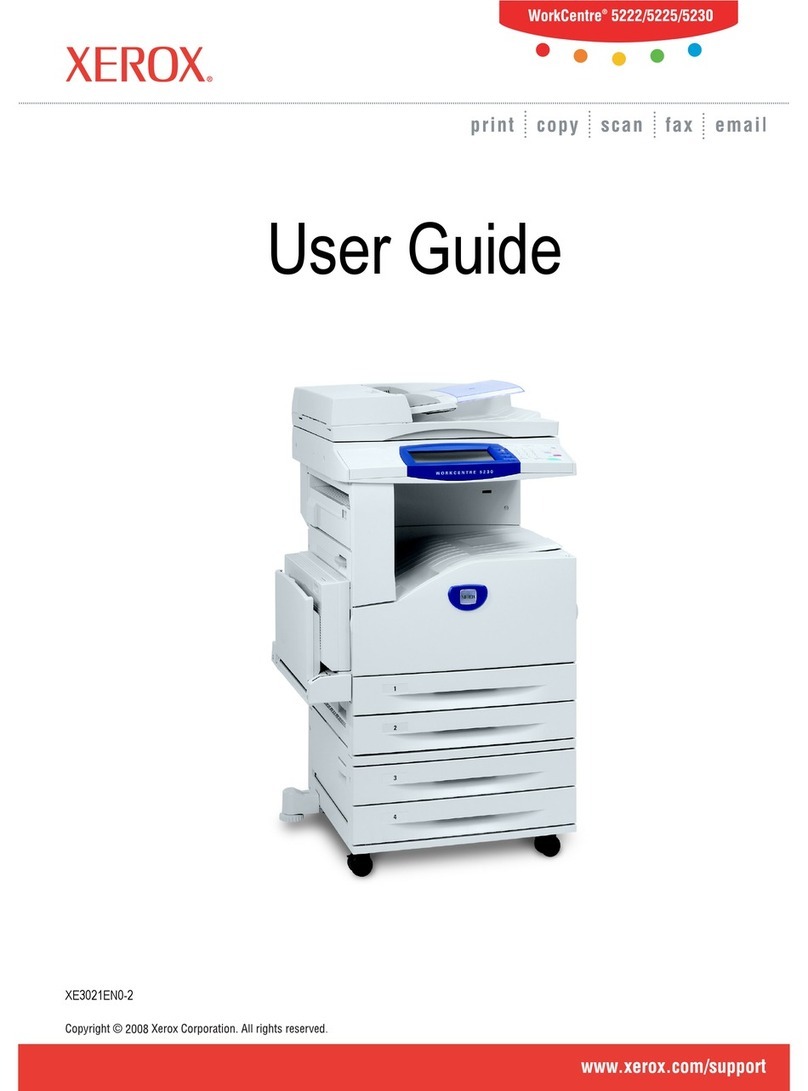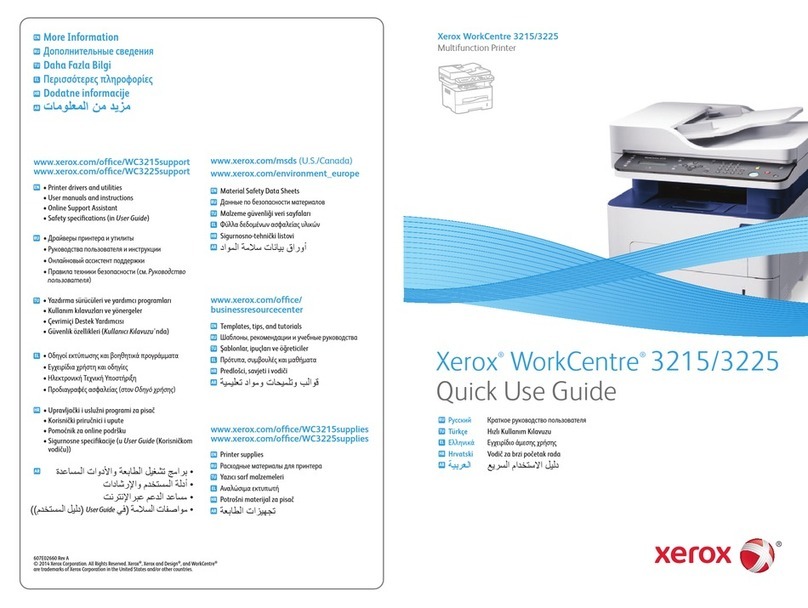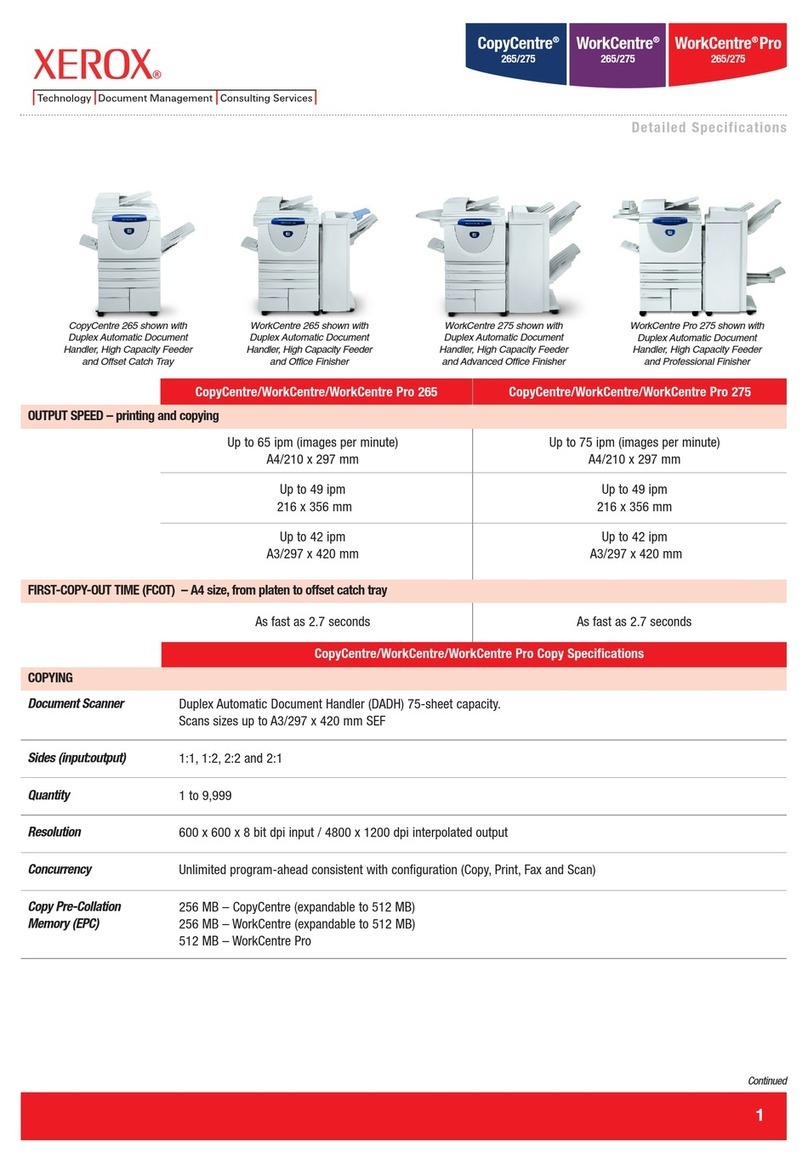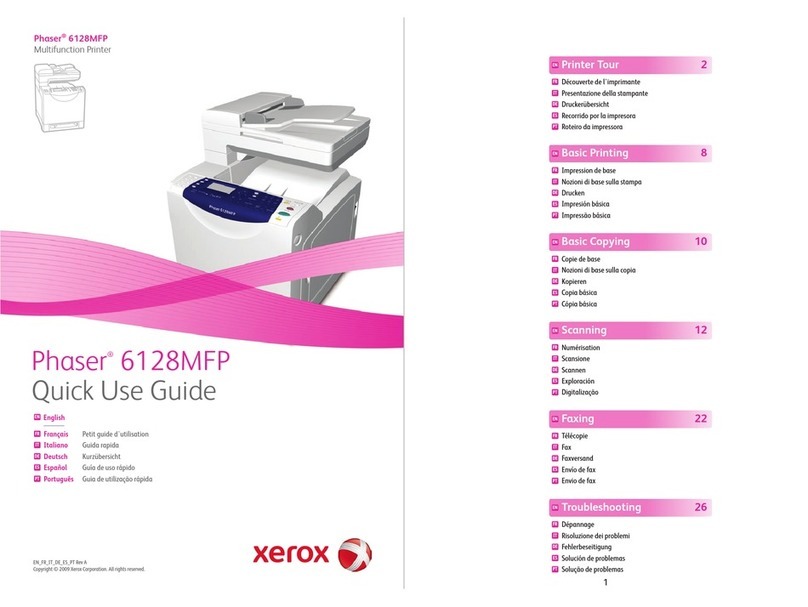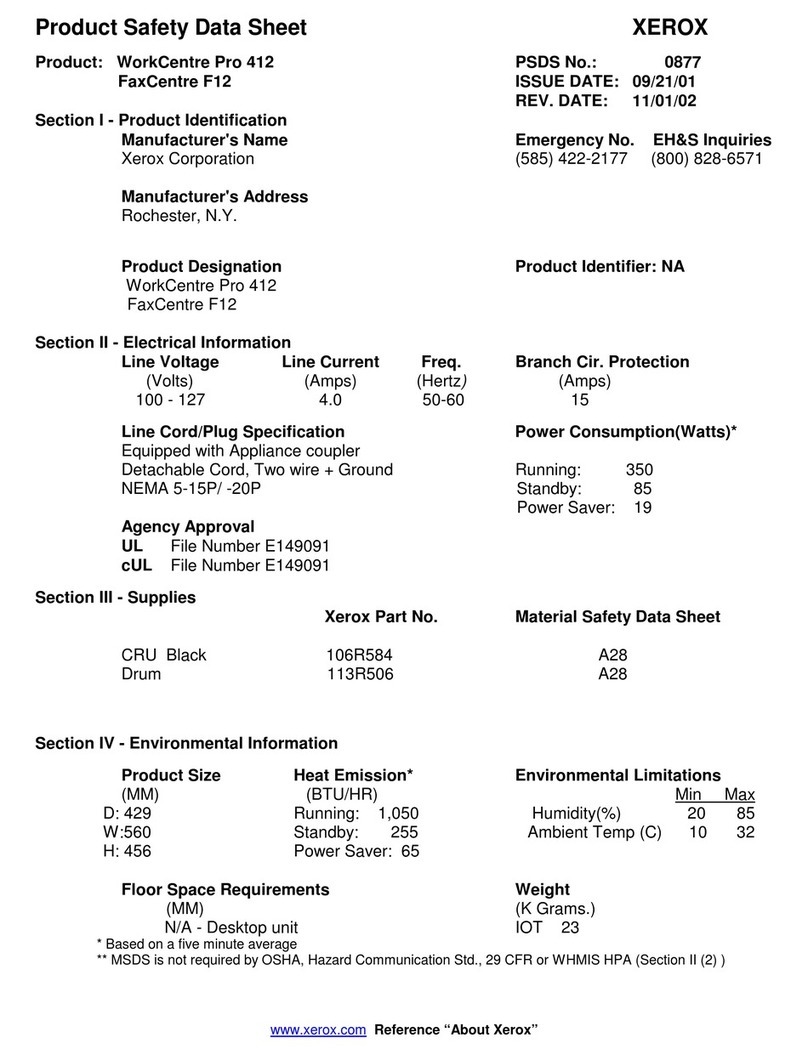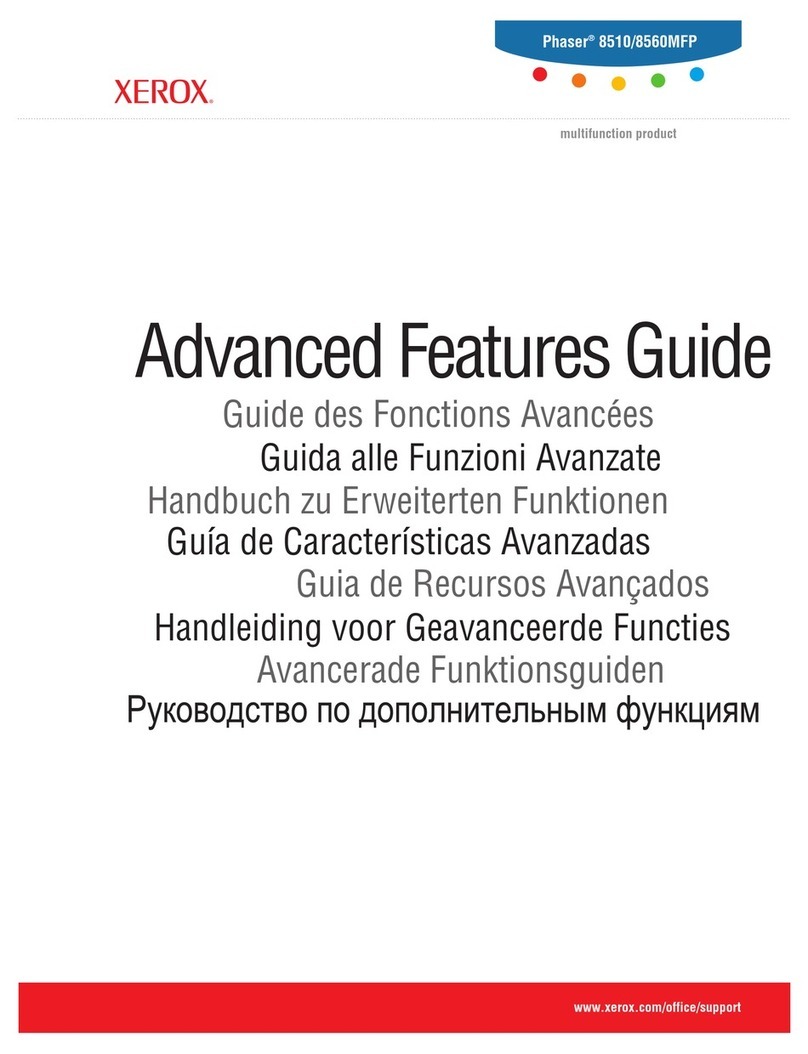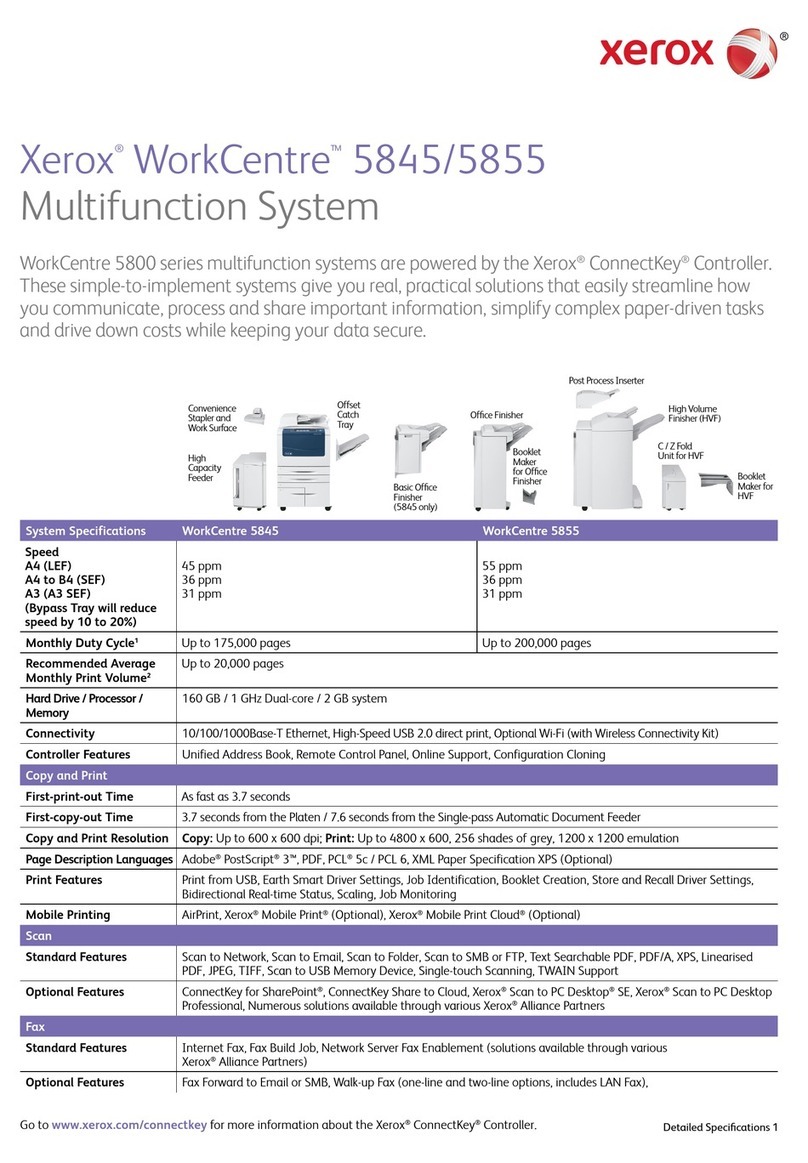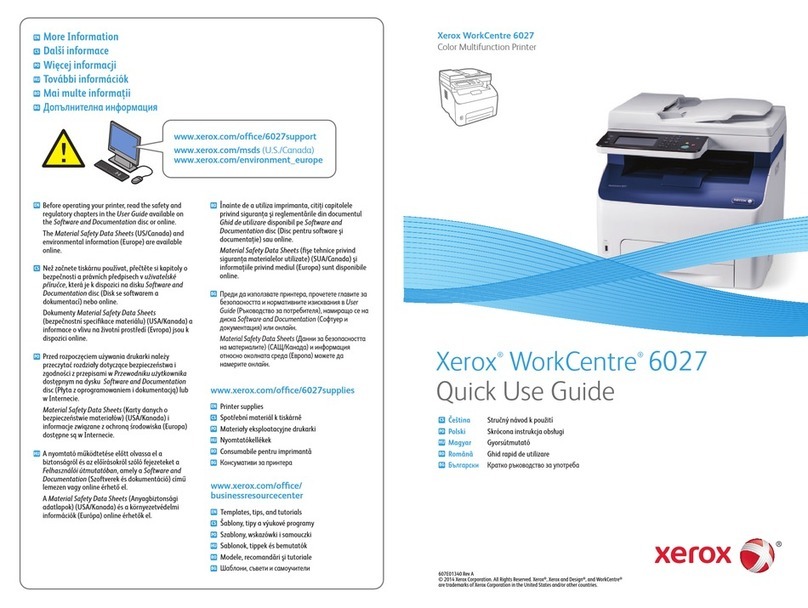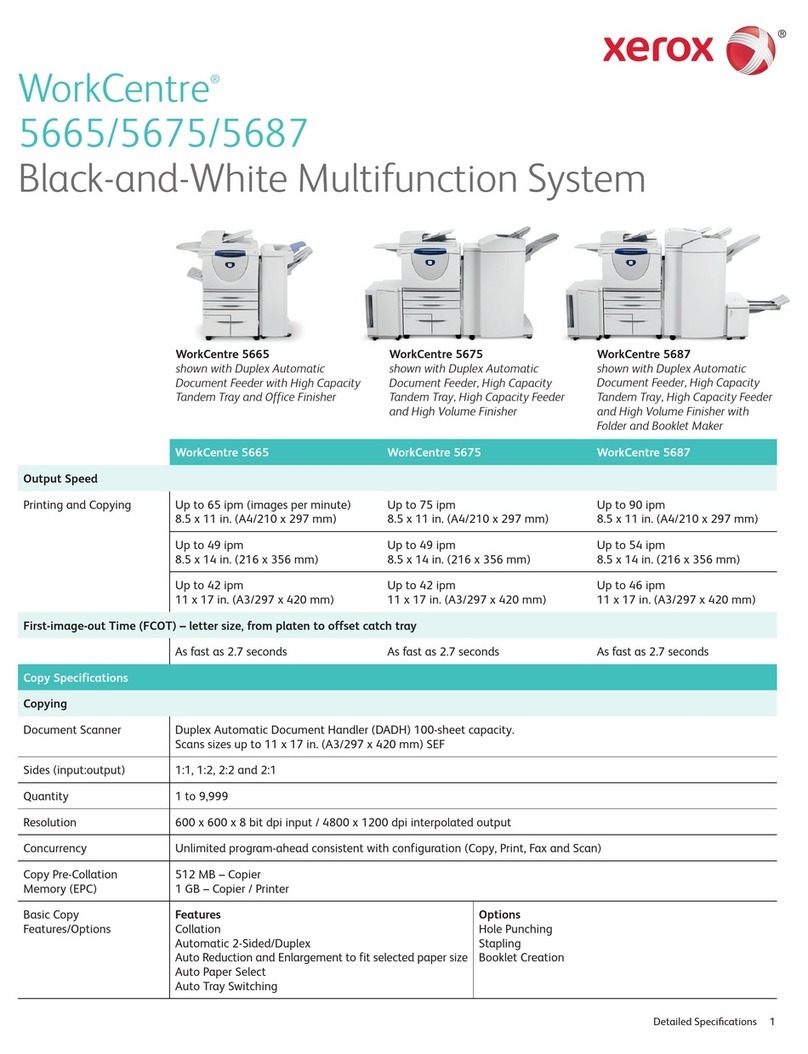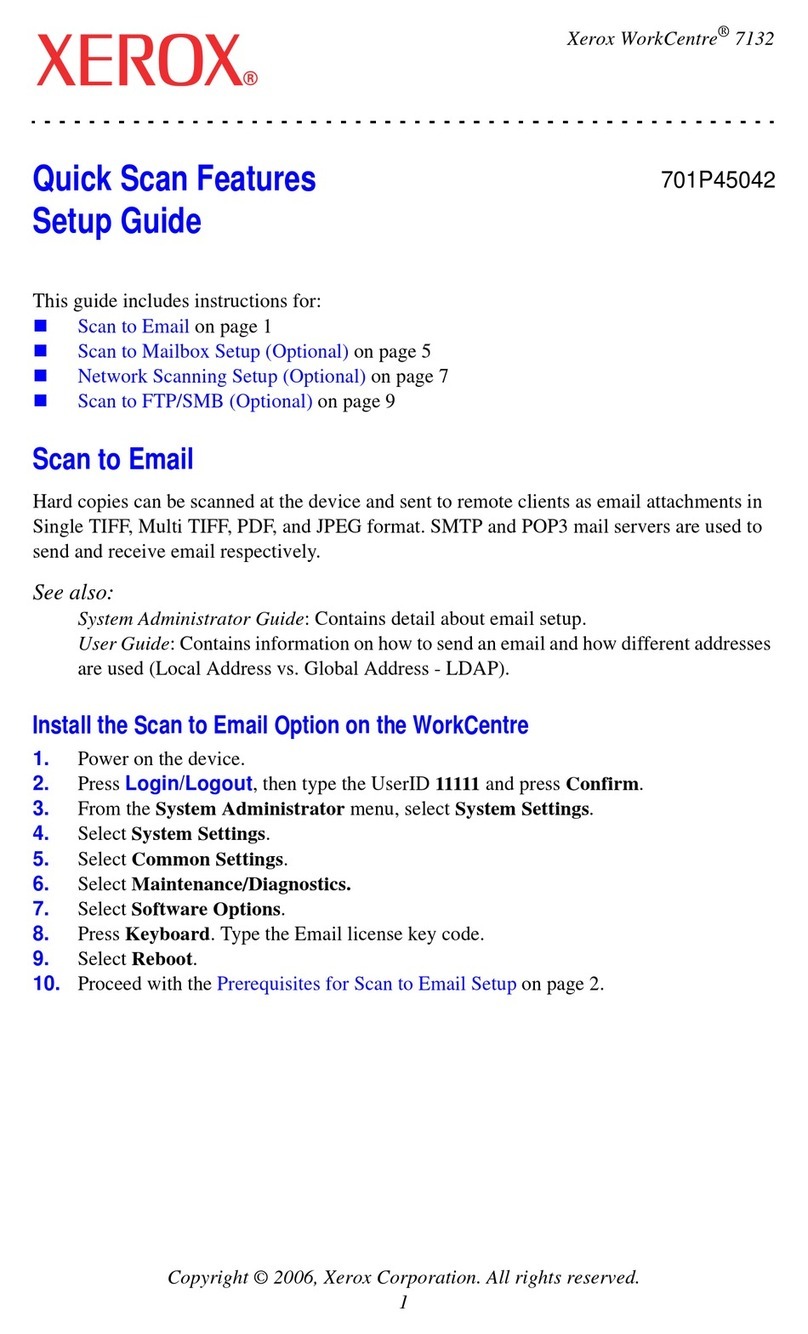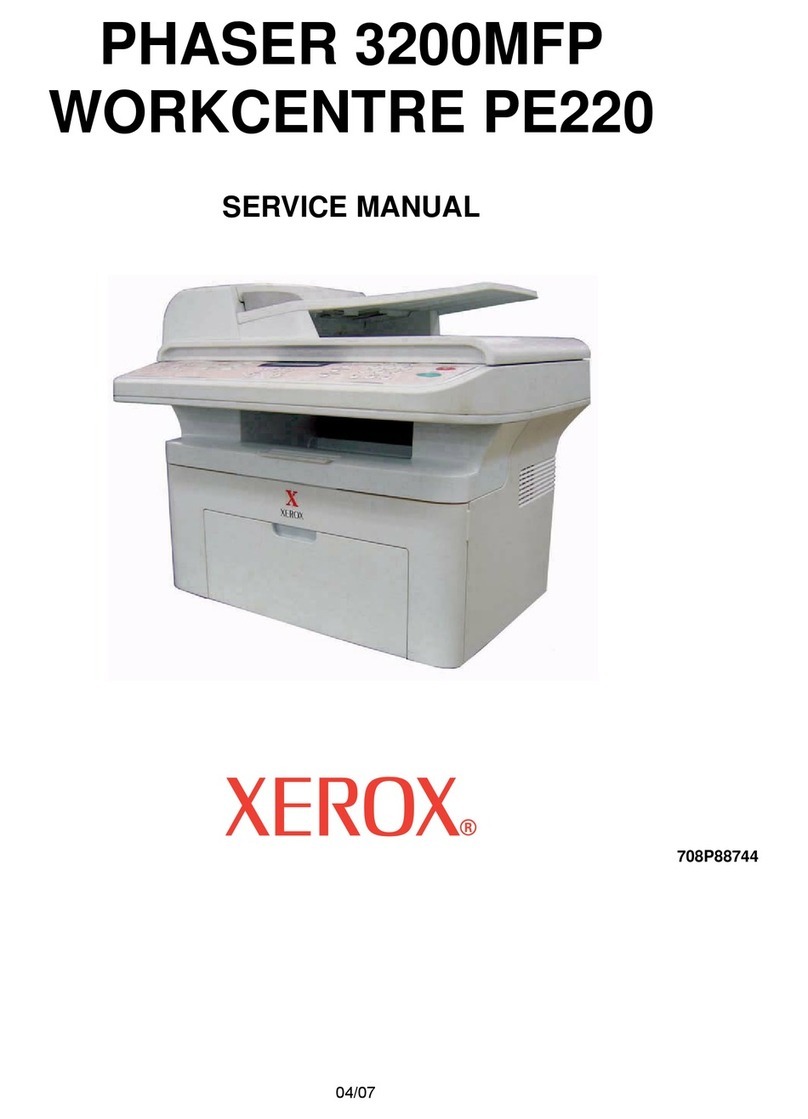Page 2
OS/2 TCP/IP Peer-to-Peer Network Quick Install Card
Xerox Document Centre 240/255/265 LP/ST
b) One at a time press the soft buttons on
the Touch Screen for each octet of the
Subnet Mask and enter the numbers
from the keypad. Repeat this process
for the IP Gateway address. When
finished press Save to record the
changes and exit to the TCP/IP
Settings screen.
c) Press the TCP/IP - LP button. At the
next screen press Enable then press
Save.
d) Press the Exit Tools button.
8. Wait a MINIMUM of 7 minutes for the
printer to reset.
9. Fromthedocumentationpackagesupplied
with your printer, retrieve the CentreWare
Network Services CD-ROM (CD-ROM 2)
and the document entitled Getting
Started with Print and Fax Services.
Proceed to the next section of this
procedure called Go to a Workstation
and...
Go to a workstation and...
1. Create a new printer and load print drivers
from the CD-ROM.
2. Create a printer share and its access
permissions (sharing and connecting).
3. Start LPRPORTD/LPRMON, ping printer,
open EPM and send a print job to the
printer.
4. Check your test job for quality and use the
problem solving section of the Document
Centre 240/255/265 Reference Guide for
resolving print defects.
5. If your print job does not print, refer to the
troubleshooting section in the document
entitled Network Installation and
Troubleshooting Guide to correct the
problem.
6. Repeat this Go to a workstation and...
procedure at each workstation that will
print to this printer.
c) One at a time press the soft buttons
on the Touch Screen for each octet of
the broadcast address and enter the
numbers from the keypad. When
finished press the Save button on the
touch screen and you will be returned
to the TCP/IP Settings Screen.
6. Set the Host Name.
a) Press the Host Name and Address
button.
b) One at a time press the soft buttons on
the Touch Screen for each Octet of the
IP address and enter the numbers
from the keypad.
c) Press the Host Name button.
d) When the soft keypad appears, type
the host name EXACTLY as you want
it to appear with proper case. When
finished press the Save button to
record the changes and exit to the
TCP/IP Settings screen.
7. Set the Subnet Mask and Gateway
a) Press the Subnet and Gateway
button.