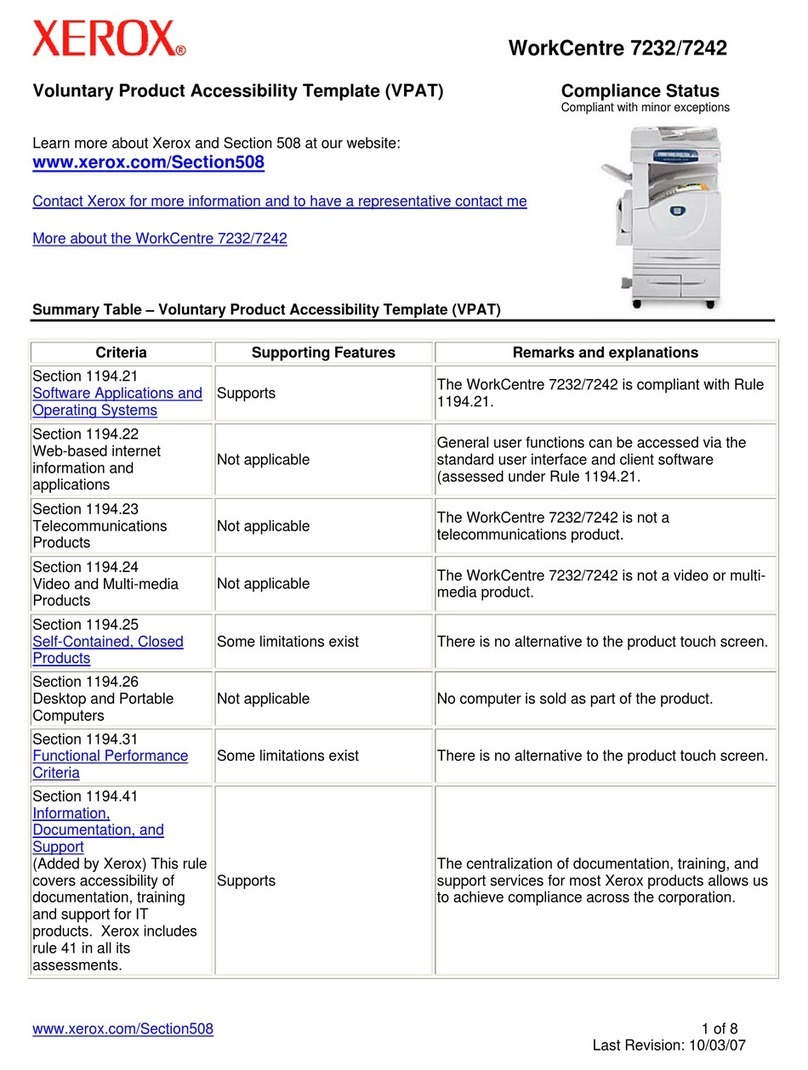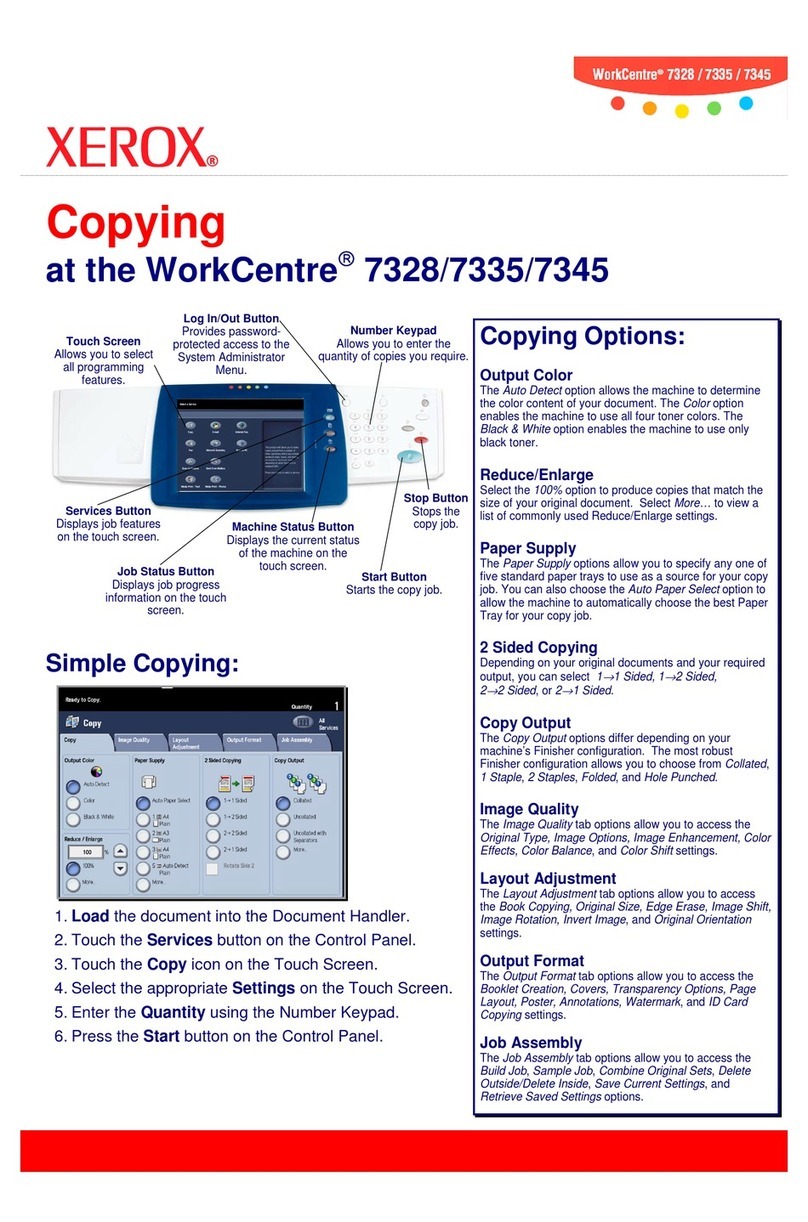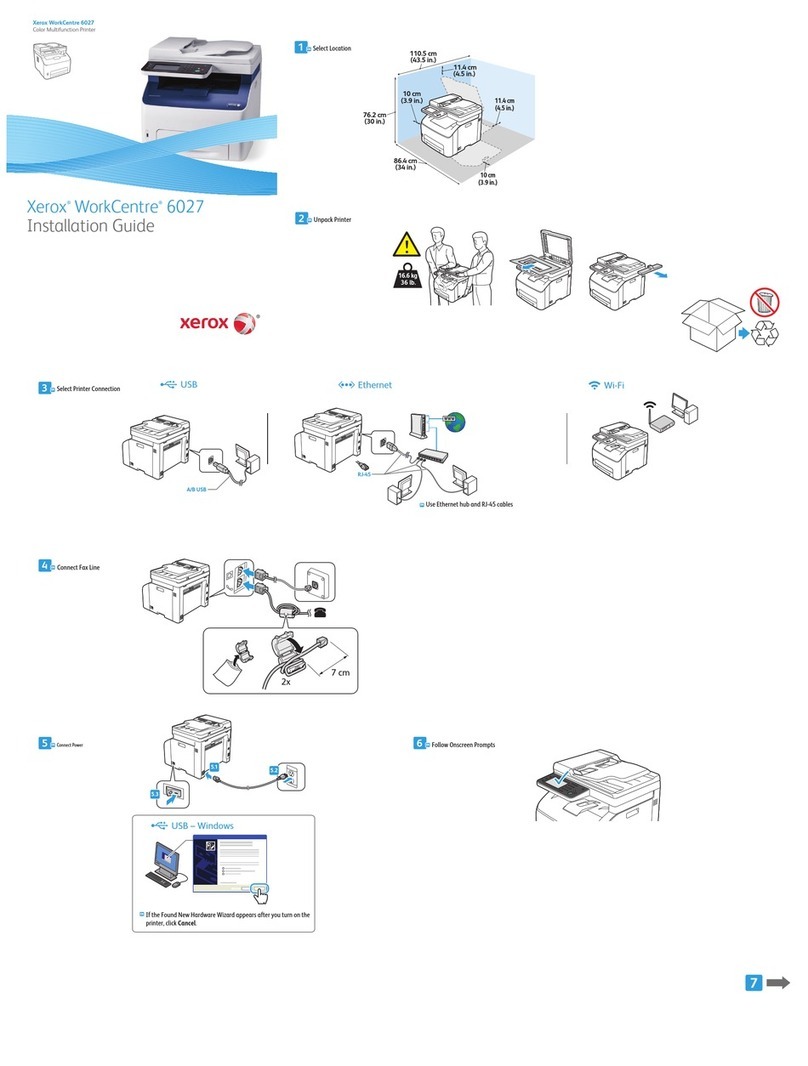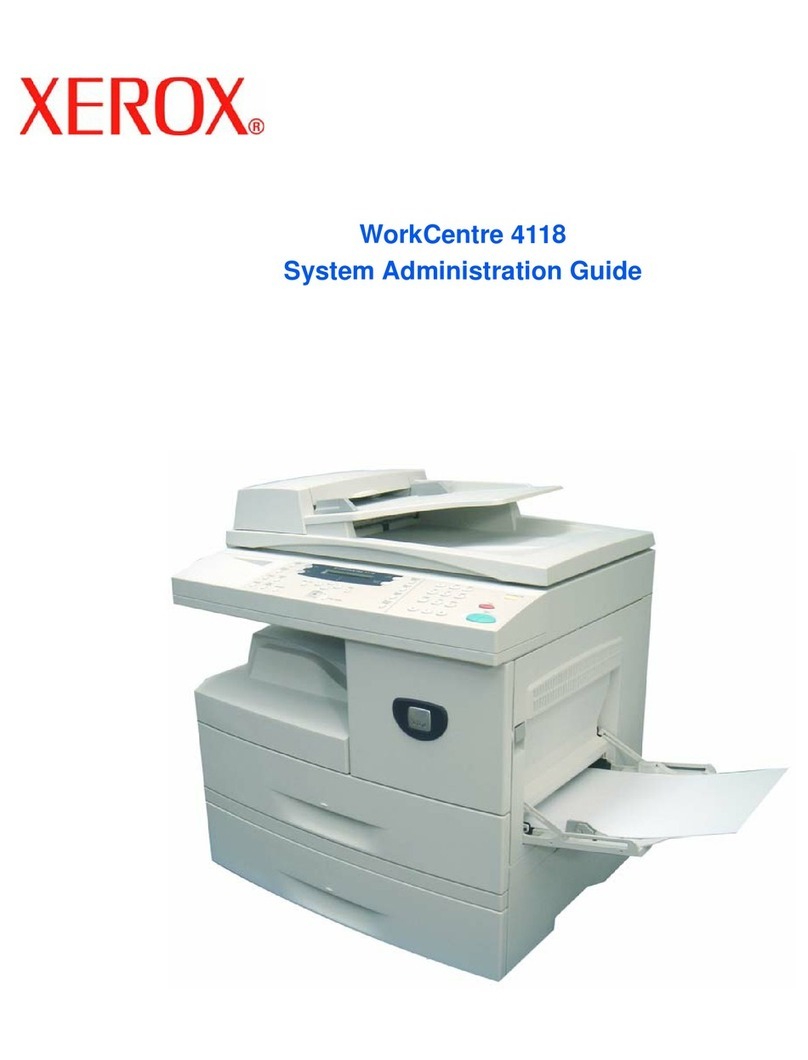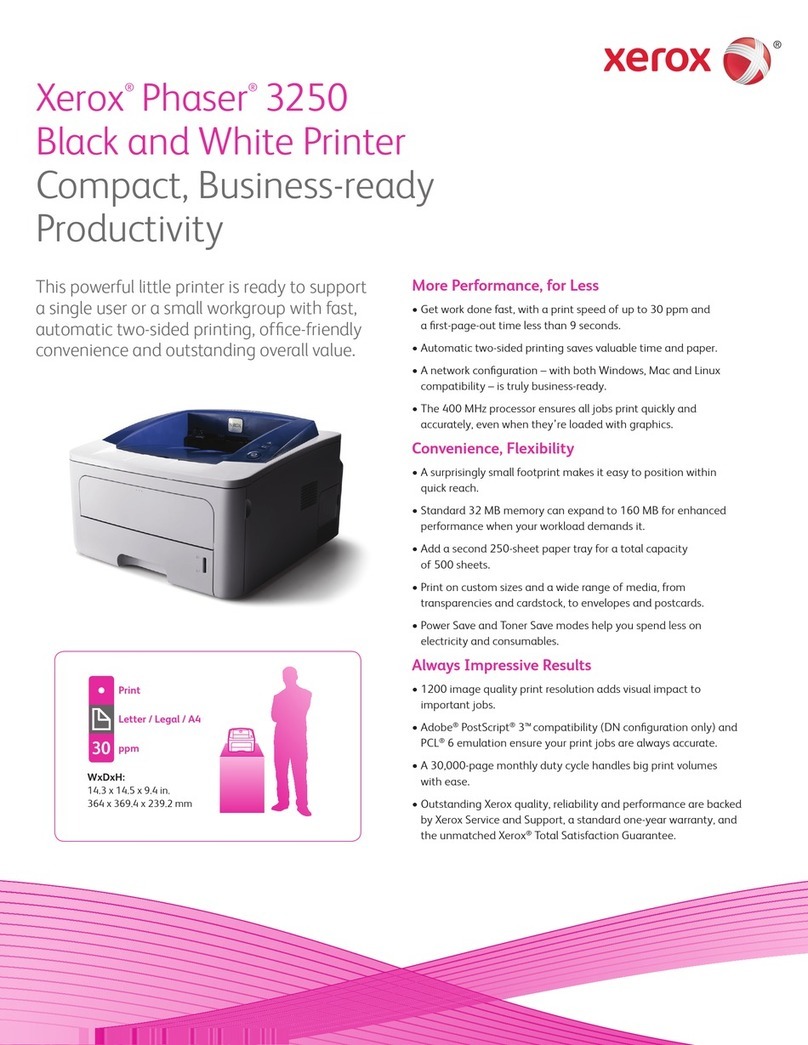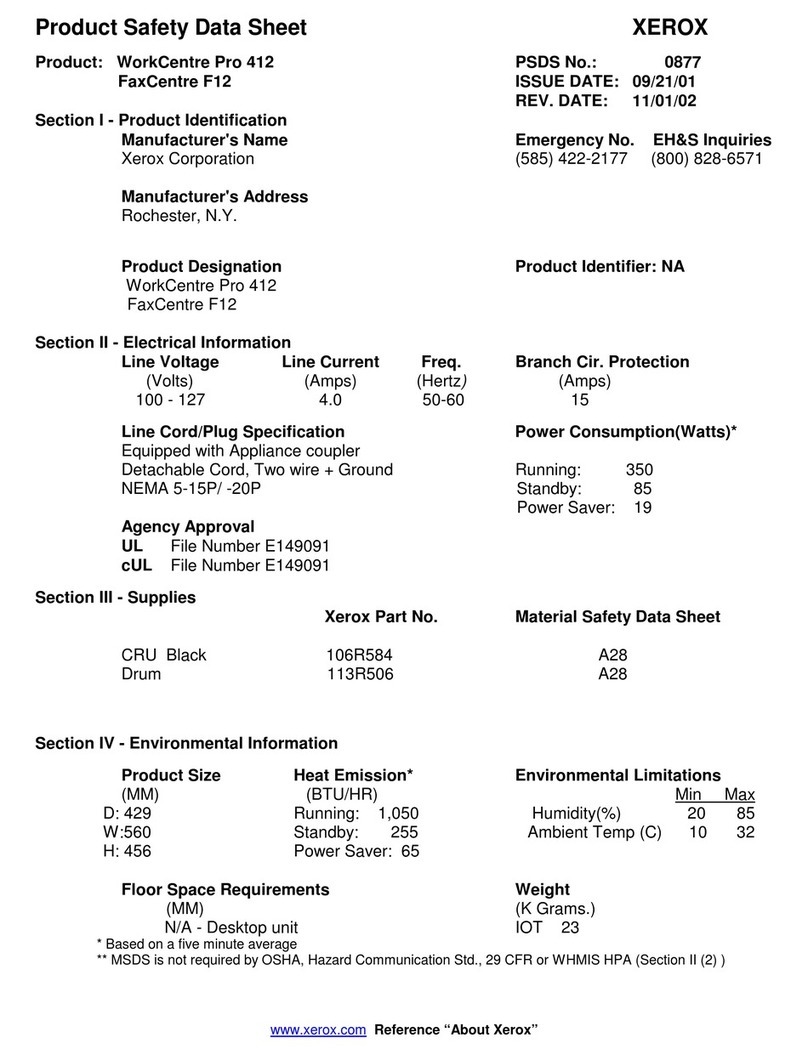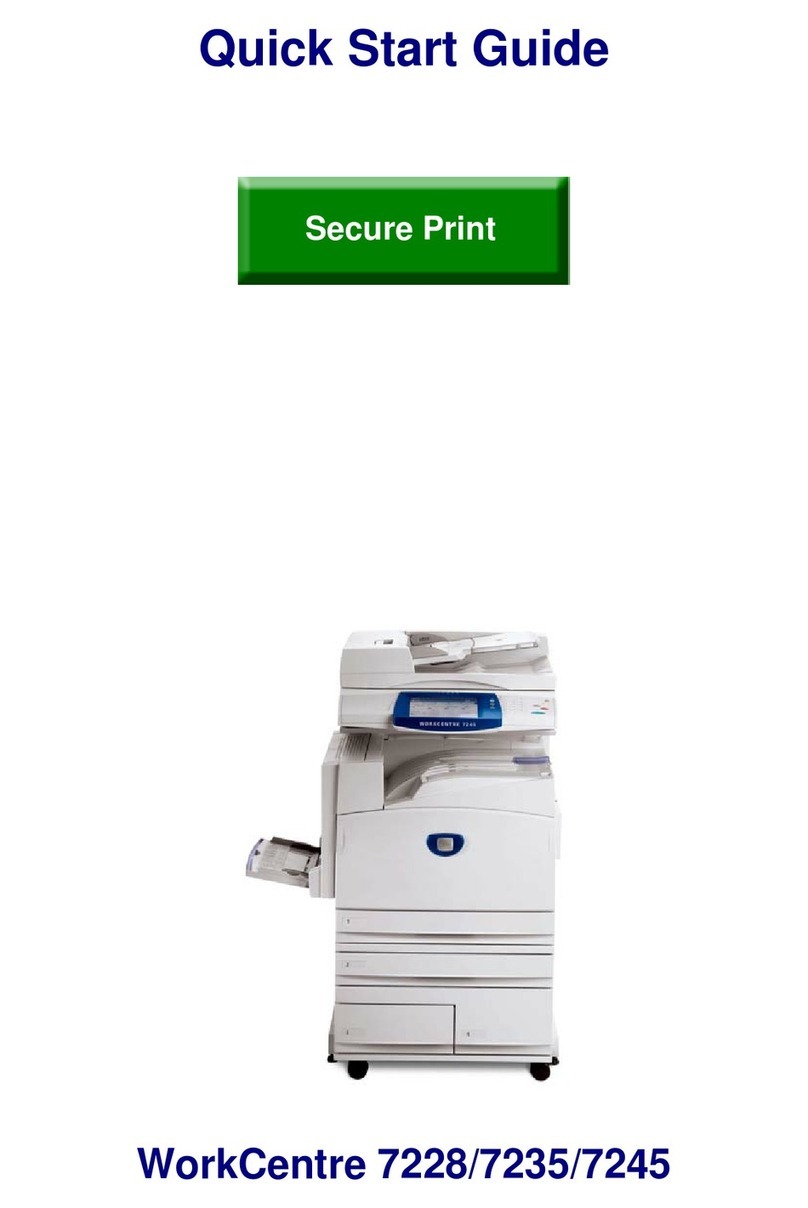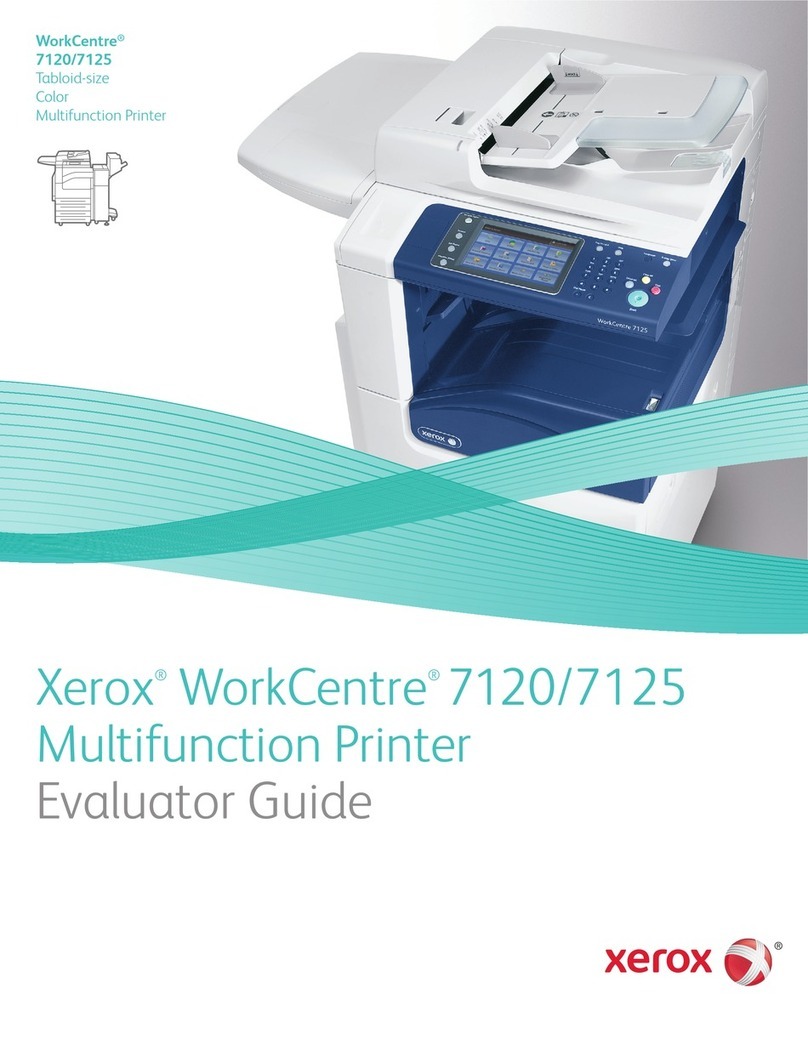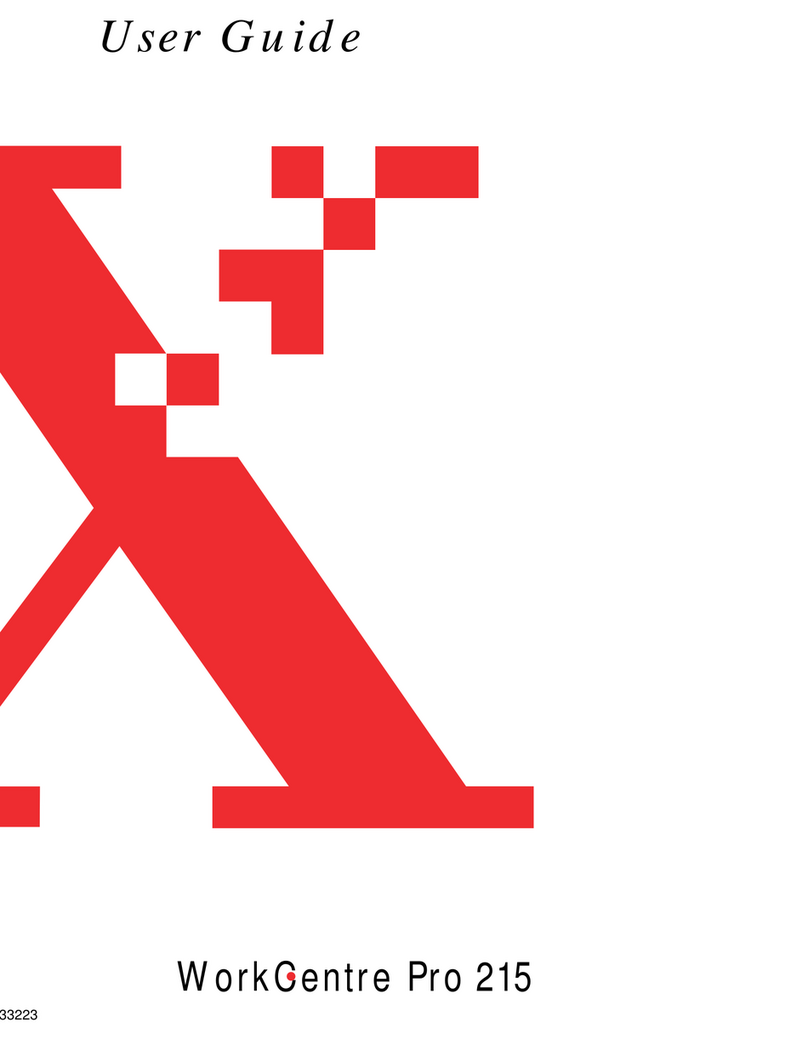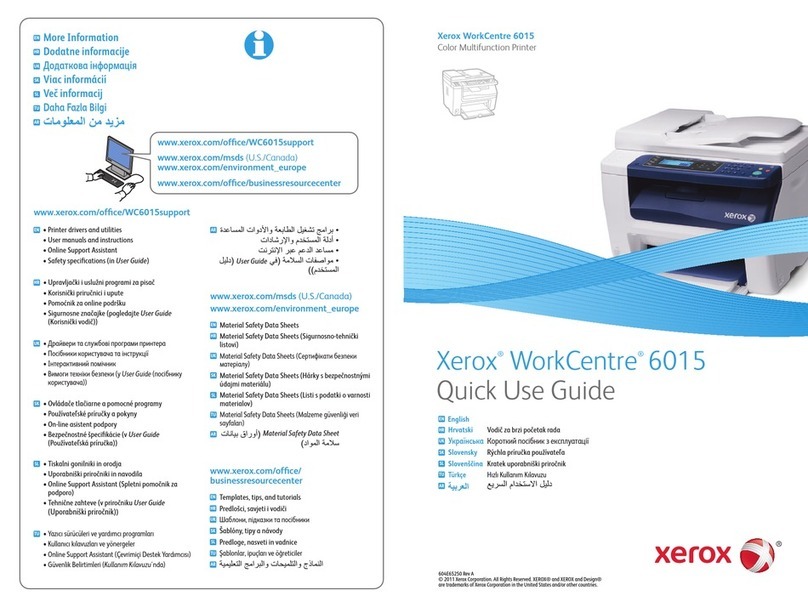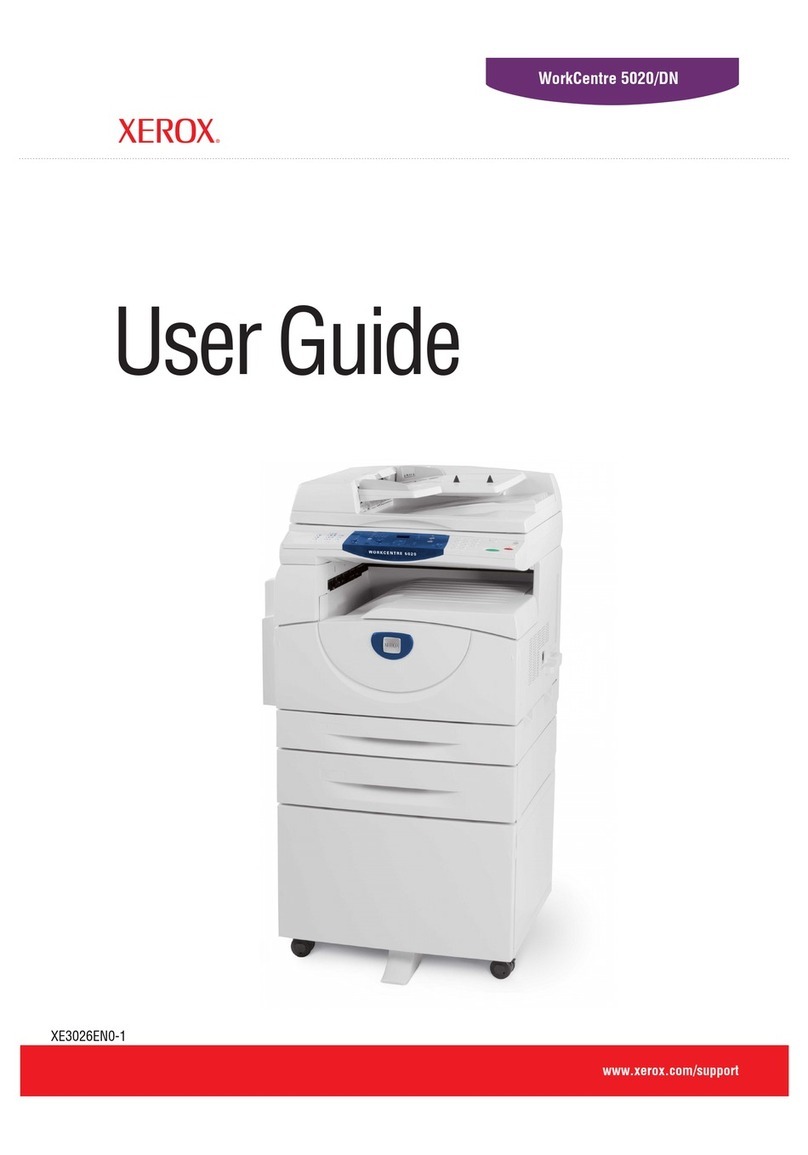Xerox®PrimeLink®B9100/B9110/B9125/B9136 Copier/Printer User G ide 5
Basic Scanning..............................................................................................................................80
Basic Scan Proced re...............................................................................................................80
Loading Doc ments................................................................................................................80
Scan Methods........................................................................................................................81
Starting a Scan Job.................................................................................................................81
Canceling a Scan Job ..............................................................................................................81
Changing Scan Settings While Scanning ............ . . . . . ................ . . . . . ................. . .................... . . ....... 82
Scan Settings................................................................................................................................83
Main Scan Tab.......................................................................................................................84
Advanced Settings Tab ............................................................................................................86
Layo t Adj stment Tab............................................................................................................88
Filing Options.........................................................................................................................90
Email Options Tab...................................................................................................................92
Network Scanning.........................................................................................................................94
Starting a Network Scan Job.....................................................................................................94
Scan to PC ...................................................................................................................................95
Starting a Scan to PC Job.........................................................................................................95
Transfer Protocol.....................................................................................................................95
Specify Destination.................................................................................................................95
Store to Folder..............................................................................................................................97
Saving the Scanned Data Using the Embedded Web Server . . . . . ................ . . . . . . ................ . ...............97
Store to USB ................................................................................................................................99
G idelines for Using a USB Storage Device............ . . . . . ................. . .................... . . ................ . . . . . .... 99
Saving Scan Data to a USB Memory Device ....... . .................... . . ................ . . . . . ................ . . . . . . ....... 99
Removing the USB Device........................................................................................................99
Displaying Storage Details......................................................................................................100
Web Services on Devices (WSD).....................................................................................................101
WSD Starting a Scan Job .......................................................................................................101
Storing to WSD ....................................................................................................................101
Email ........................................................................................................................................102
Address Book.......................................................................................................................102
Adding Email Recipients.........................................................................................................103
Removing Email Recipients.....................................................................................................103
S bject...............................................................................................................................103
Message Contents................................................................................................................103
Email Print...........................................................................................................................103
Send from Folder.........................................................................................................................105
Folder Types.........................................................................................................................105
Copy & Print Jobs Tab............................................................................................................105
Printing Files from a Folder.....................................................................................................113
Scan & Other Jobs Tab...........................................................................................................119
Job Flow....................................................................................................................................122
Job Flow Overview ................................................................................................................122
Job Flow Sheets....................................................................................................................122
Folders................................................................................................................................127
Starting a Job Flow Man ally..................................................................................................129
Contents