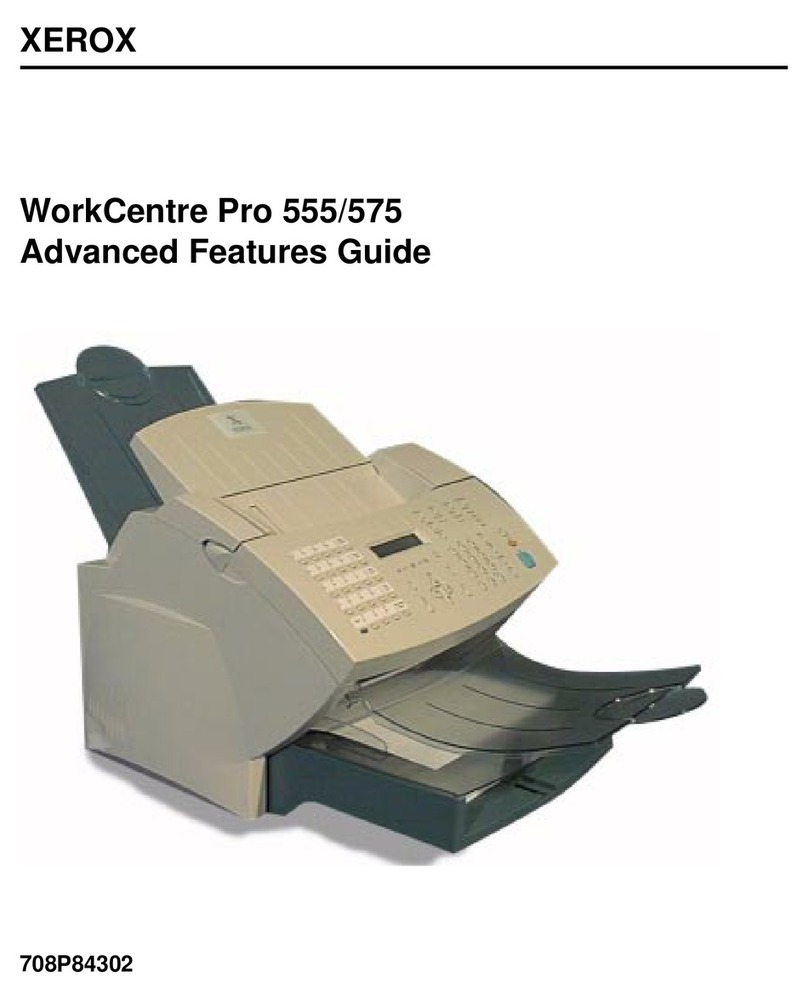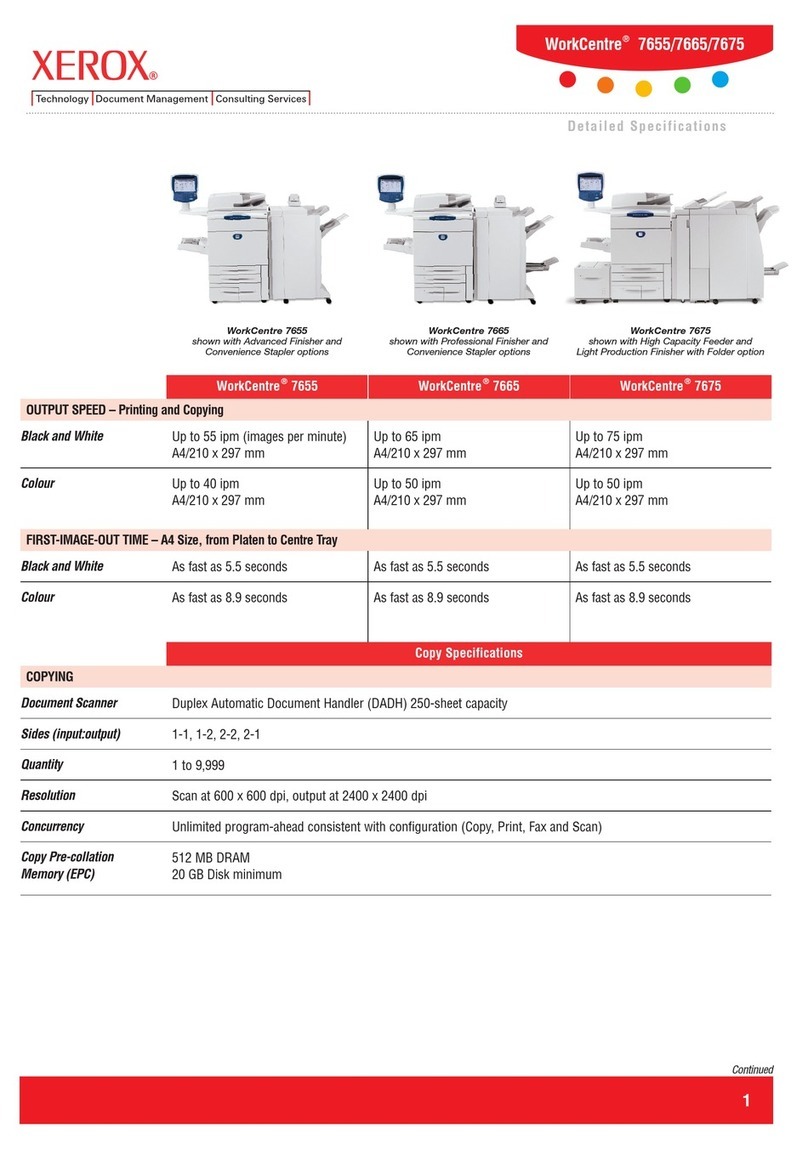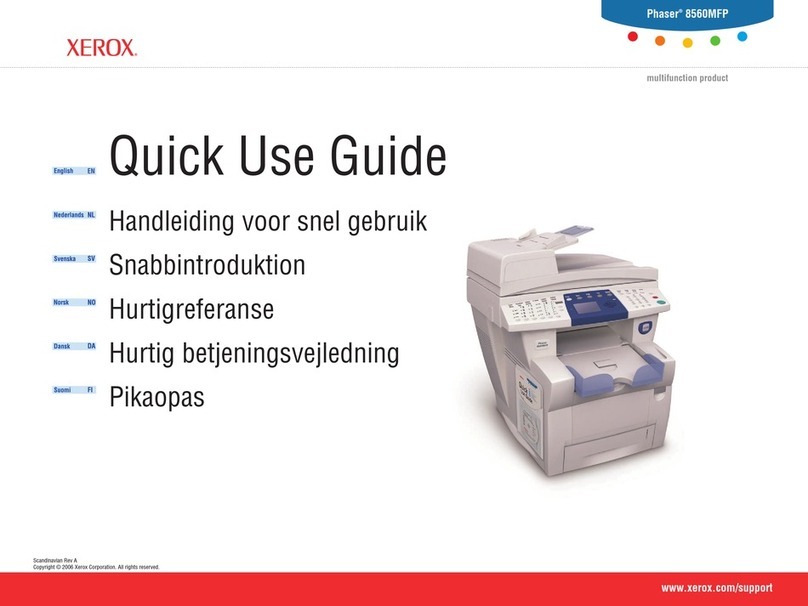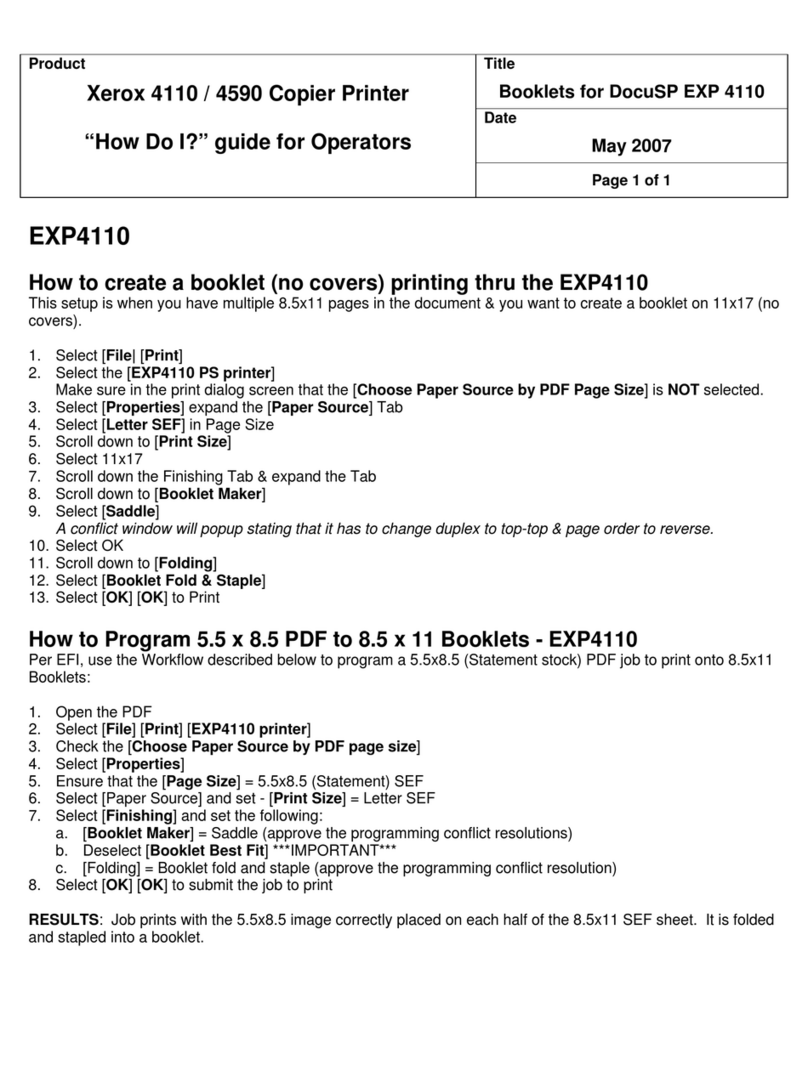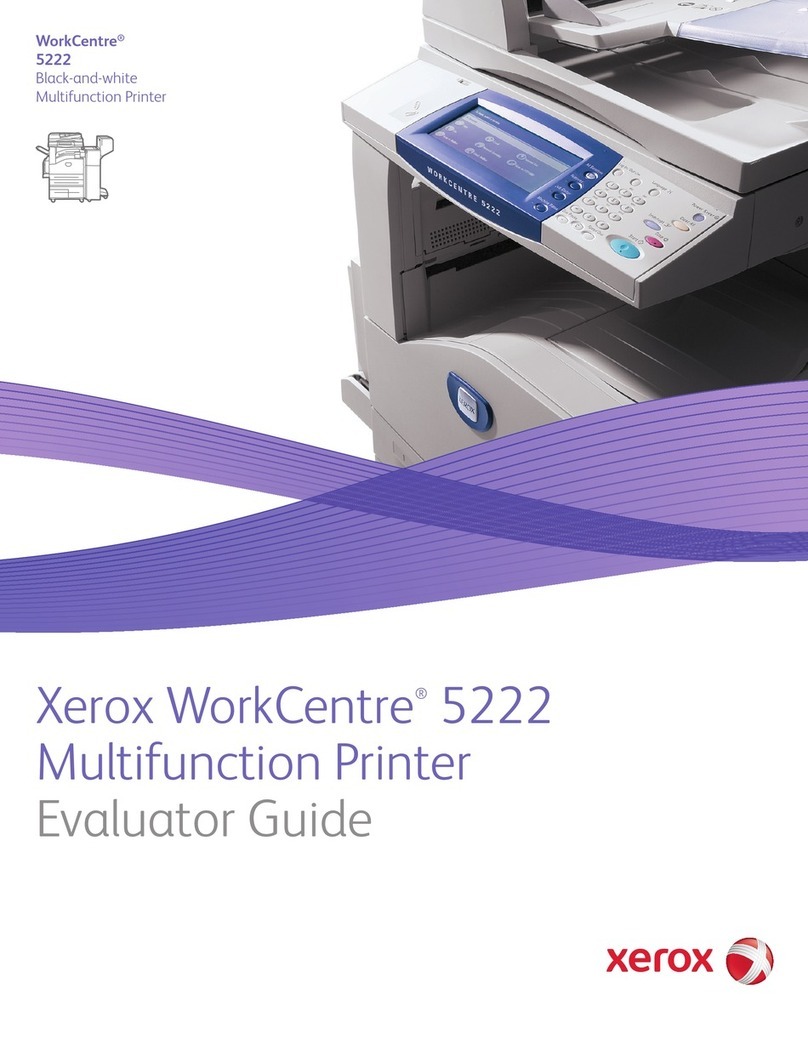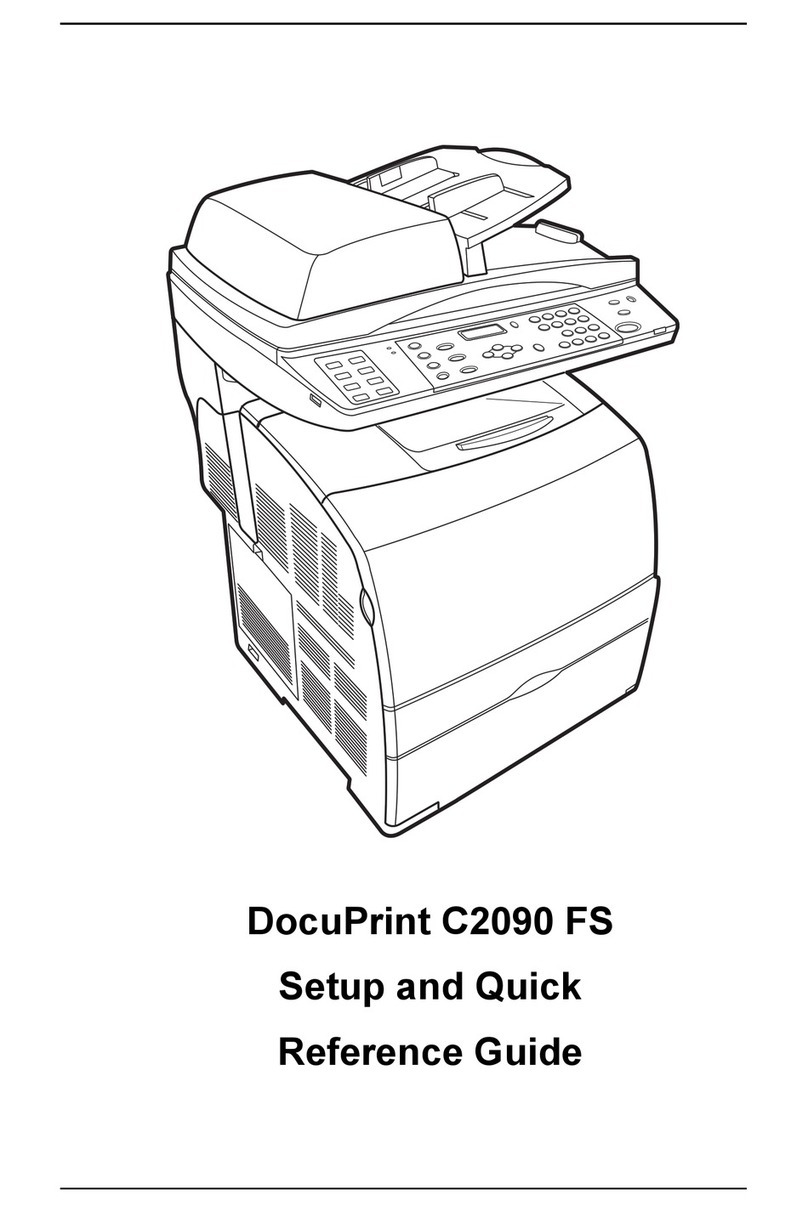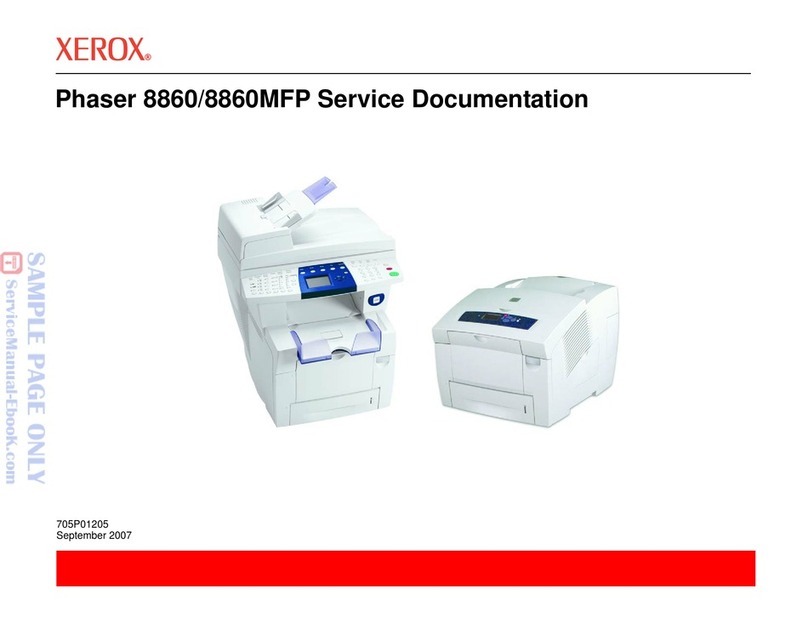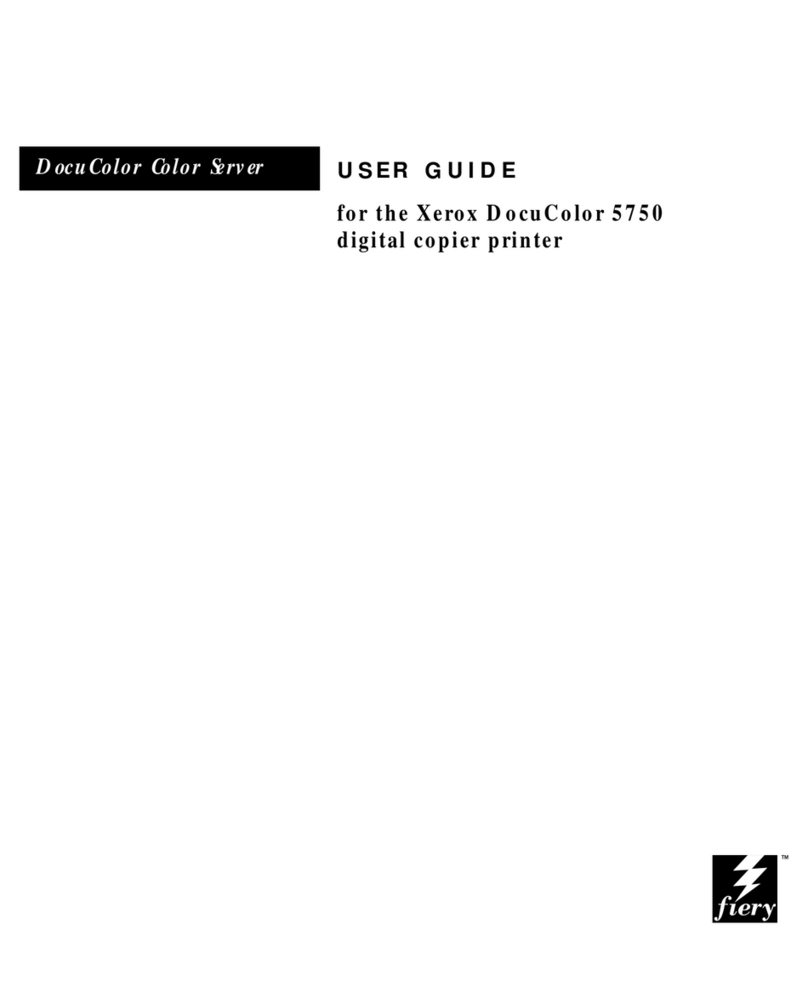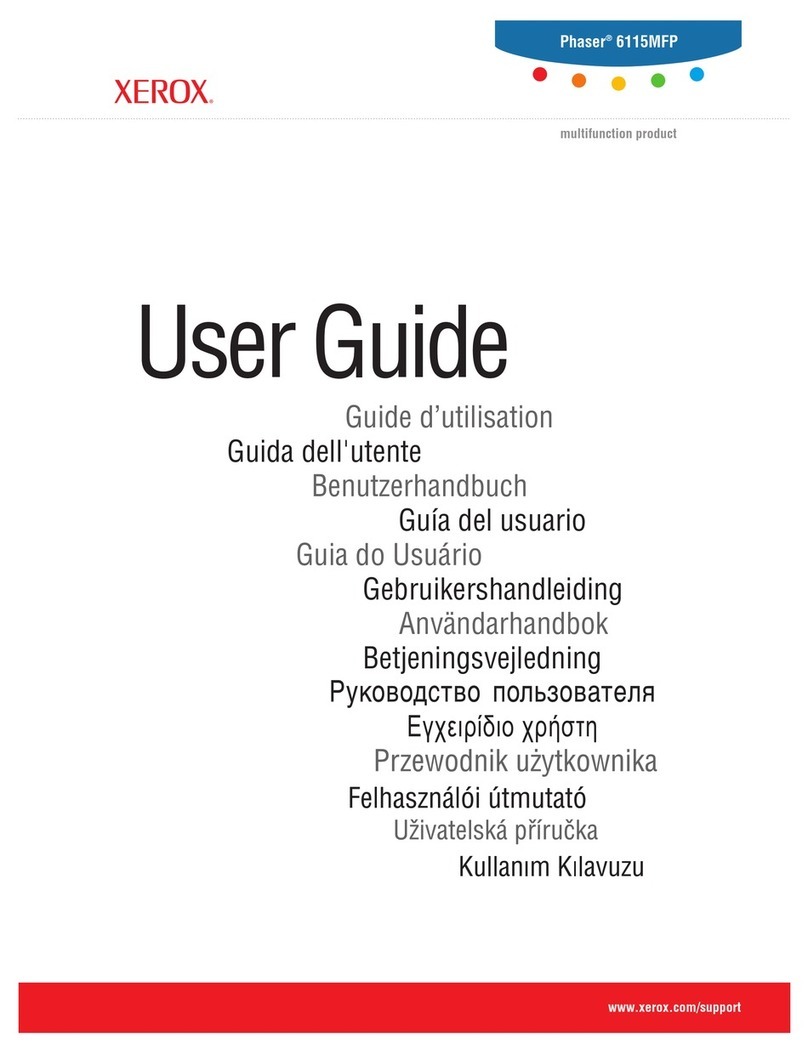6
selecting a job from the displayed Job Queue and then selecting the ‘Delete’ button from the displayed Job Status Job
Monitor window.
•Dual Authentication Delete Job – For jobs other than an Internet Fax job that require both a Secure ID PIN and System
Administrator authentication (i.e., the System Administrator has set Job Operation rights to ‘System Administrator’ and the
job was submitted as a Secure Print or Secure Fax job), allows the System Administrator to be authenticated as a valid
System Administrator and then delete the job. Is accessible by selecting the {Job Status} button on the machine, then
selecting a job from the displayed Job Queue and then selecting the ‘Delete’ button from the displayed Job Status Job
Monitor window.
16. The following windows are available from the Local User Interface to a WorkCentre™ 5135/5150 with no System Administrator
login and authentication required. These windows provide standard machine services or job management capability:
•Delete Job Confirmation – For jobs other than an Internet Fax job that do not require either a Secure ID PIN or System
Administrator authentication (i.e., the System Administrator has set Job Operation rights to ‘All Users’ and the job was not
submitted as a Secure Print or Secure Fax job), allows a user to confirm deletion of the job. Is accessible by selecting the
{Job Status} button on the machine, then selecting a job from the displayed Job Queue and then selecting the ‘Delete’
button from the displayed Job Status Job Monitor window.
•Pausing an active job being processed by the device – Allows the user to pause an active copy, print, scan or Embedded
Fax job while it is being processed by the WorkCentre™ 5135/5150. Is accessible by selecting the ‘Stop’ machine hard
button while a job is being processed by the device. Depending on the type of job being processed by the device, one of the
following Pause windows will be displayed as appropriate to allow the user to determine whether to delete or continue
processing of the job: Scanning Pause window, Printing Pause window, Scanning/Printing (Two Jobs) Pause window,
Resume Marking/Incomplete Scan Job Pause window, Marking/Scanning Job Pause window, Build Job/No Marking
Pause window, Build Job/ Marking Pause window, Build Job Sample Printing/ One Segment Scanned Pause window or
Build Job Sample Printing/More Than One Segment Scanned Pause window.
•Pause to Unload Finisher Hard Button - Allows the user to remove output from a finisher’s Stacker Tray while preventing
the device from outputting marked sheets to the finisher at the same time. Is accessible by selecting the Pause to Unload
hard button on the finisher.
•CPSR (Capture/Print, Save and Reprint) Information Pop-Up Screen – Provides error information and/or required actions
to the user after the user has exercised selected screens and buttons (e.g., creation and deletion of a folder or job) of the
‘Save Job for Reprint’ and ‘Reprint Saved Jobs’ Feature Pathways .on a WorkCentre™ 5135/5150. The CPSR Information
pop-up screen will appear automatically when the proper screens and/or buttons are selected by the user and will provide
the user with the needed information or actions to complete the desired ‘Save Job for Reprint’ and ‘Reprint Saved Jobs’
functions.
•User Interface Diagnostics - Allows the user to run diagnostics on the User Interface software. Is accessible by pressing the
machine hard buttons ‘Dial Pause’ + ‘*’ + ‘#’ in that order.
•Encryption/Decryption in Progress Pop-Up Screen – Informs the user that a WorkCentre™ 5135/5150 is performing an
encryption or decryption of data stored on the Network Controller hard disk. The Data Encryption/Decryption in progress
pop-up screen will appear automatically whenever a machine that is in an operational mode receives a request that requires
data stored on the Network Controller hard disk to be either encrypted or decrypted.
17. The following pages are available from the Web User Interface to the WorkCentre™ 5135/5150 with System Administrator login
and authentication. These pages provide additional system functional capability:
•Reboot Machine – Provides ability to reboot the machine from the Internet. Is accessible from the Description & Alerts
page by selecting the Status tab and then selecting Descriptions and Alerts from the Status tab content menu.
•Public Address Book – Allows the System Administrator to set up the contents and access rights for the Public Address Book.
Is accessible by selecting the Public Address Book tab. From the Public Address Book tab content menu the System
Administrator can access the following pages to setup the Public Address Book:
•View All Names – Displays the Public Address Book page and provides access to all names in the Public Address Book.
•Edit – Edits a Public Address Book name selected from the Public Address Book page.
•Add New Name – Accesses the Add New Name page to add a new name to the Public Address Book.
•Import – Accesses the Import page to import of names from a file that will be added to the Public Address Book. A
Next button on the Import page allows the System Administrator to set options on how the names are to be imported.
•Export – Accesses pages to export the Public Address Book to a user-defined file.
•Download Sample – Allows the System Administrator to download a sample Public Address Book into a user-defined
file where names can be added at a later time.
•Delete All Names – Allows the System Administrator to delete all names from the Public Address Book.
•Access Rights - Allows the System Administrator to set the access rights to the Public Address Book.