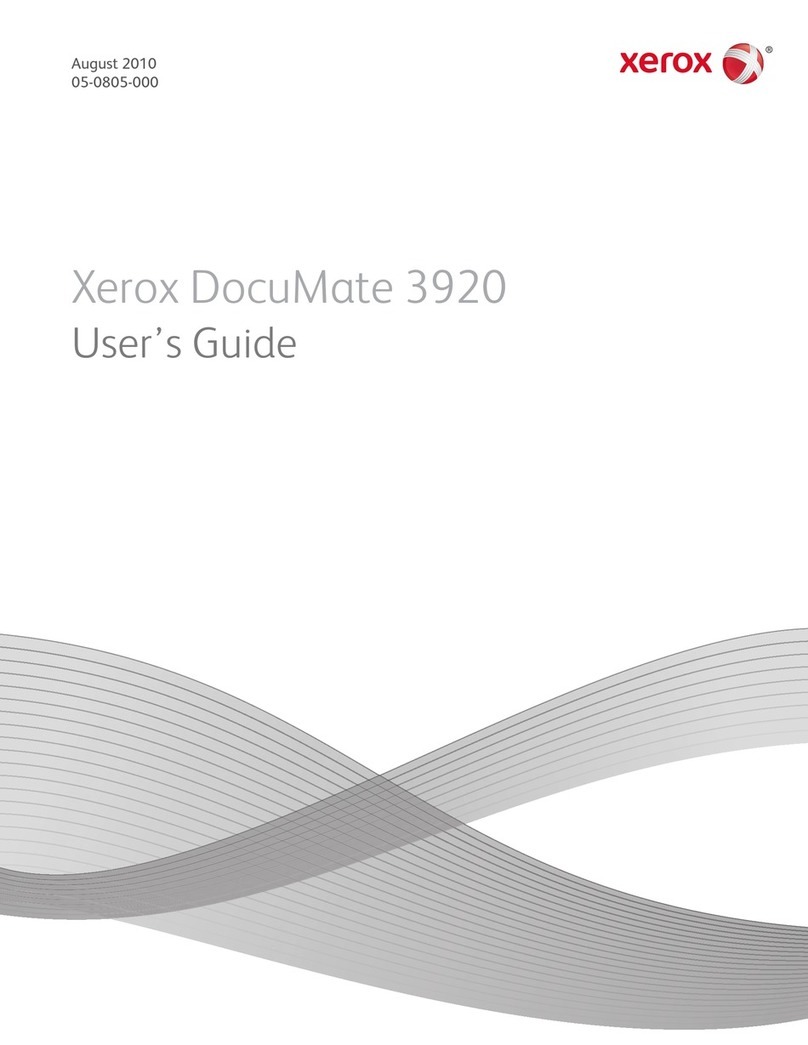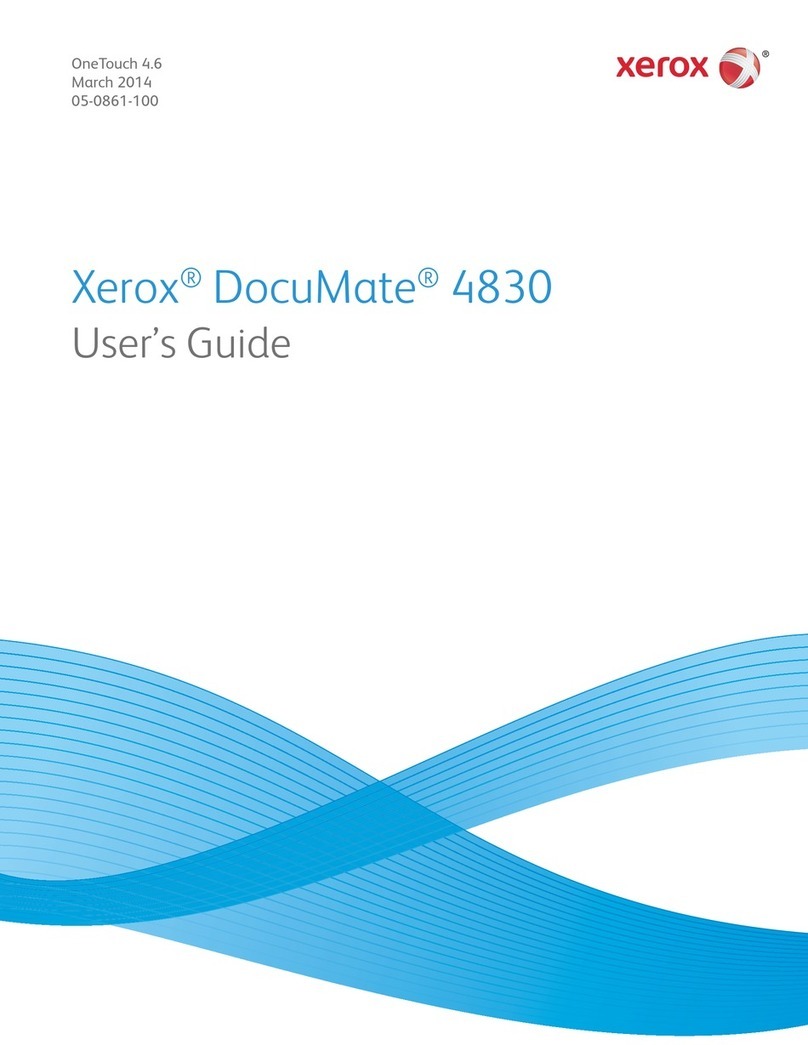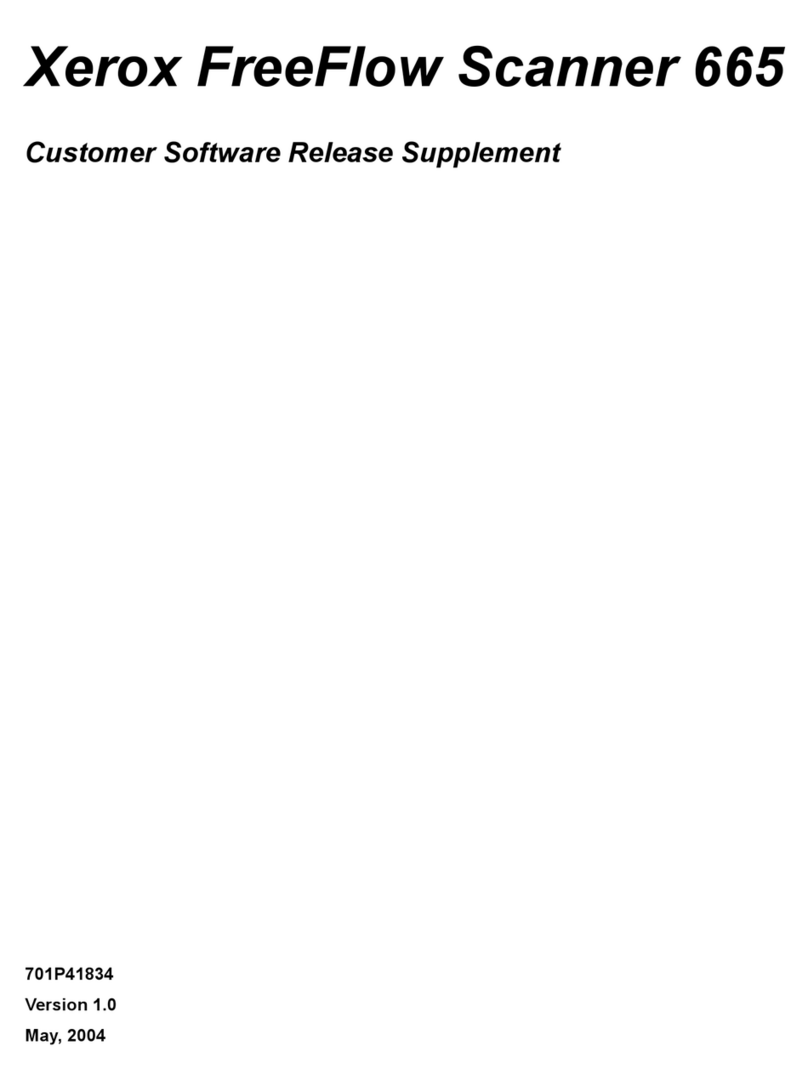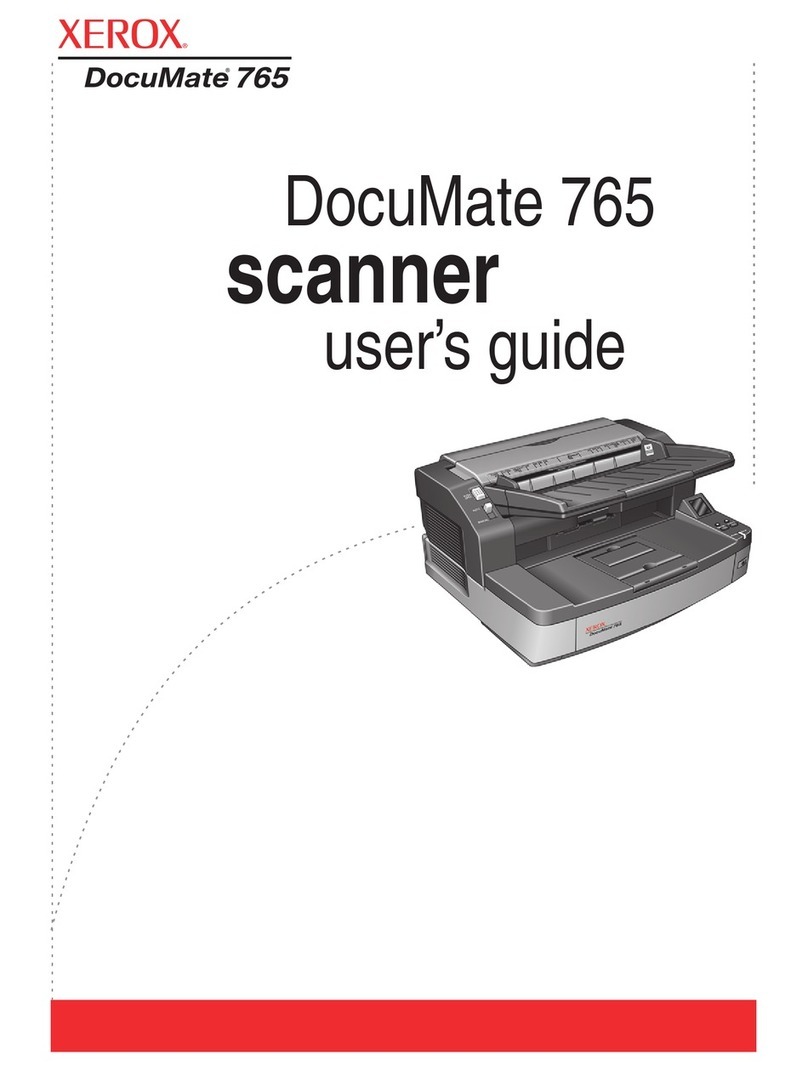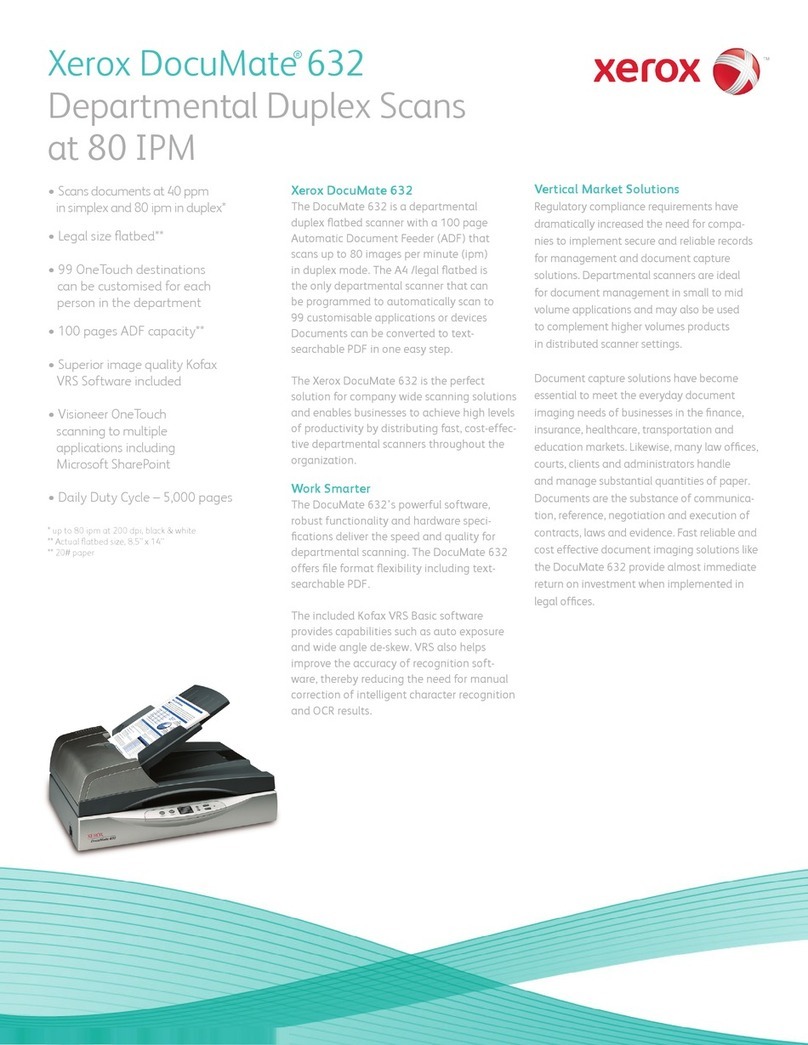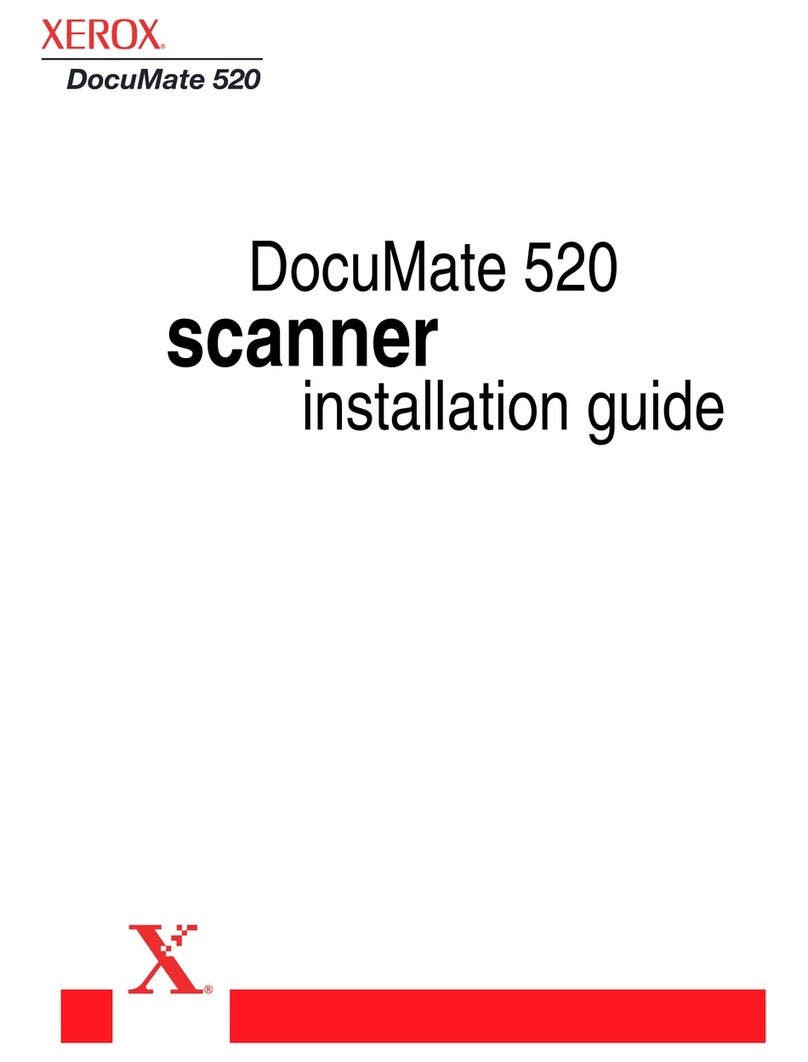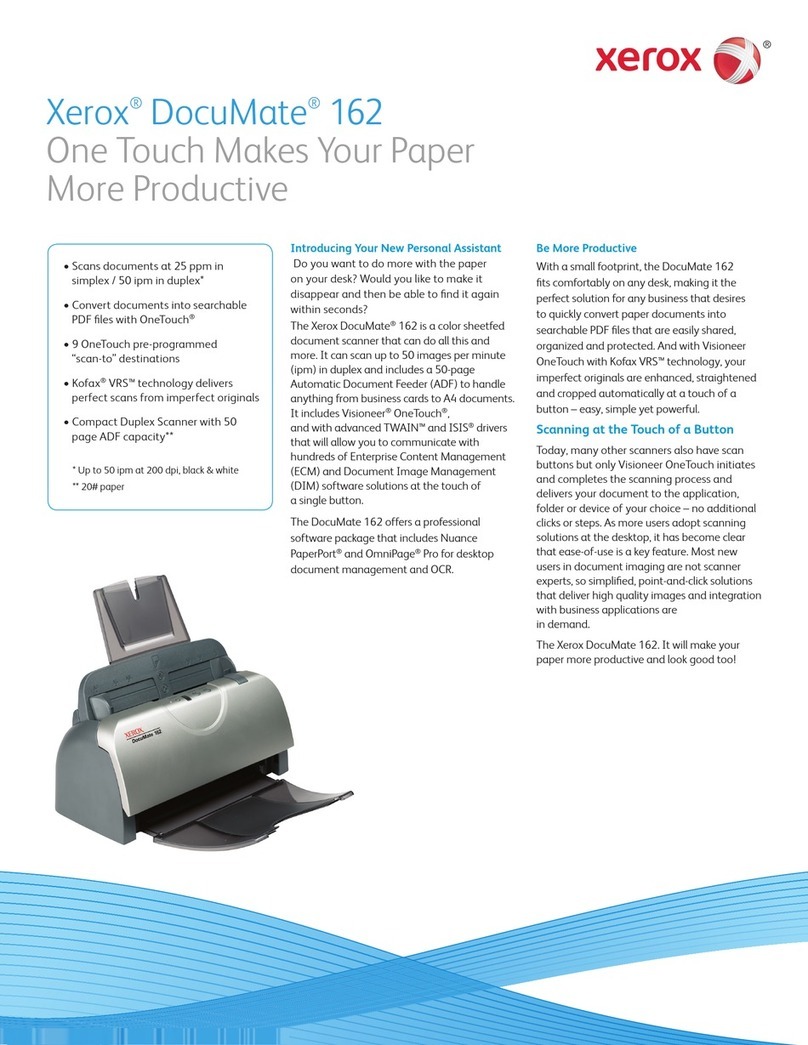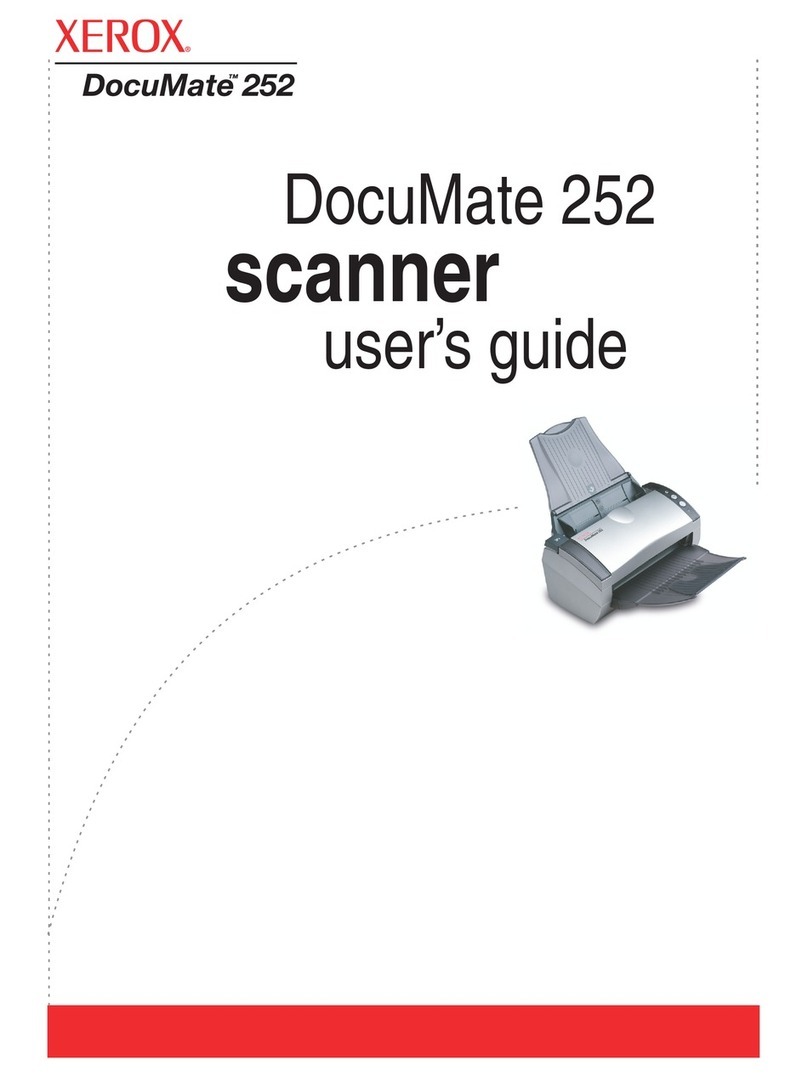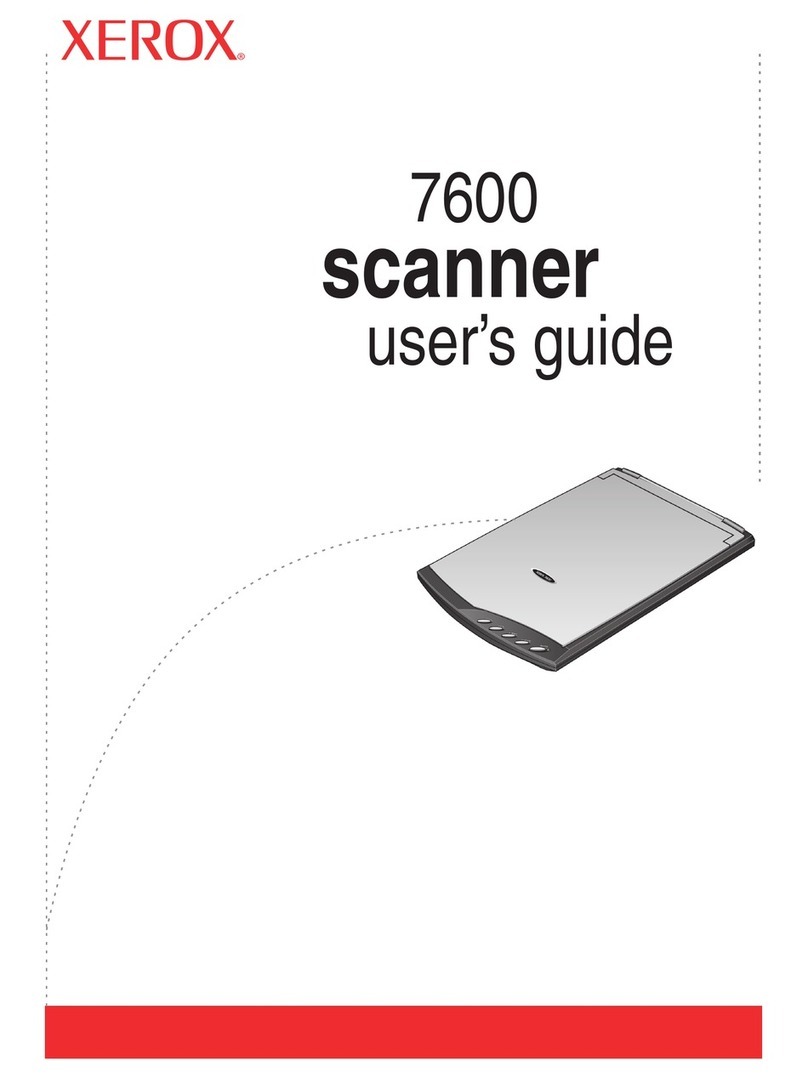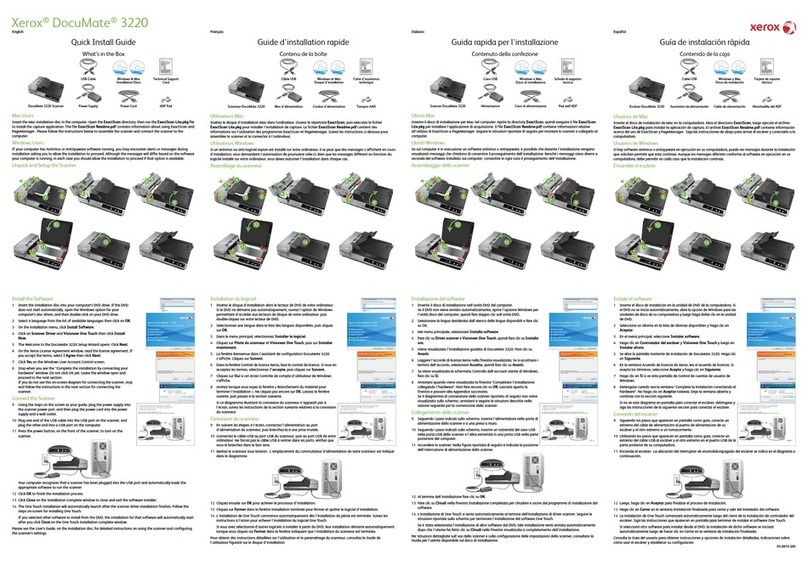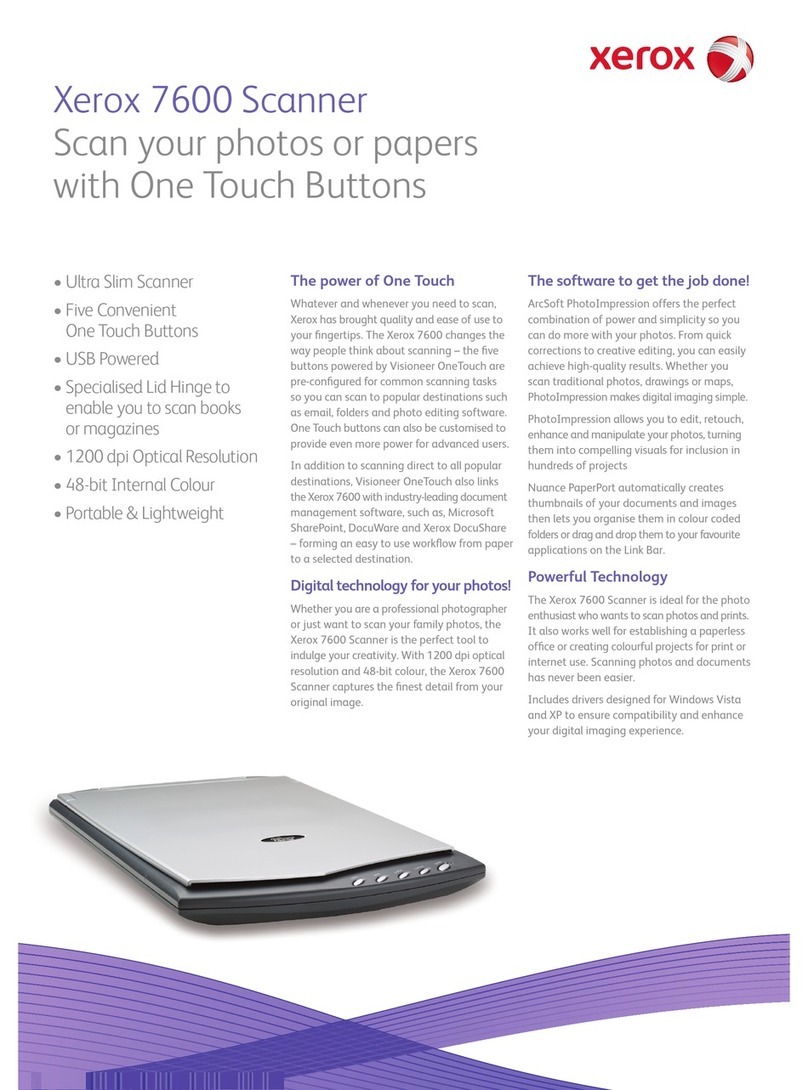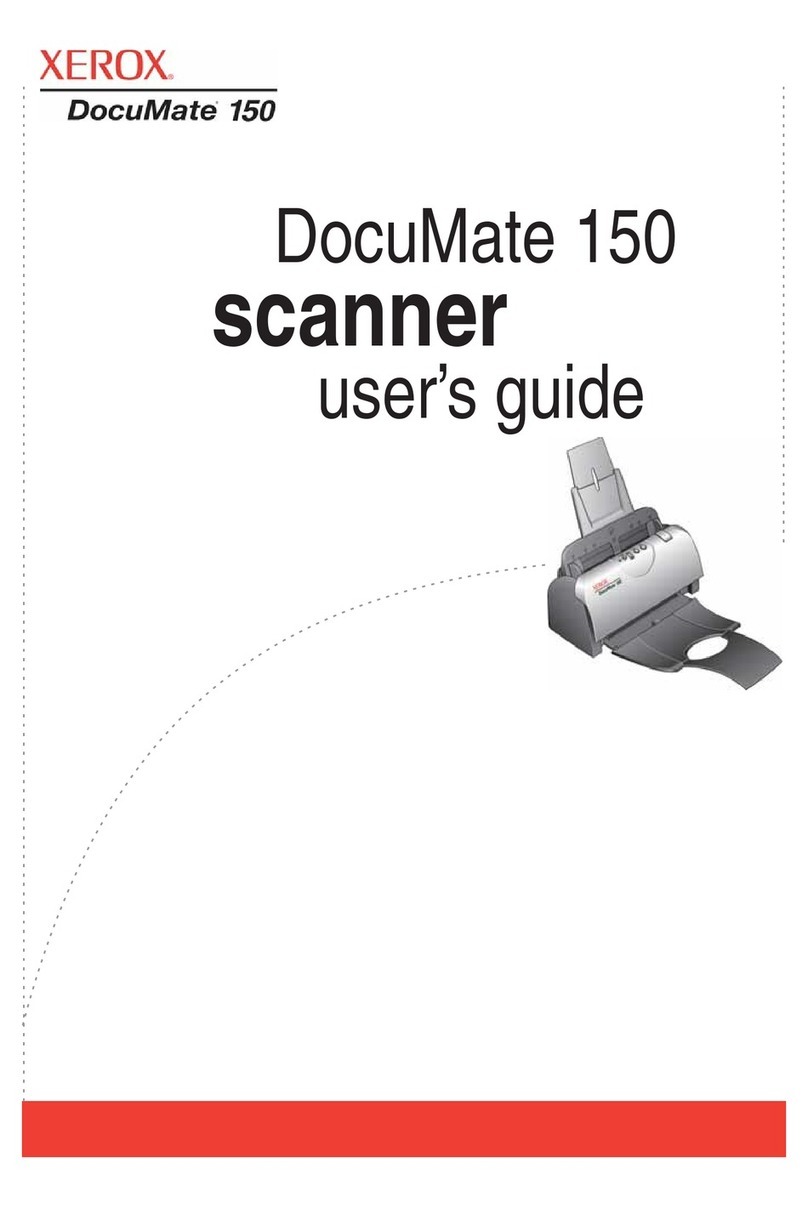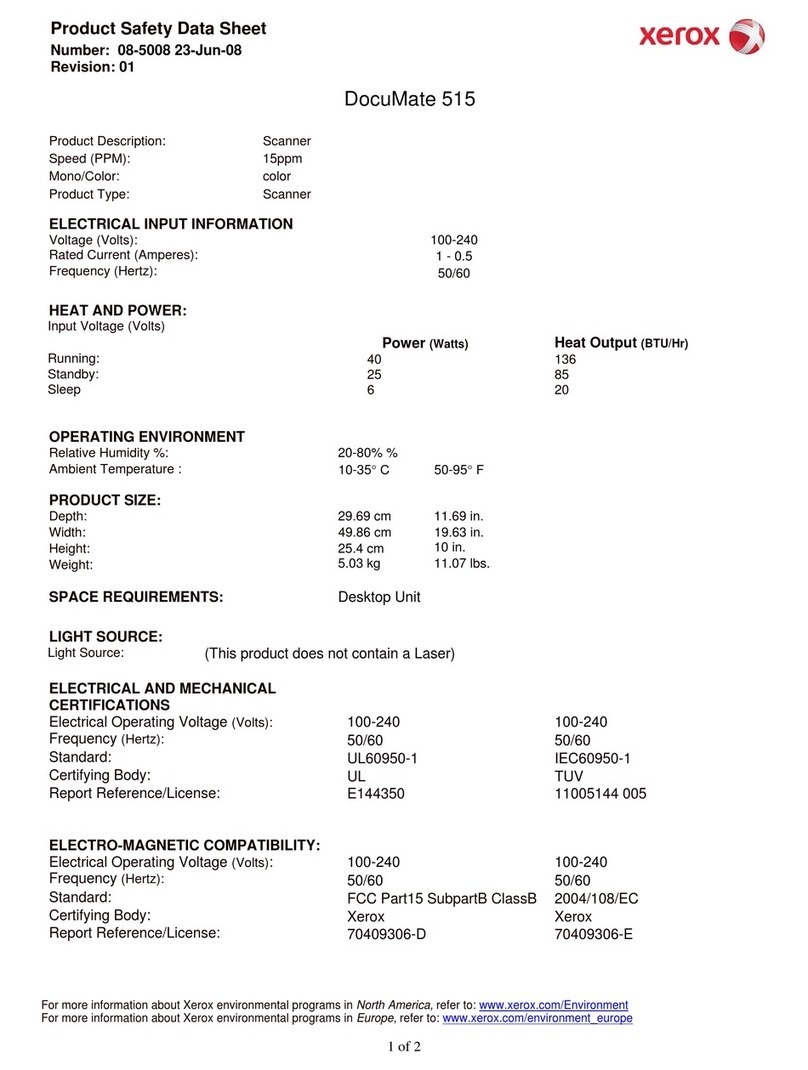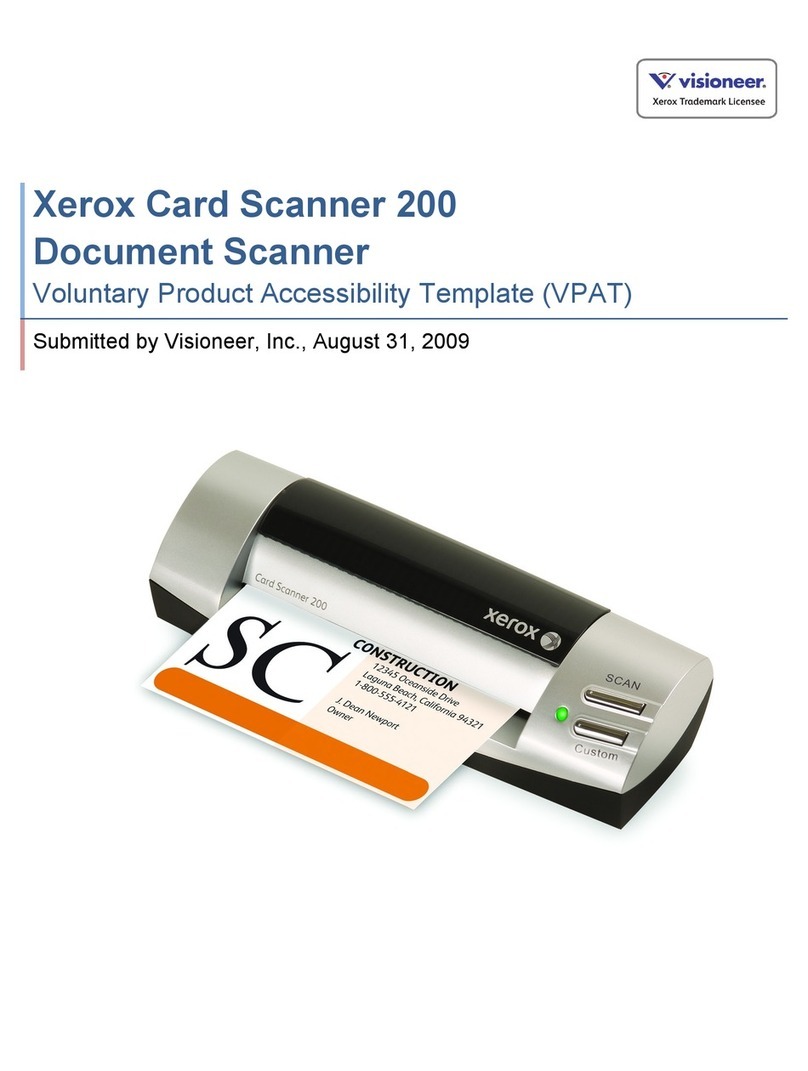© 2021 Xerox Corporation. All rights reserved. Xerox® is a trademark of Xerox Corporation
in the United States and/or other countries. Visioneer is a trademark licensee of
Xerox®.BR32882
Content © 2021 Visioneer, Inc. All rights reserved. The Visioneer brand name and OneTouch®
logo are registered trademarks of Visioneer, Inc.
Reproduction, adaptation, or translation without prior written permission is prohibited, except as
allowed under the copyright laws. Copyright protection claimed includes all forms of matters of
copyrightable materials and information now allowed by statutory or judicial law or hereinafter
granted, including without limitation, material generated from the software programs which are
displayed on the screen such as styles, templates, icons, screen displays, looks, etc.
Document Version: 05-1008-000 (April 2021)
Adobe®, Adobe® Acrobat®, Adobe® Reader®, and the Adobe® PDF logo are registered
trademarks of Adobe Systems Incorporated in the United States and/or other countries.
Post-It® is a registered trademark of 3M in the United States and/or other countries.
Mac®, Mac OS®, and OS X® are trademarks of Apple Inc., registered in the U.S. and other
countries.
TWAIN™ is a trademark of TWAIN Working Group.
Intel® and Pentium® are trademarks of Intel Corporation in the United States and/or other
countries.
Universal Serial Bus is a trademark of USB Implementers Forum, Inc. (USB-IF).
All other products mentioned herein may be trademarks of their respective companies and are
hereby acknowledged.
Changes are periodically made to this document. Changes, technical inaccuracies, and
typographic errors will be corrected in subsequent editions. Information is subject to change
without notice and does not represent a commitment on the part of Visioneer.
The software described is furnished under a licensing agreement. The software may be used or
copied only in accordance with the terms of such an agreement. It is against the law to copy the
software on any medium except as specifically allowed in the licensing agreement. No part of this
document may be reproduced or transmitted in any form or by any means, electronic or
mechanical, including photocopying, recording, or information storage and retrieval systems, or
translated to another language, for any purpose other than the licensee's personal use and as
specifically allowed in the licensing agreement, without the express written permission of
Visioneer.
Restricted Rights Legend
Use, duplication, or disclosure is subject to restrictions as set forth in contract subdivision (c)(1)(ii)
of the Rights in Technical Data and Computer Software Clause 52.227-FAR14. Material scanned
by this product may be protected by governmental laws and other regulations, such as copyright
laws. The customer is solely responsible for complying with all such laws and regulations.