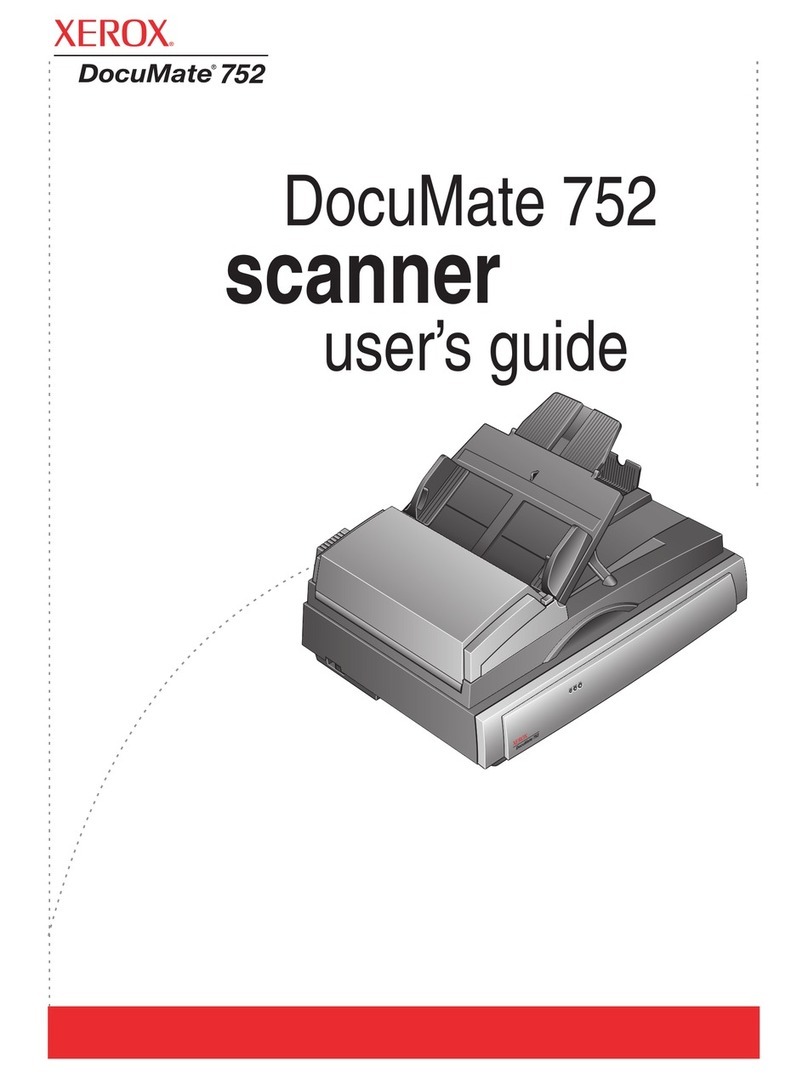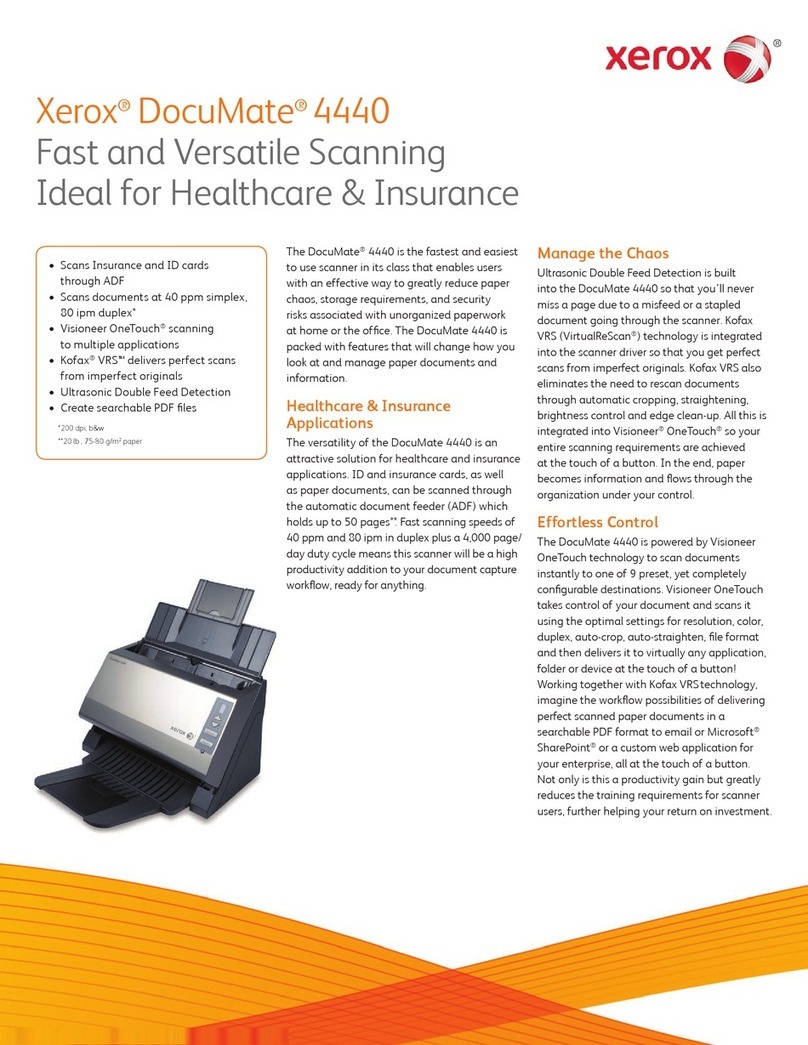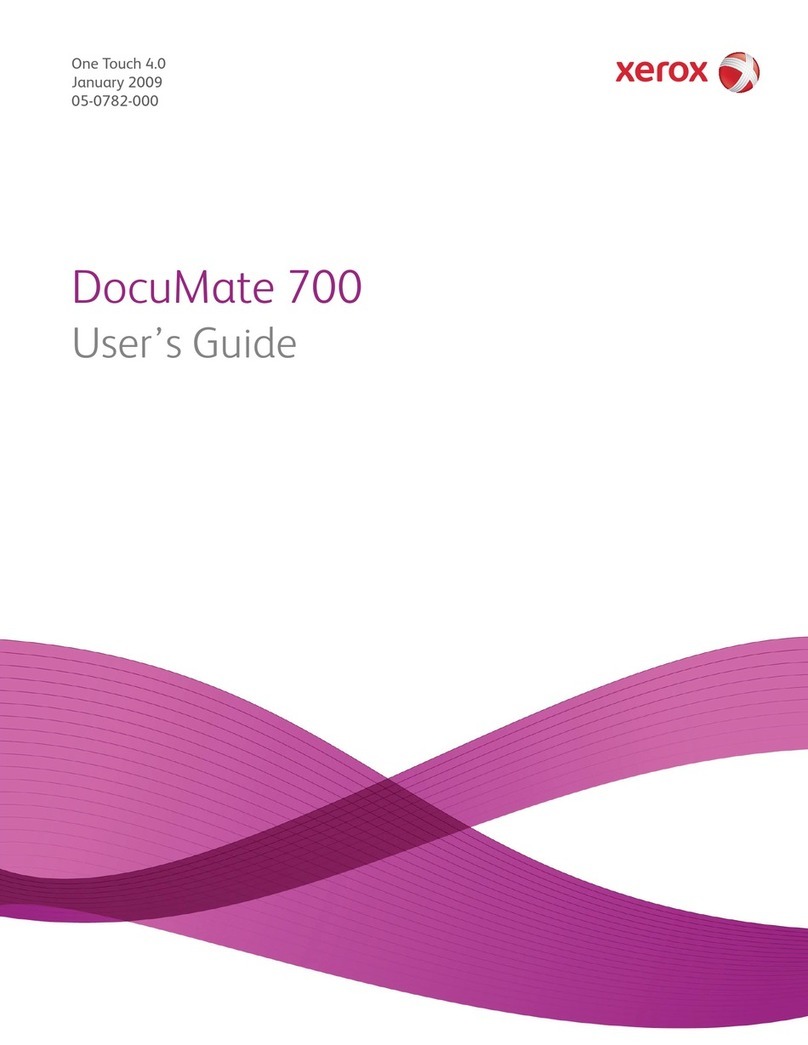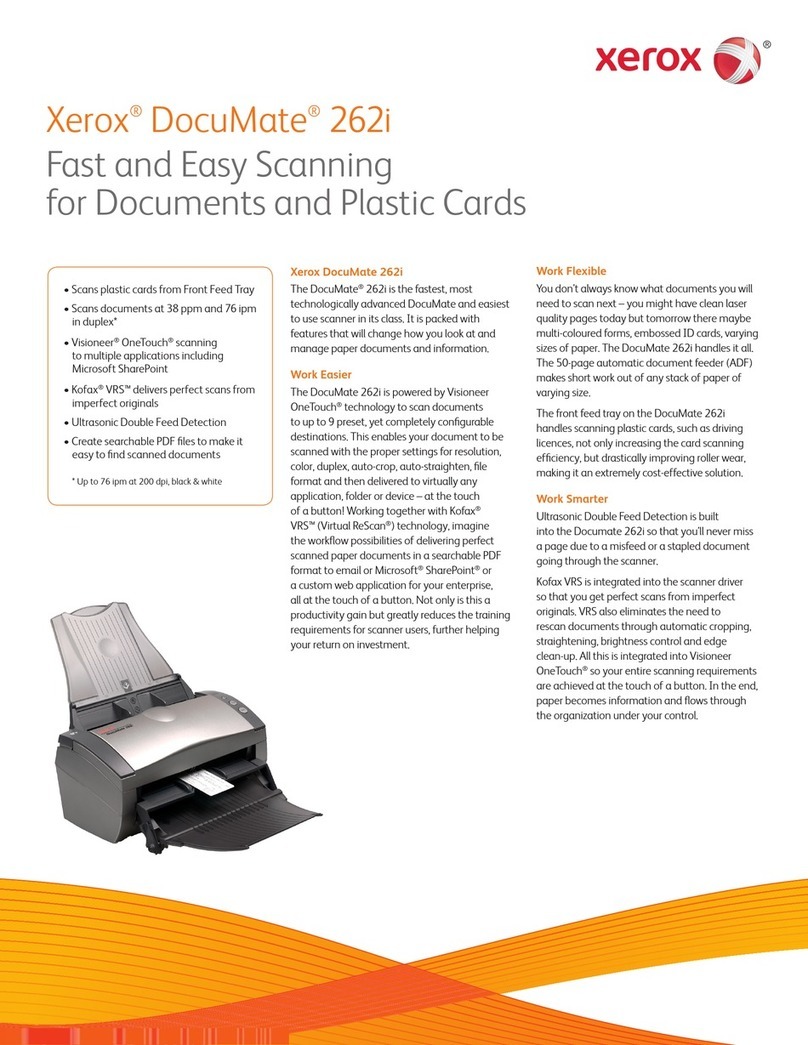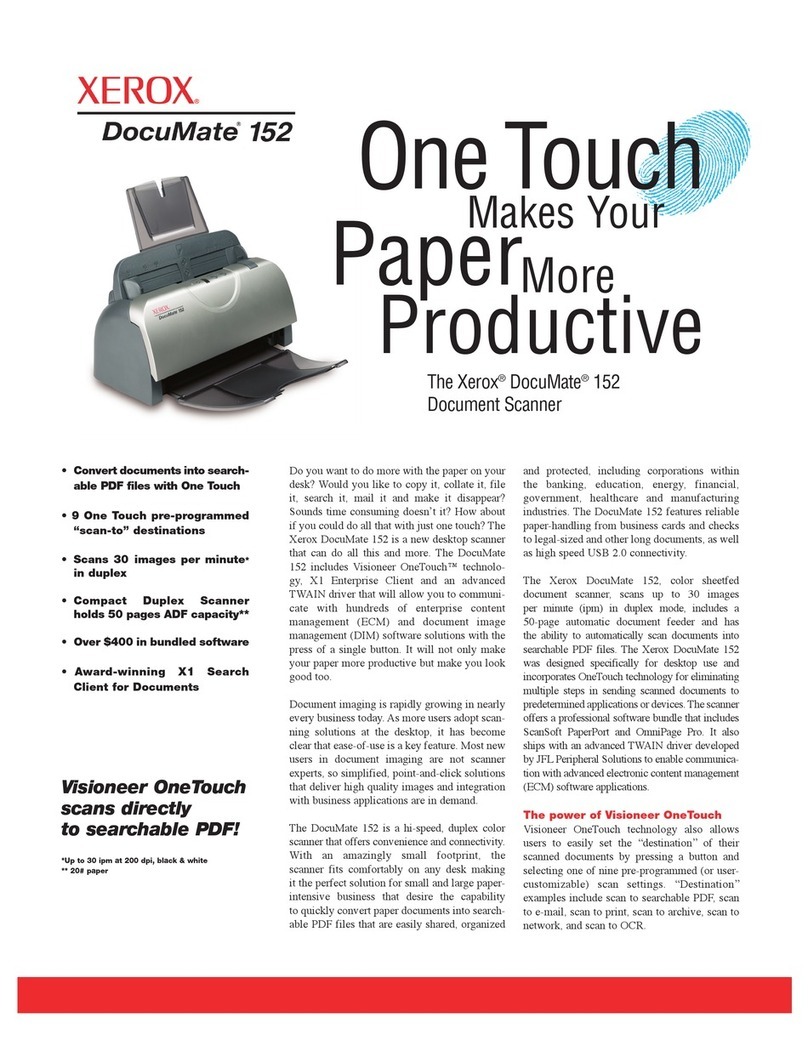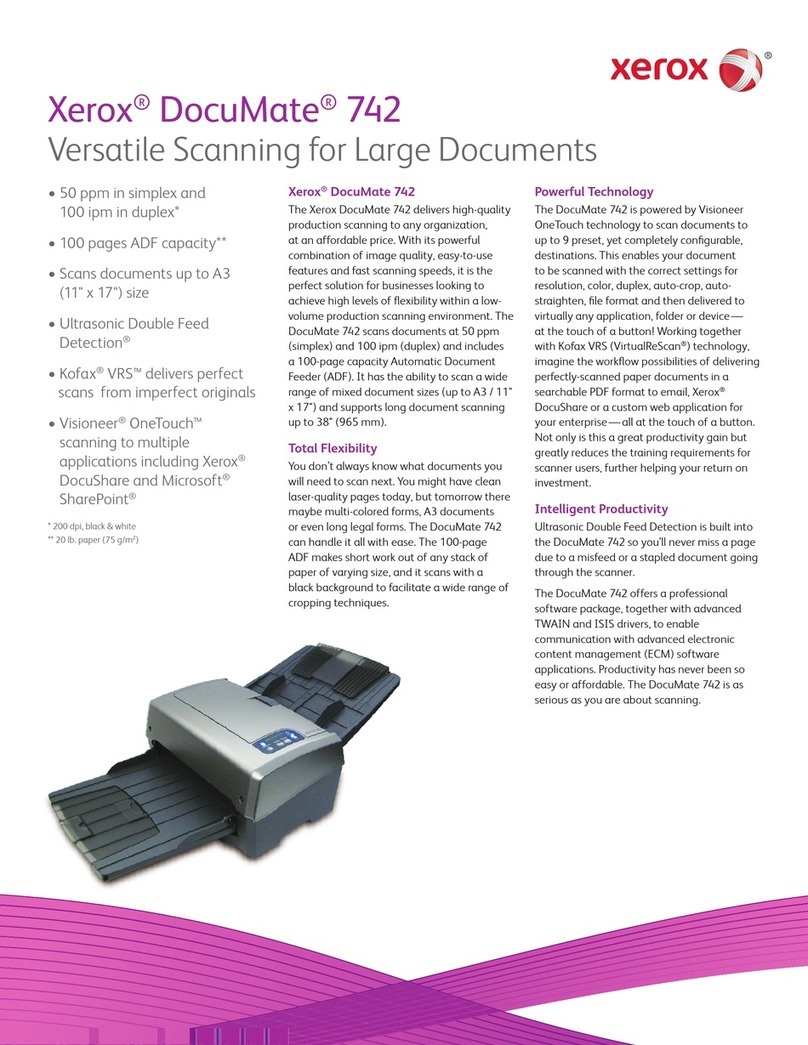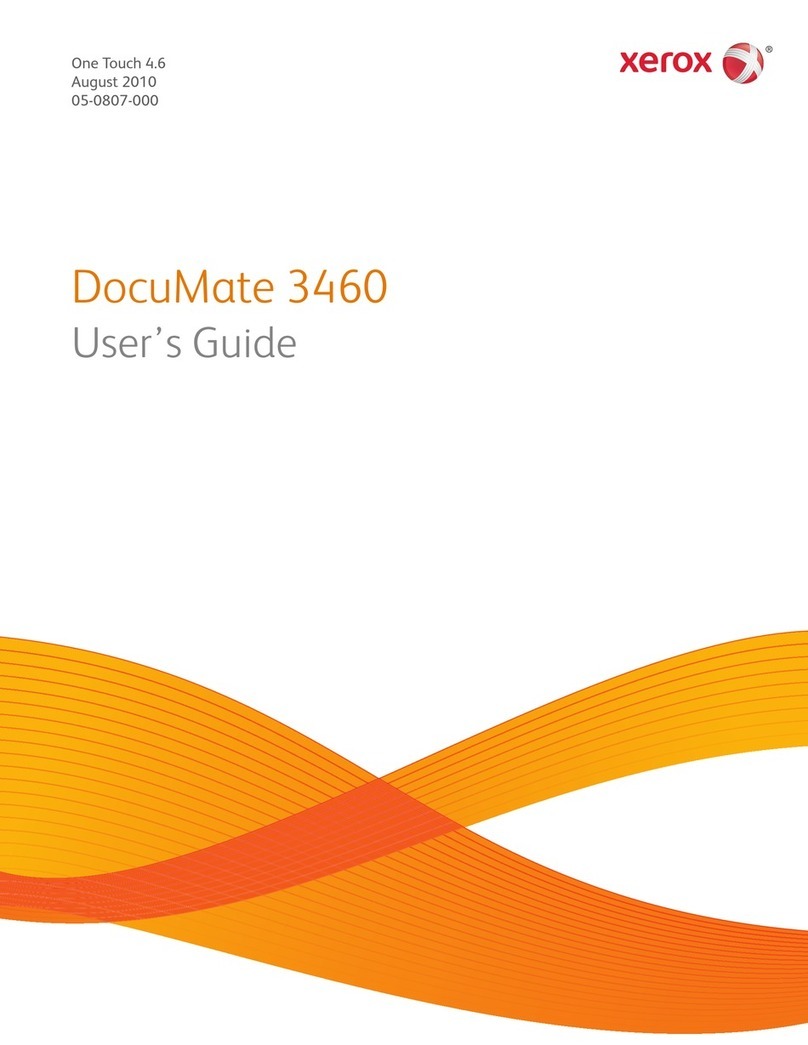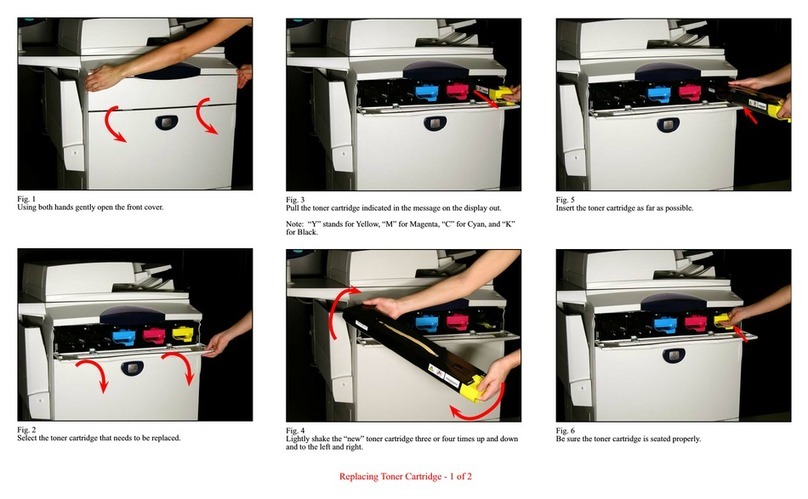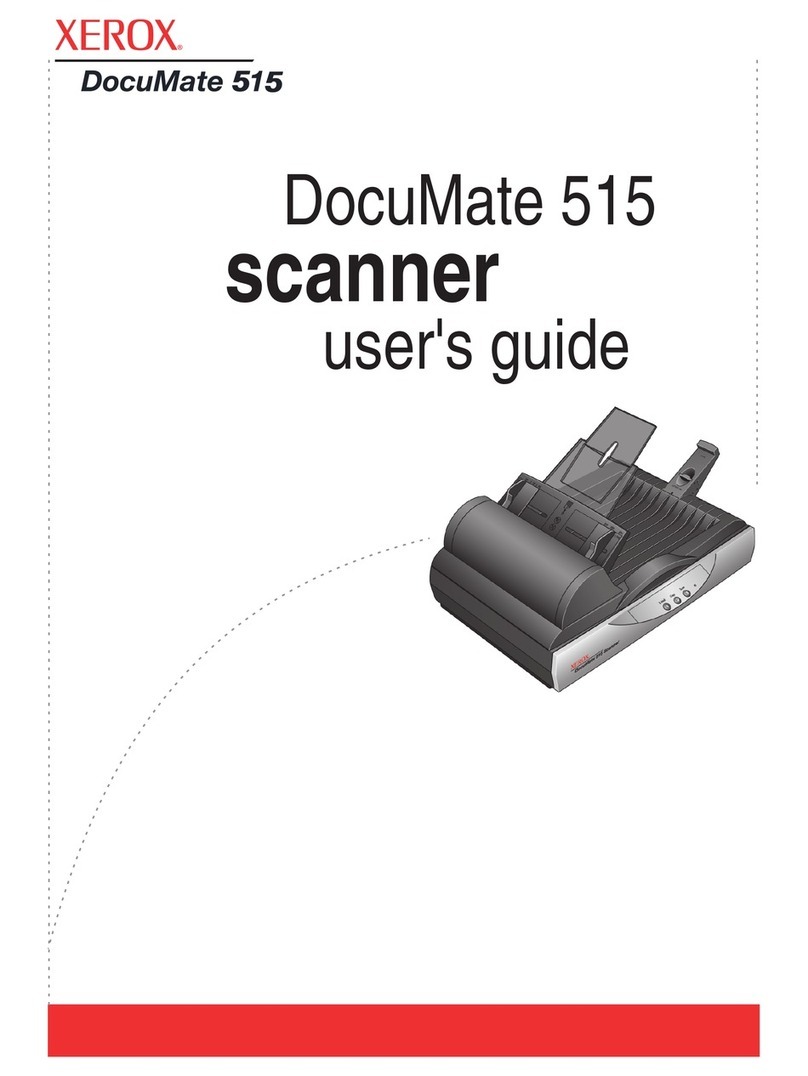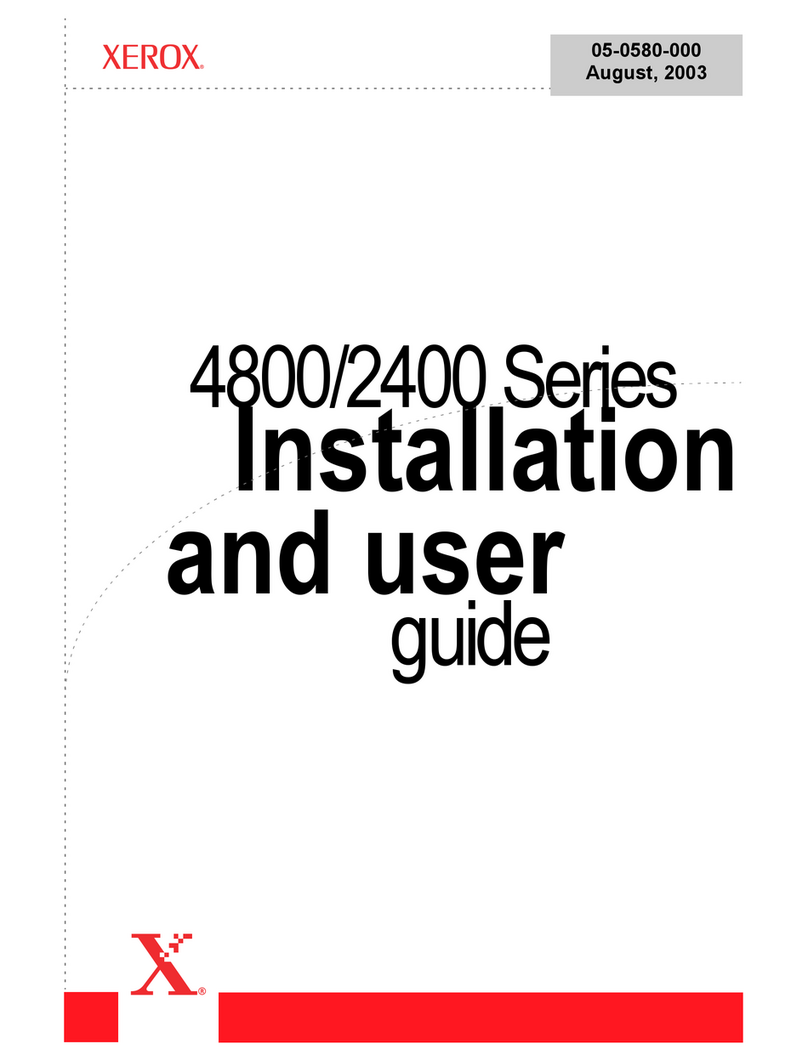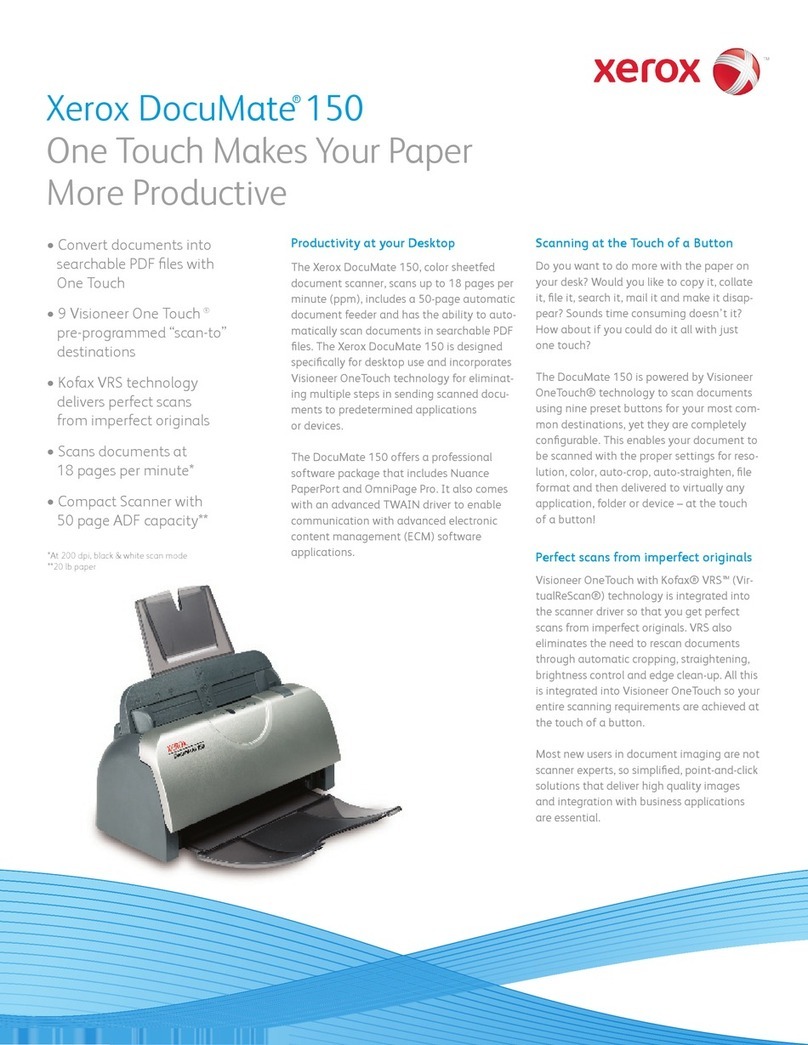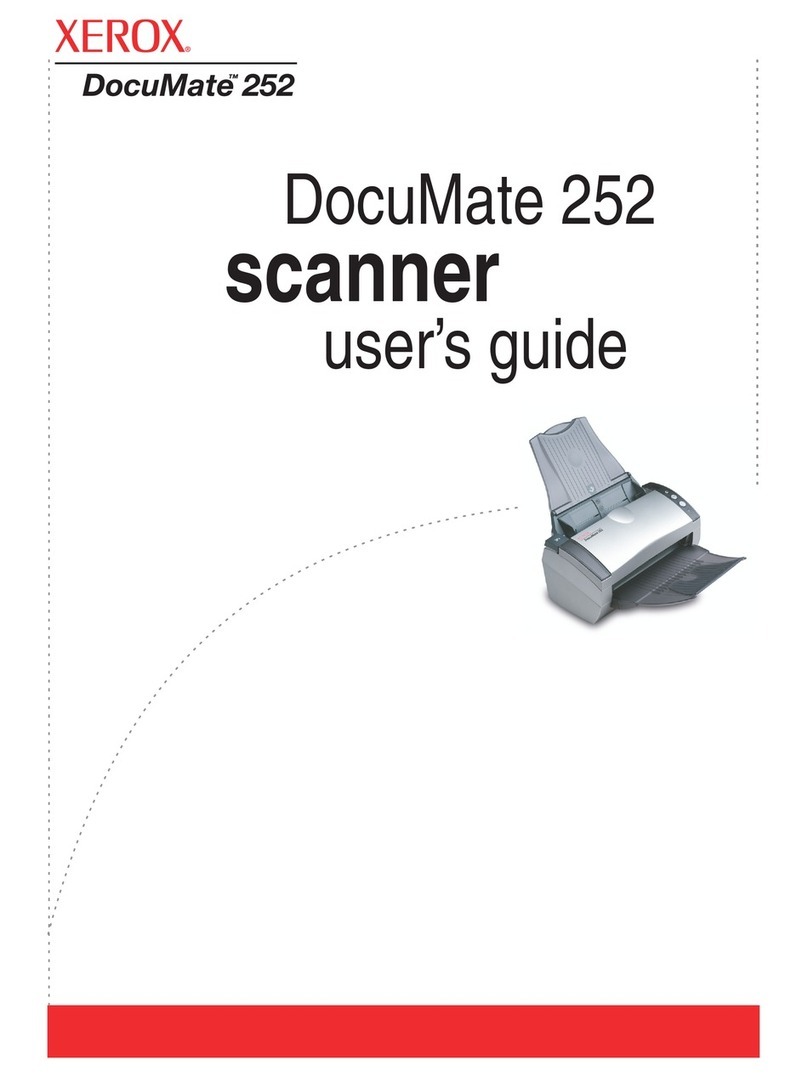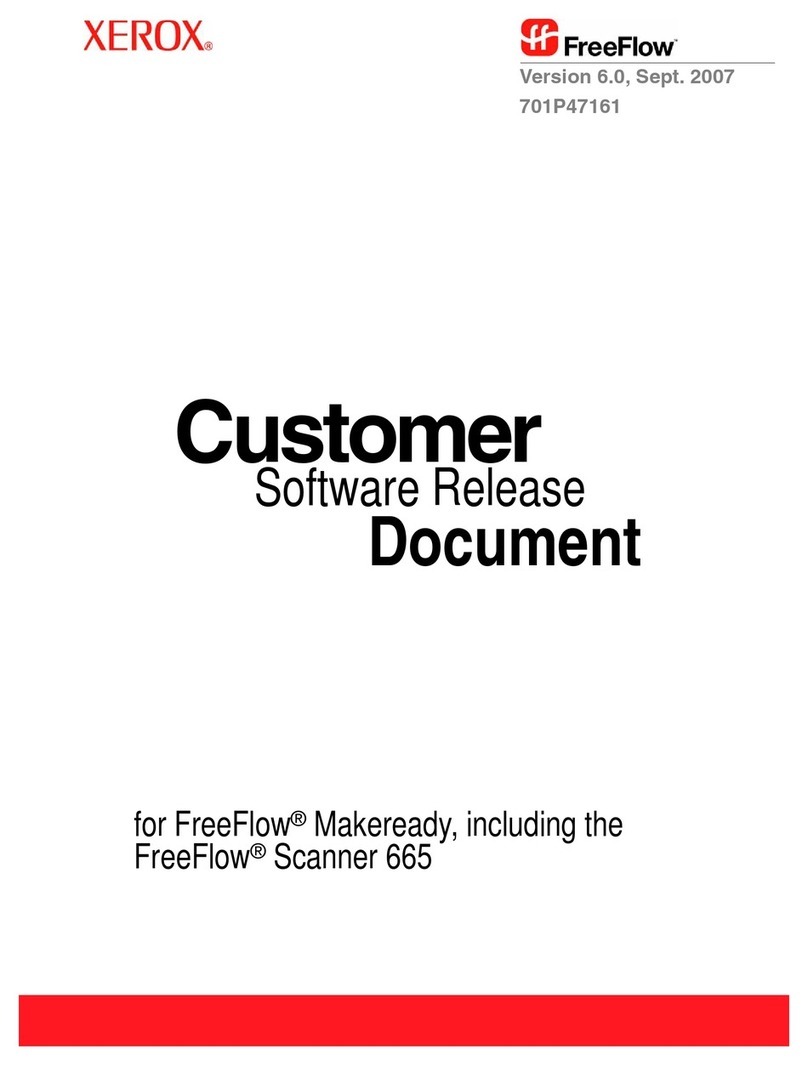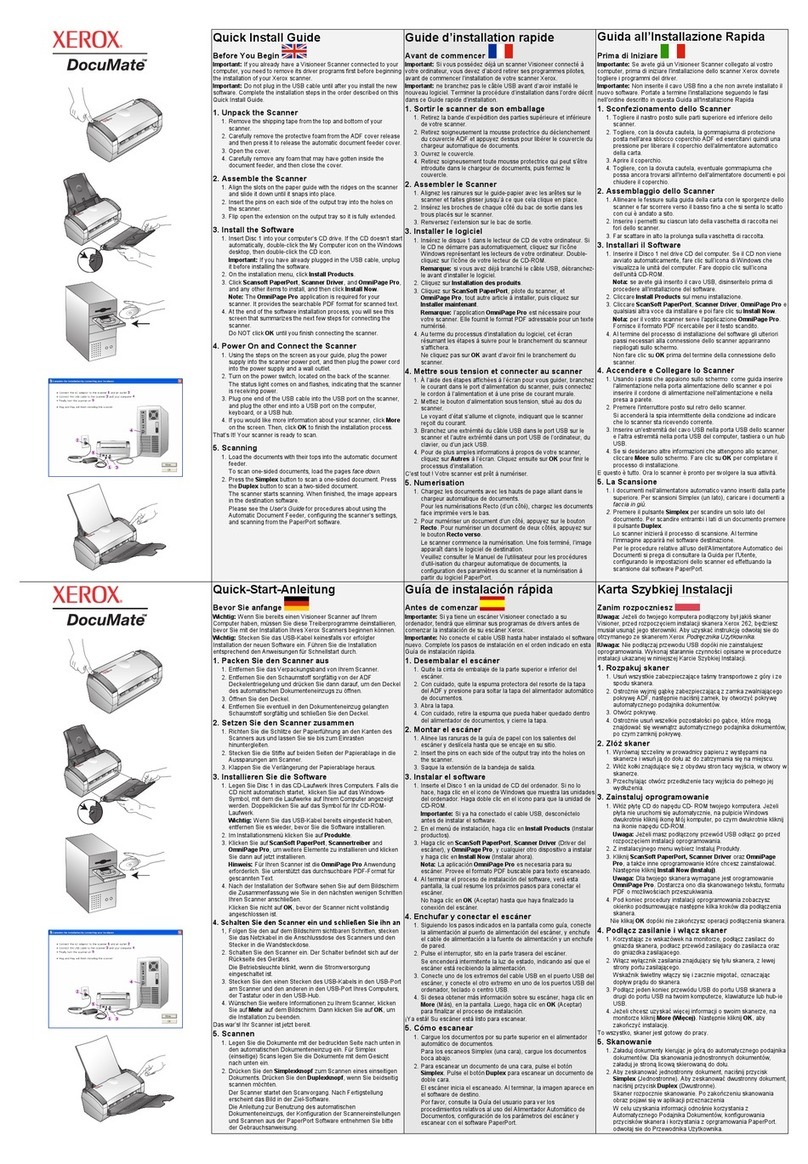©2008. Xerox®and DocuMate®are trademarks of Xerox Corporation in the United States and/or other countries. Visioneer OneTouch is a registered trademark of Visioneer, Inc. Kofax, and VirtualReScan (VRS), are
trademarks of Kofax Image Products, Inc. Nuance, OmniPage and PaperPort are registered trademarks of Nuance Communications, Inc. The Windows XP logo and SharePoint are registered trademarks and Windows
Vista is a trademark of Microsoft Corporation. All other trademarks are the property of their respective owners and are hereby acknowledged. Prices, features, specifications, capabilities, appearance and availability of
Xerox products and services are subject to change without notice. 003R98742_080908_v2
Email – Stay connected with
family and friends
Place a photo, document or magazine article
on the glass, press the EMAIL button, which
automatically launches Visioneer OneTouch
technology which automatically performs a
high resolution scan and then launches your
email application and attaches the scanned
photo or document to a new message as a
JPEG or PDF file for example. All you need to
do is type in the email address.
Copy – Turn your PC and printer
into a copy machine
Need to make a copy? Your scanner, printer
and PC provide all you need to make copies
at the touch of a button. Place a document
on the glass, press the COPY button and
Visioneer’s OneTouch technology scans and
sends the page to your printer for a crisp
black & white or colour copy.
Scan – Manage your documents
in a paperless office
The SCAN button sends documents or images
to the PaperPort desktop where you can drag
them into folders you create according to your
needs. PaperPort is the perfect application
for managing your home or business records.
For extra peace of mind, copy your scanned
records to removable media such as a CD-R
or DVD-R disk for storage in a safe place.
Archive – Relax. Your documents
are protected.
You can have peace of mind knowing that your
important documents, records, photos and
certificates are backed up. Use the ARCHIVE
button to scan your important documents
to be burned onto CD-R or DVD-R. Paper is a
temporary state of information – scanning
your documents is the first step to ensure
their survival beyond paper. Storing these
documents off-line on removable media provides
added assurance that they will be protected if
your computer encounters a problem.
Photo – Scan photos for easy
image editing
ArcSoft PhotoImpression is included with your
scanner so that you can edit, resize and enhance
your photos. The PHOTO button is directly
mapped so that your scanned photos are
opened in the PhotoImpression application.
PhotoImpression allows you to:
– enhance, resize and crop your photos
– save photos in all major file formats
– organise related photos in groups
– apply clipart, frames and edge effects
to your photos
– create many other fun and creative effects
Xerox 7600 Scanner
Minimum System Requirements
• Pentium®IV or equivalent processor
• Windows 2000 SP4, XP SP1 & 2 or Vista
• 512MB RAM (1GB for Vista)
• 350MB available hard disk space
• DVD-ROM drive
• USB port
Contents
• Xerox 7600 Scanner
• USB Cable
• Quick Install Card
• Technical Support Card
• DVD-ROM including:
– User Manual
– ArcSoft Scrapbook Suite
– Nuance PaperPort
– Visioneer OneTouch
– Scanner Drivers (TWAIN & WIA)
Xerox 7600 Scanner Product Specifications
Xerox Part No. 003R98742
Optical Resolution 1200 dpi
Internal Bit Depth (colour): 48-bit internal (16-bit A/D converter recognises
over 281 trillion colours)
Analog-to-Digital Converter: 16-bits per RGB channel
Scanner Bit Depth (greyscale): 16-bit internal (65,536 shades of grey)
Output Bit Depth 24-bit colour, 8-bit greyscale, 1-bit black & white
Scan Method Single Pass
Control Method 5 Buttons, Advanced TWAIN
Interface USB 1.1
Driver Visioneer OneTouch, TWAIN and WIA
Light Source RGB LED
Image Sensor: CIS
Dimensions (width x depth x height) 257 x 378 x 35 mm (10.13” x 14.85” x 1.4”)
Weight 1.52 Kg (3 lbs. 3.6 oz.)
For further information please visit: www.xeroxscanners.co.uk