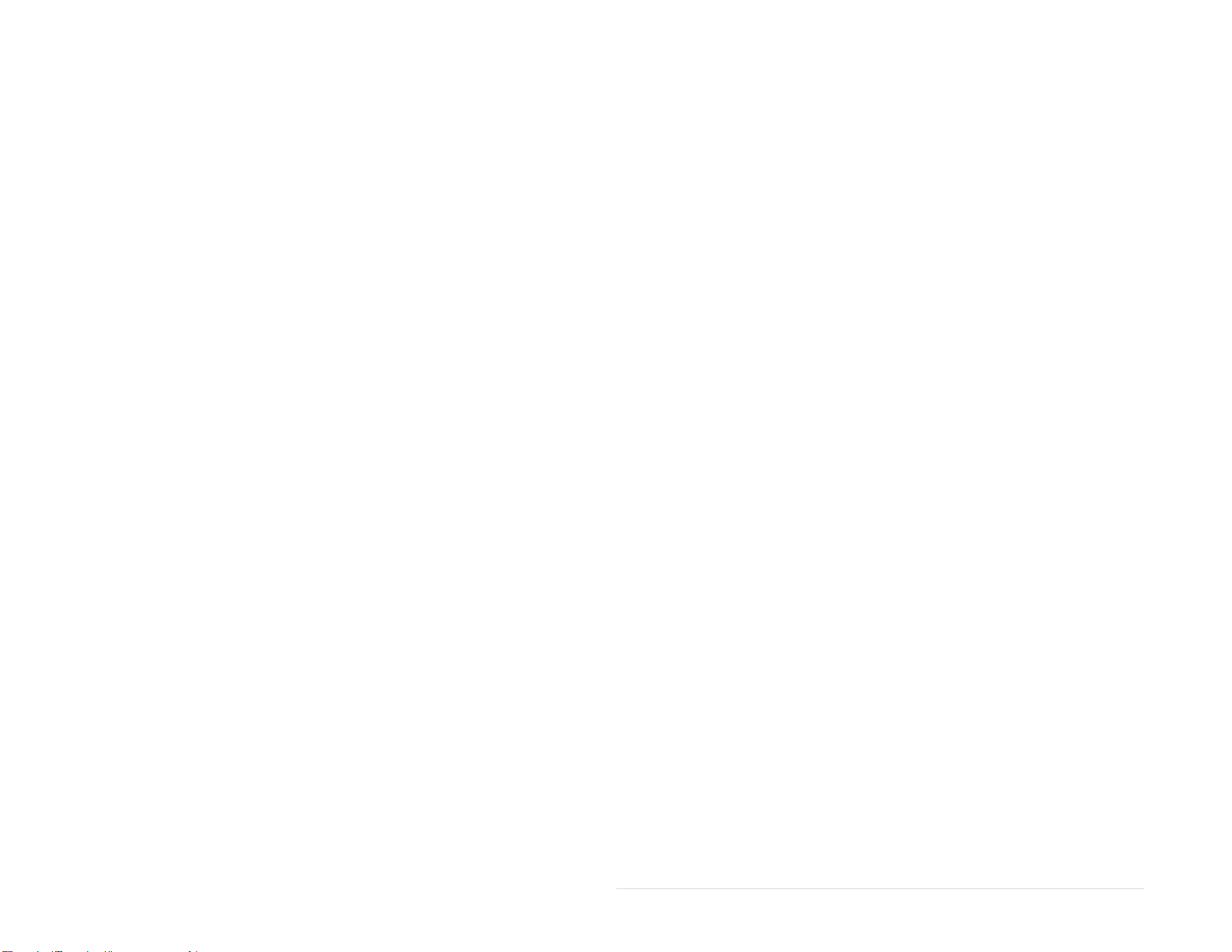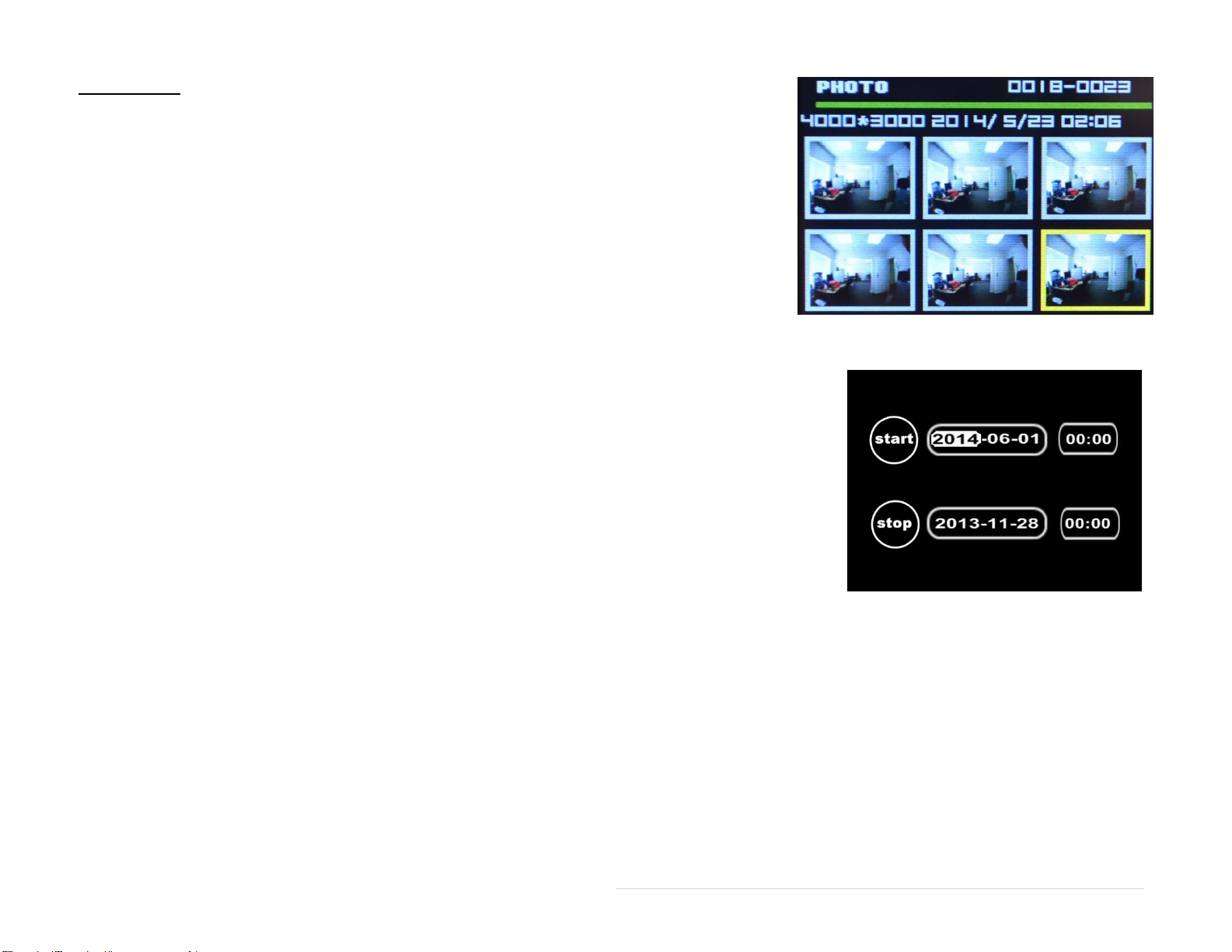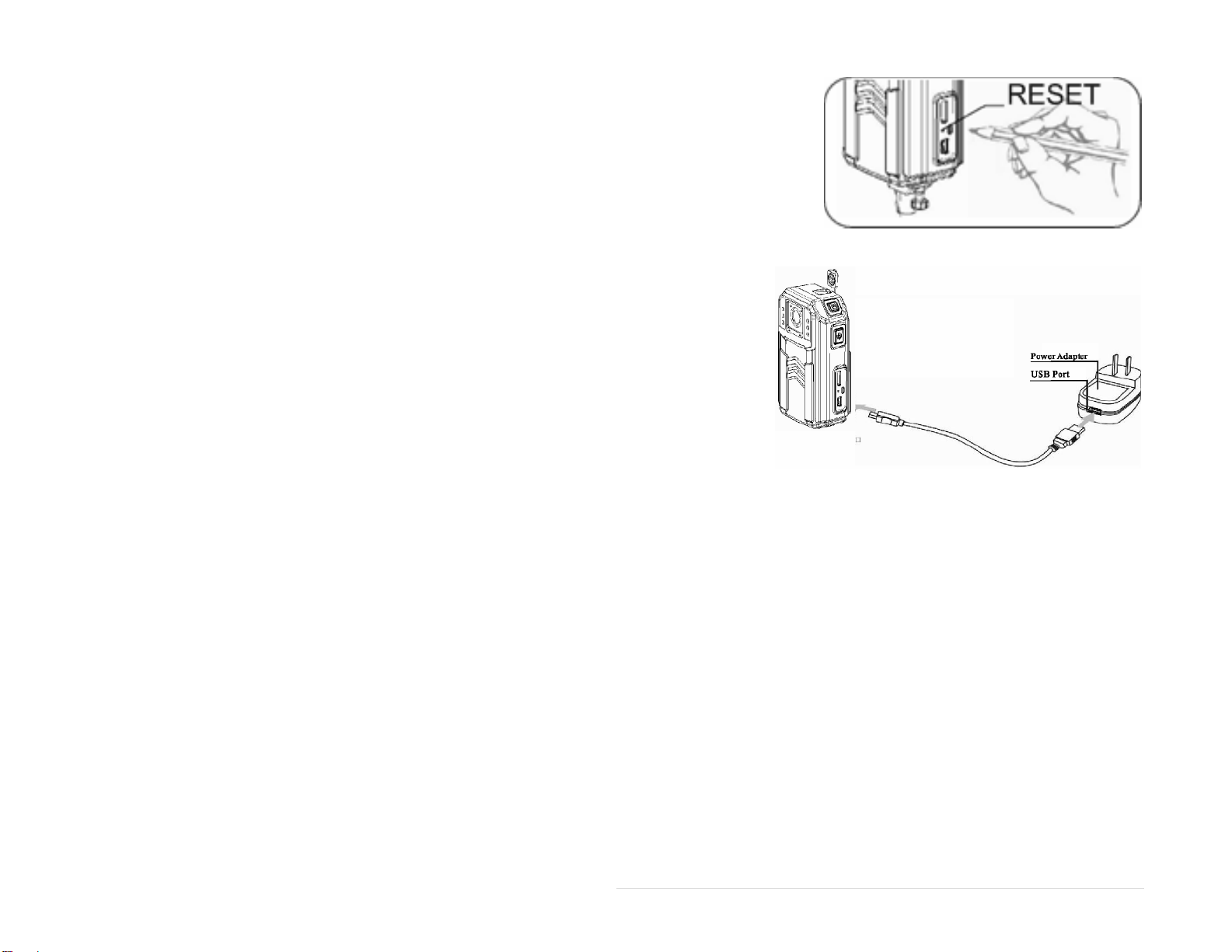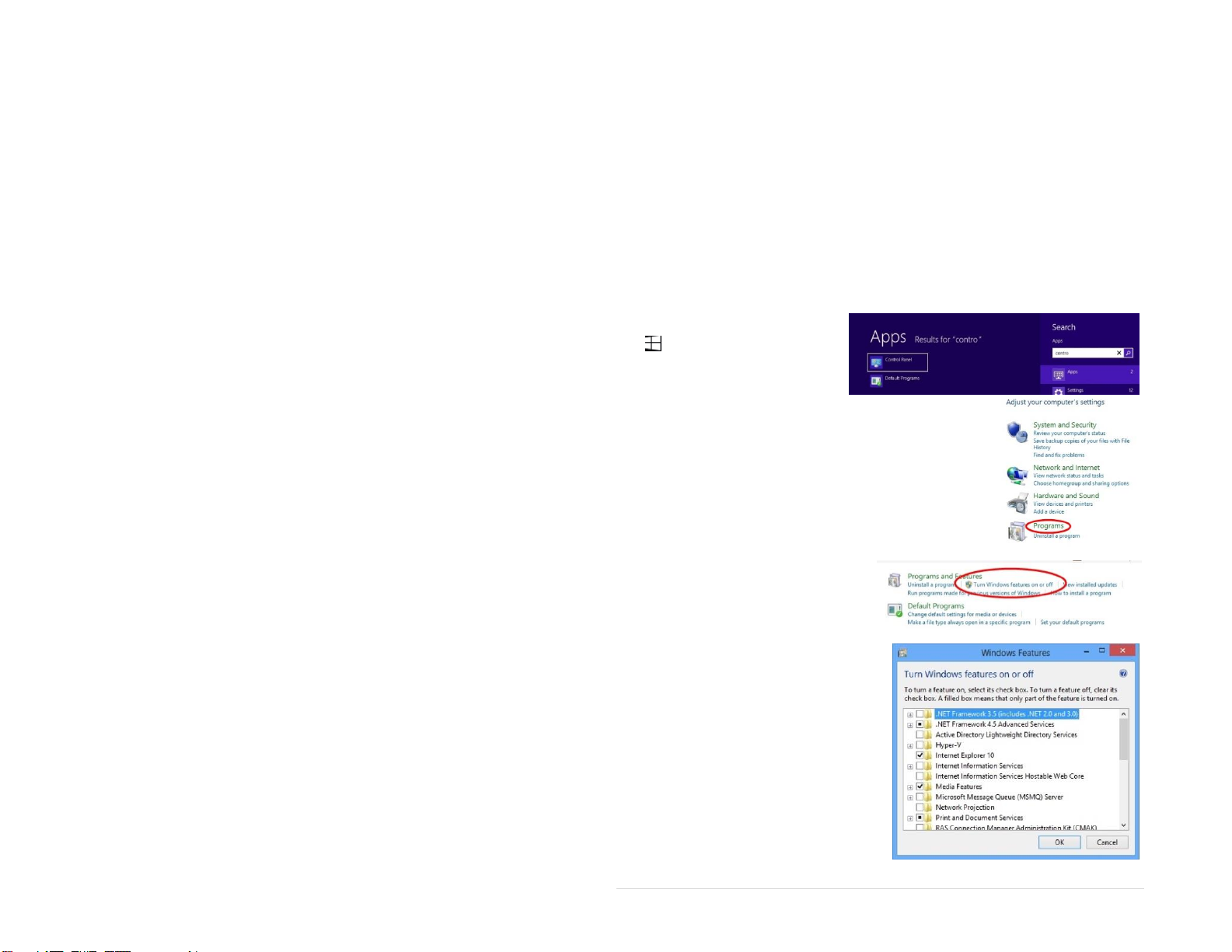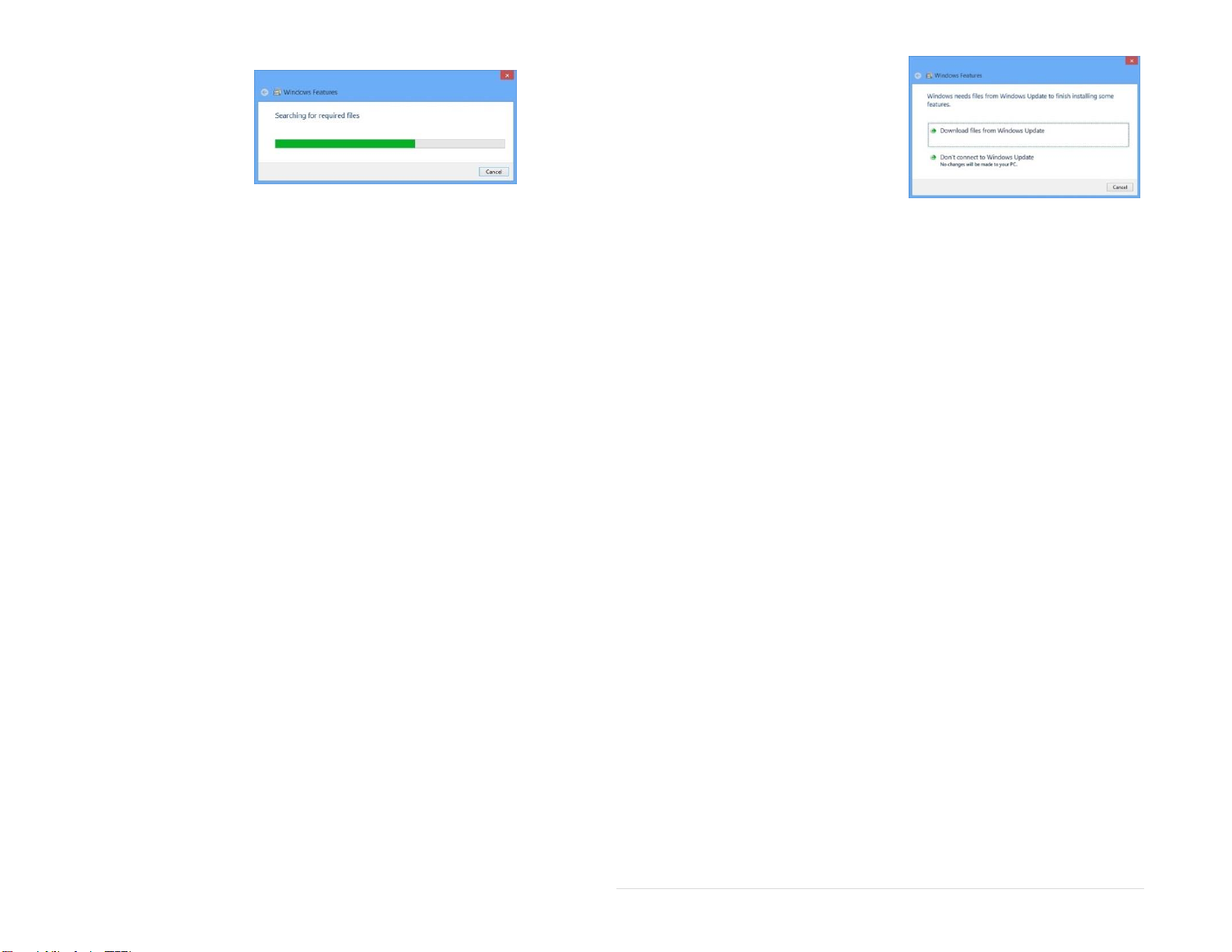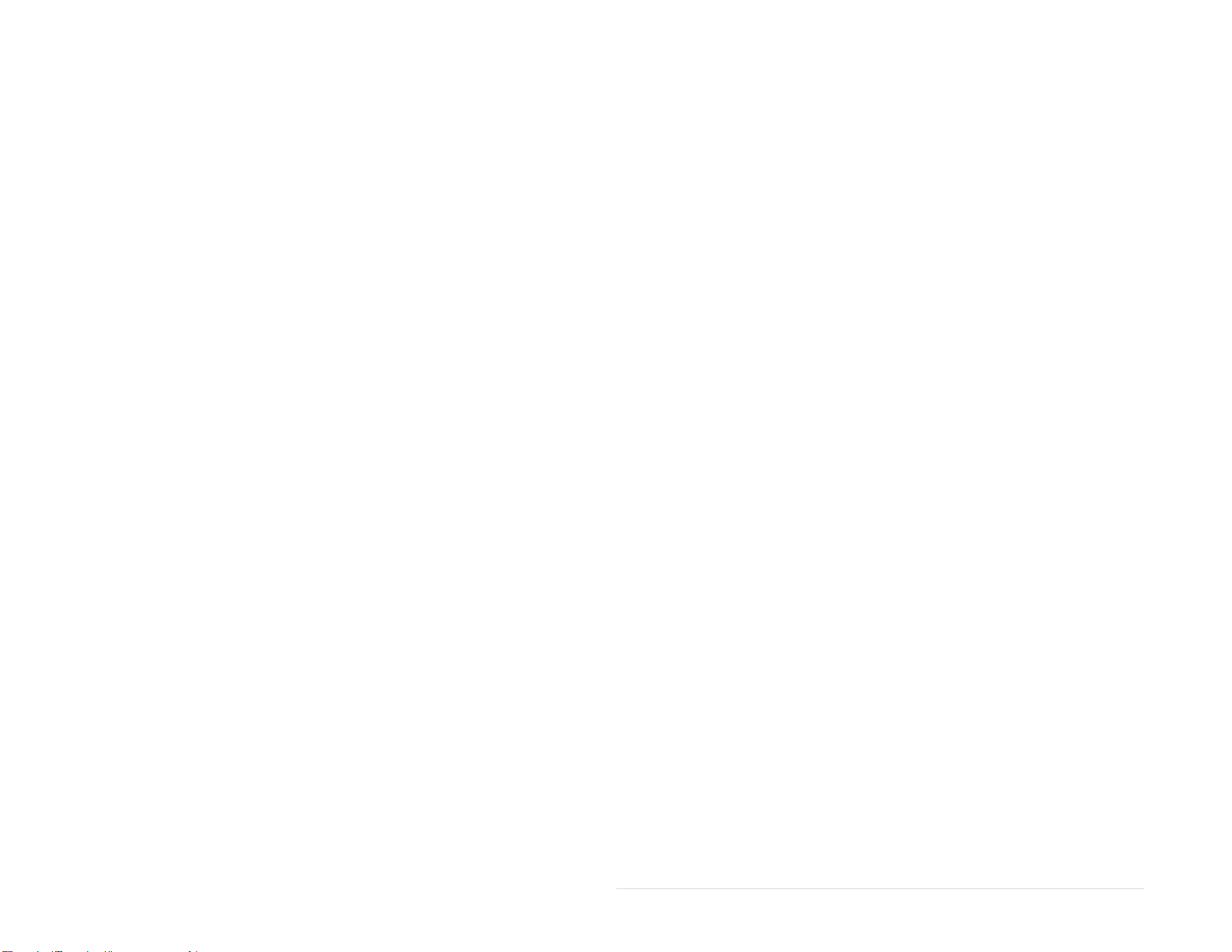
DN2794 X Force PR-104 V1.1
Table Of Contents
Component Description ............................................................................................................................................................................................ 3
Front View
............................................................................................................................................................................................................... 3
Left View. ............................................................................................................................................................................................................... 3
Right View.............................................................................................................................................................................................................. 3
Basic Operation......................................................................................................................................................................................................... 4
Preview Mode........................................................................................................................................................................................................ 4
IR Function............................................................................................................................................................................................................. 4
Video Record ......................................................................................................................................................................................................... 4
Snap Shot. ............................................................................................................................................................................................................. 5
Audio Record ......................................................................................................................................................................................................... 5
Playback Mode.......................................................................................................................................................................................................... 5
Video Playback...................................................................................................................................................................................................... 5
Audio File Playback............................................................................................................................................................................................... 6
Photograph File Playback...................................................................................................................................................................................... 7
File Search............................................................................................................................................................................................................. 7
Exit Playback Mode. .............................................................................................................................................................................................. 7
Screen Off.............................................................................................................................................................................................................. 7
Reset...................................................................................................................................................................................................................... 8
Battery Charging.................................................................................................................................................................................................... 8
SOFTWARE.............................................................................................................................................................................................................. 8
Installing the USB Driver (Windows Vista (32 and 64bit) Windows 7(32 and 64bit) windows 8/8.1 (32bit); Windows 10. ................................. 8
Installing the USB Windows 8/8.1 (64bit); Windows 10........................................................................................................................................ 9
How to Enable .netFramework in Windows 8/8.1; Windows 10. .......................................................................................................................... 9
Installing the USB Drivers.................................................................................................................................................................................... 10
APPENDIX. ............................................................................................................................................................................................................. 11
Trouble Shooting. ................................................................................................................................................................................................ 11