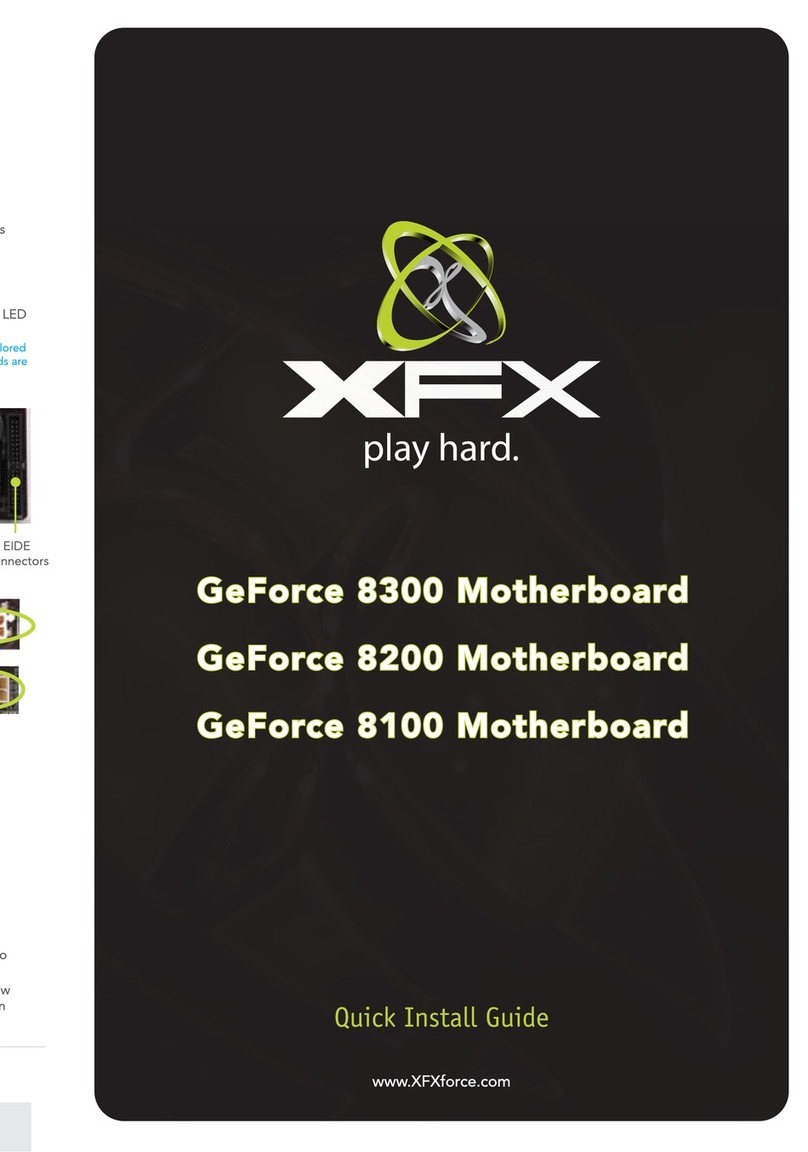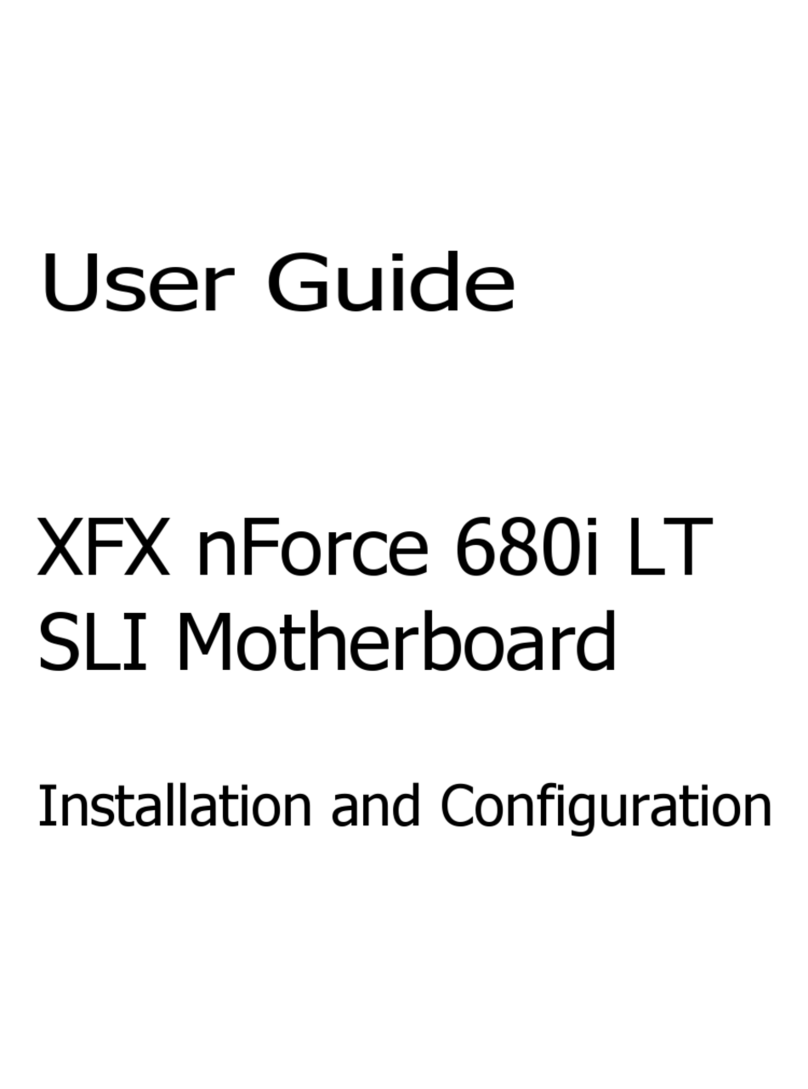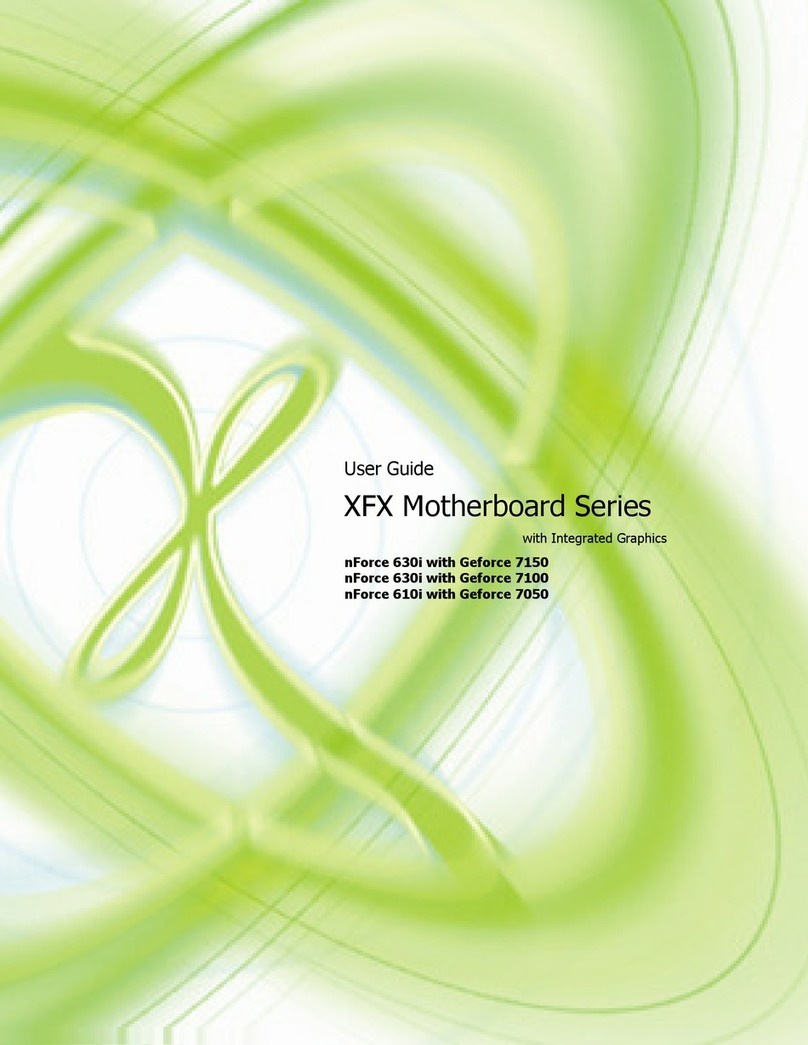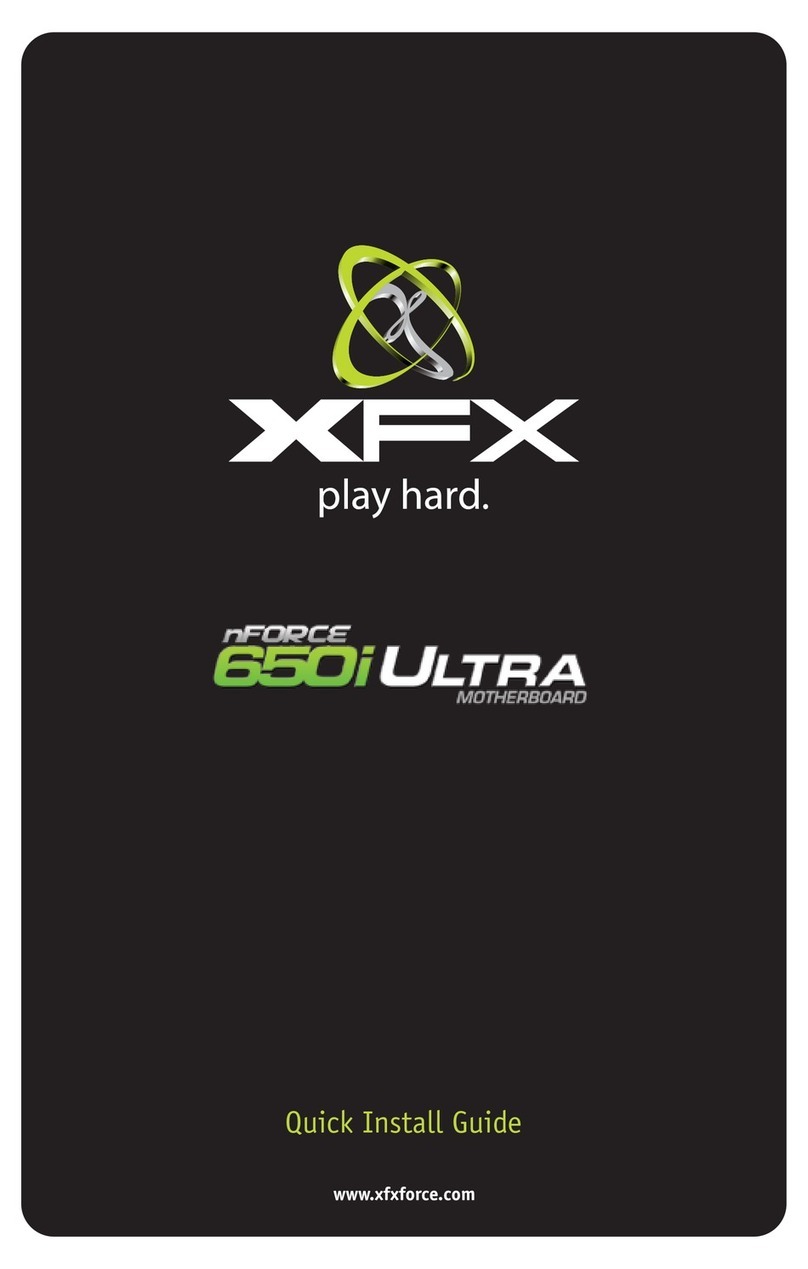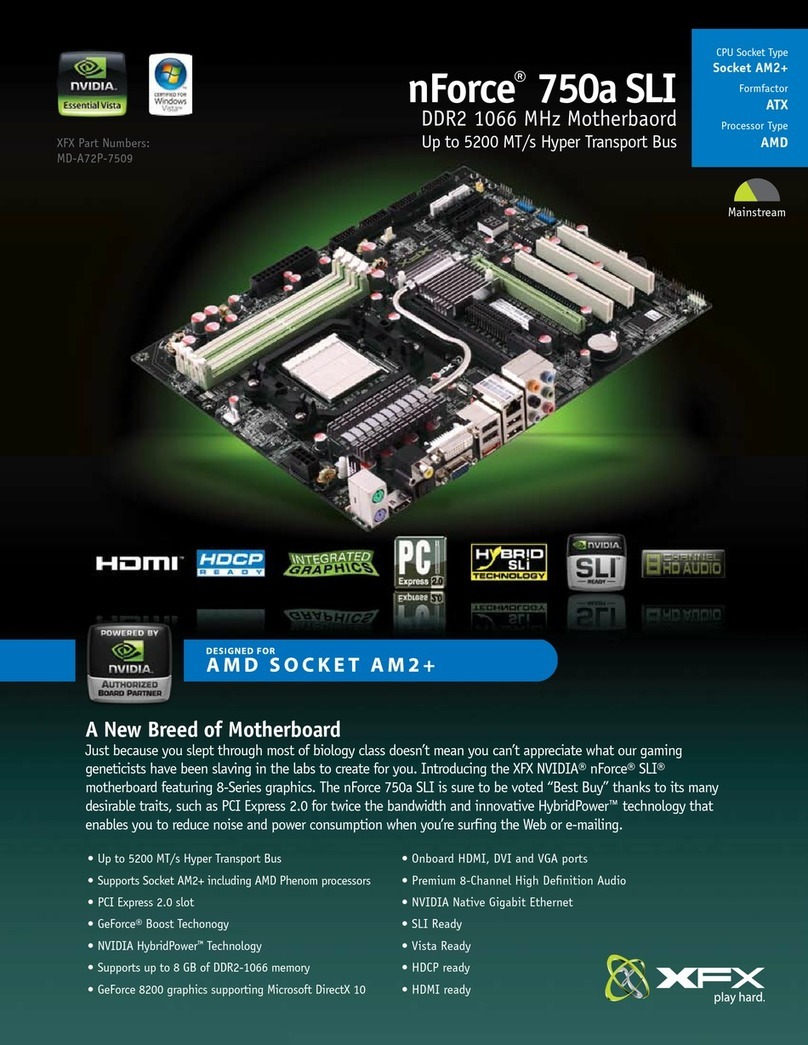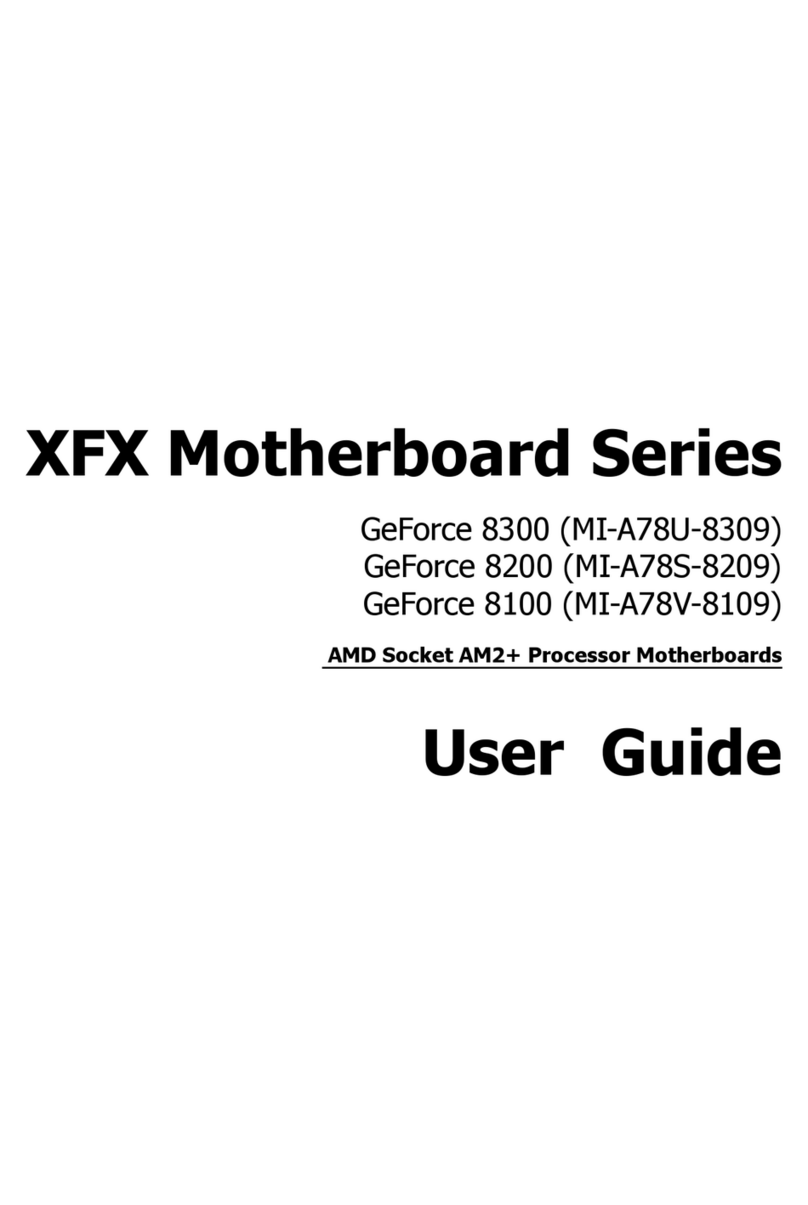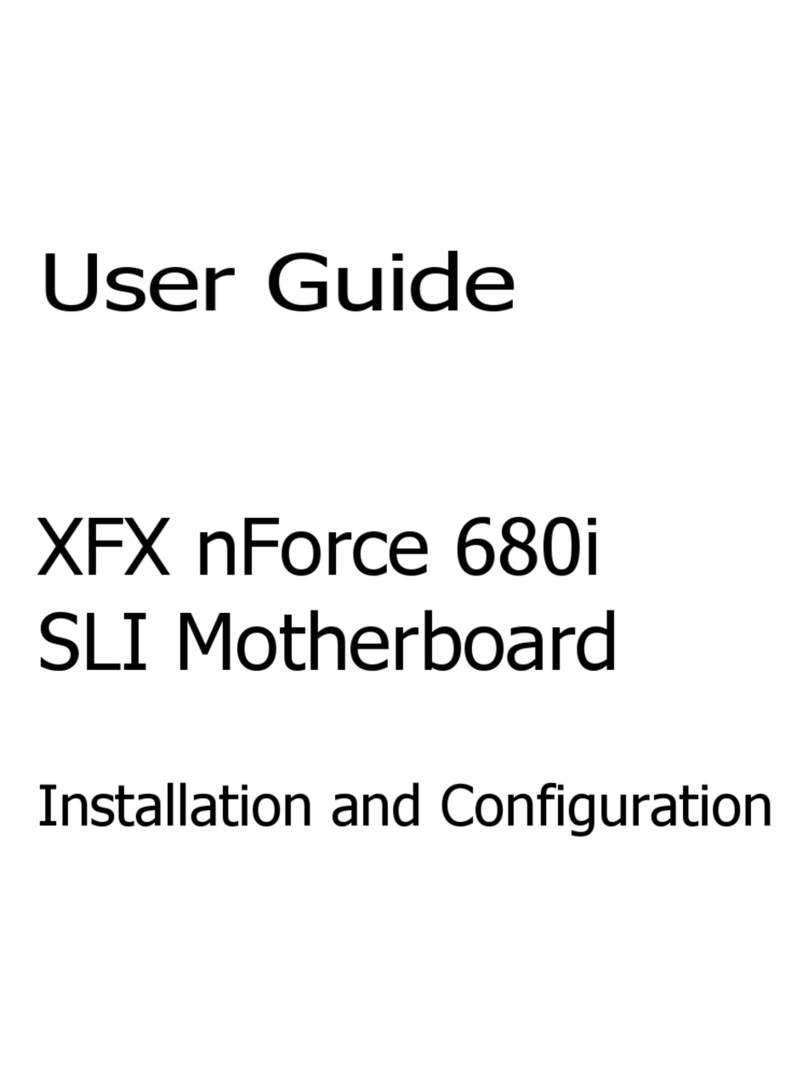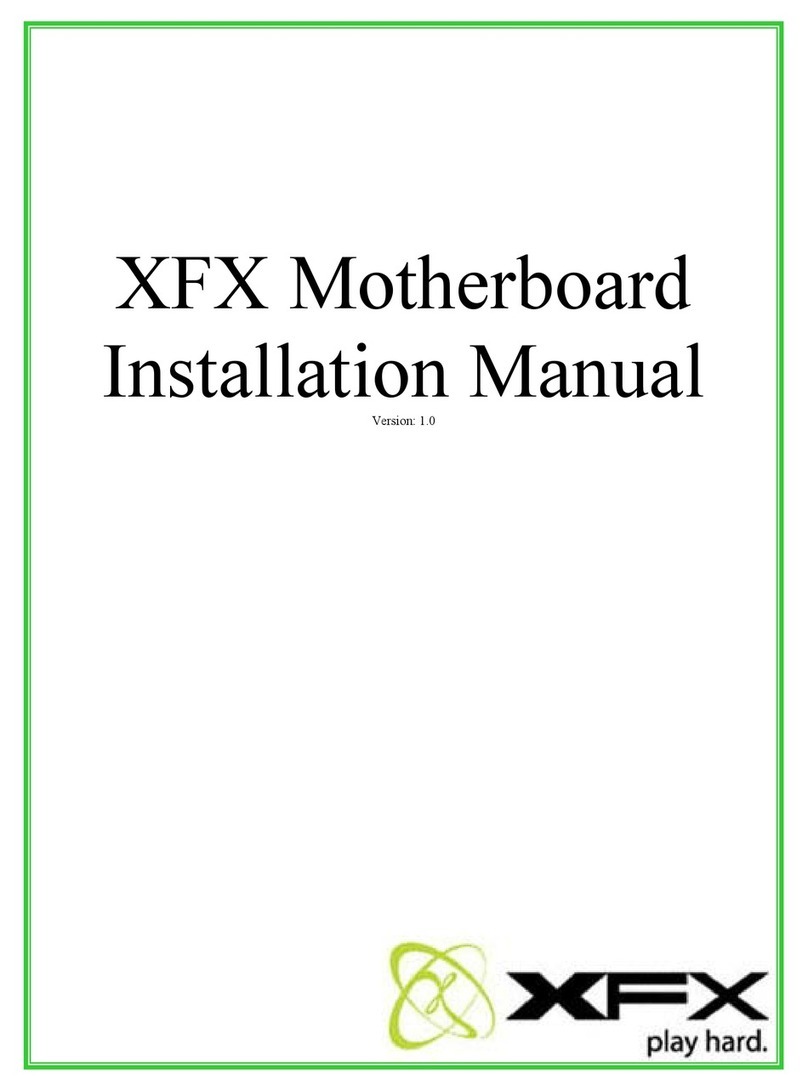The 845PE-ANT MAINBOARD Page 3
!"
#$%&'(%
&%)*+$%
!"!
#
&%),-
./0-)$
,%+/%
#,%&'%
12)'%&%
#%&'"
!(
'&#
)*'+),,*-,'.
,%
/--!0&,+/&.
'! ,!#&,
&'"/&/&,
)1' (--!&,
23+20434)5.&,
&4#56)"14#5&,7
7" 89" 89" 8" 8&,7
:/)(&,:
3&%).%0%
'2;'363%%< (- ,&,
&,
;#&,
= ;=8(&,
4&'/0%$
7 -0&, $
7/''$
Table Of Contents