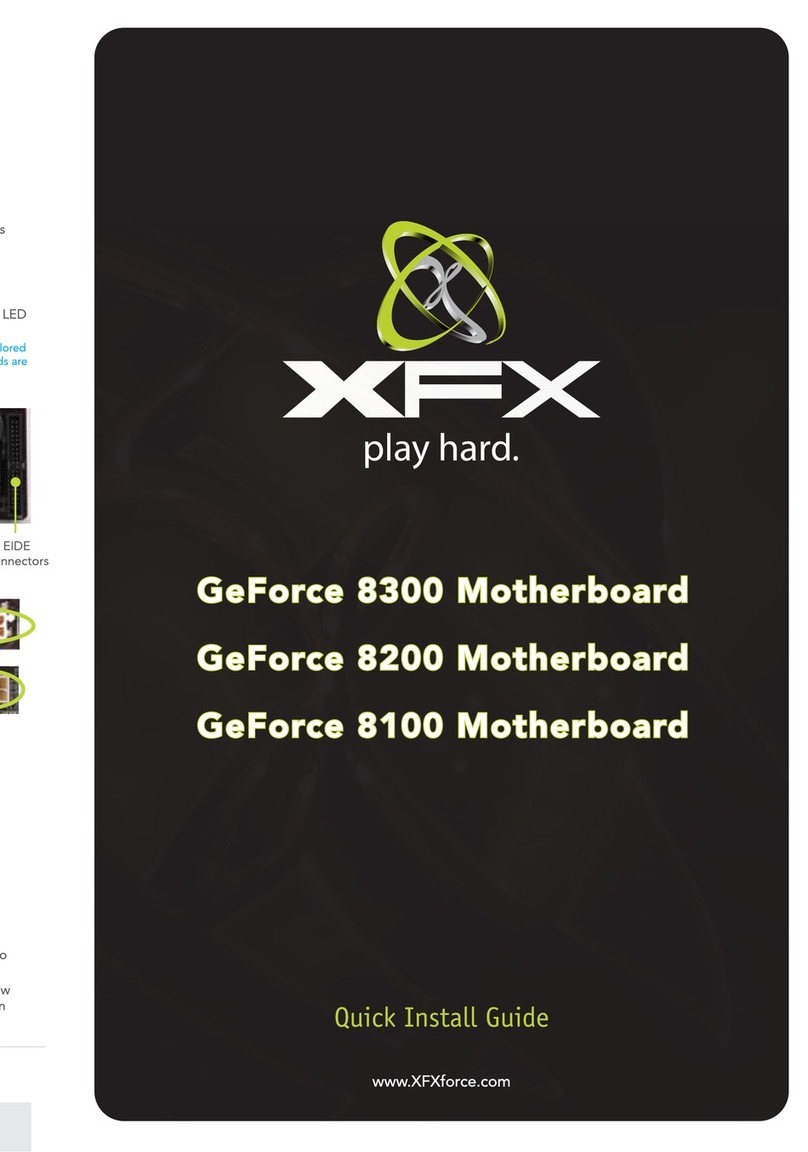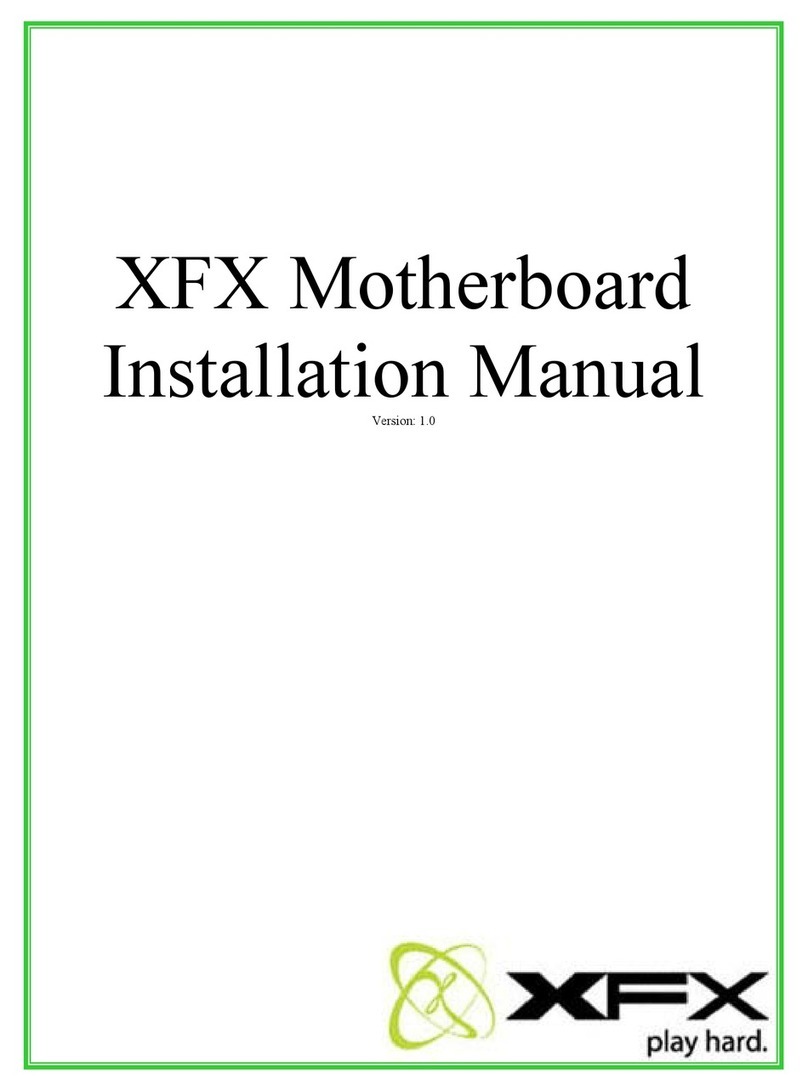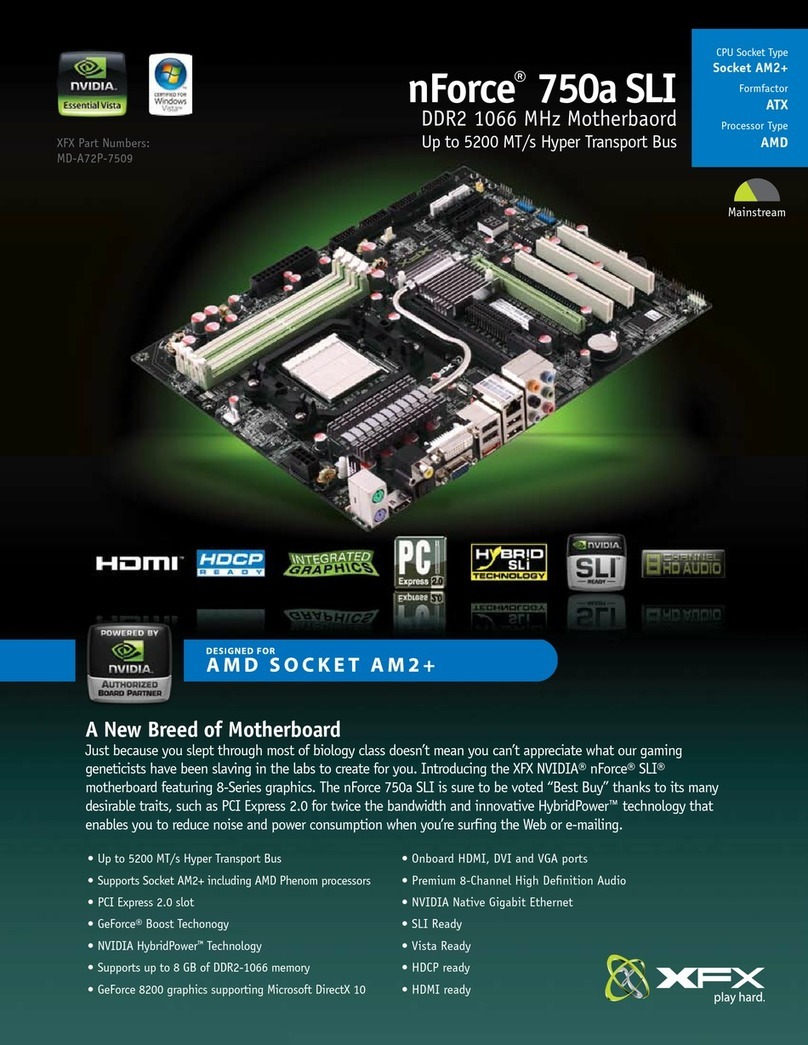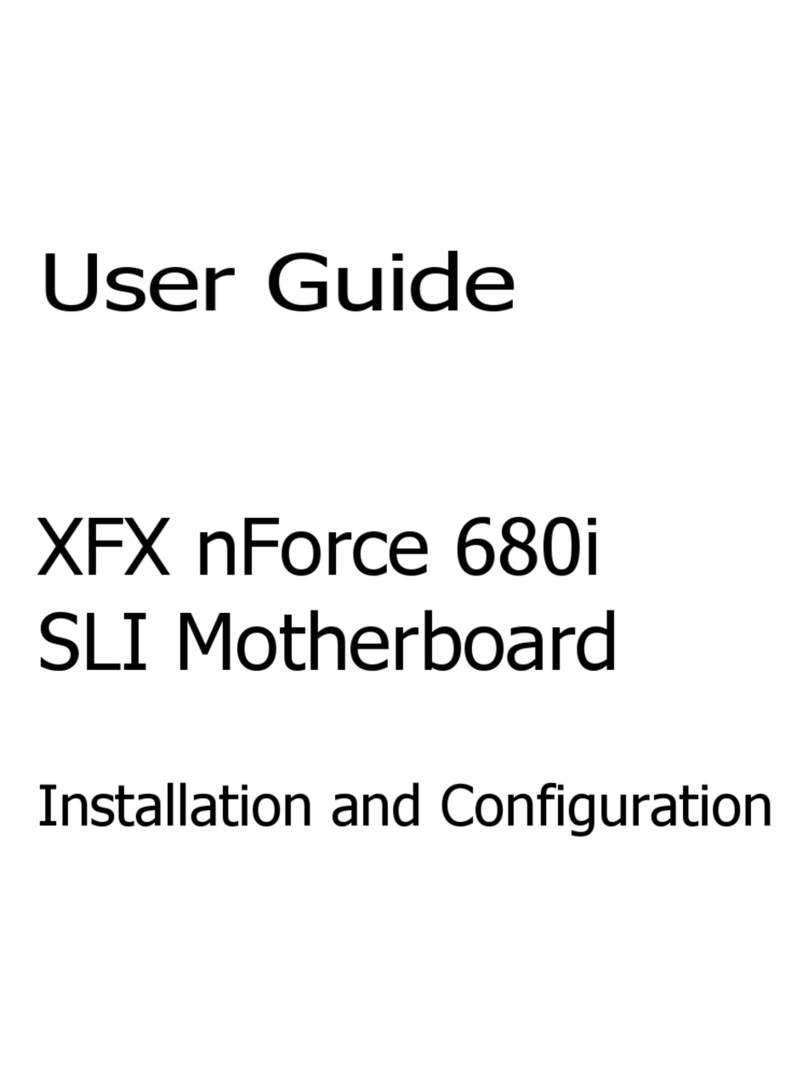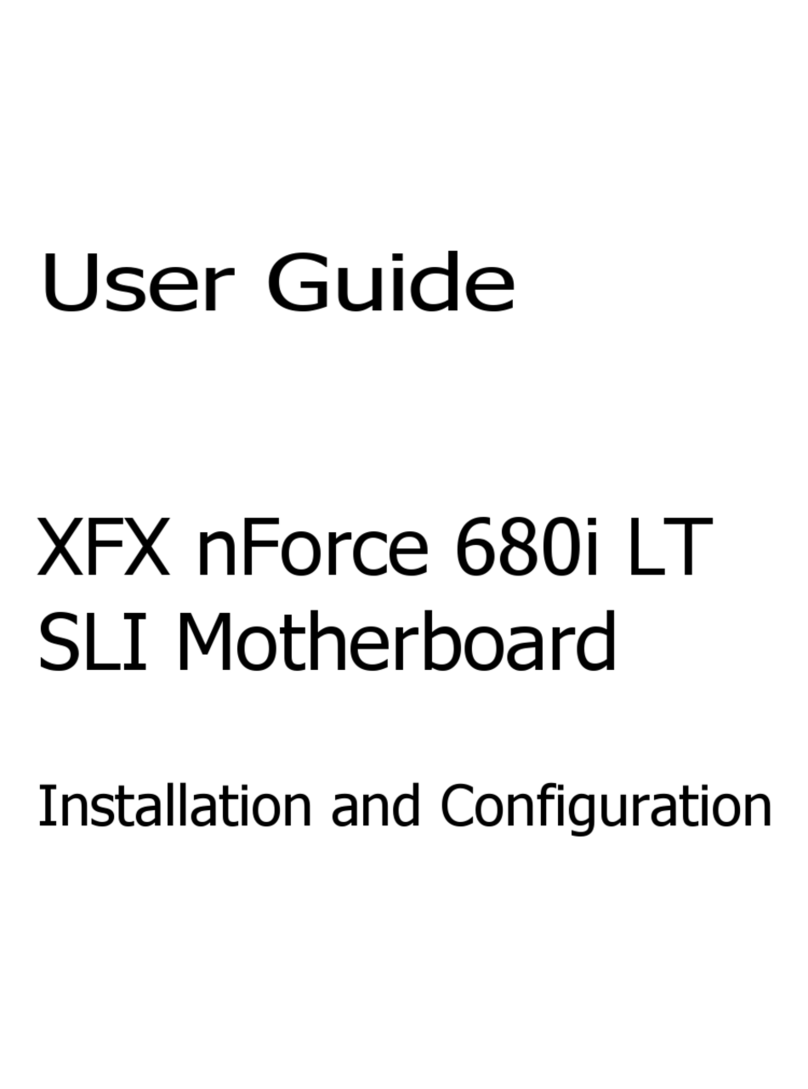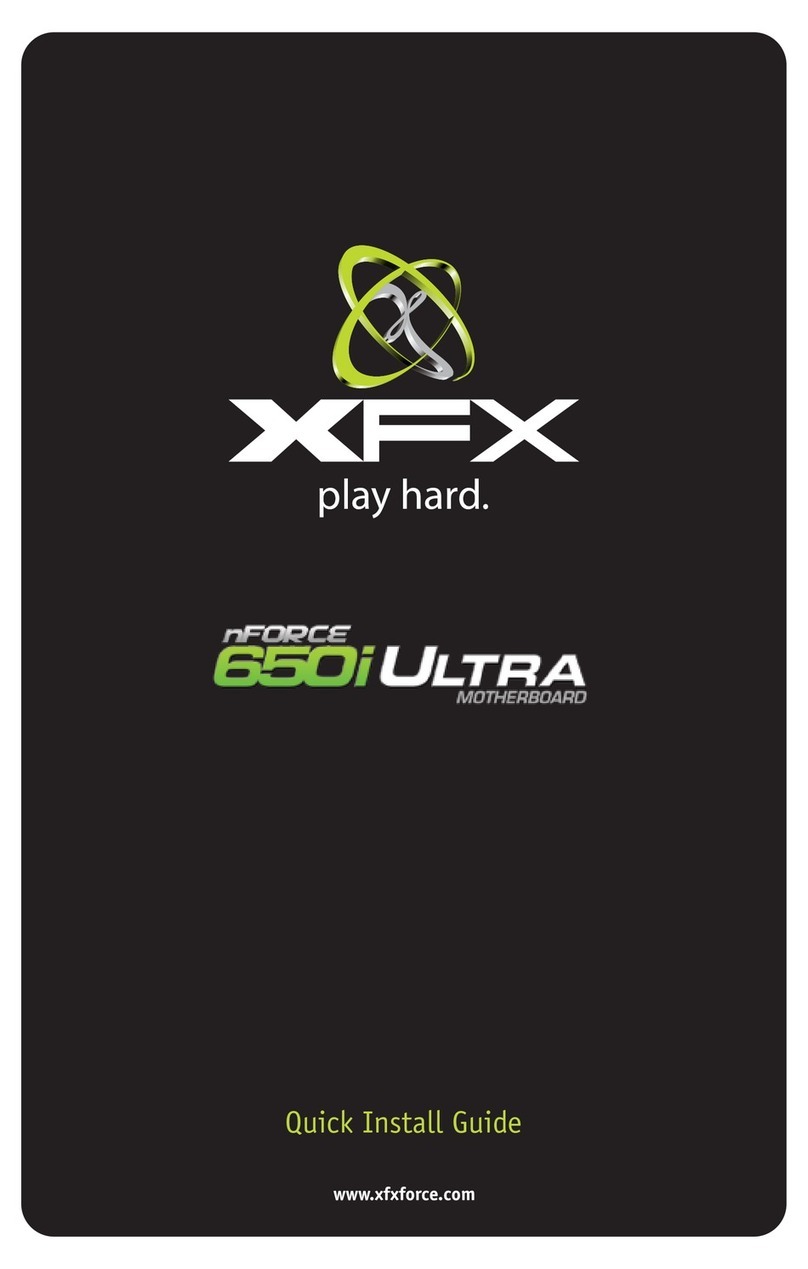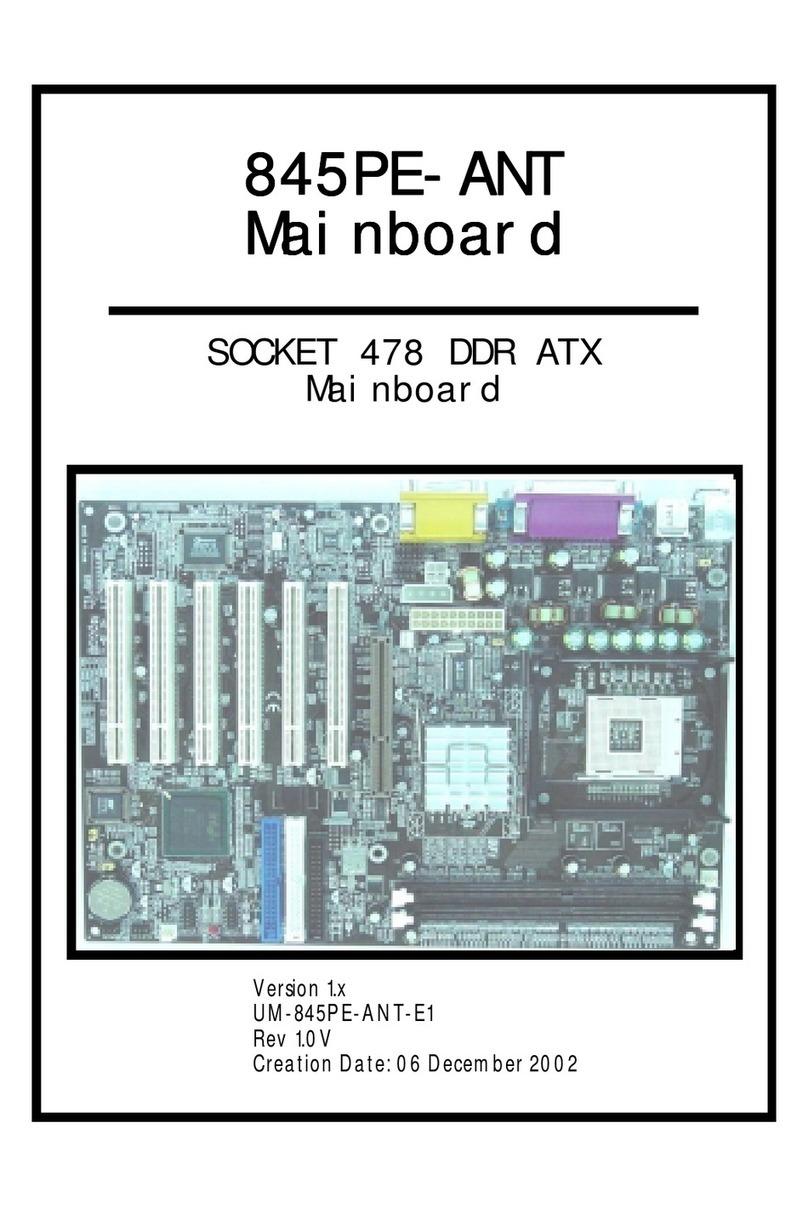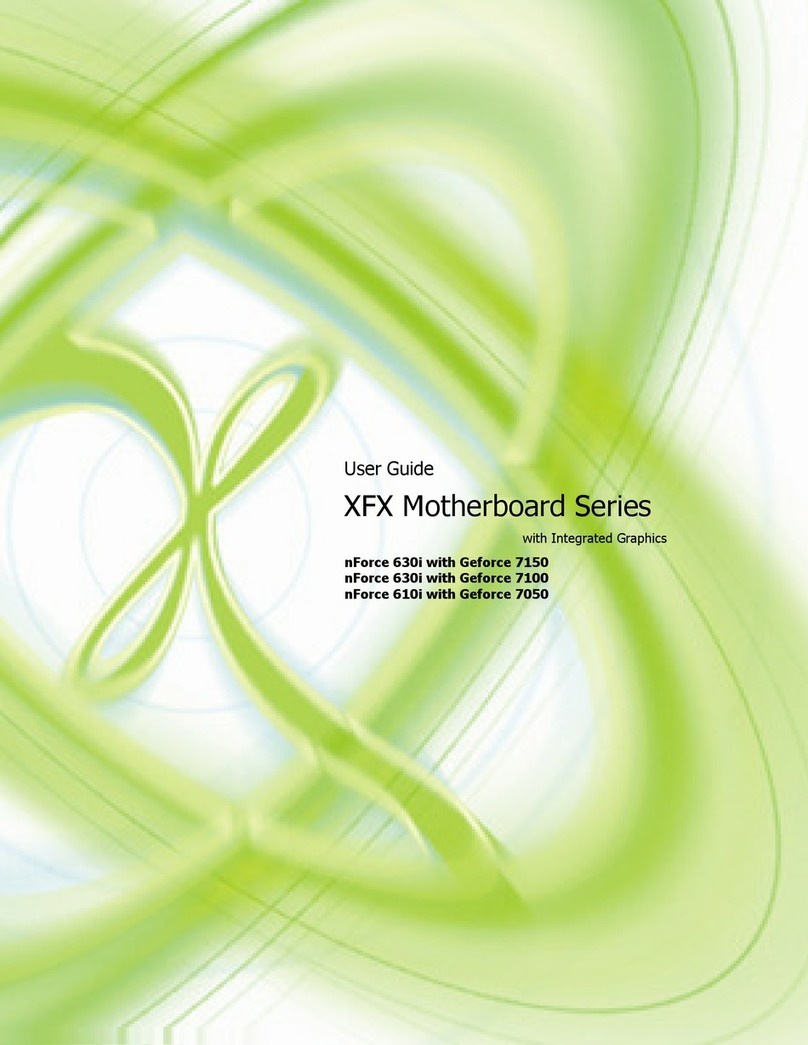Table of Contents
Chapter 1 Introduction ...........................................................................................
3
1.1 Package Checklist ...............................................................................................................
3
1.2 Specifications ...................................................................................................................... 4
1.3 Mainboard Layout ...............................................................................................................
5
1.4 Connecting Rear Panel I/O Devices
.............................................................................
6
Chapter 2 Hardware Setup ......................................................................................
7
2.1 Choosing a Computer Chassis ..............................................................................................
7
2.2 Installing Mainboard ............................................................................................................ 7
2.3 Installation of the CPU and CPU Cooler................................................................................
8
2.3.1 Installation of the CPU ............................................................................................................ 8
2.3.2 Installation of the CPU Cooler .................................................................................................. 9
2.4 Installation of Memory Modules............................................................................................
9
2.5 Connecting Peripheral Devices............................................................................................. 10
2.5.1 Floppy and IDE Disk Drive Connectors ......................................................................................
10
2.5.2 Serial ATA Connectors .............................................................................................................
10
2.5.3 PCI and PCI Express slots ........................................................................................................
10
Chapter 3 Jumpers & Headers Setup .................................................................... 11
3.1 Checking Jumper Settings ..................................................................................................
11
3.2 CMOS Memory Clearing Header ..........................................................................................
11
3.3 Keyboard Power Function(JKB) ........................................................................................... 11
3.4 FAN Power Connectors ....................................................................................................... 12
3.5 Front Panel Switches & Indicators Headers .........................................................................
.
12
3.6 Additional USB Port Headers ..............................................................................................
.
13
3.7 Front Panel Audio Connection Header...................................................................................
.
13
3.8 Serial Port Header(JCOM1)..................................................................................................
1
4
3.9 JDVI_HDMI Jumper Setting................................................................................................. 14
3.10 S/PDIF out connection Header...........................................................................................
.
15
3.11 ATX Power Input Connectors ............................................................................................
.
15
Chapter 4 BIOS Setup Utility ................................................................................. 16
4.1 About BIOS Setup ............................................................................................................. 16
4.2 To Run BIOS Setup ...........................................................................................................
16
4.3 About CMOS...................................................................................................................... 16
4.4 The POST (Power On Self Test)........................................................................................... 16
4.5 BIOS Setup — CMOS Setup Utility.....................................................................................
..
17
4.5.1 CMOS Setup Utility .............................................................................................................
.
..
17
4.5.2 Control Keys ........................................................................................................................
18
4.5.3 Advanced Setting .................................................................................................................
19
4.5.4 Boot Setting..........................................................................................................................
21
4.5.5 Security Setting......................................................................................................................
22
4.5.6 JUSTw00t!(Overclock) Setting...............................................................................................
...
22
4.5.7 Power Setting........................................................................................................................
. 23
4.5.8 Exit Options...........................................................................................................................
.
24