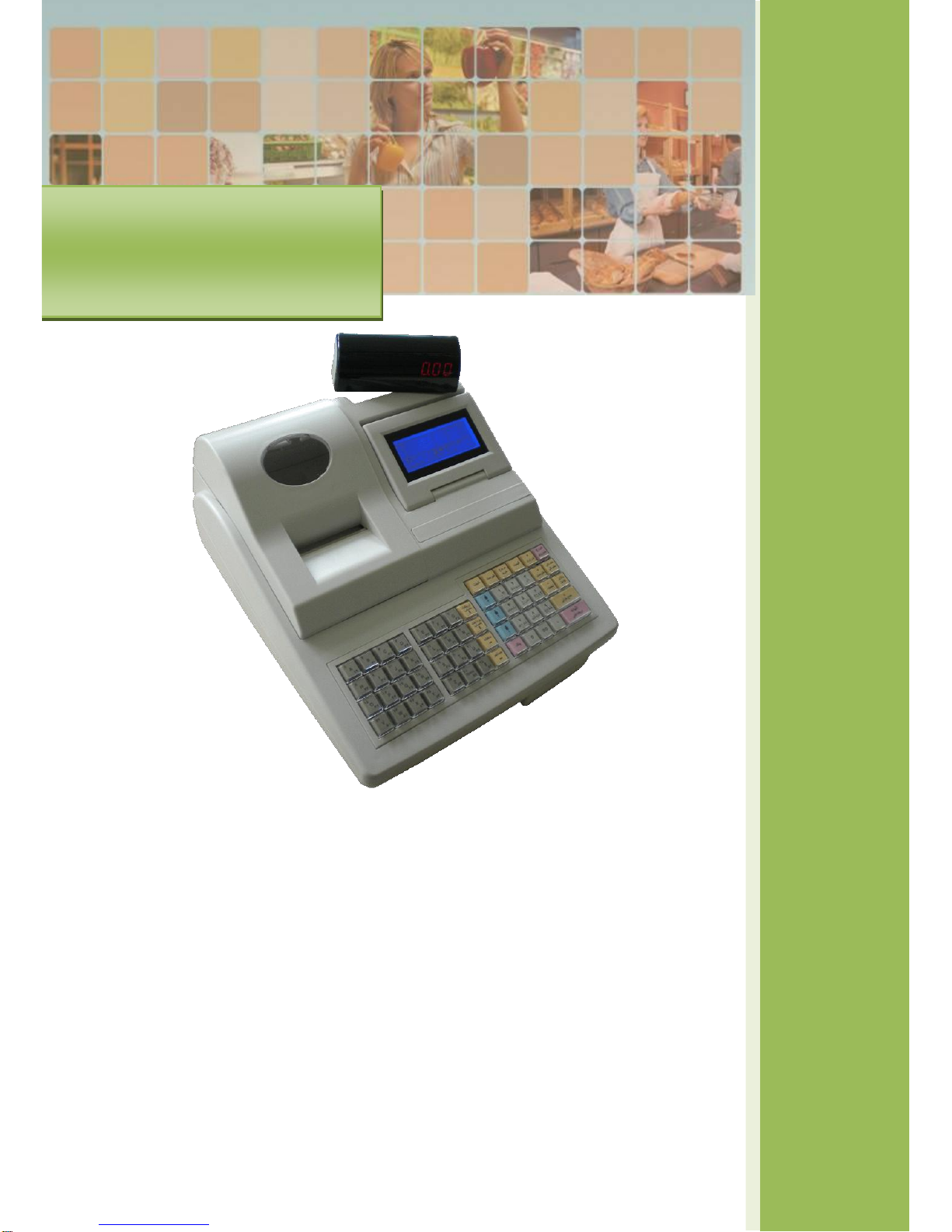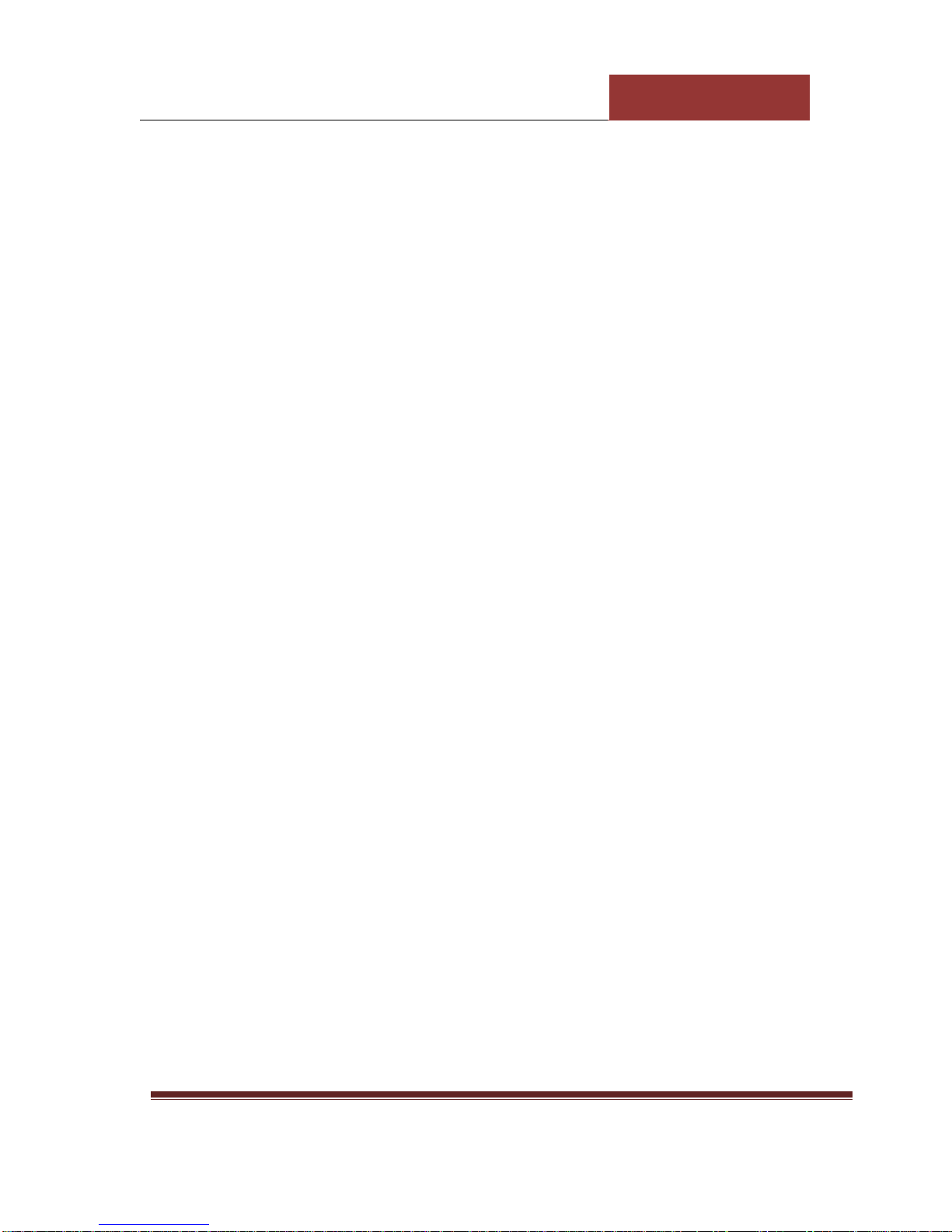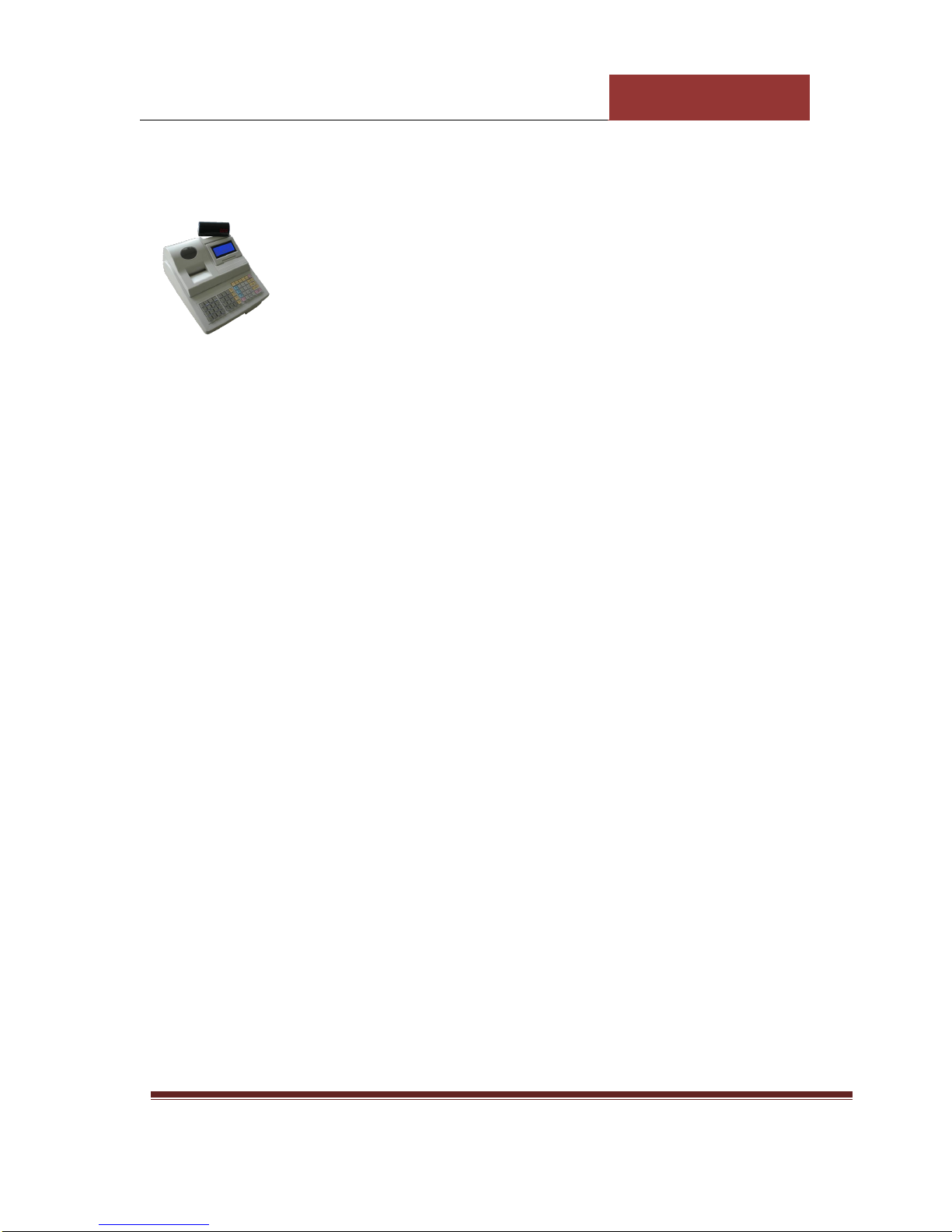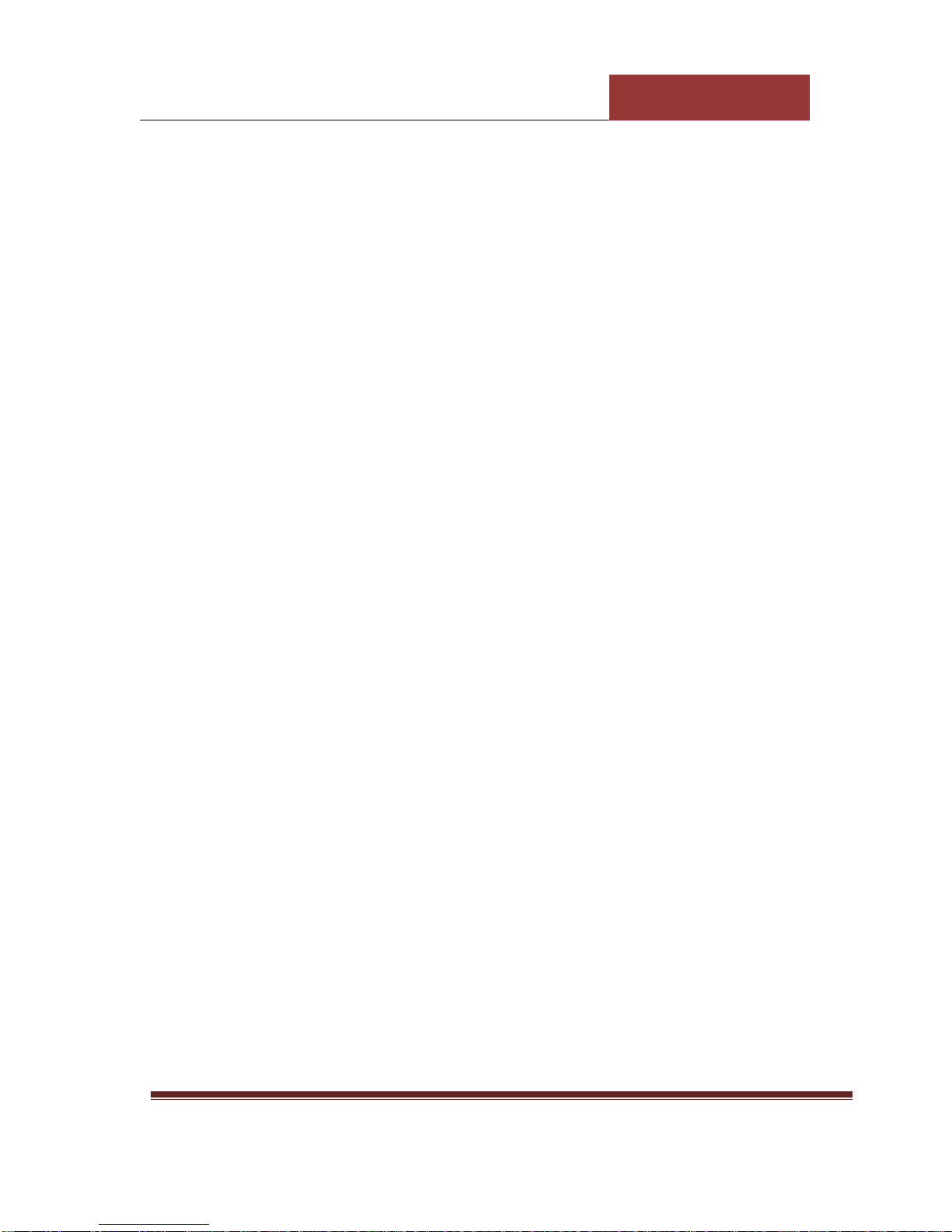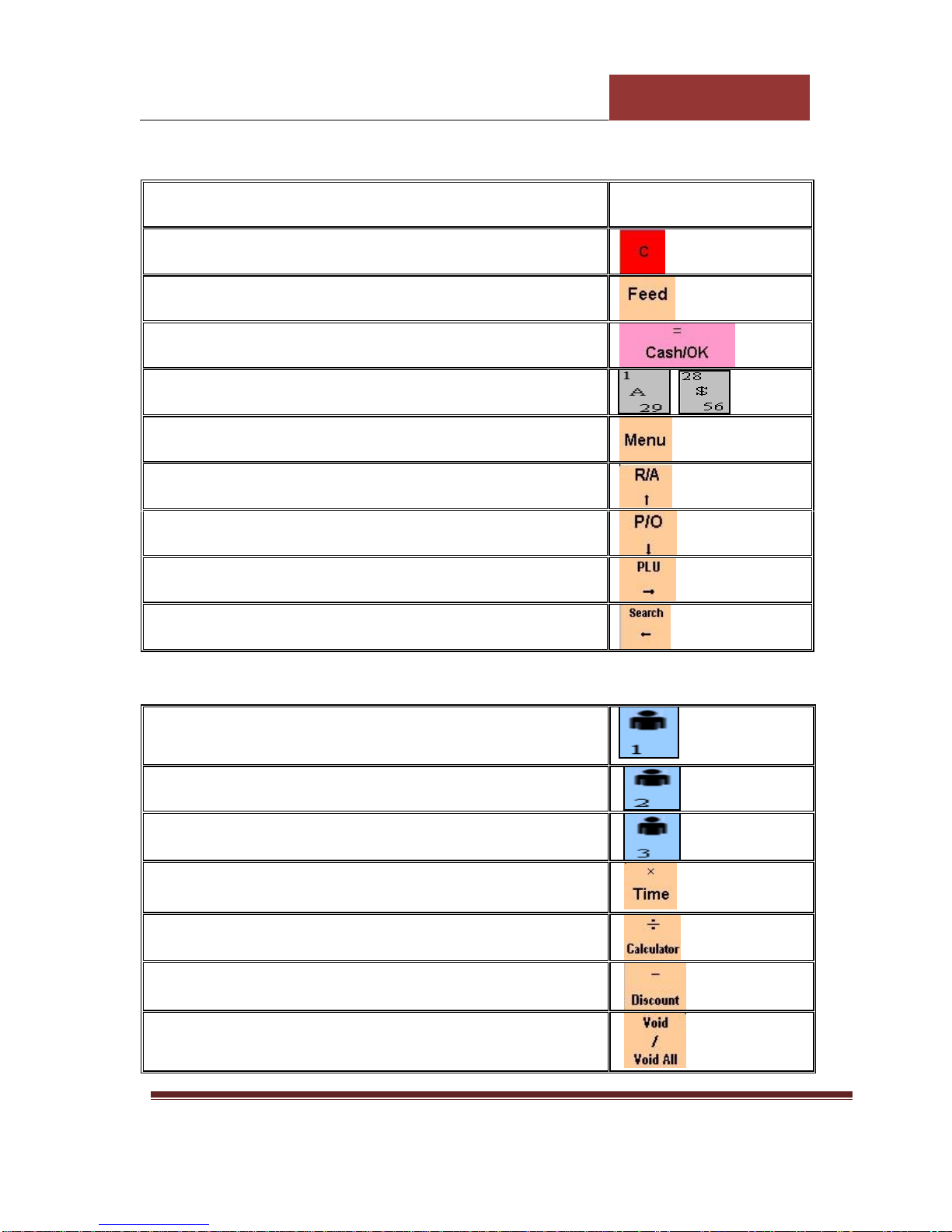Page 4 of 37
Product Introduction
Easy to use
Power supported by using the power adapter or rechargeable battery.
Features: Sales record receipts, Sales quantity, Change, Discounts, Stock,
Purchasing, Refund, etc.. This cash register special functions are three pending
order information, enquiry the report, period report, stock report.
Thermal printer to print receipts and reports: can set the printed paper information,
the paper format design.
Can store 60,000 PLUs, and set the purchase price, tax rates, barcode, stock,
departments; can set whether to allow change the price, return and discount. Quick
access 56 PLUs.
99 clerks can be set up, clerk rights management segments.
Double-sided display, 240 ×128 dot LCD operator display, customer display is 10
digits red or green LED light.
Cash drawer, Barcode scanner and Computer can be connected.
Port: RS-232 serial port. Optional ports: RJ-45 network port, USB.
The head and tail messages can be set which on the printed receipt; ECR standby
rolling captions can be set; the file report recording time point can be changed.