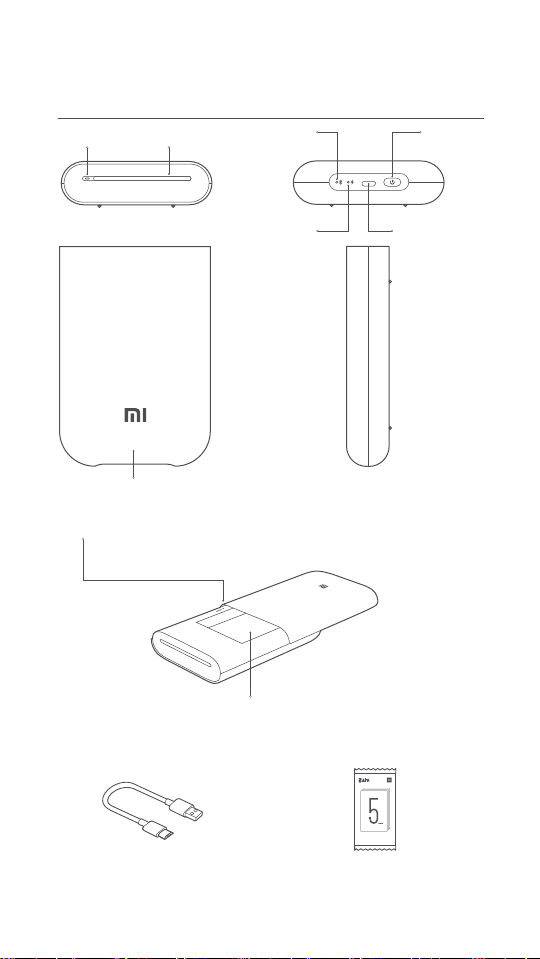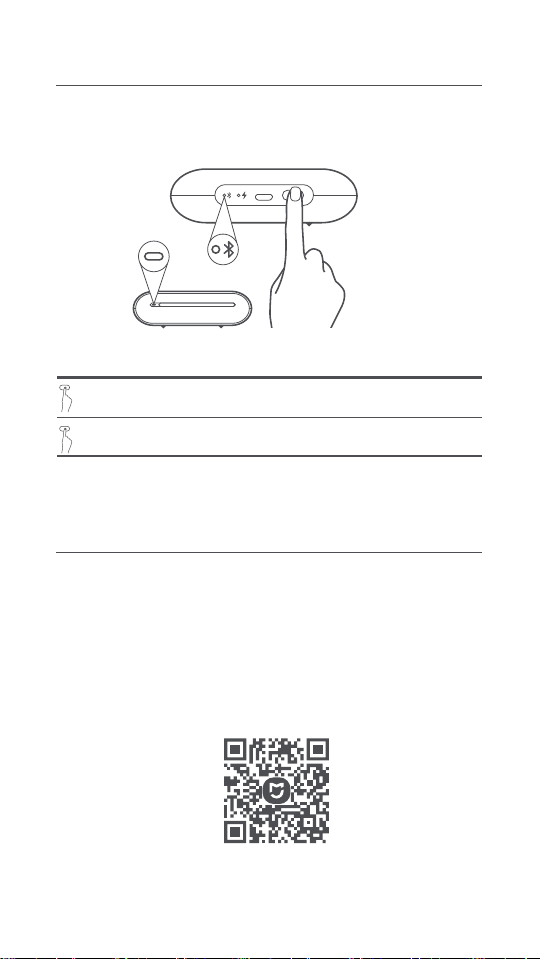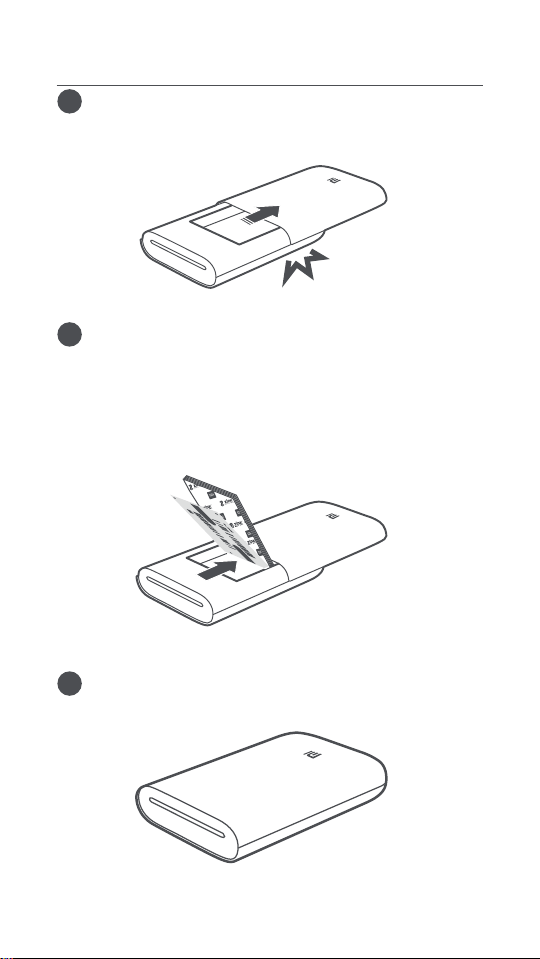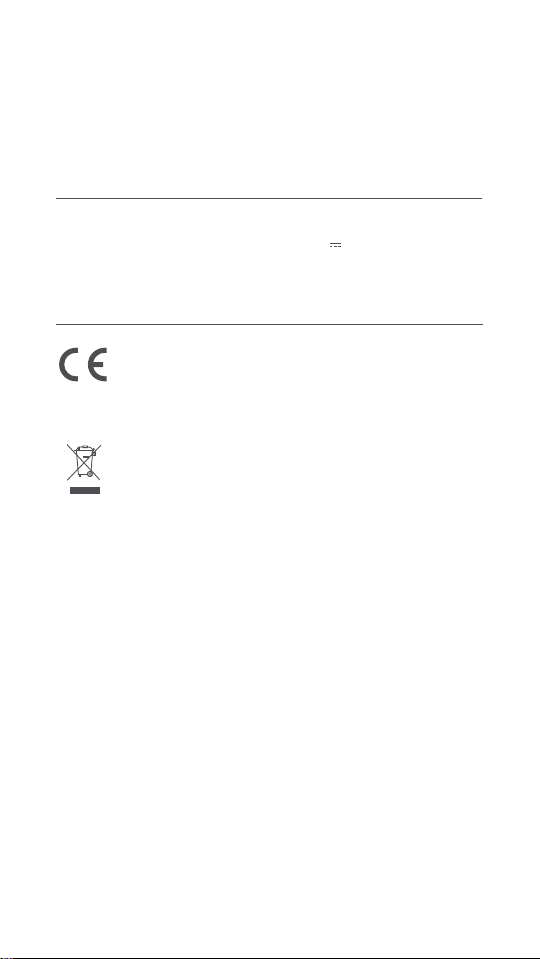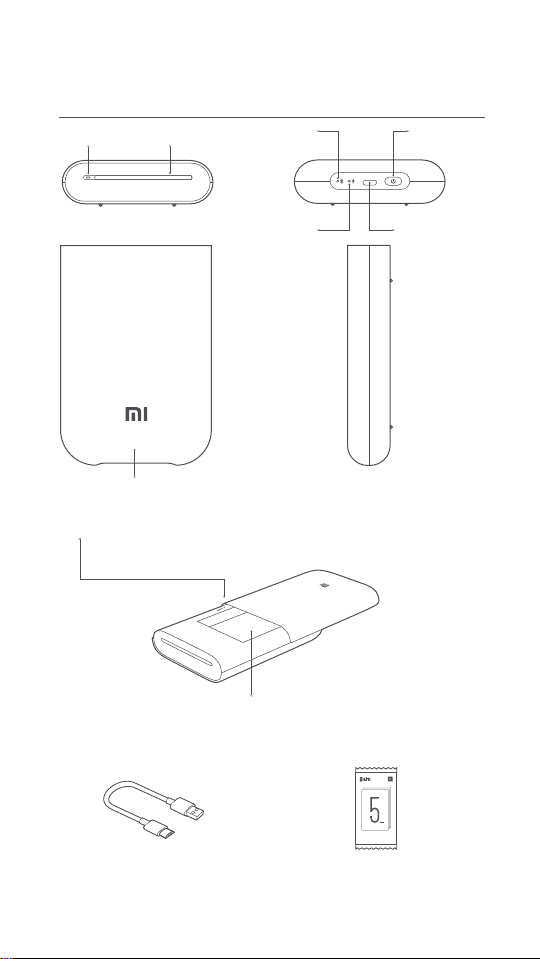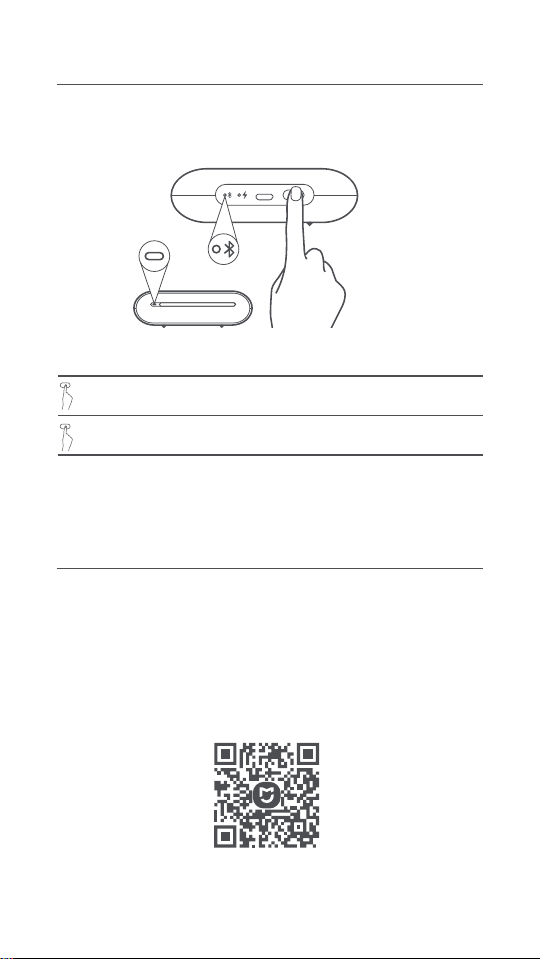05
Specifications
7.
8.
When pasting a photo, choose a smooth, flat surface. Do not expose
the paper to high humidity or moisture to avoid it curling up or losing
its adhesive properties.
The printer has a built-in lithium baery and should not be stored in
a hot or humid environment. Charge the printer at least once every
3 months. Do not aempt to disassemble, repair or replace the
baery. Never use the printer if it is exposed to water.
Name: Mi Portable Photo Printer
Model: XMKDDYJ01HT
Item Dimensions: 124 x 85 x 24.6 mm
Net Weight: Approx. 181 g
Operating Temperature: 15 °C to 35 °C
Input: 5 V 1 A
Wireless Connectivity: Bluetooth 5.0
RF Specification: Bluetooth LE/BR/EDR
Working Frequency: 2402-2480 MHz
Maximum Output Power: 10 dBm
Regulatory Compliance Information
Hereby, Xiaomi Communications Co., Ltd. declares that the
radio equipment type XMKDDYJ01HT is in compliance with
Directive 2014/53/EU. The full text of the EU declaration of
conformity is available at the following internet address:
hp://www.mi.com/global/service/support/declaration.html
All products bearing this symbol are waste electrical and
electronic equipment (WEEE as in directive 2012/19/EU)
which should not be mixed with unsorted household waste.
Instead, you should protect human health and the environ-
ment by handing over your waste equipment to a designated
collection point for the recycling of waste electrical and
electronic equipment, appointed by the government or local
authorities. Correct disposal and recycling will help prevent
potential negative consequences to the environment and
human health. Please contact the installer or local authori-
ties for more information about the location as well as terms
and conditions of such collection points.
Illustrations of product, accessories, and user interface in the user
manual are for reference purposes only. Actual product and functions
may vary due to product enhancements.
The operation temperature range of the baery is 0 °C~45 °C.
Replacement of a baery with an incorrect type that can defeat a
safeguard (for example, in the case of some lithium baery types);
Disposal of a baery into fire or a hot oven, or mechanically crushing
or cuing of a baery, that can result in an explosion;
Leaving a baery in an extremely high temperature surrounding
environment that can result in an explosion or the leakage of
flammable liquid or gas;
A baery subjected to extremely low air pressure that may result in
an explosion or the leakage of flammable liquid or gas.
For detailed e-manual, please go to www.mi.com/global/service/userguide
-
-
-
-
-
The Bluetooth® word mark and logos are registered trademarks owned
by Bluetooth SIG, Inc. and any use of such marks by Xiaomi Inc. is
under license. Other trademarks and trade names are those of their
respective owners.