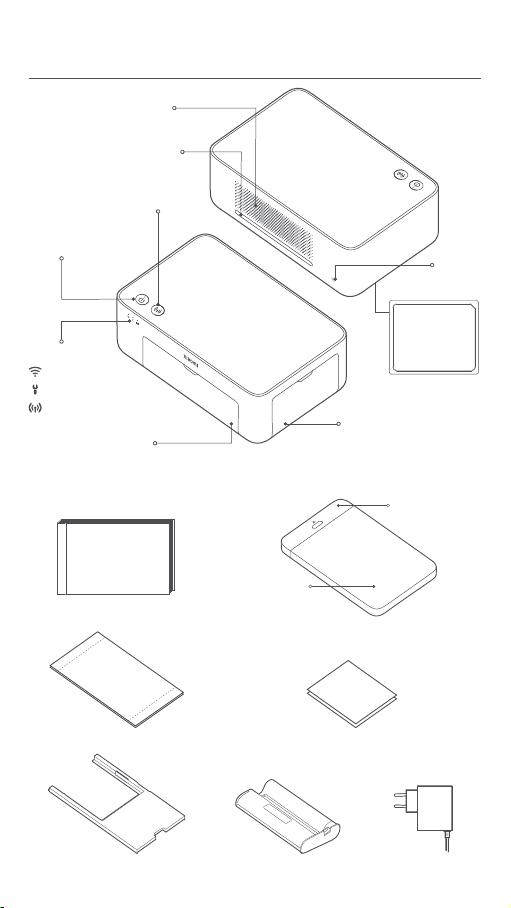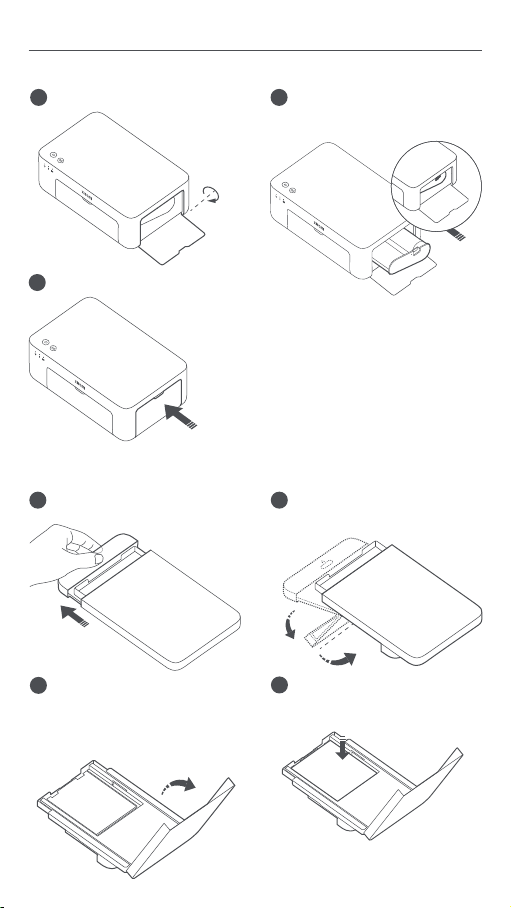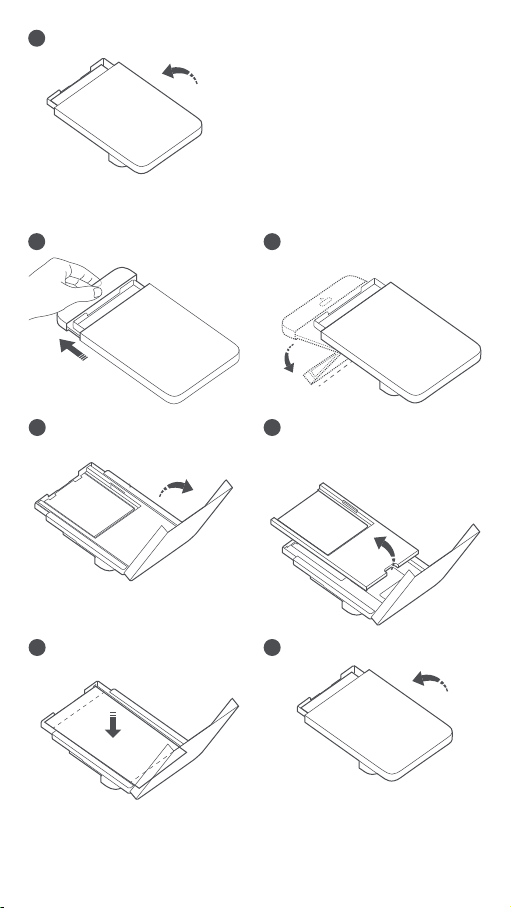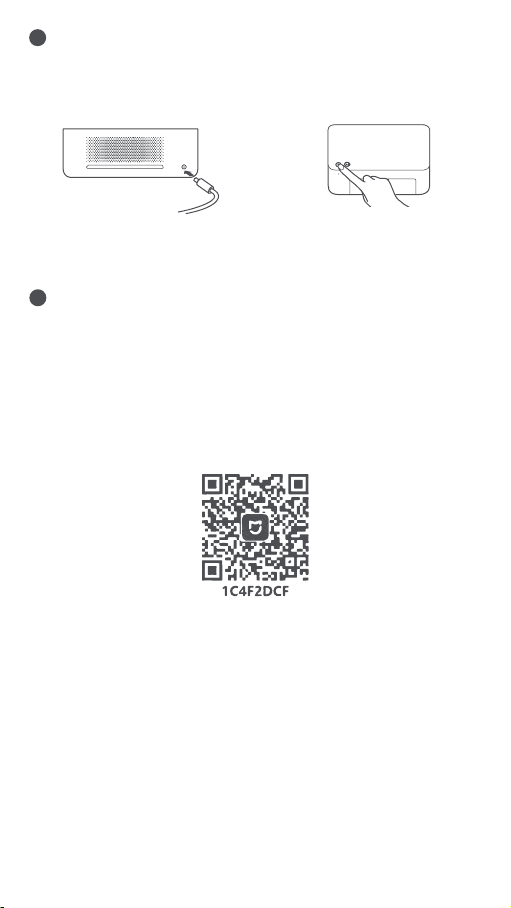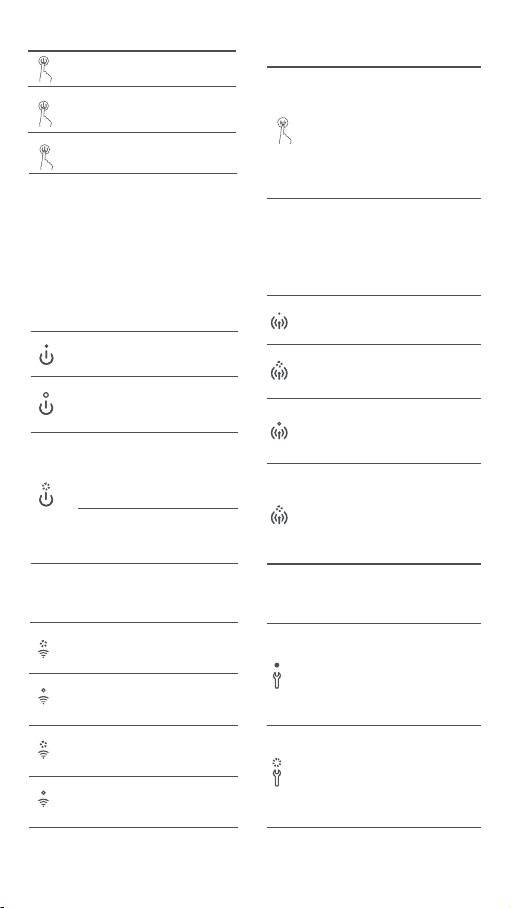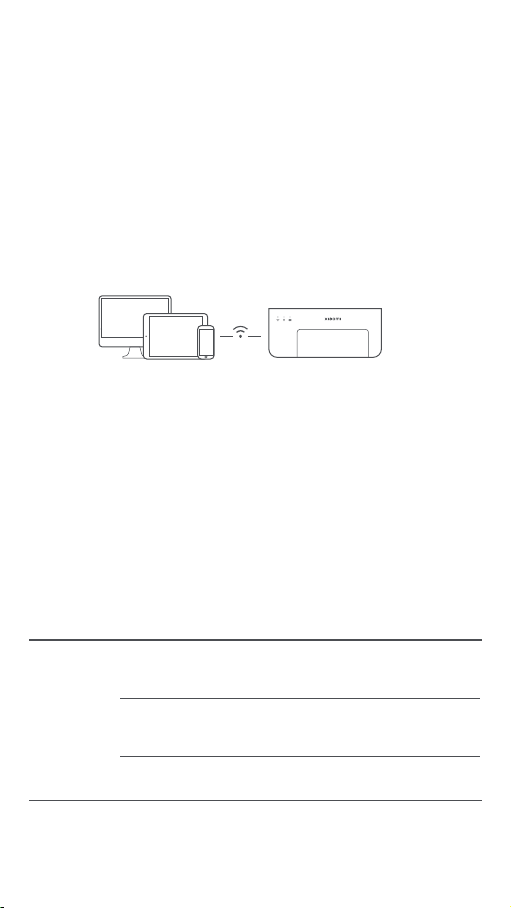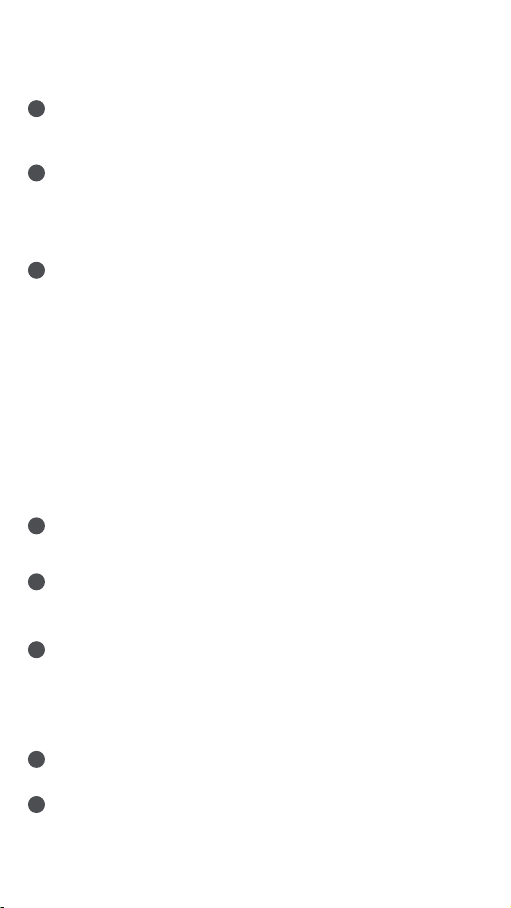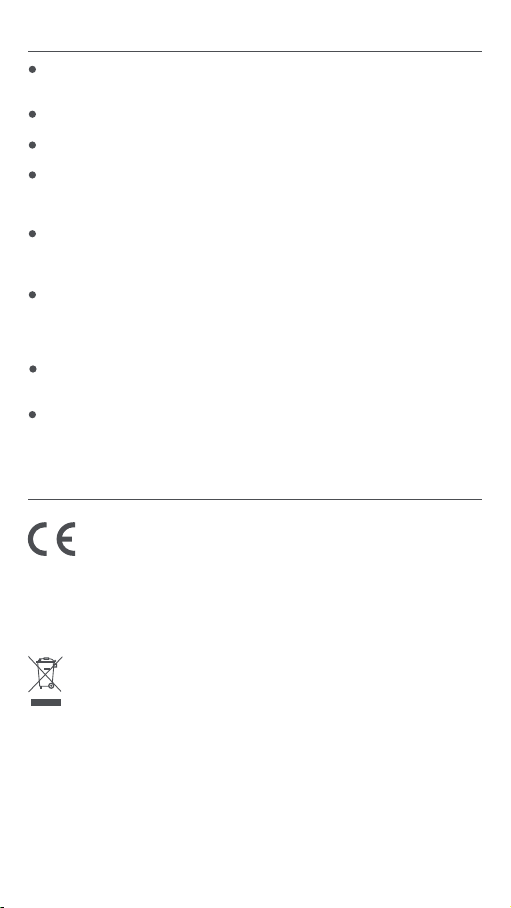9
Cautions
Regulatory Compliance Information
The recommended operating temperature is 10°C to 35°C, and the
printing quality may be affected when the ambient temperature is too
high.
To ensure the printing quality, do not use non-genuine ribbon or photo
paper.
While printing, make sure the photo paper is placed flat with the
glossy side facing up inside the paper tray.
With the dye-sublimation printing technology, the print head will be
heated during printing and may remain hot for a while even aer the
printing is completed. To avoid geing burned, do not touch the print
head.
During the printing process, the photo paper will move back and forth
in the printer several times, and will be ejected automatically aer the
printing is finished. Please be patient and do not pull out the paper
with force to avoid damaging the printer.
When planning not to use the printer for a long time, it is recommend-
ed to remove the paper tray, close the paper tray opening, the paper
tray holder, and the paper tray cover to prevent dust from geing into
the printer. Otherwise, the quality of future prints would be negatively
affected.
Do not touch the glossy side of the photo paper, nor the plastic film of
the ribbon, to avoid the printing quality being affected by any
fingerprints le.
Under normal use of condition, this equipment should be kept a
separation distance of at least 20 cm between the antenna and the
body of the user.
Hereby, Hannto Technology Co., Ltd. declares that the radio
equipment type ZPDYJ03HT is in compliance with Directive
2014/53/EU. The full text of the EU declaration of conformity is
available at the following internet address:
hp://www.mi.com/global/service/support/declaration.html
All products bearing this symbol are waste electrical and
electronic equipment (WEEE as in directive 2012/19/EU) which
should not be mixed with unsorted household waste. Instead,
you should protect human health and the environment by
handing over your waste equipment to a designated collection
point for the recycling of waste electrical and electronic
equipment, appointed by the government or local authorities.
Correct disposal and recycling will help prevent potential
negative consequences to the environment and human health.
Please contact the installer or local authorities for more
information about the location as well as terms and conditions
of such collection points.
The Bluetooth® word mark and logos are registered trademarks owned
by Bluetooth SIG, Inc. and any use of such marks by Xiaomi Inc. is under
license. Other trademarks and trade names are those of their respective
owners.