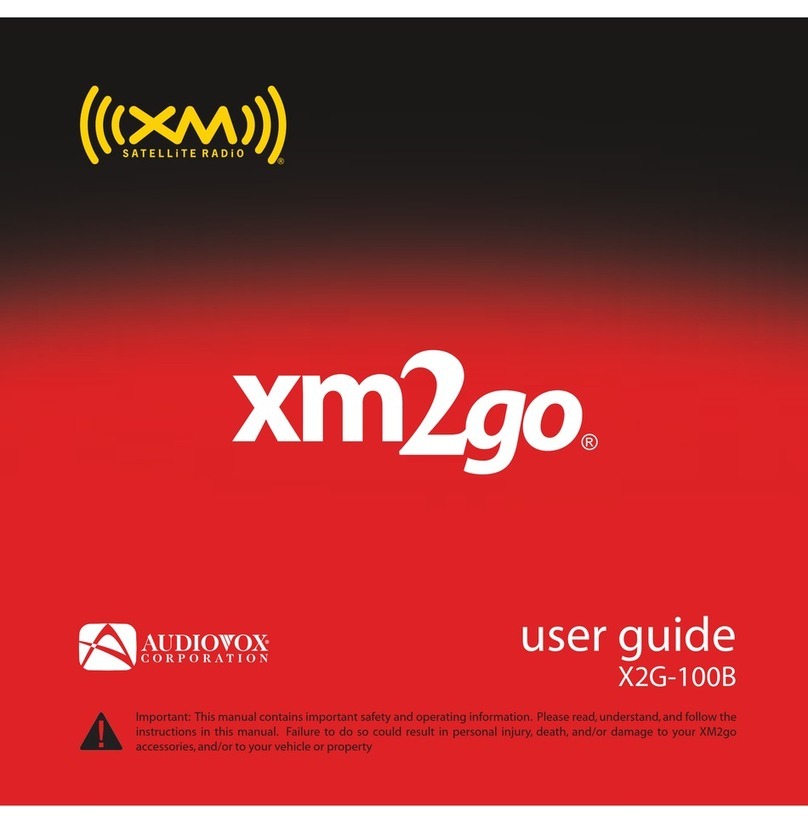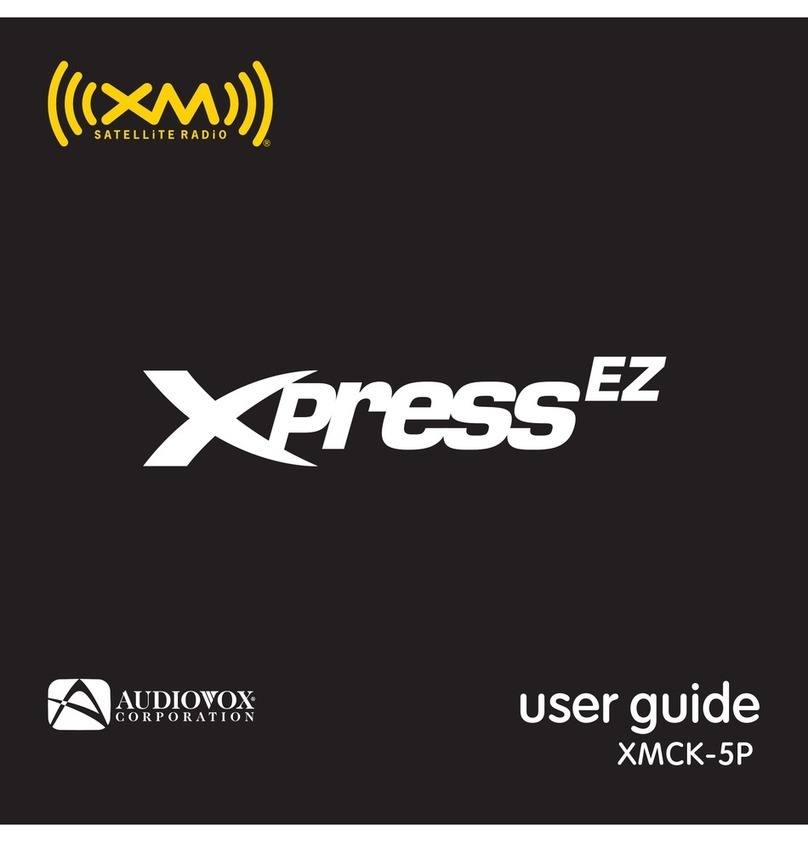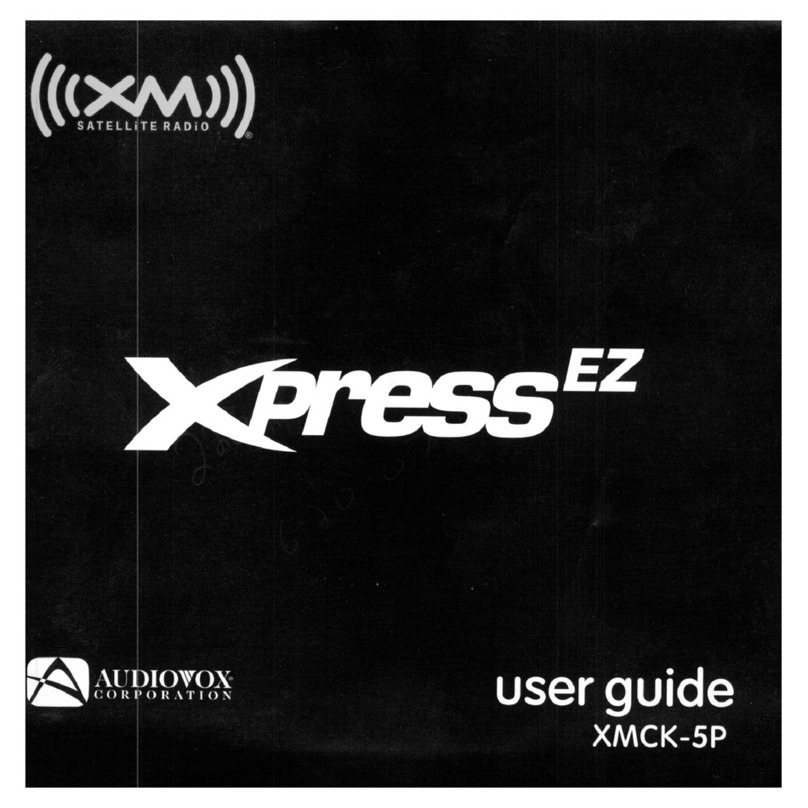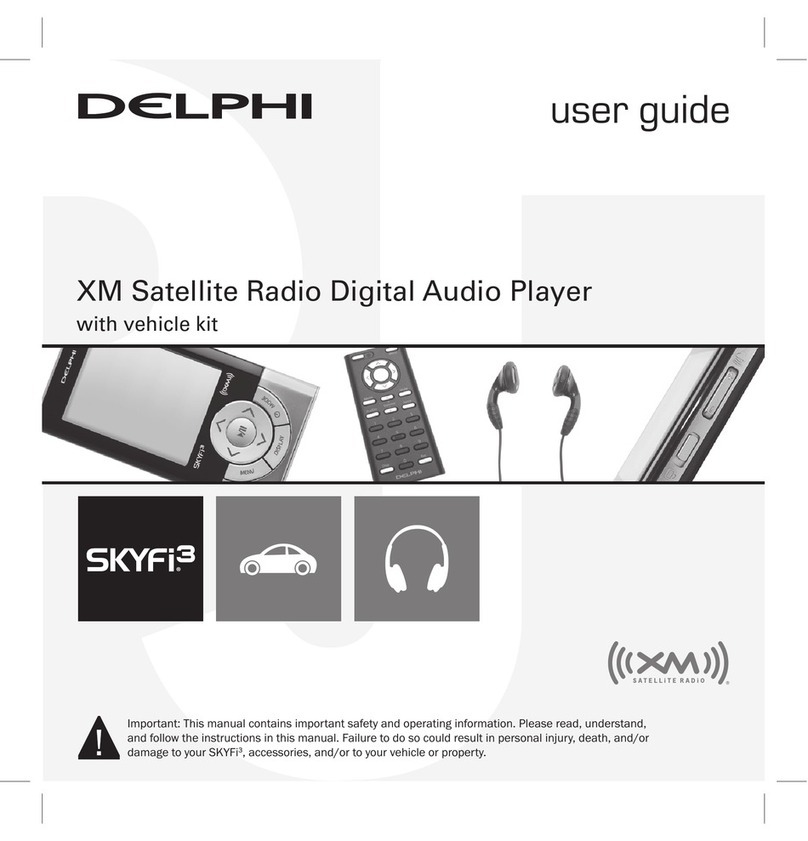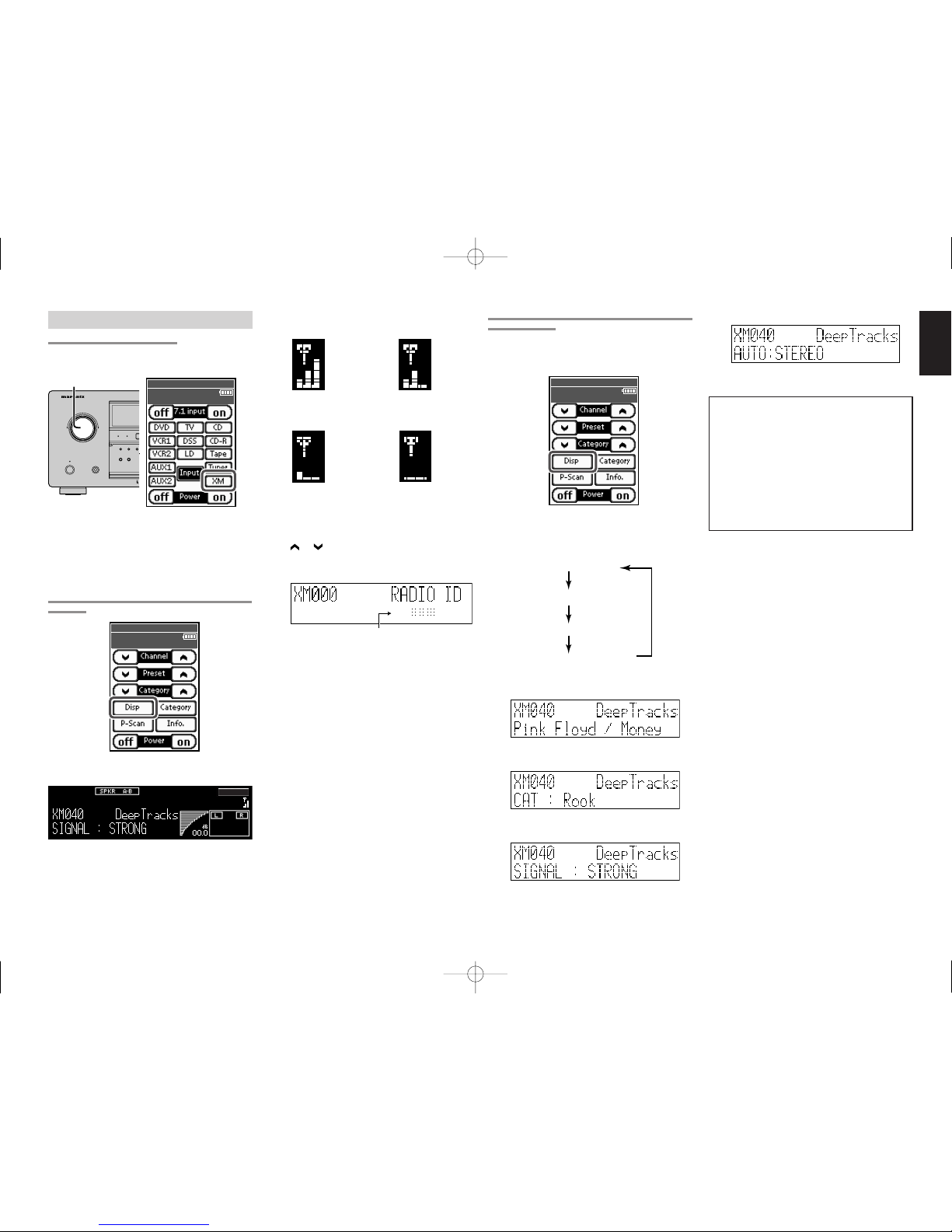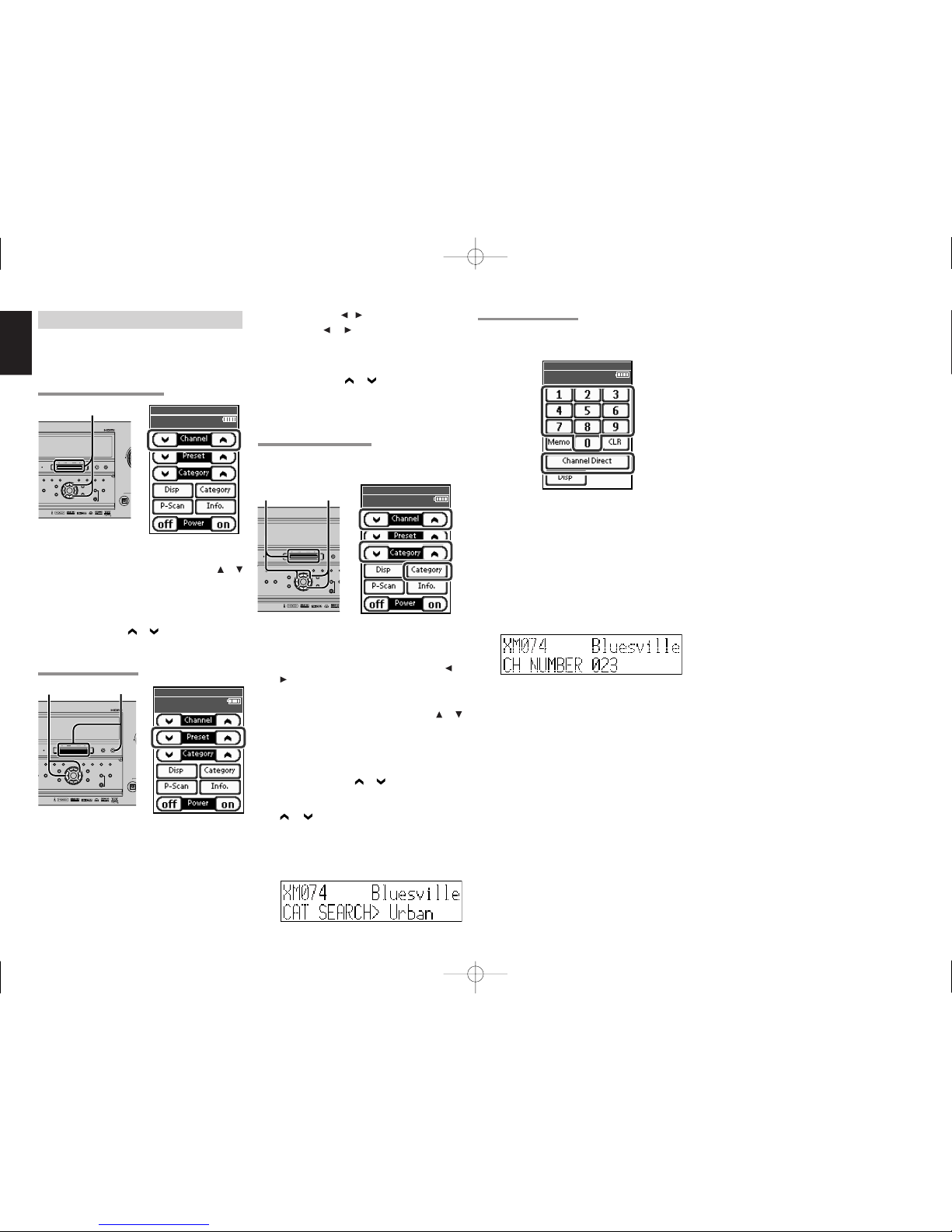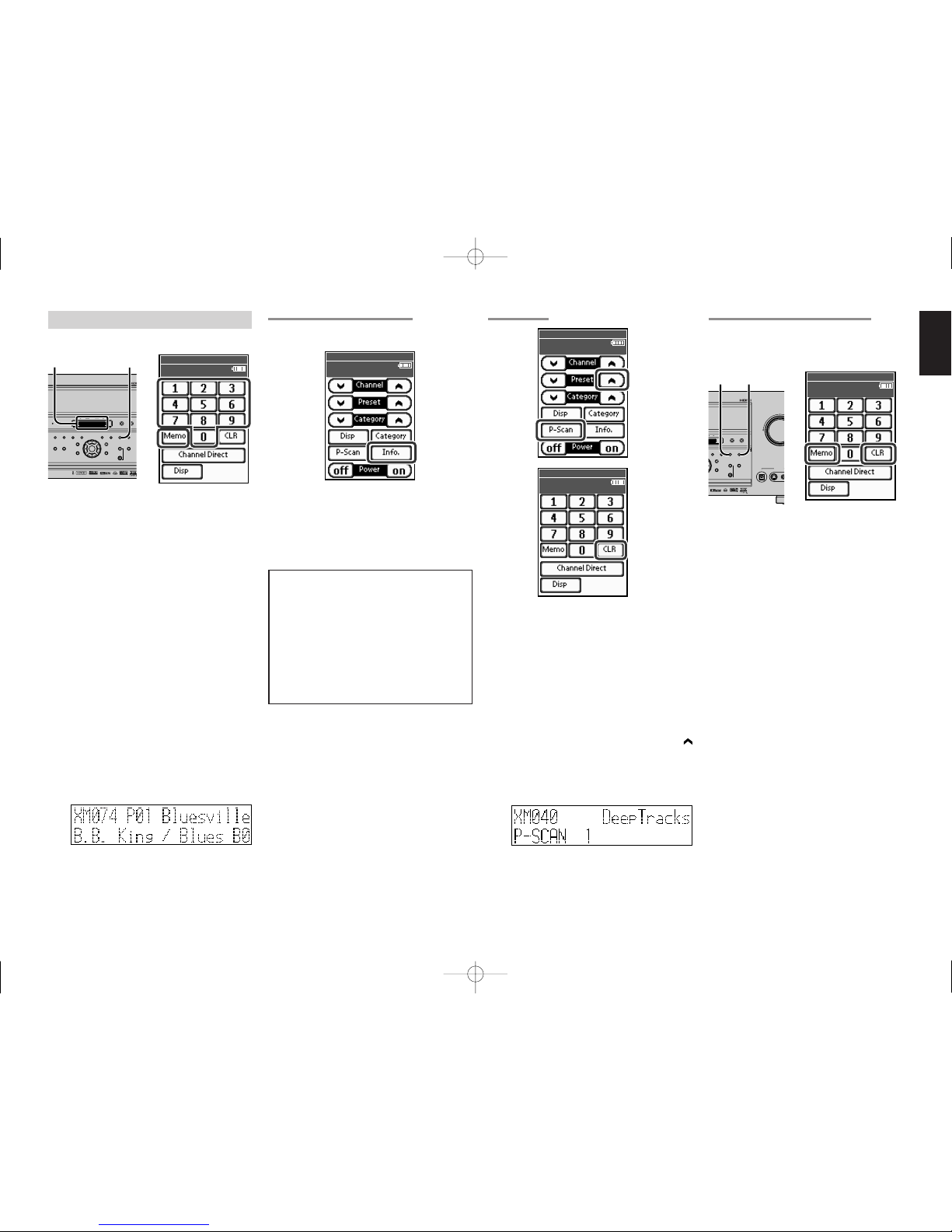1
ENGLISH
XM Satellite Radio Ready
The XM name and related logos are registered
trademarks of XM Satellite Radio Inc.
XM RADIO OVERVIEW
SR9600 is the XM Ready® receiver. You can receive XM Satellite Radio® by connecting to the XM
Connect-and-PlayTM (sold separately) and subscribing the XM service.
Introducing XM Satellite Radio
There’s a world of audio listening pleasure beyond AM and FM. XM Satellite Radio. Select from over 150
channels of music, news, sports, comedy, talk, and entertainment. Coast-to-coast coverage. Digital
quality sound. With all music channels 100% commercial free.
Questions?: Visit www.xmradio.com.
How to Subscribe
Listeners can subscribe by visiting XM on the Web at www.xmradio.com or by calling XM’s Listener Care
at (800) 967-2346. Customers should have their Radio ID and credit card ready. The Radio ID can be
found by selecting channel 0 on the radio.
(See the “CHECKING THE XM SIGNAL STRENGTH AND RADIO ID”)
A Warning Against Reverse Engineering
It is prohibited to copy, decompile, disassemble, reverse engineer, or manipulate any technology
incorporated in receivers compatible with the XM Satellite Radio system.
Furthermore, the AMBE® voice compression software included in this product is protected by intellectual
property rights including patent rights, copyrights, and trade secrets of Digital Voice Systems, Inc. The
user of this or any other software contained in an XM Radio is explicitly prohibited from attempting to copy,
decompile, reverse engineer, or disassemble the object code, or in any other way convert the object code
into human-readable form. The software is licensed solely for use within this product.
Hardware and required basic monthly subscription sold separately. Premium Channel available at
additional monthly cost. Installation costs and other fees and taxes, including a one-time activation
fee may apply. Subscription fee is consumer only.
All fees and programming subject to change. Subscriptions subject to Customer Agreement available
at xmradio.com.
Only available in the 48 contiguous United States. ©2005 XM Satellite Radio Inc. All rights reserved.
All other trademarks are the property of their respective owners.
CONNECTING THE XM CONNECT-AND-PLAY ANTENNA
• Plug the XM Connect-and-Play antenna into XM terminal on the rear panel.
• Position the XM Connect-and-Play antenna near a south-facing window to receive the best signal.
When making connections, also refer to the operating instructions of the XM Connect-and-Play
antenna.
Note
• Keep the power supply cord unplugged until the XM Connect-and-Play antenna connection have been
completed.
Model SR9600A (XM Satellite Radio) User Guide
ENGLISH
CONTENTS
XM RADIO OVERVIEW ....................................................................................................................................................... 1
CONNECTING THE XM CONNECT AND PLAY ANTENNA ............................................................................................... 1
LISTENING TO XM SATELLITE RADIO ............................................................................................................................ 3
SEARCH MODE .................................................................................................................................................................. 4
PRESET MEMORY ............................................................................................................................................................. 5
TROUBLESHOOTING ......................................................................................................................................................... 6
Thank you for purchasing a SR9600A XM Satellite Radio.
SR9600A is designed to add XM Satellite Radio functions to SR9600.
This user guide is exclusive for XM Satellite Radio functions.
For instructions other than XM Satellite Radio functions, please refer to the enclosed “Model SR9600 User
Guide”.
SR9600UDFU01ENGXM 06.1.16, 4:43 PMPage 1 AdobePageMaker6.5J/PPC