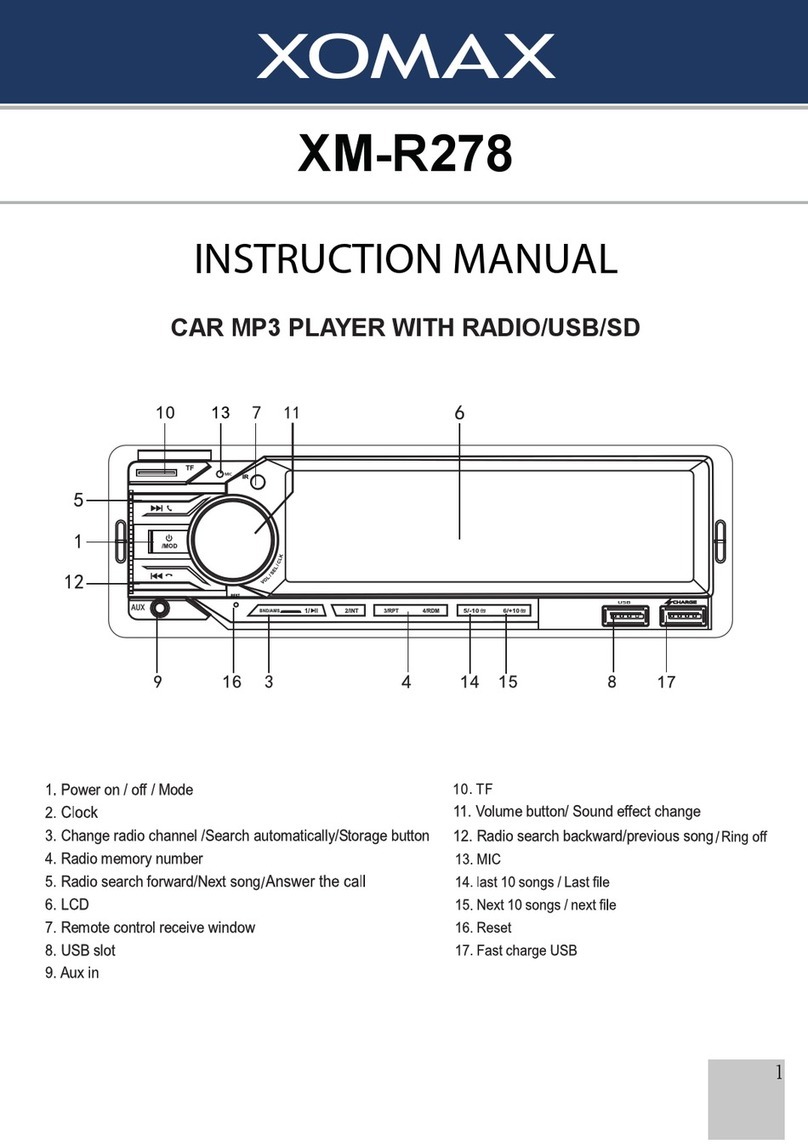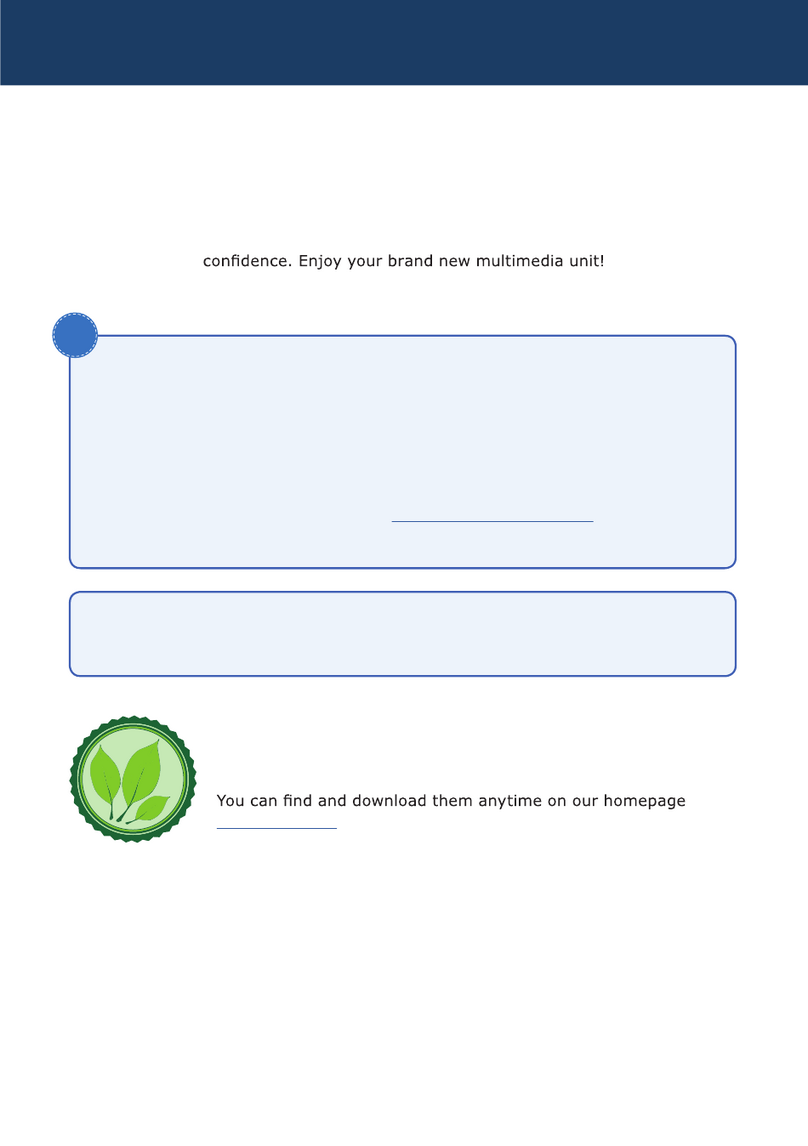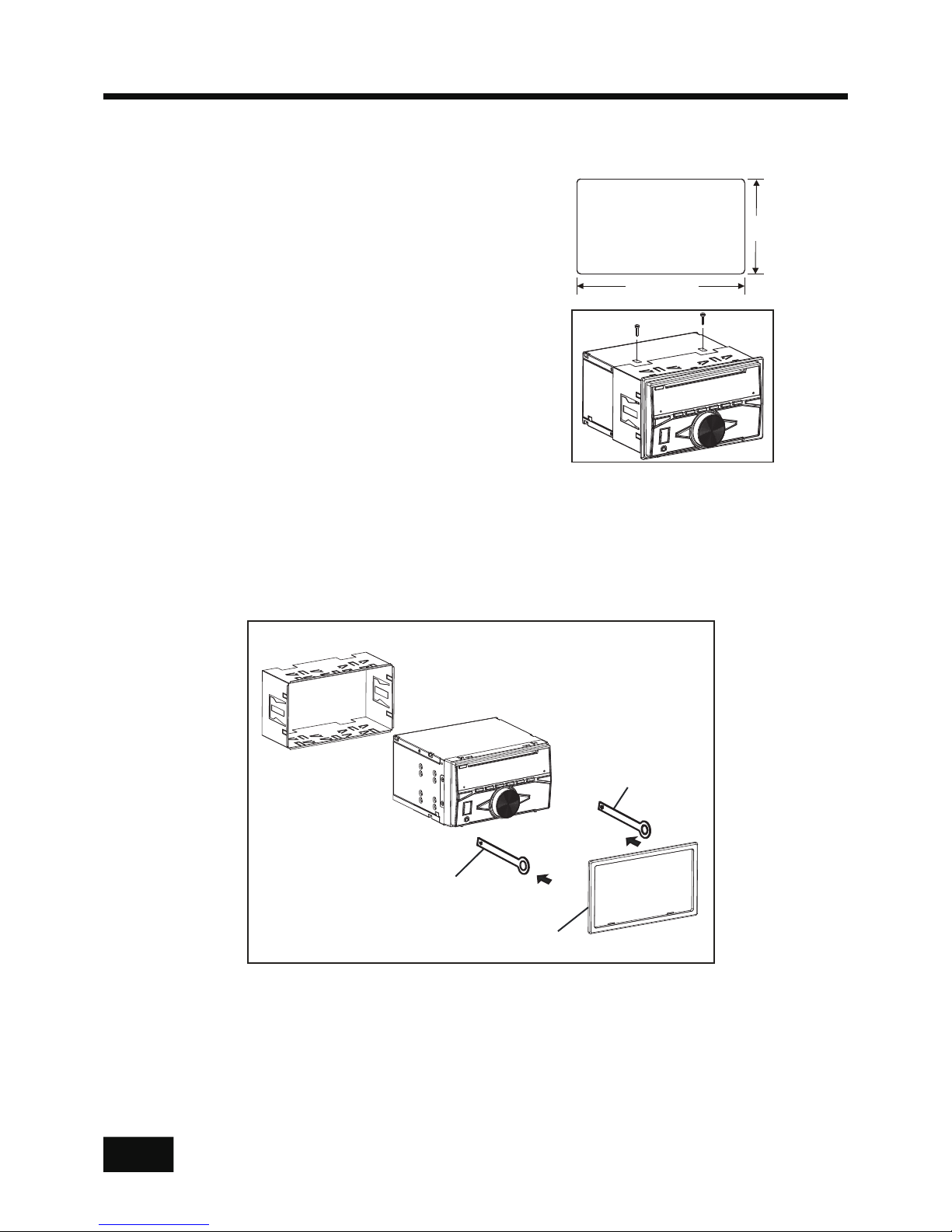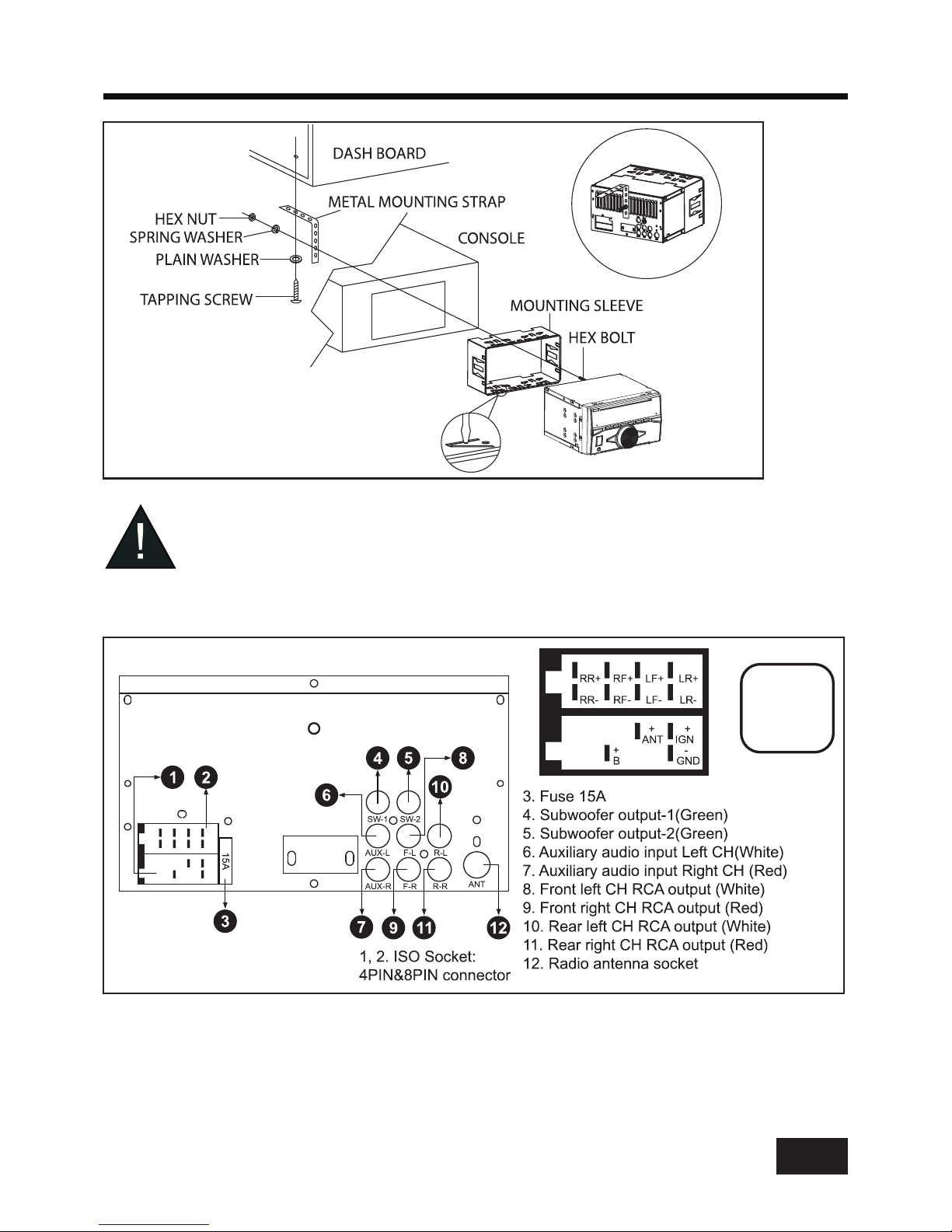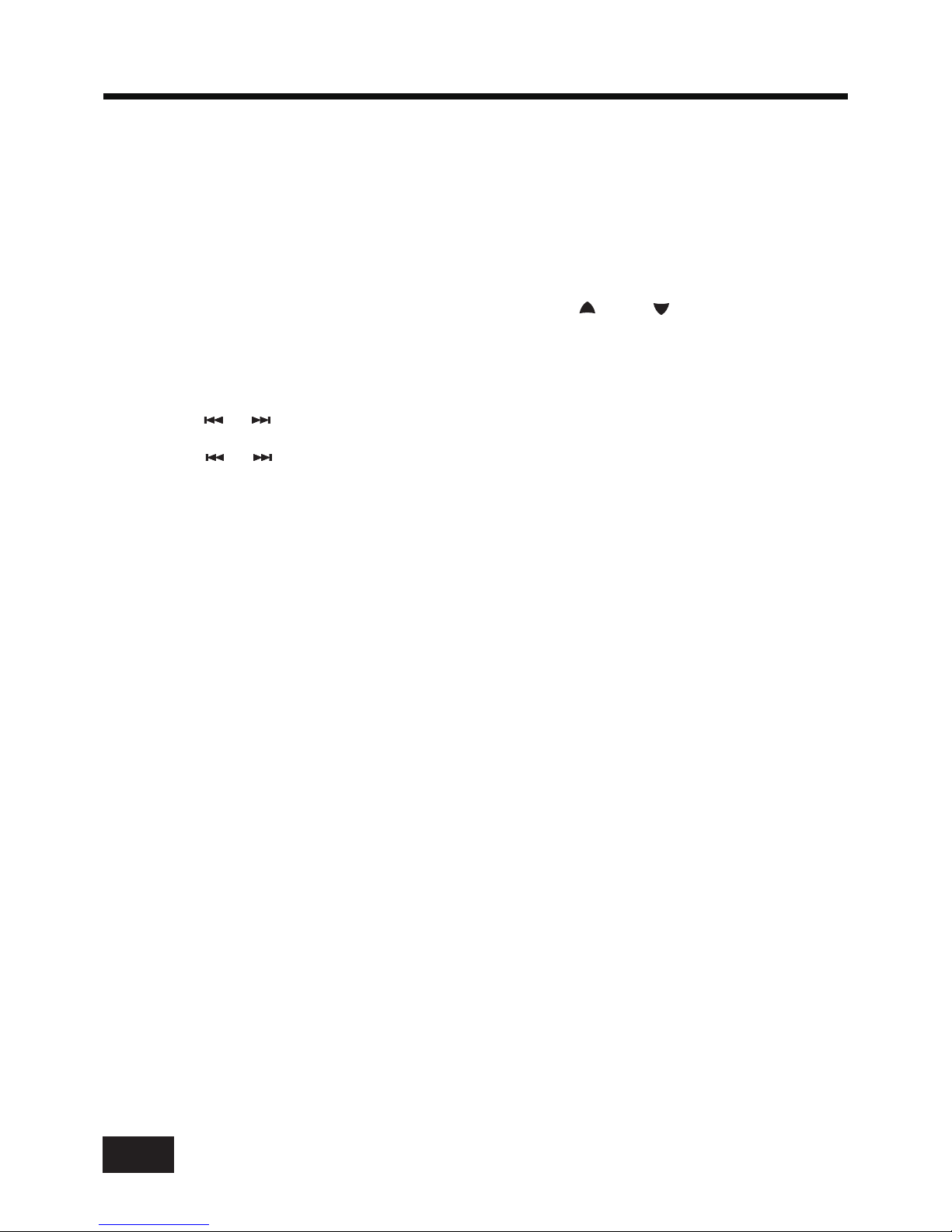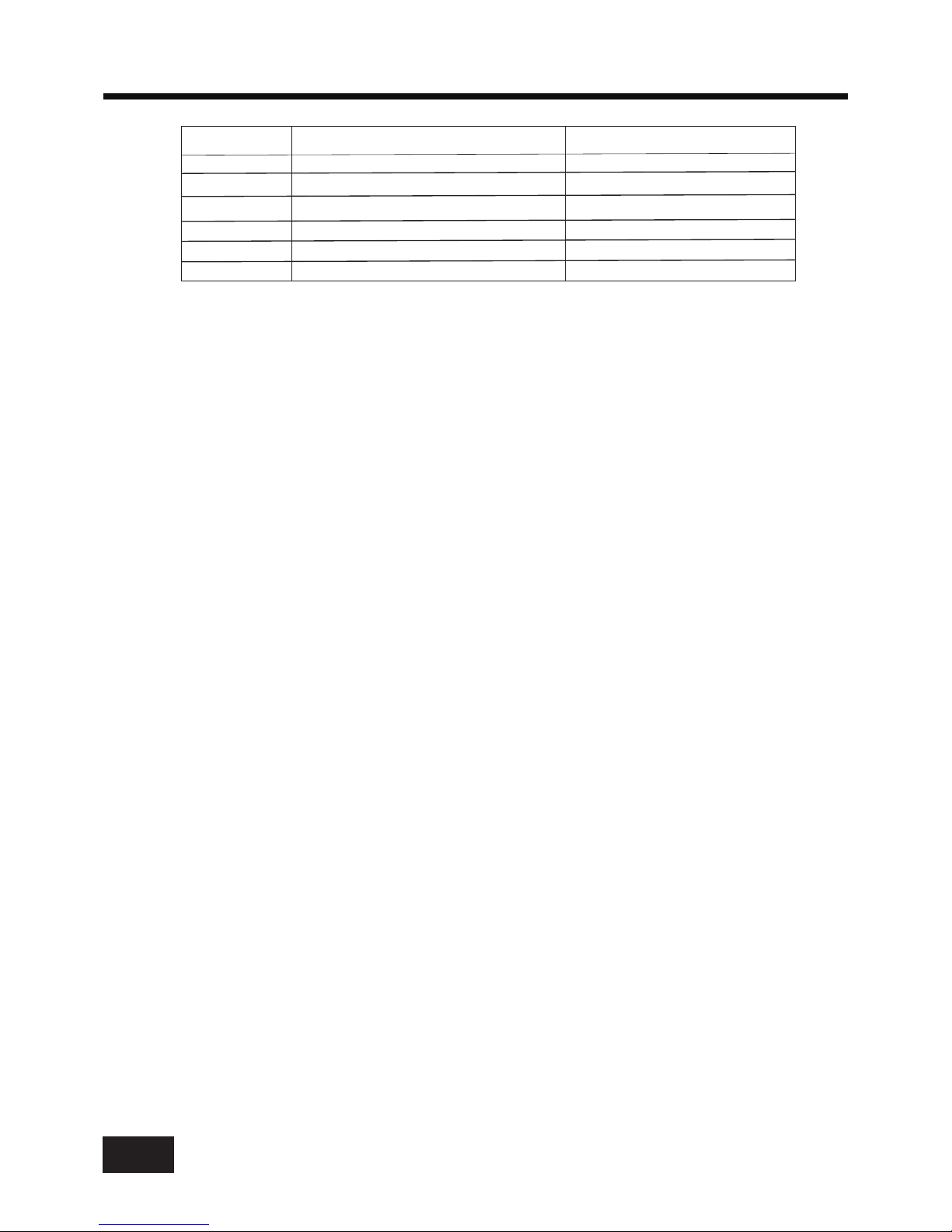Precautions..................................................................................................................1
How to Handle Discs...................................................................................................1
Precautions & Warnings..............................................................................................1
Lithium Battery Cell Warnings.....................................................................................1
Drivers and Connections.............................................................................................1
Other Warnings..........................................................................................................1
Installation....................................................................................................................2
Installation Procedures...............................................................................................2
Important...................................................................................................................2
To Install the Car Radio............................................................................................2-3
Wiring Connections....................................................................................................3
Removal of the Main Unit ............................................................................................3
Control Panel Button Locations.......................................................................................4
General Operation.........................................................................................................5
Turn Unit On/Off.........................................................................................................5
Adjust Volume (VOL)..................................................................................................5
Adjust Menu Options (SEL)......................................................................................5-6
Set the Clock (CLOCK)...............................................................................................6
Change the Source (MODE)........................................................................................6
Mute on/off................................................................................................................6
Preset EQ(Equalizer).................................................................................................6
USB Port...................................................................................................................6
Micro SD Card Slot.....................................................................................................6
Hands-free Microphone..............................................................................................6
AUX input Connector..................................................................................................6
Reset System(Reset).................................................................................................6
Radio Operation............................................................................................................7
Change Bands (BAND)................................................................................................7
Manual Tuning ( / ).............................................................................................7
Auto Seek Tuning ( / )........................................................................................7
To Store/Recall Preset Stations (1 - 6)...........................................................................7
Automatic Store Station / Preset Station Scan (AMS).....................................................7
Stereo/Mono...............................................................................................................7
Local/DX....................................................................................................................7
Using the PTY search function...................................................................................7-8
Disc/USB/Micro SD Card Operation................................................................................9
To Insert Disc/USB/Micro SD Card................................................................................9
Eject Disc/USB/Micro SD Card.....................................................................................9
Play/Pause.................................................................................................................9
Next/Previous Track....................................................................................................9
Fast Forward/Backward...............................................................................................9
Introduction Scan........................................................................................................9
Repeating the same track...........................................................................................9
Playing All Tracks in Random.......................................................................................9
Track/Folder Navigation..............................................................................................9
Pair and Connect.......................................................................................................11
Make a Call...............................................................................................................11
Redial Last Dialed Number.........................................................................................11
Answer a Call / Reject a Call / End a Call.....................................................................11
Switch Audio Between Car audio and Moble Phone.......................................................11
Adjust Talk Volume....................................................................................................11
Audio Streaming (A2DP)............................................................................................11
Remote Control...........................................................................................................12
Specifications.............................................................................................................13
Tr o uble shoo t ing. .... . .... .... .... . .... .... .... . .... .... .... . .... .... .... . .... .... .... . .... .... .... . .... ...1 4
Select the track or file for playback in MP3 format.........................................................10
Auxiliary Input operation...............................................................................................10
Bluetooth Operation.....................................................................................................11
CONTENTS