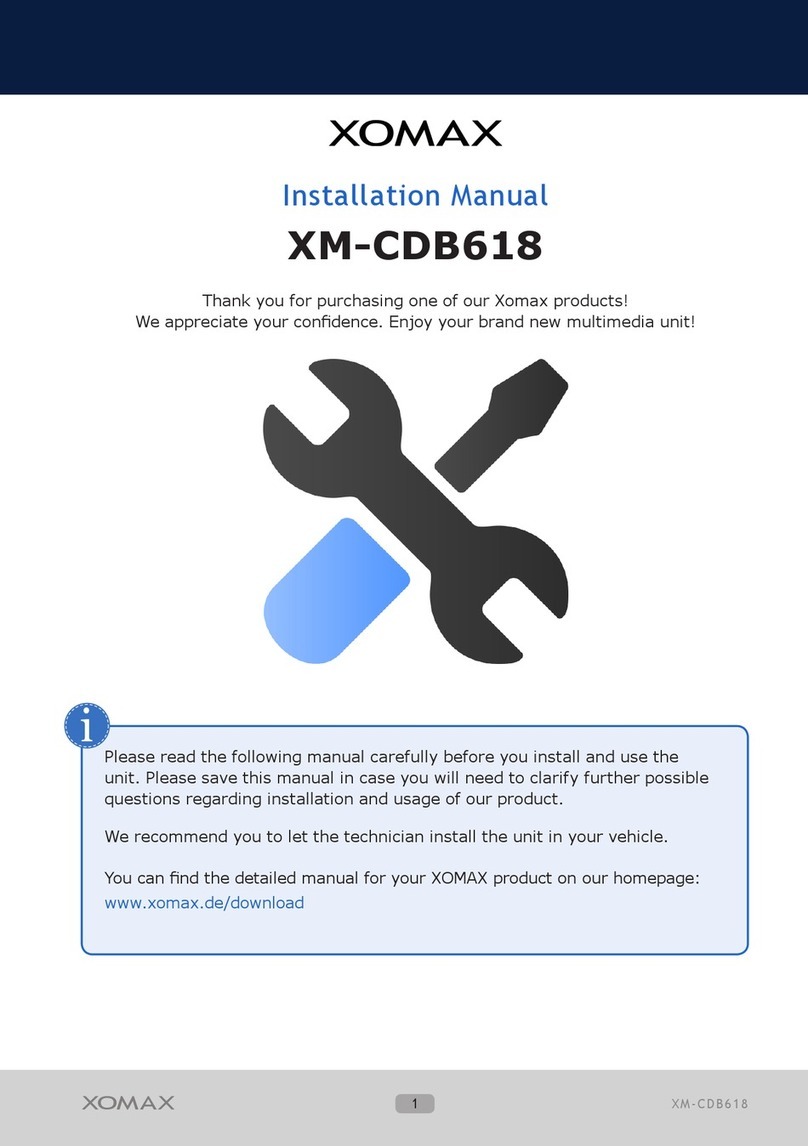Contents
1Before Using the Product………………………………..………………………………………………..……………………7
1.1 Accessories ........................................................................................................................................................7
1.2Connector...........................................................................................................................................................8
1.3Remote Control.................................................................................................................................................10
2Setup………………………………………………………………………..……………………………………………………..13
2.1 Connecting the Antenna....................................................................................................................................13
2.2 Connecting the TV............................................................................................................................................14
2.2.1 Using HDMI Cable…………………………………………………………………………………………………...14
2.2.2 Using RCA Cable…………………………………………………………………………………………………….14
2.3 Powering On.....................................................................................................................................................14
3 Installation Wizard…………………………………………………………………………………………………………….…15
4 Basic Operation…………………………………………………….……………………………………………………………16
4.1 Program Manage Settings.................................................................................................................................16
4.2 Picture Setting ..................................................................................................................................................20
4.3 Channel Search................................................................................................................................................21
4.4 Time Setting......................................................................................................................................................24