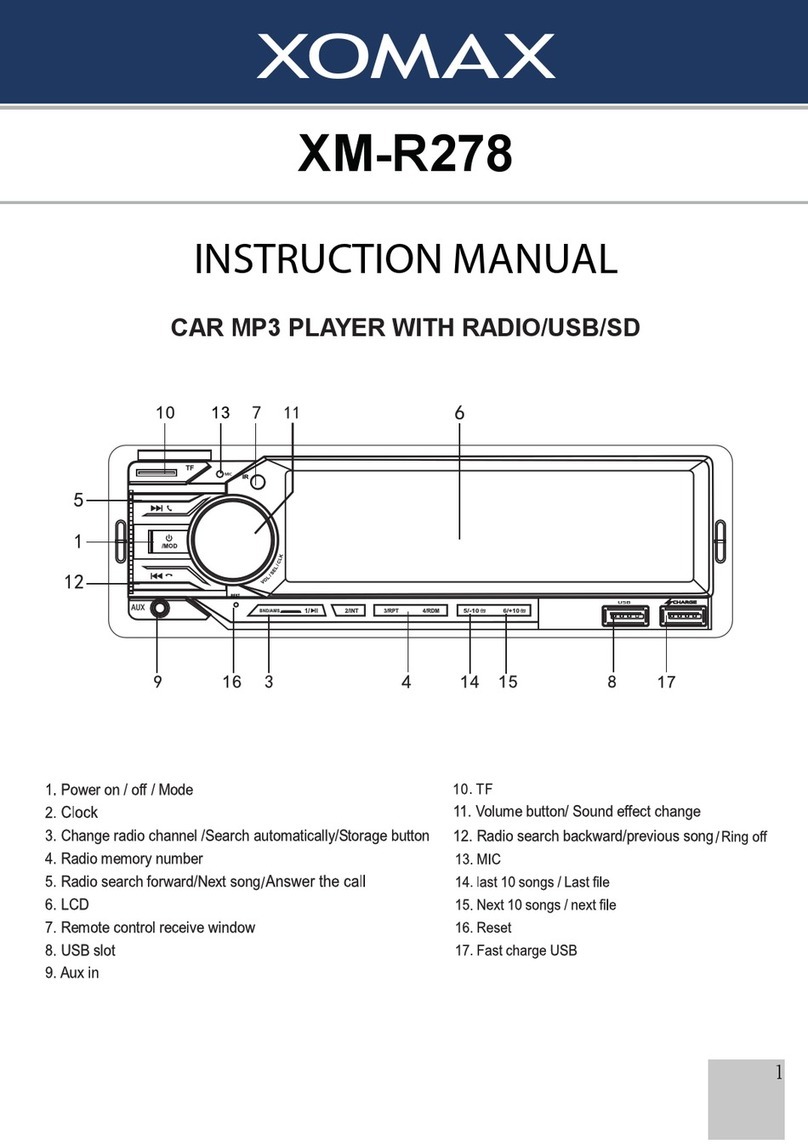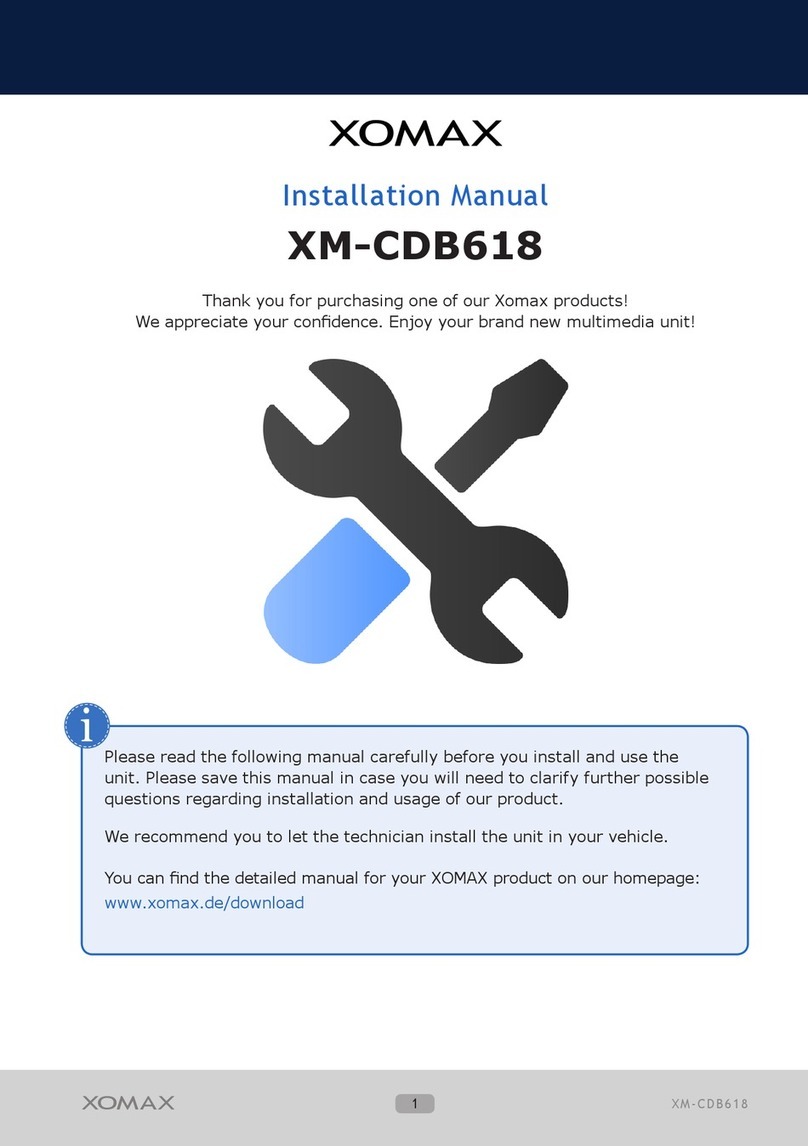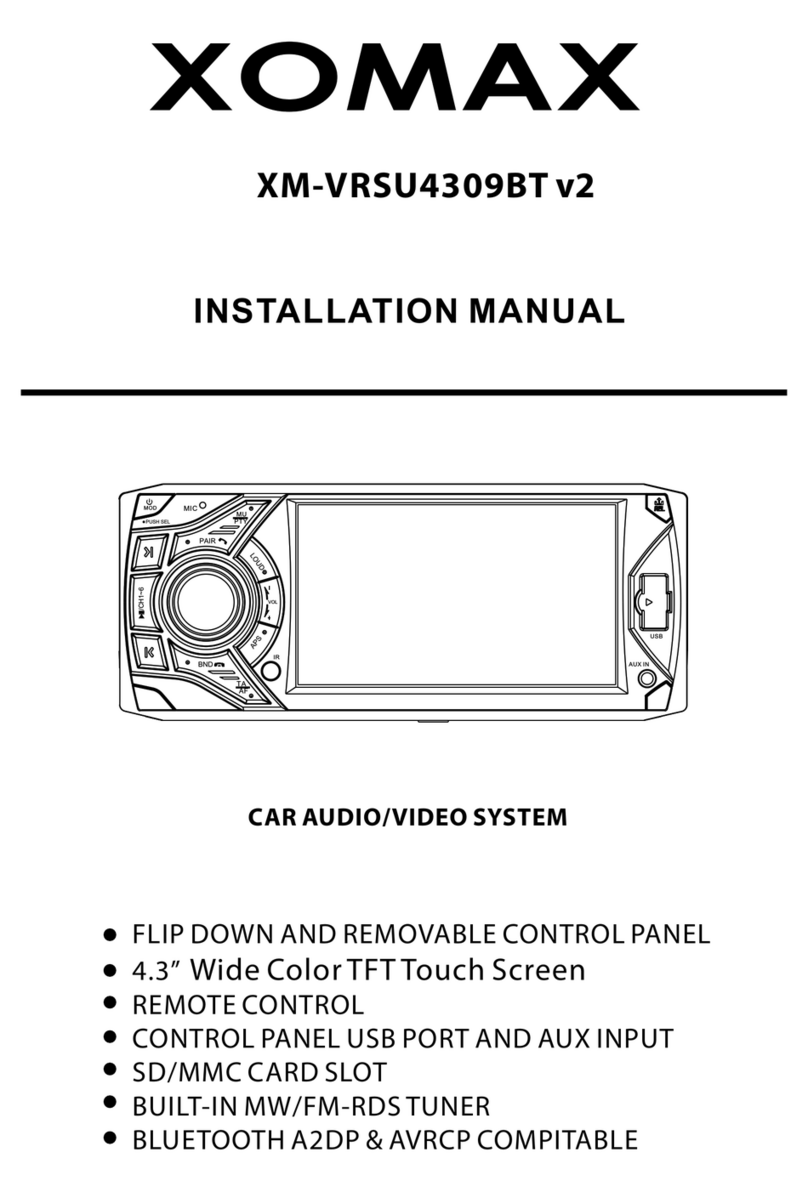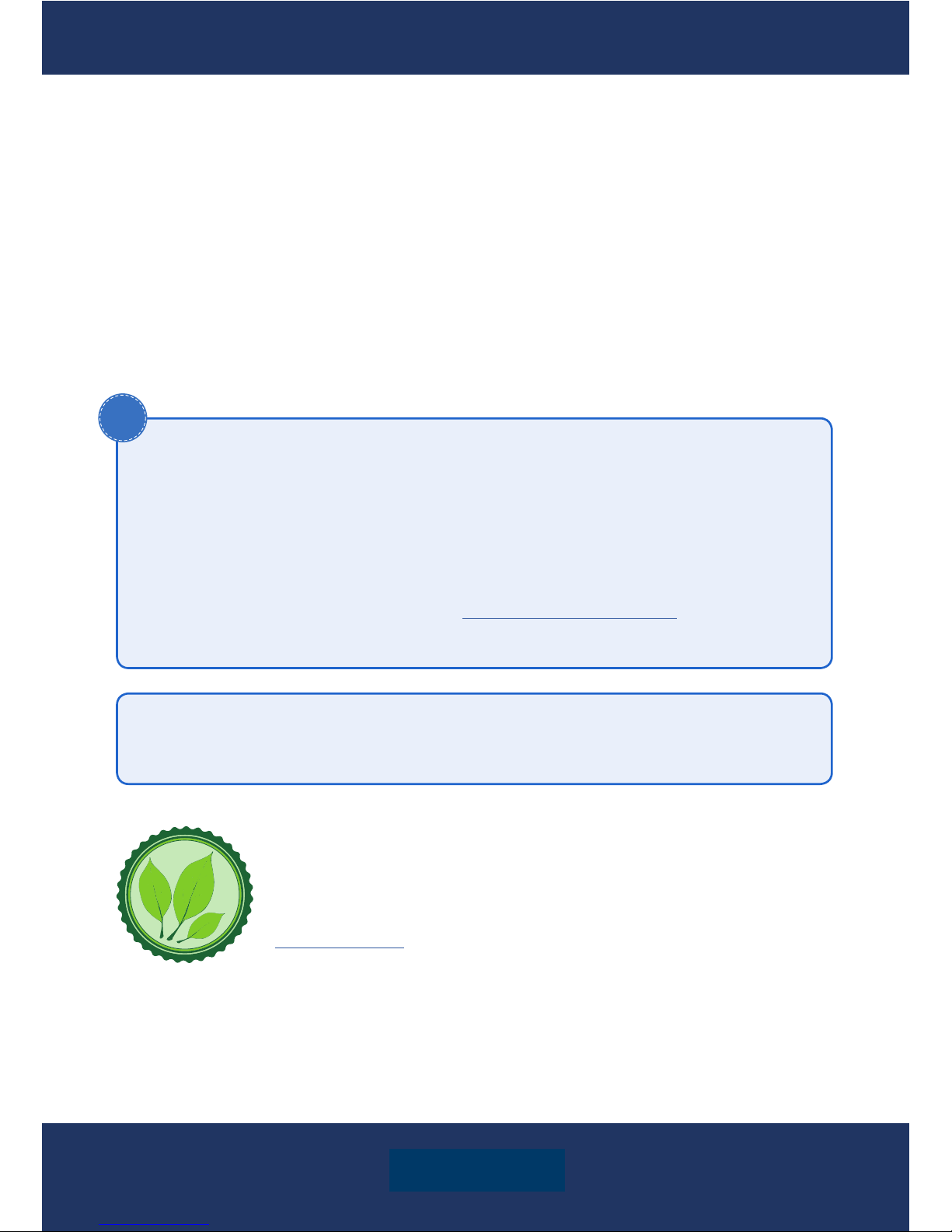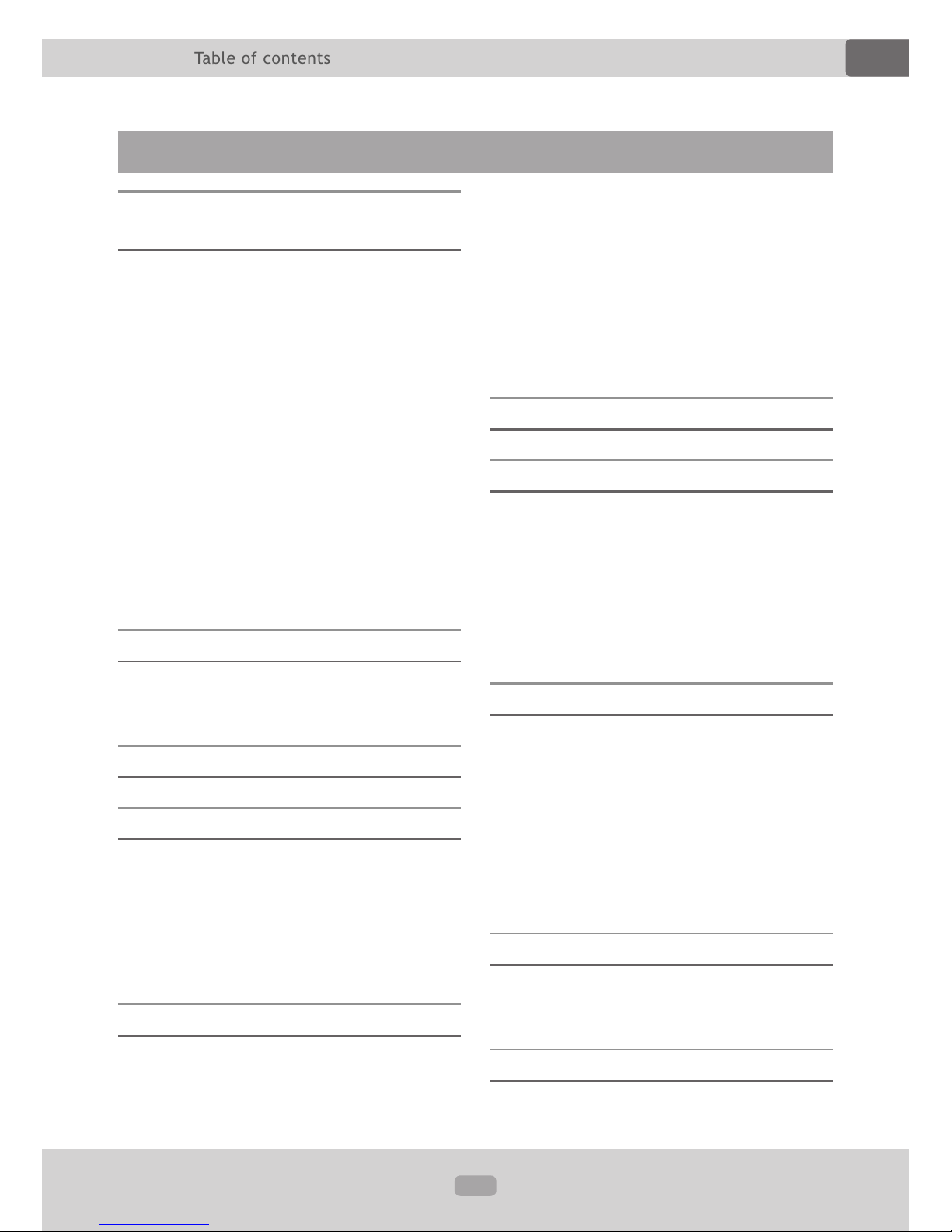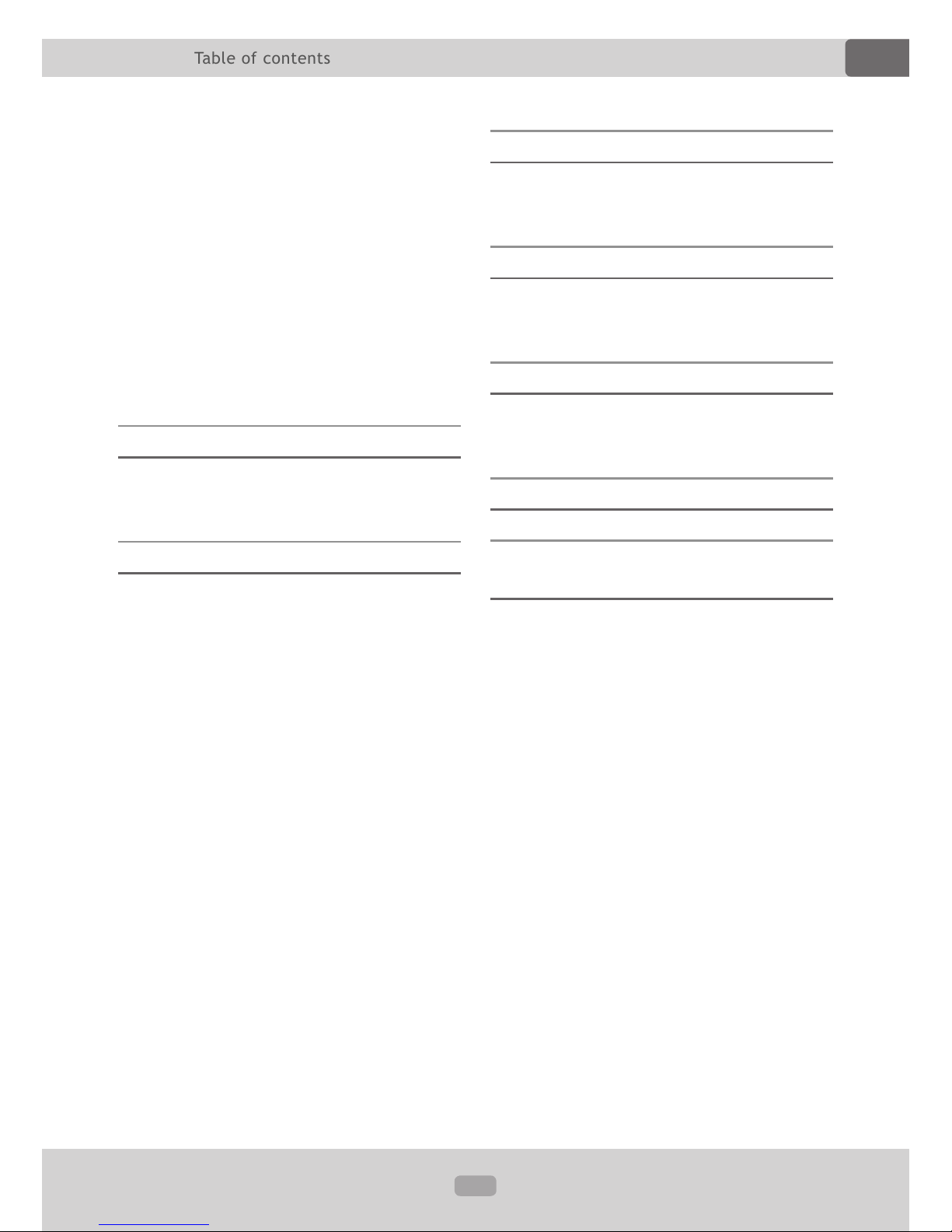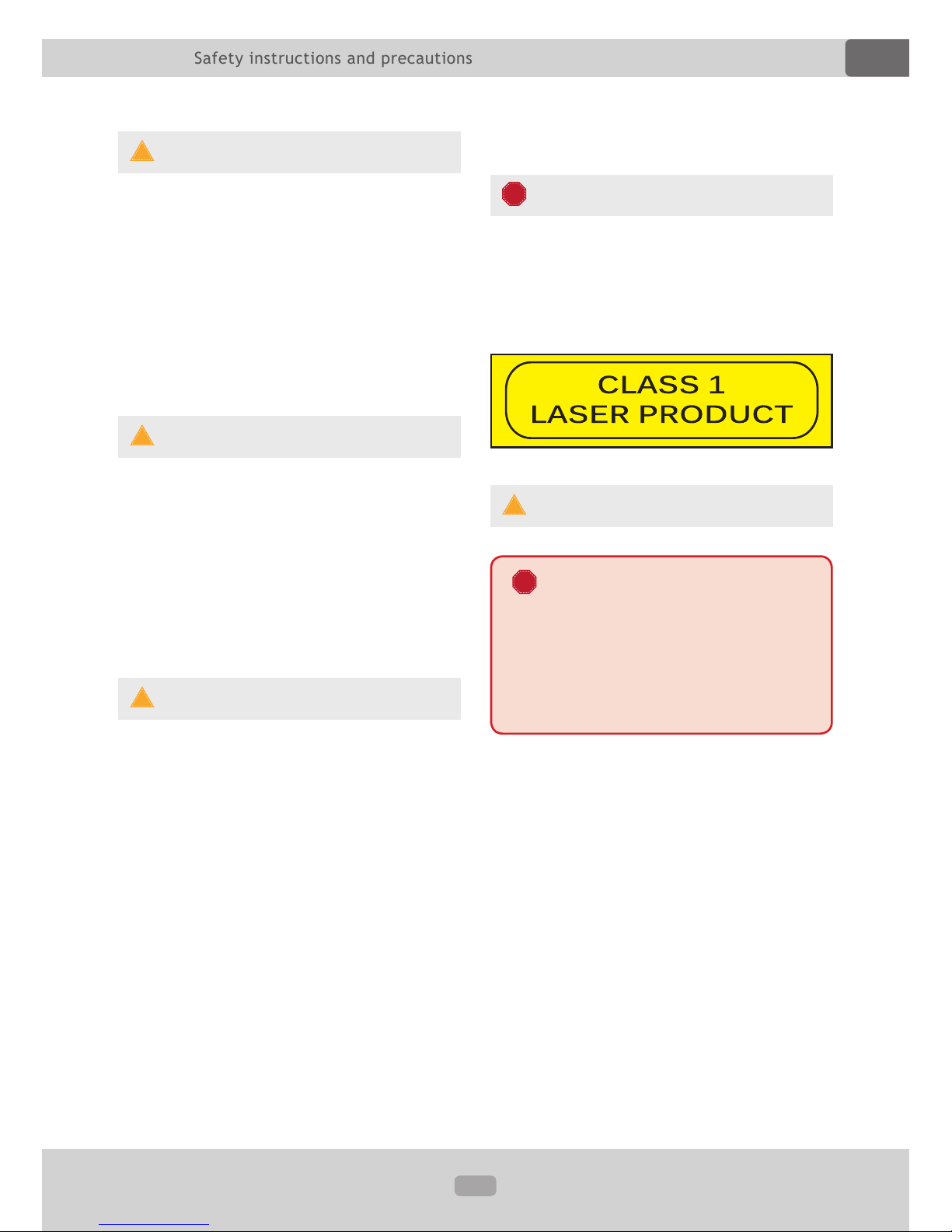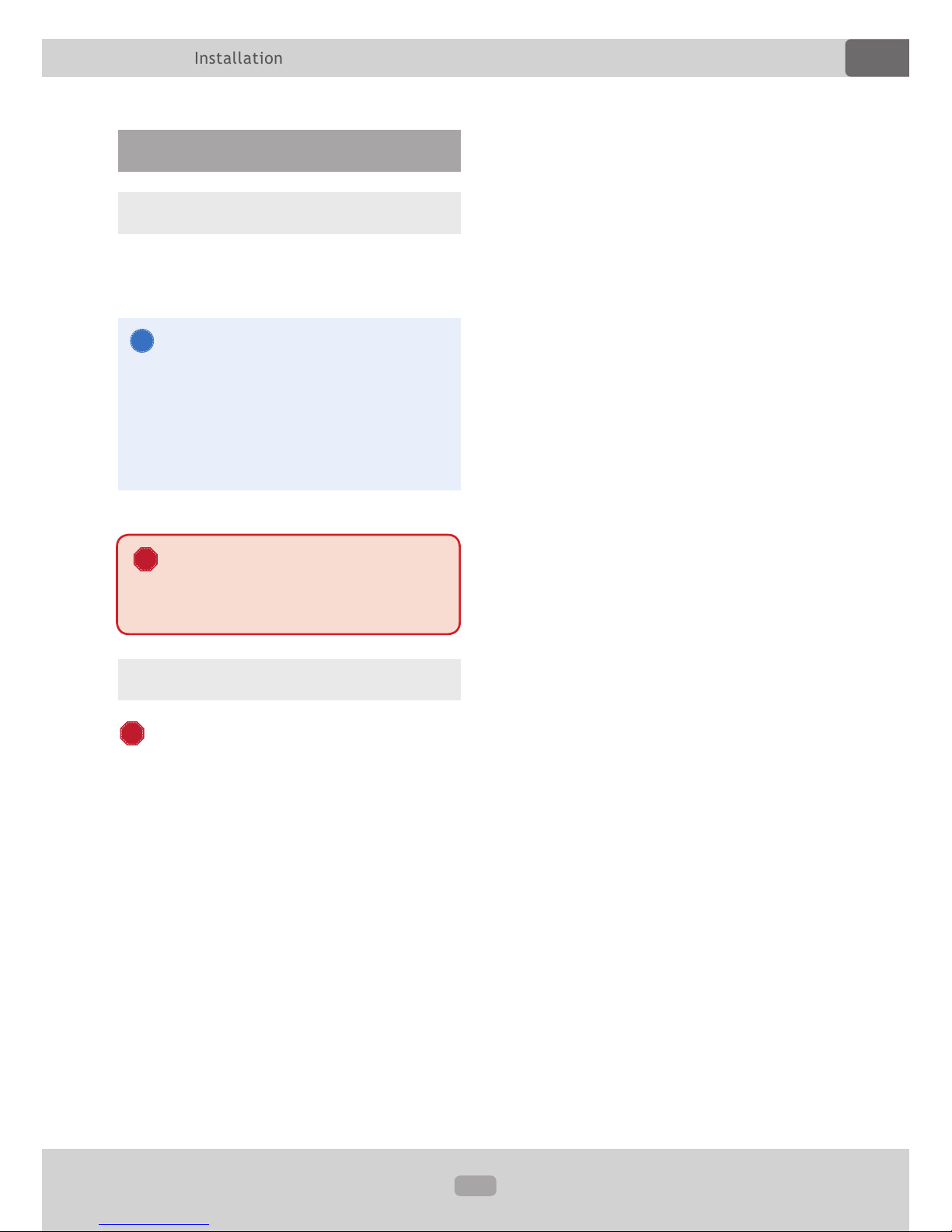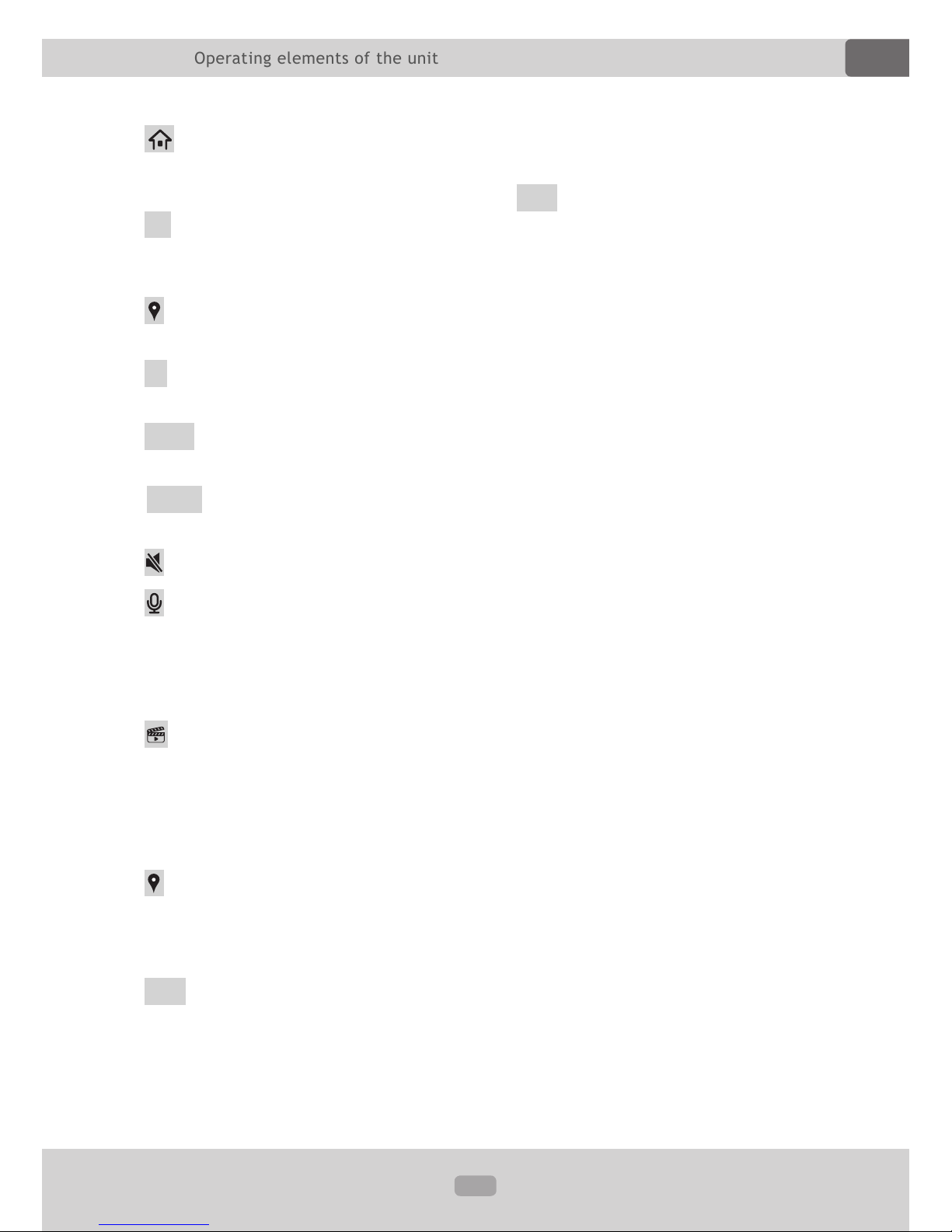Safety instructions and precau-
tions 4
Handling by stop only...................... 4
Installation .................................... 4
Regular loudness ............................ 4
Repair of the unit............................ 4
Power supply ................................. 4
Replacement of fuses ...................... 4
Overheating................................... 4
Regular temperature ....................... 4
Cleaning of the unit ........................ 5
Usage of the touchscreen ................ 5
Moisture........................................ 5
The risk of injuries.......................... 5
Handling the CDs and DVDs ............. 5
Installation 6
Installation notes............................ 6
Before the installation ..................... 6
Operating elements of the unit 8
Use the unit 10
Use apps ......................................10
Customize the unit.........................10
Arrange apps .............................10
Change the wallpaper..................11
Adjust the screen brightness ........11
Radio mode 12
Automatic station searching ............12
Manual station searching ................12
Automatic frequency scan...............13
Store the found stations .................13
Switch AM/FM ...............................13
LOC signal sensitivity .....................14
AF funktion (Alternative Frequency) ......14
TA funktion (Trafc Announcement).......14
PTY Funktion (Programme Type) .........14
USB/SD mode 14
Audio mode 15
Play / Pause..................................15
Previous / Next track .....................15
FF / Rewind ..................................15
Repeat / Random playback .............15
Folder browser ..............................16
File browser..................................16
Video mode 17
Display the OSD Video menu...........17
Play/Pause....................................17
Previous / next track......................17
FF / Rewind ..................................17
Repeat / Random playback .............18
Folder browser ..............................18
File browser..................................19
Picture viewer mode 19
Open the picture ...........................19
Display the options ........................19
Bluetooth connection 20
Table of contents