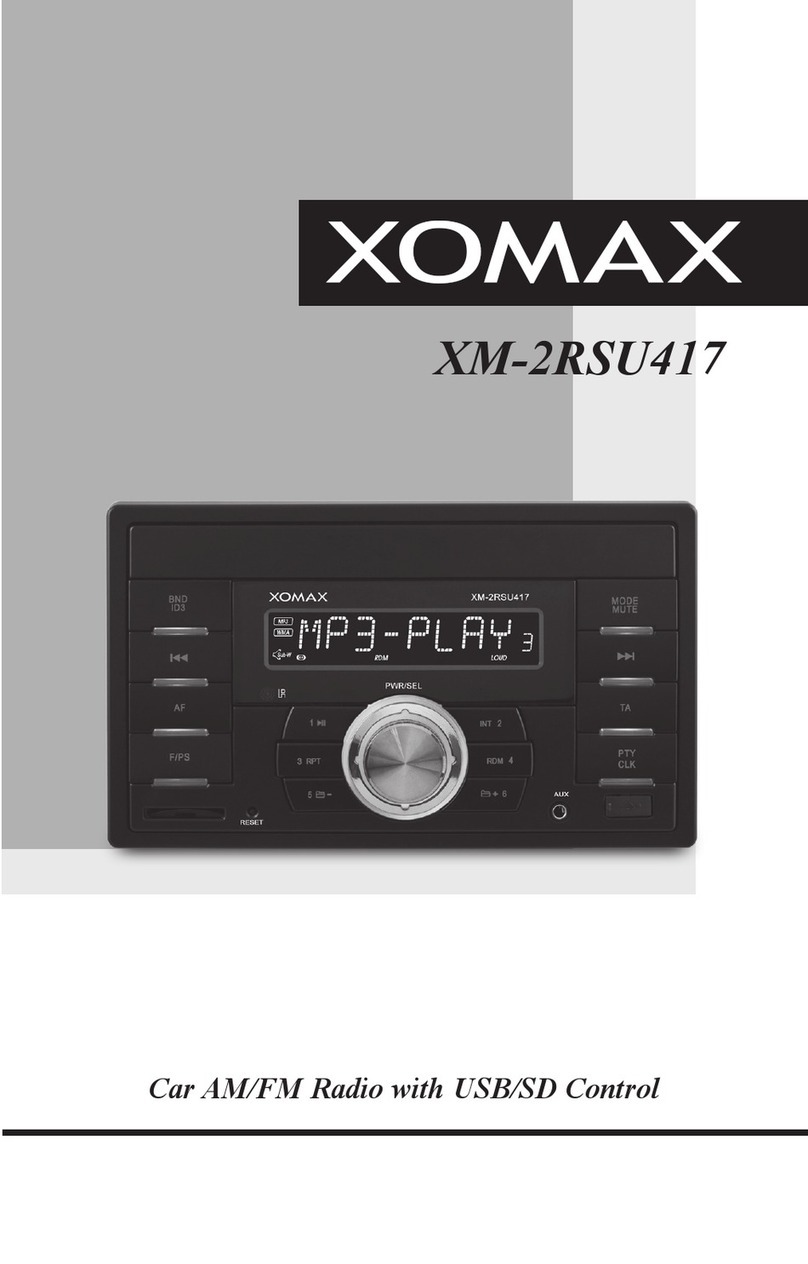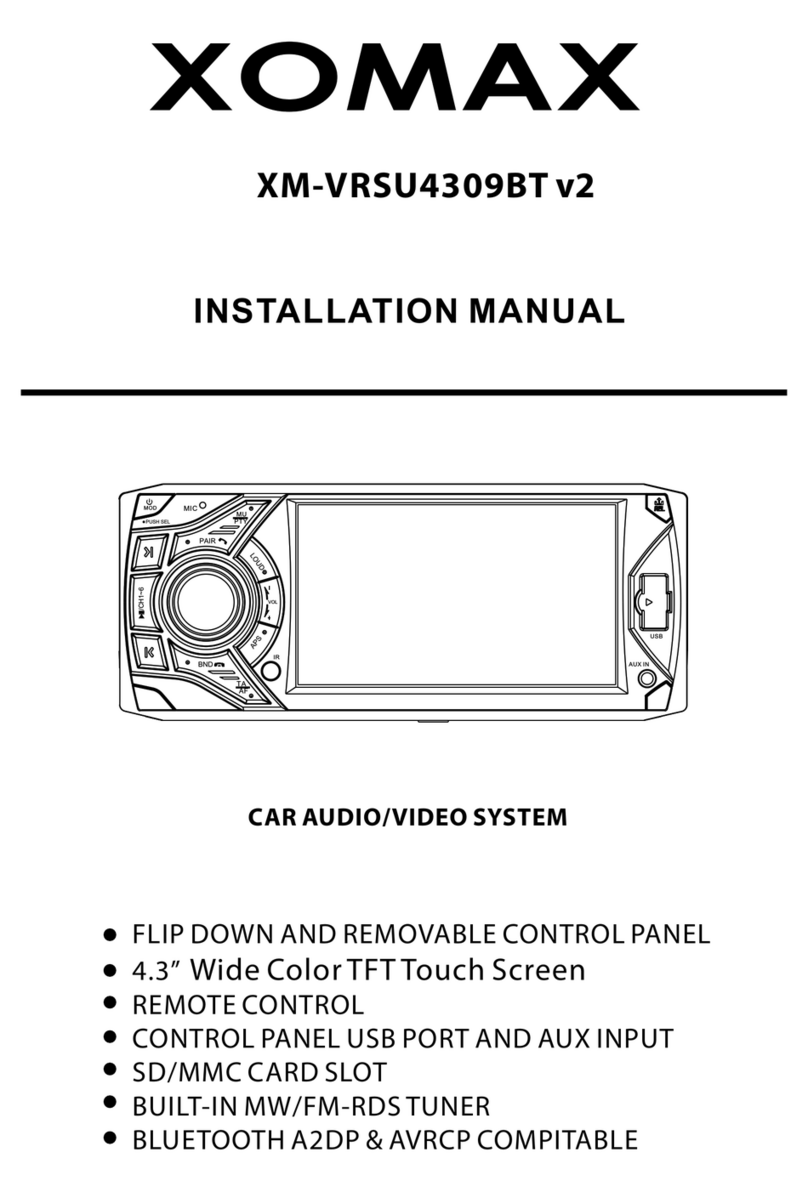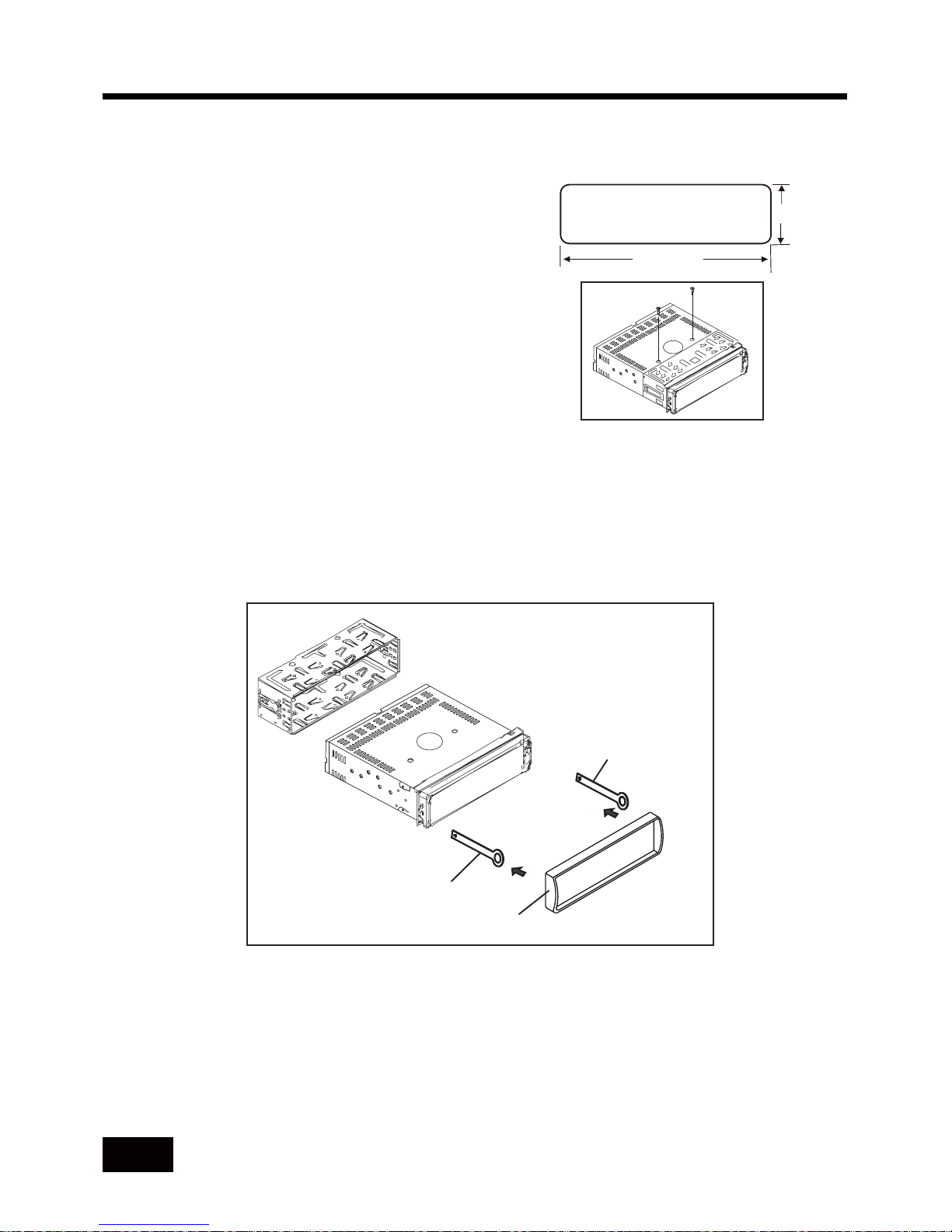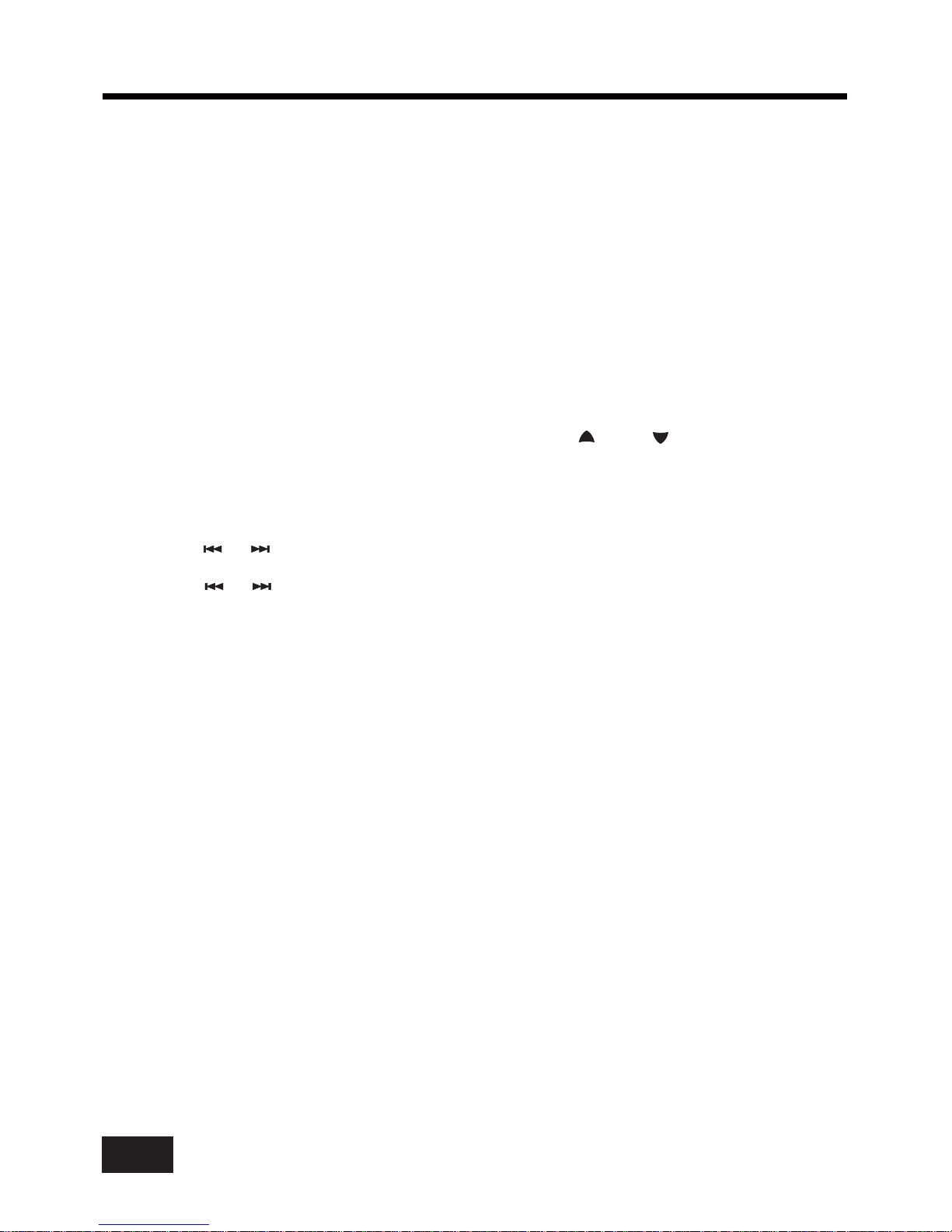CONTENTS
Precautions..................................................................................................................1
How to Handle Discs...................................................................................................1
Precautions & Warnings..............................................................................................1
Lithium Battery Cell Warnings.....................................................................................1
Drivers and Connections.............................................................................................1
Other Warnings..........................................................................................................1
Installation....................................................................................................................2
Installation Procedures...............................................................................................2
Important...................................................................................................................2
To Install the Car Radio............................................................................................2-3
Wiring Connections....................................................................................................3
Removal of the Main Unit ............................................................................................3
Control Panel Button Locations.......................................................................................4
General Operation.........................................................................................................5
Turn Unit On/Off.........................................................................................................5
Adjust Volume (VOL)..................................................................................................5
Adjust Menu Options (SEL)......................................................................................5-6
Set the Clock (CLK)....................................................................................................6
Change the Source (SRC)...........................................................................................6
Mute on/off................................................................................................................6
USB Port...................................................................................................................6
Built-in Microphone....................................................................................................6
AUX input Connector..................................................................................................6
Reset System (RESET)...............................................................................................6
Radio Operation............................................................................................................7
Change Bands (BAND)................................................................................................7
Manual Tuning ( / ).............................................................................................7
Auto Seek Tuning ( / )........................................................................................7
To Store/Recall Preset Stations (1 - 6)...........................................................................7
Disc/USB/Micro SD Card Operation................................................................................8
To Insert Disc/USB/Micro SD Card................................................................................8
Eject Disc/USB/Micro SD Card.....................................................................................8
Play/Pause.................................................................................................................8
Next/Previous Track....................................................................................................8
Fast Forward/Backward...............................................................................................8
Introduction Scan........................................................................................................8
Repeating the same track...........................................................................................8
Playing All Tracks in Random.......................................................................................8
Track/Folder Navigation..............................................................................................8
Remote Control...........................................................................................................11
Troubleshooting...........................................................................................13
Automatic Store / Preset scan (AMS)............................................................................7
Stereo/Mono...............................................................................................................7
Using the PTY search function......................................................................................7
Pair and Connect.......................................................................................................10
Make a Call...............................................................................................................10
Redial Last Dialed Number.........................................................................................10
Answer a Call / Reject a Call / End a Call.....................................................................10
Switch Audio Between Car and Phone.........................................................................10
Adjust Talk Volume....................................................................................................10
Audio Streaming (A2DP)............................................................................................10
Specifications.............................................................................................................12
Select the track or file for playback in MP3 format...........................................................9
Auxiliary Input operation................................................................................................9
Bluetooth Operation.....................................................................................................10