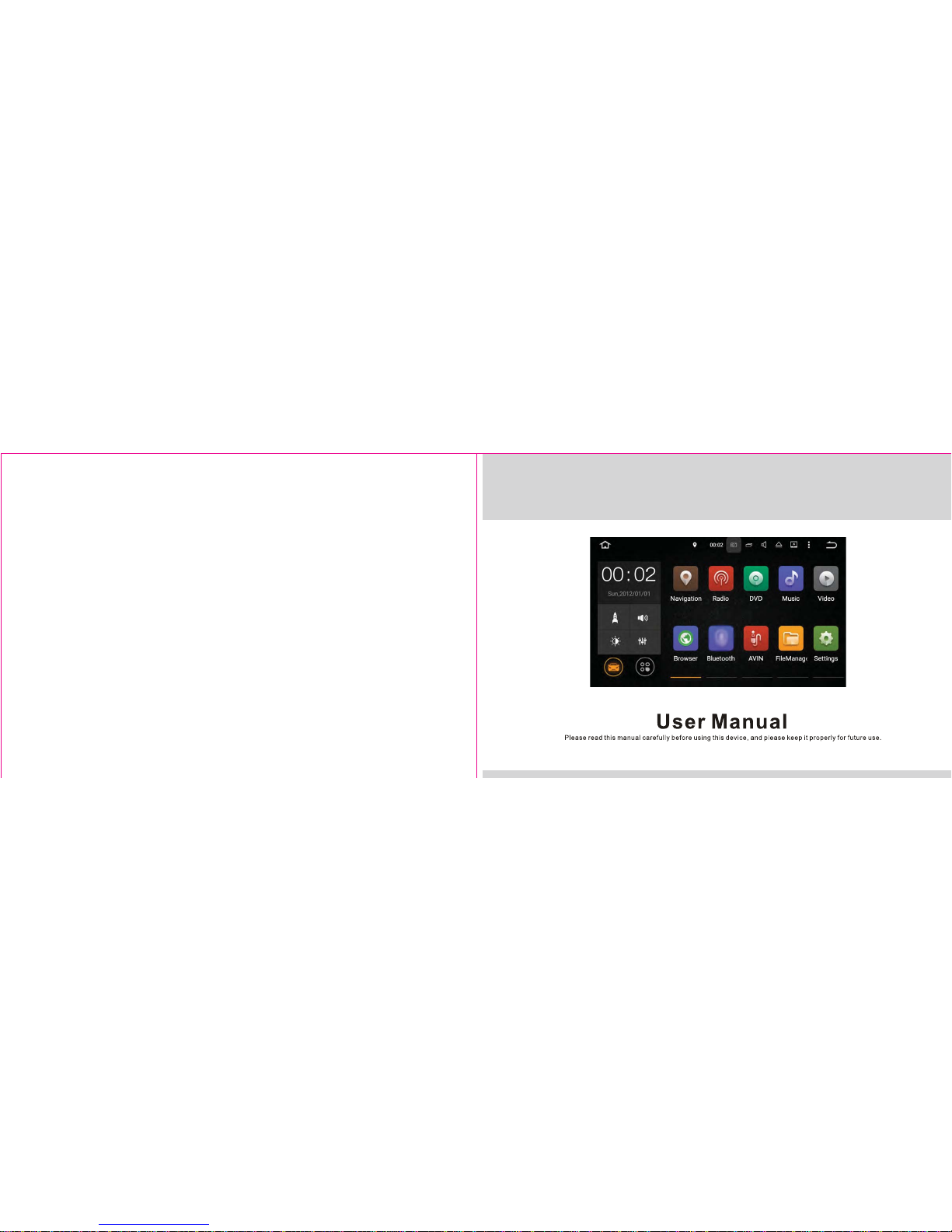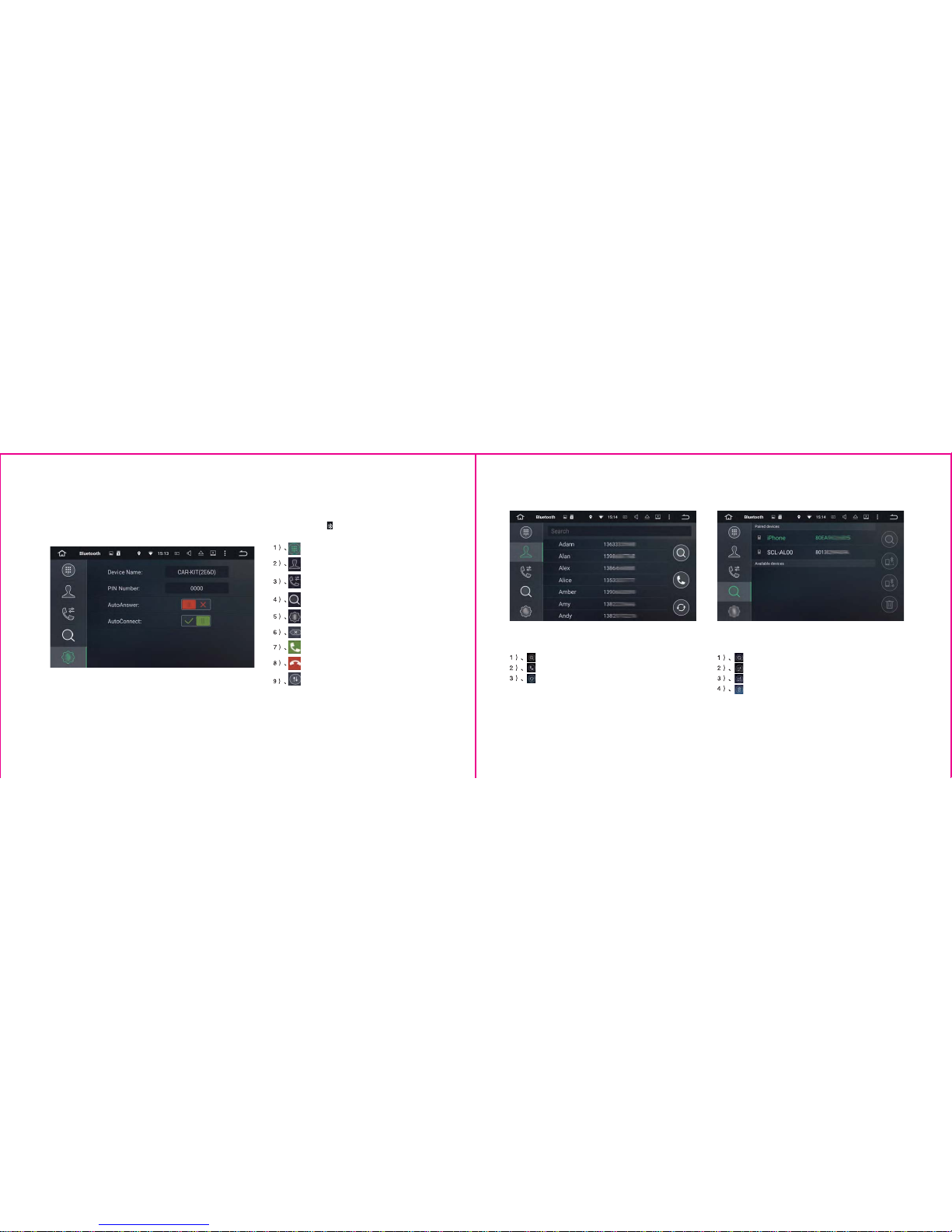Xomax XM-04ZA User manual
Other Xomax Car Receiver manuals

Xomax
Xomax XM-VN745 User manual

Xomax
Xomax XM-CDB624 User manual

Xomax
Xomax XM-DTSB928 V2 User manual

Xomax
Xomax XM-RSU249BT-R User manual

Xomax
Xomax XM-R268 User manual

Xomax
Xomax XM-2D6904 User manual
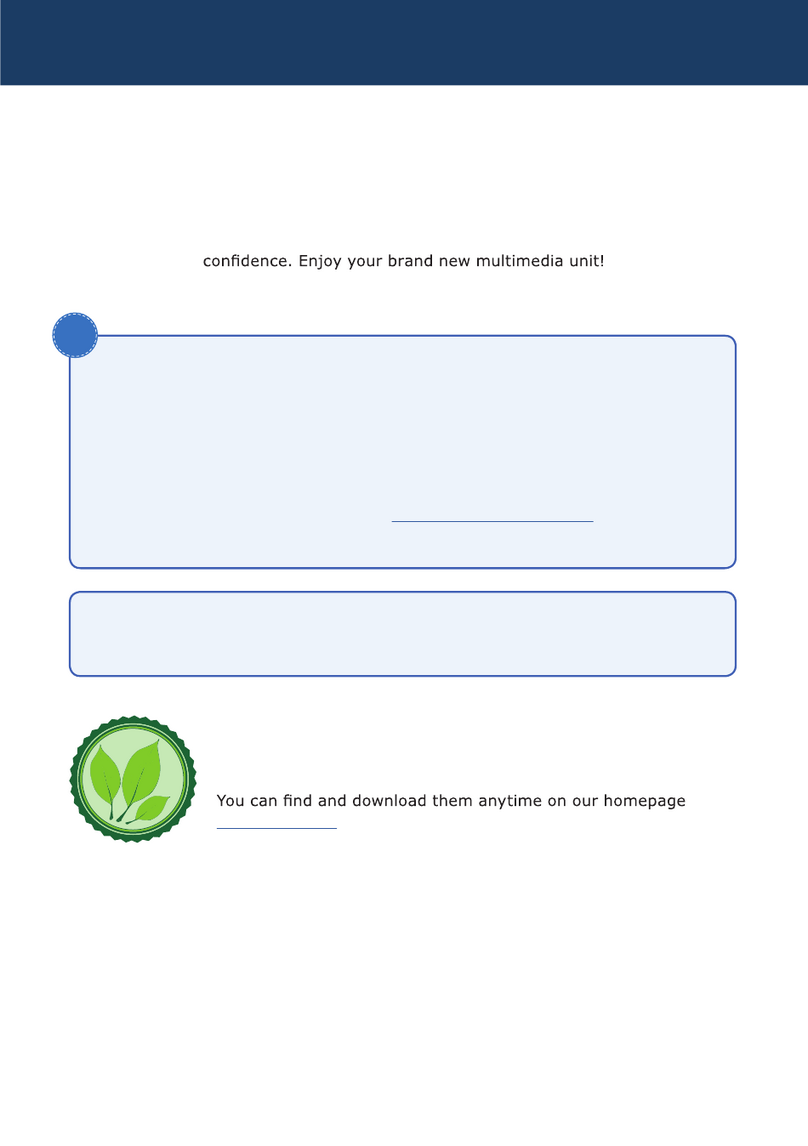
Xomax
Xomax XM-2VN716 User manual

Xomax
Xomax XM-2CDB622 User manual

Xomax
Xomax XM-VRSU412BT User manual

Xomax
Xomax XM-RSU262BT User manual

Xomax
Xomax XM-2RSU418BT User manual

Xomax
Xomax XM-RD285 User manual
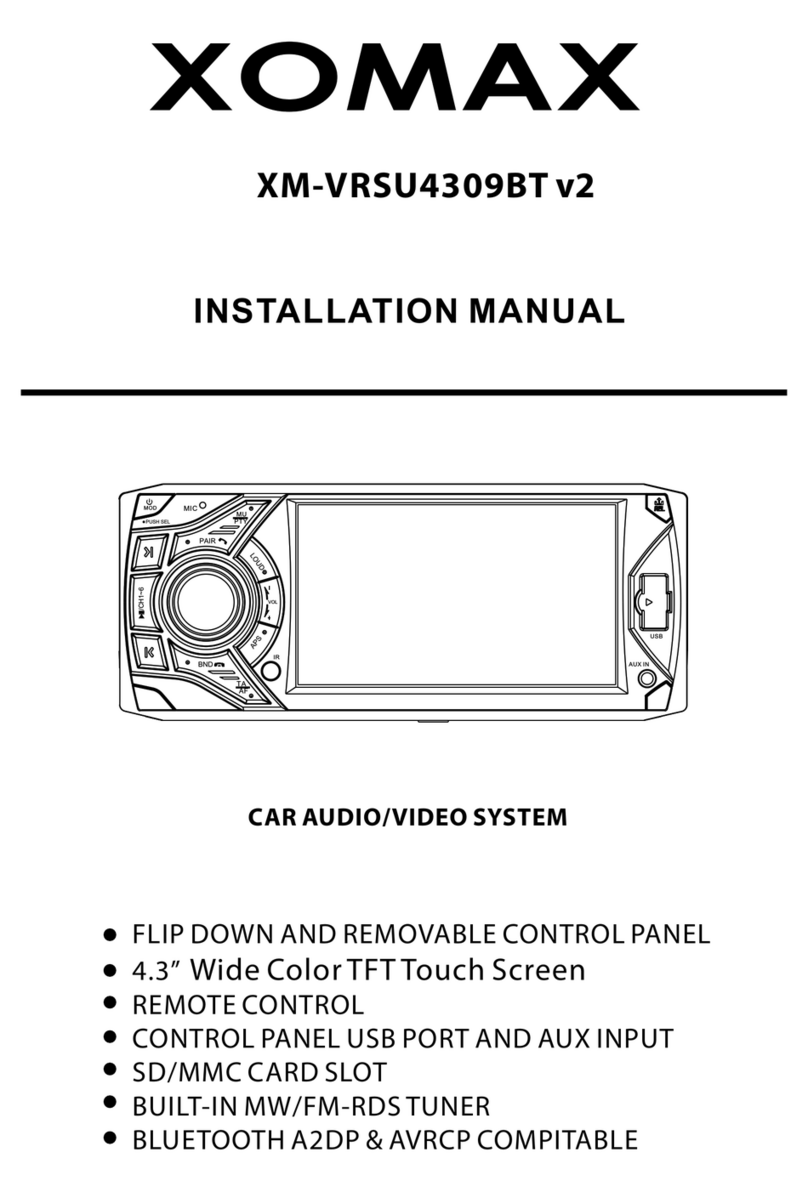
Xomax
Xomax XM-VRSU4309BT v2 User manual

Xomax
Xomax XM-2RSU419 User manual

Xomax
Xomax XM-RSU261BT User manual

Xomax
Xomax XM-2NVRS6201BT User manual

Xomax
Xomax XM-RSU228 User manual

Xomax
Xomax XM-CDB617 User manual

Xomax
Xomax XM-RSU235BT User manual
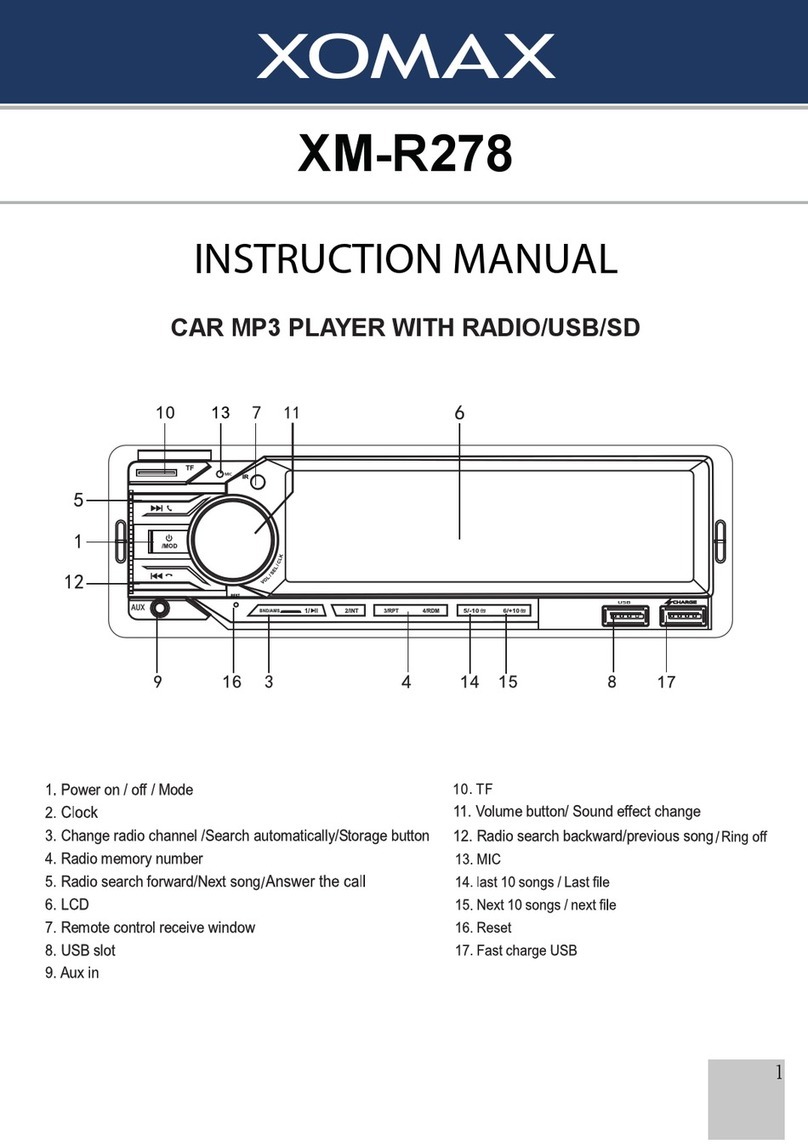
Xomax
Xomax XM-R278 User manual