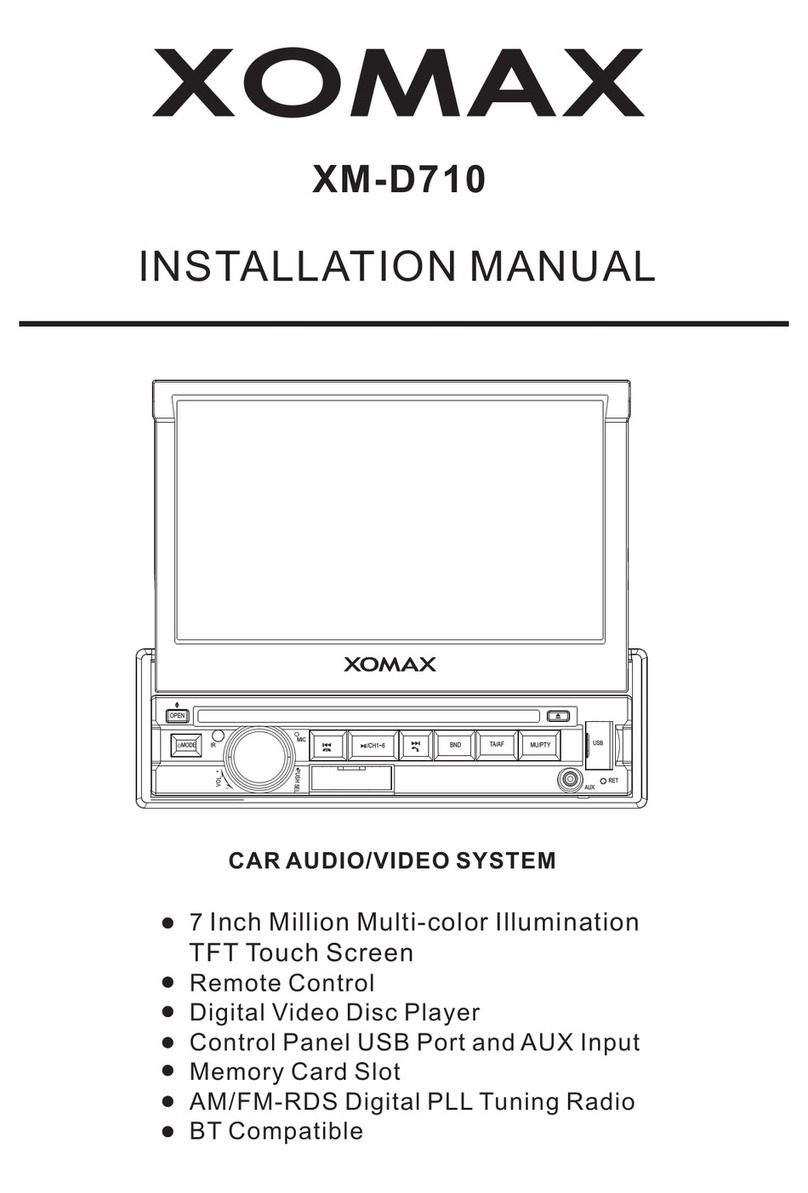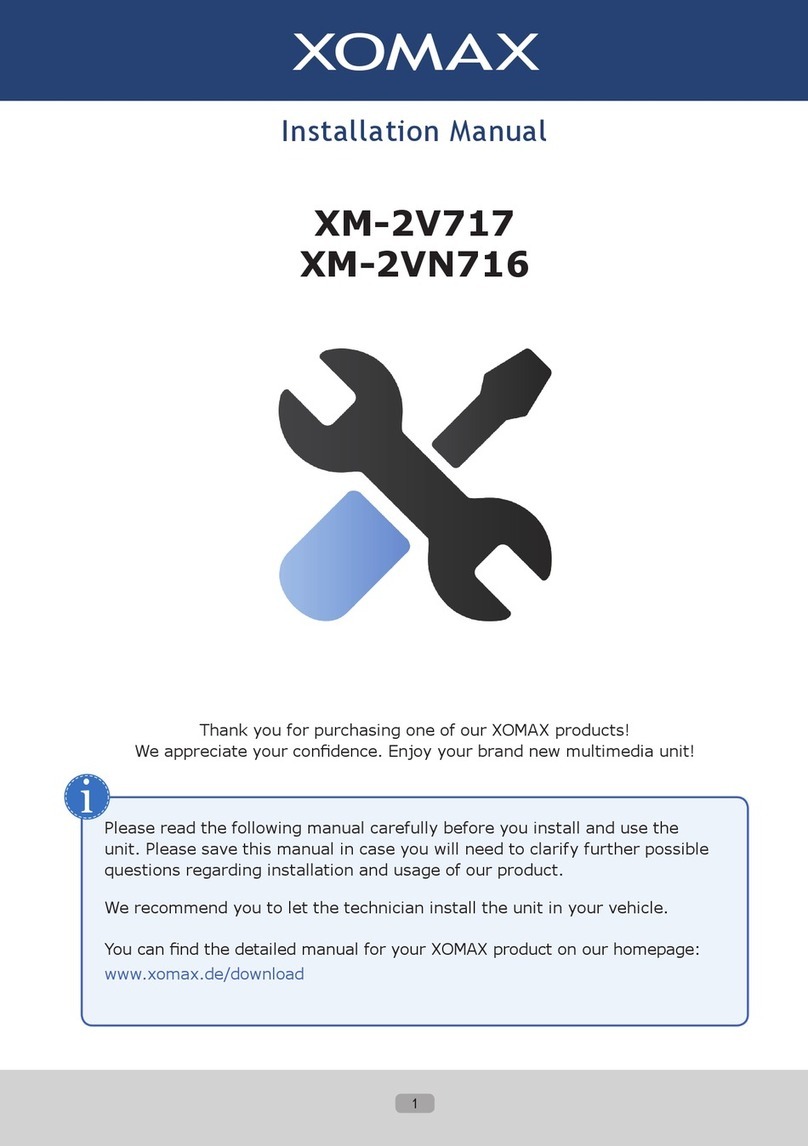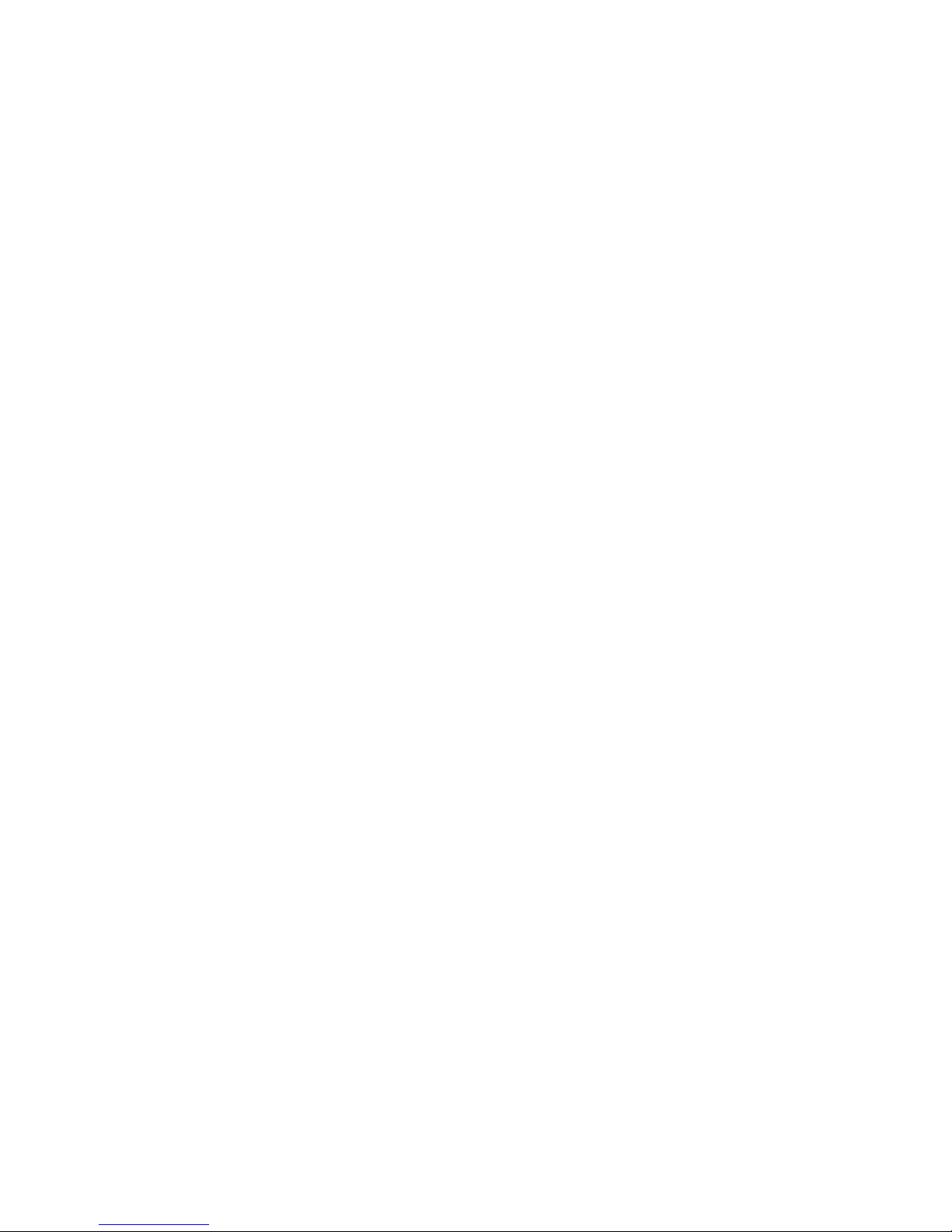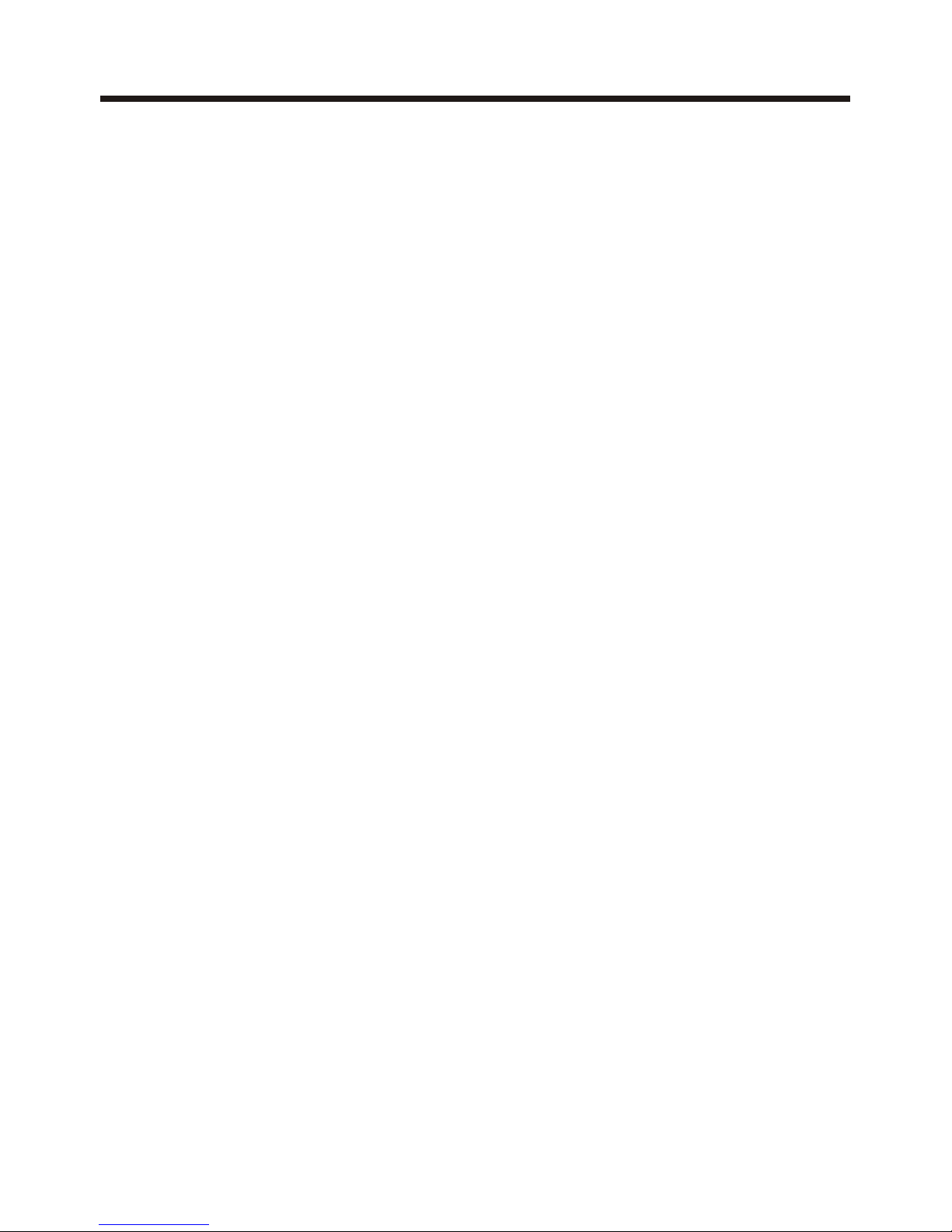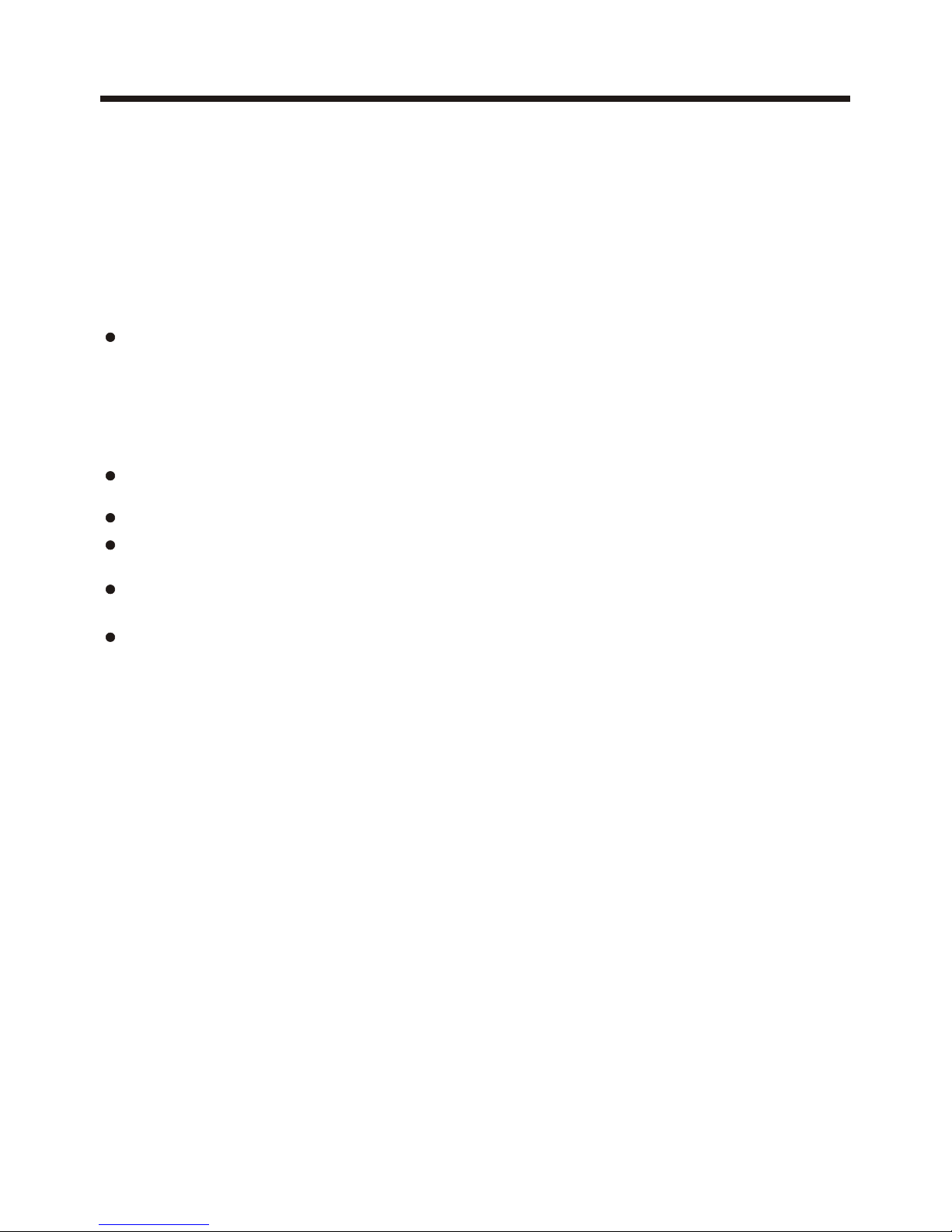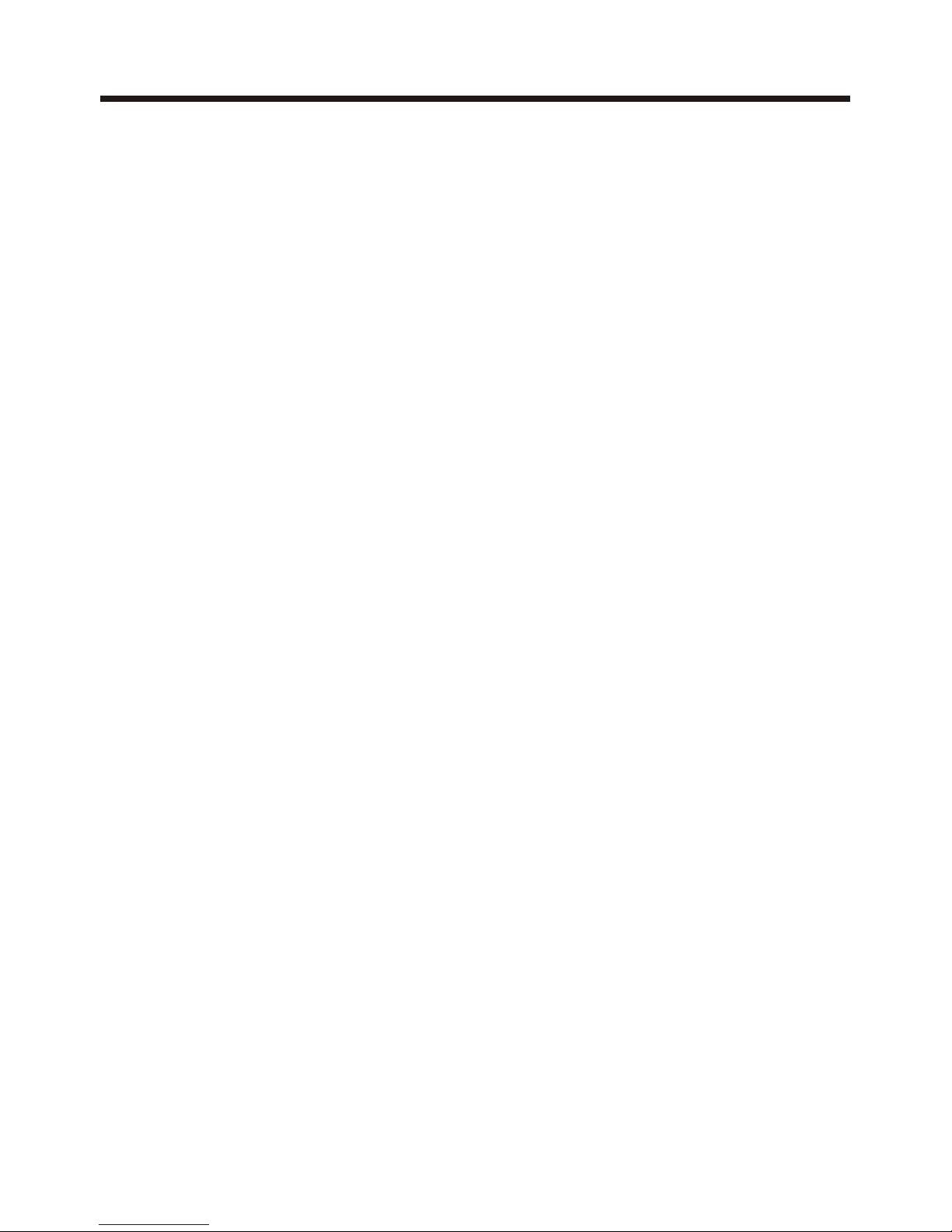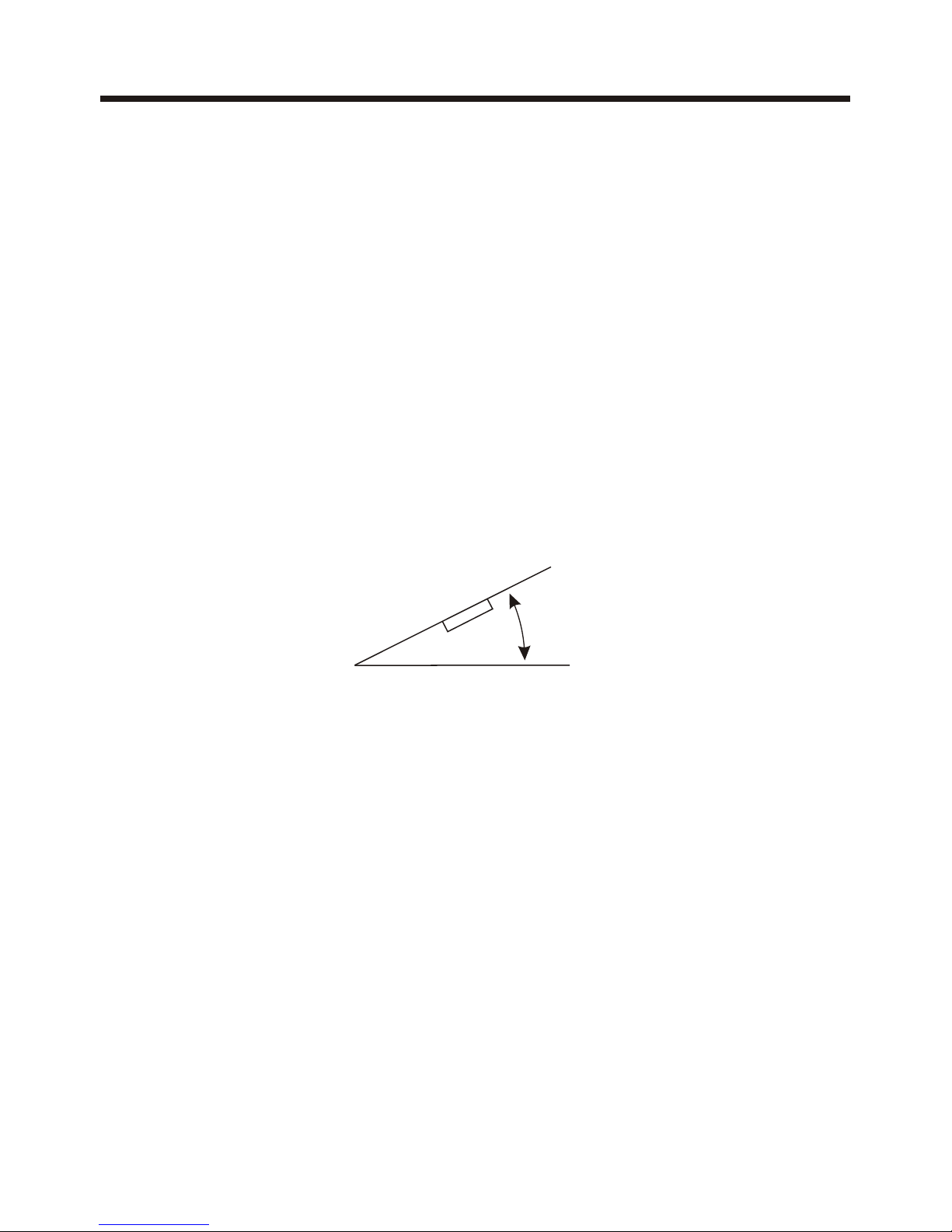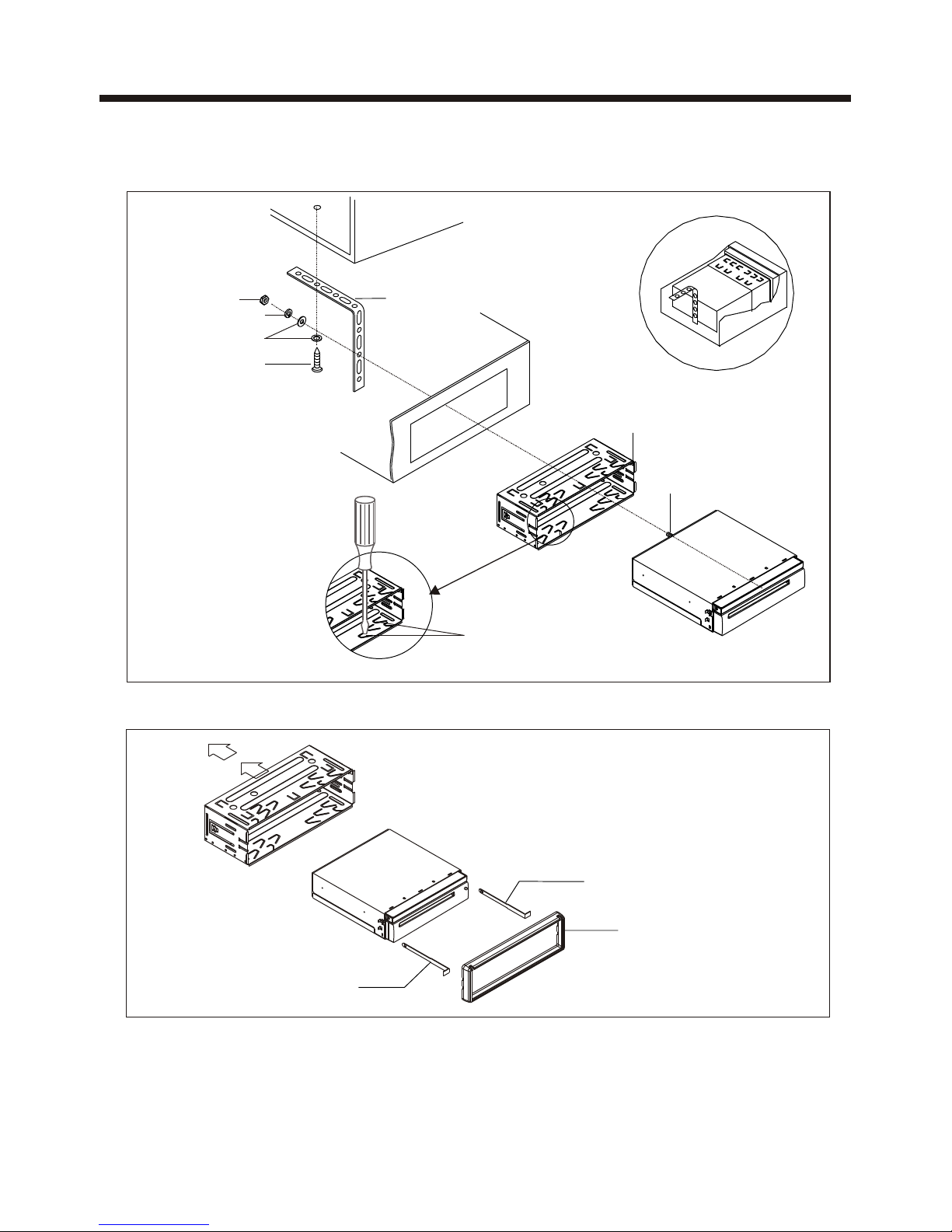-1-
Content
Precaution......................................
Safety Information.........................
Disc Note.......................................
Installation ....................................
Electric Connection ......................
Remote Control ............................
Basic Operation ............................
Main Menu Operation......................
Setting animation...........................
Setting disc....................................
Setting radio...................................
Setting BT.......................................
Setting wallpaper............ ................
Version about..................................
Setting time.......... .........................
Setting audio mode.........................
Setting video mode.........................
Setting OSD language....................
Setting illumination color.................
TFT display calibration. ..................
Reset Factory Settings ...................
Rear View Camera ........................
Control Panel ................................
Unit keys ........................................
Radio Operation............................
Listening to the radio ......................
Storing and Listening to a memory
station ........................................
19
19
21
22
22
23
25
25
25
25
25
26
29
30
31
31
32
33
34
35
36
2
3
4
5
8
9
12
12
12
12
13
13
13
13
13
14
14
14
14
15
15
15
16
16
18
18
18
Automatic Memory Storing &
Program Scanning.......................
RDS function..................................
Media Operation.............................
Basic Operation ..............................
Selecting Play Mode ........................
On-Screen Display Function .............
Digital Video Special Function........
Multi-Subtitle Language function.......
Multi-audio language Function..........
Multi-Angle Function........................
Title menu function ..........................
BT Operation................................
AUX Operation ...............................
AV Operation..................................
USB Operation ...............................
Card Operation ..............................
SWC Operation..............................
Parental Control............................
Region Code..................................
Specification .................................
Troubleshooting.............................