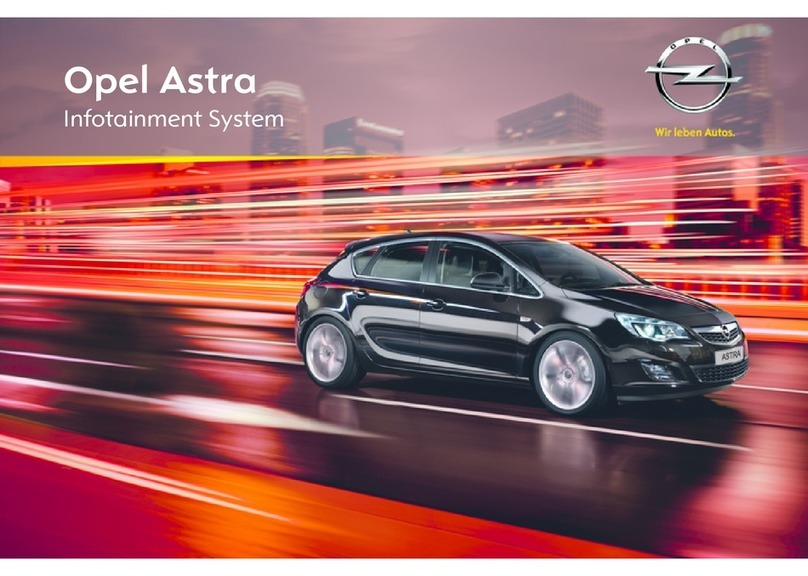accessed with the infotainment system.
Check with your phone vendor, if
your phone is compatible and if
Android AutoTM or Apple CarPlayTM is
available in the country you live in.
To use Android AutoTM and/or
Apple CarPlayTM:
1. Download the Android AutoTM app
to your phone from the Google
Play store. There is no app
required for Apple CarPlayTM.
2. Make sure Apple CarPlay™ or
Android AutoTM is enabled in
the infotainment system. Press
SETTINGS on the home screen
and then select Apple CarPlay™
or Android AutoTM.
3. Connect your Android Phone
or Apple iPhone with your USB
cable to the USB data port. Use
your device’s factory-provided
USB cable. Aftermarket or third-
party cables may not work.
To use Android AutoTM, certain device
settings may need to be enabled
on the Android phone itself.
The PROJECTION icon on the home
screen will change to Android AutoTM
or Apple CarPlay™. To launch
Android AutoTM or Apple CarPlayTM
select the icon from the home
screen or longpress HOME.
Press HOME to switch back to the
home screen of the infotainment
system.
Note: To charge a smartphone’s
battery without starting phone
projection, disable Apple CarPlayTM
or Android AutoTM (step 2) and then
connect the phone with a USB cable
with the infotainment system.
Instrument display
The instrument display provides
access to functions like audio,
phone, navigation. Use the ve-way
controller on the right side of the
steering wheel to operate.
Select menu items.
Enter a sub menu.
Return to the parent menu.
Conrm selection.
3