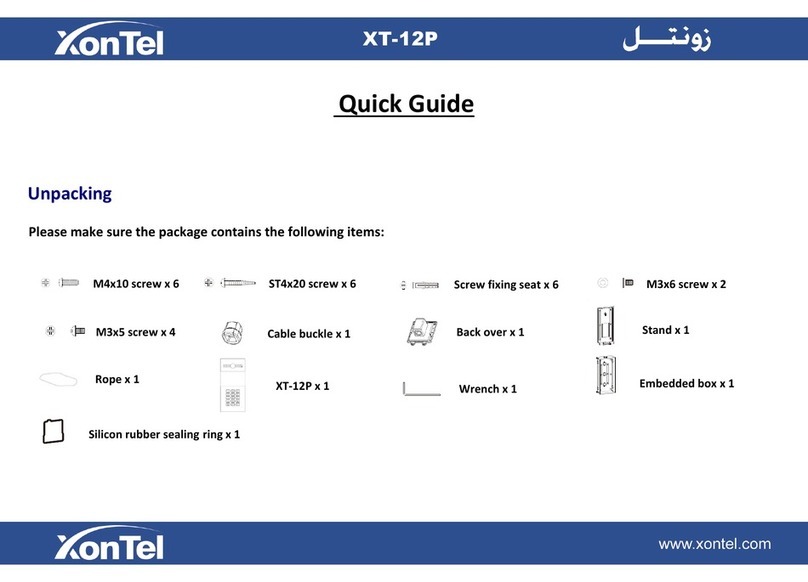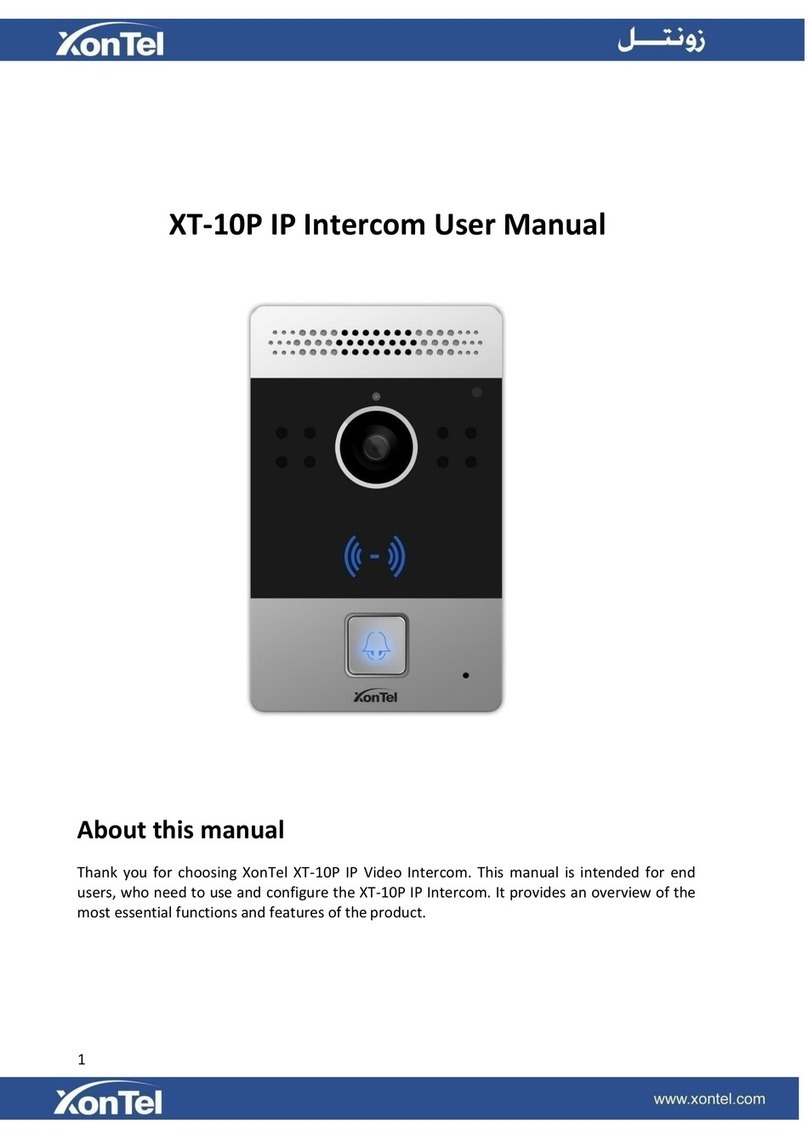Content
1.
Product overview...................................................................................................4
1.1
Product Description.........................................................................................4
1.2
Power connection............................................................................................4
2.
Dailyuse.................................................................................................................5
2.1
Making a call...................................................................................................5
2.2
Receiving a call...............................................................................................5
2.3
Unlock by RF Card..........................................................................................5
3.
Configuration.........................................................................................................6
3.1
Web login........................................................................................................6
3.1.1.
Obtaining IP address............................................................................6
3.1.2.
Login theWeb.......................................................................................6
3.1.3.
Status ...................................................................................................6
3.2
Phone Basic settings.......................................................................................7
3.2.1
Time/Lang..............................................................................................7
3.2.2
Call Feature...........................................................................................8
3.2.3
Voice .....................................................................................................8
3.2.4
Call Log .................................................................................................9
3.2.5
Door Log..............................................................................................10
3.3 Network settings............................................................................................11
3.3.1
DHCP ..................................................................................................11
3.3.2
Static IP...............................................................................................11
3.4 Call settings...................................................................................................11
3.4.1
No Answer Call....................................................................................11
3.4.2
Push Button.........................................................................................11
3.5 Photoresistor and Tamper Alarm...................................................................12