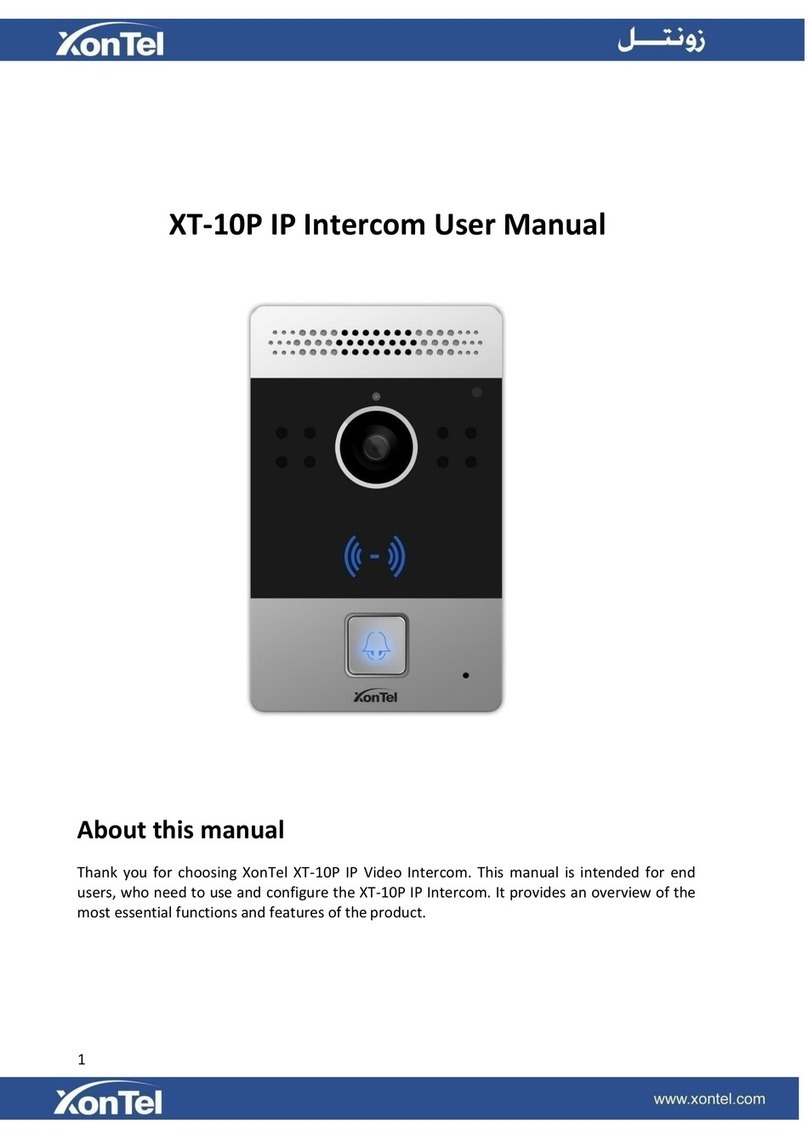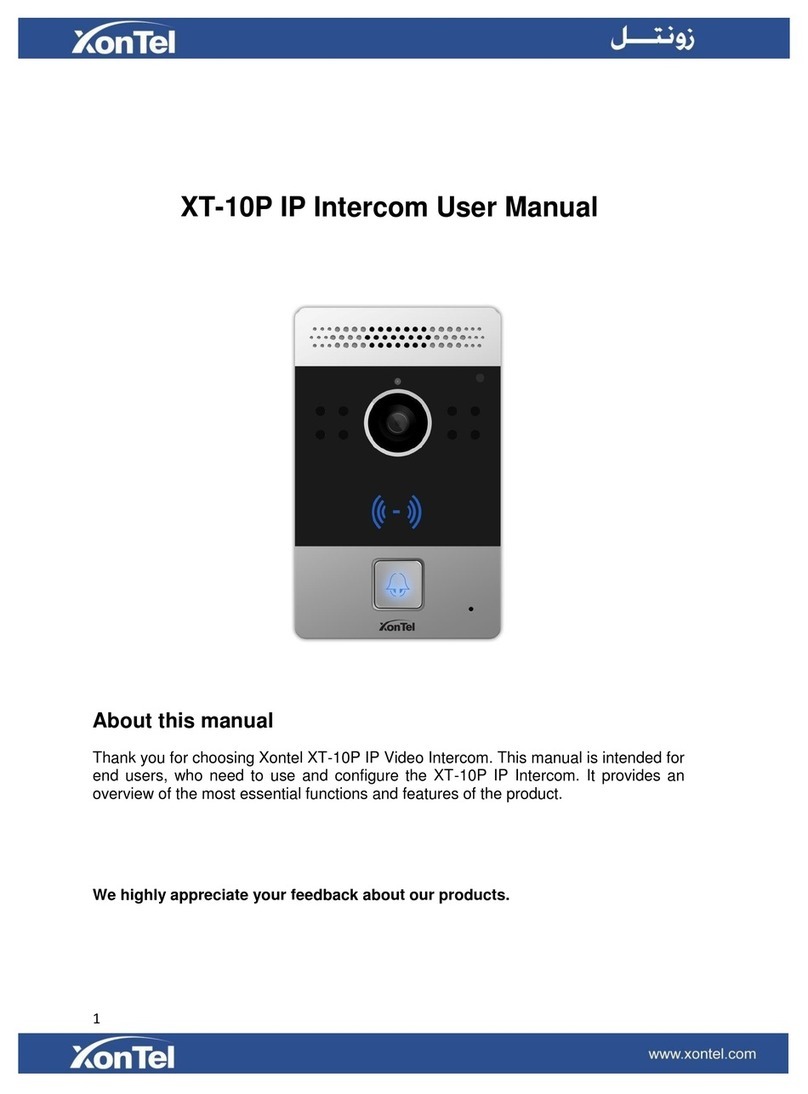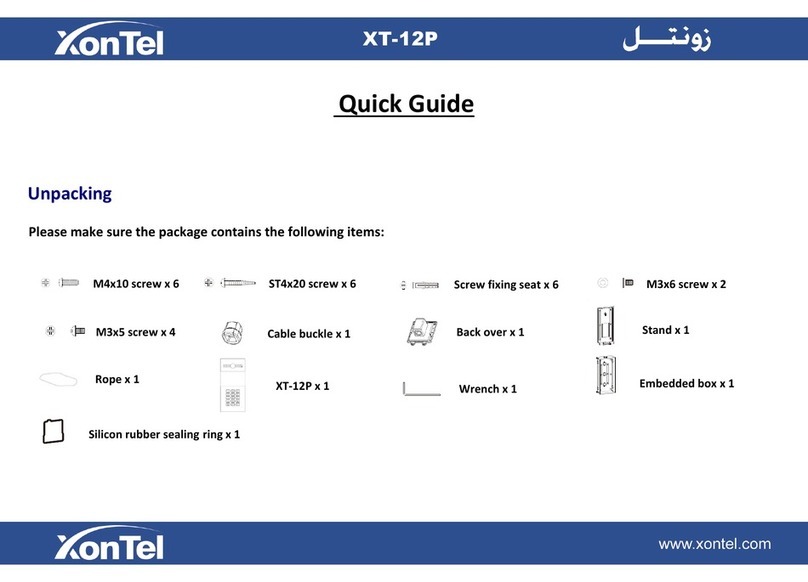Content
1. Overview ................................................................................... 5
1.1.
Product Description............................................................................................................ 5
1.2.
Features.............................................................................................................................. 6
1.3.
Keypad................................................................................................................................ 8
2. Configuration ............................................................................ 9
2.1.
Administrator interface...................................................................................................... 9
2.1.1
System Information.................................................................................................. 9
2.1.2
Admin Settings ......................................................................................................... 9
2.1.3
System Setting........................................................................................................ 10
2.2.
User interface................................................................................................................... 11
2.2.1
Public Pin Modif...................................................................................................... 11
2.2.2
Add User Cards....................................................................................................... 11
2.2.3
Add Private Pin....................................................................................................... 11
3. Basic Using .............................................................................. 12
3.1.
Make a call ....................................................................................................................... 12
3.2.
Receive a call.................................................................................................................... 12
3.3.
Unlock .............................................................................................................................. 12
4. Web...................................................................................................13
4.1.
Obtain IP address.............................................................................................................. 13
4.2.
Login the web................................................................................................................... 13
4.3.
Status................................................................................................................................ 14
4.3.1
Basic ....................................................................................................................... 14
4.4.
Intercom........................................................................................................................... 15
4.4.1
Basic ....................................................................................................................... 15
4.4.2
Advanced................................................................................................................ 16
4.4.3
Relay....................................................................................................................... 17
4.4.4
Input....................................................................................................................... 18
4.4.5
Live Stream............................................................................................................. 19
4.4.6
RTSP........................................................................................................................ 20
4.4.7
ONVIF ..................................................................................................................... 21
4.4.8
Motion.................................................................................................................... 21
4.4.9
Card Setting............................................................................................................ 22
4.4.10
Action ................................................................................................................... 24
4.5.
Account ............................................................................................................................ 25
4.5.1
Basic ....................................................................................................................... 25
4.5.2
Advanced................................................................................................................ 27
4.6.
Network............................................................................................................................ 30
4.6.1
Basic ....................................................................................................................... 30
4.6.2
Advanced................................................................................................................ 31