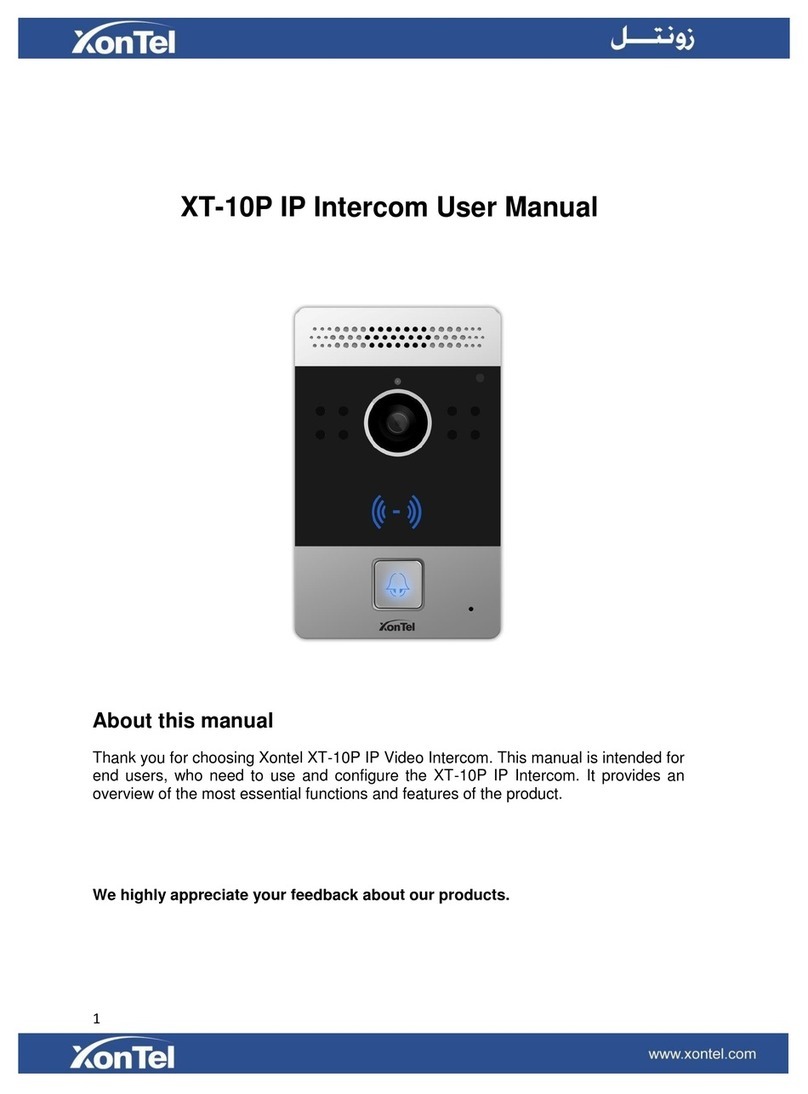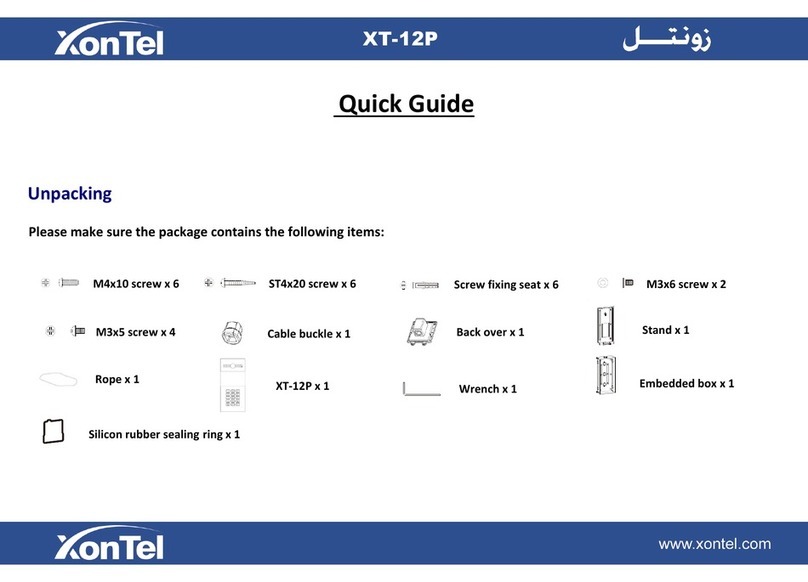Content
1.
Product overview...................................................................................................4
1.1
Product Description.........................................................................................4
1.2
Power connection............................................................................................4
2.
Daily use.............................................................................................................5
2.1
Making a call...................................................................................................5
2.2
Receiving a call...............................................................................................5
2.3
Unlock byRF Card..........................................................................................5
3.
Configuration.........................................................................................................6
3.1
Weblogin ........................................................................................................6
3.1.1.
Obtaining IP address............................................................................6
3.1.2.
Login theWeb....................................................................................6
3.1.3.
Status ...................................................................................................7
3.2
Phone Basic settings.......................................................................................8
3.2.1
Time/Lang..............................................................................................8
3.2.2
Call Feature...........................................................................................9
3.2.3
Voice ...................................................................................................10
3.2.4
Call Log ...............................................................................................11
3.2.5
Door Log..............................................................................................12
3.2.6
Web Relay...........................................................................................13
3.3 Network settings........................................................................................... 14
3.3.1
DHCP ..................................................................................................14
3.3.2
Static IP............................................................................................... 14
3.4 Call settings................................................................................................... 15
3.4.1
No Answer Call....................................................................................15
3.4.2
Push Button.........................................................................................15
3.4.3
Push Button Action..............................................................................16