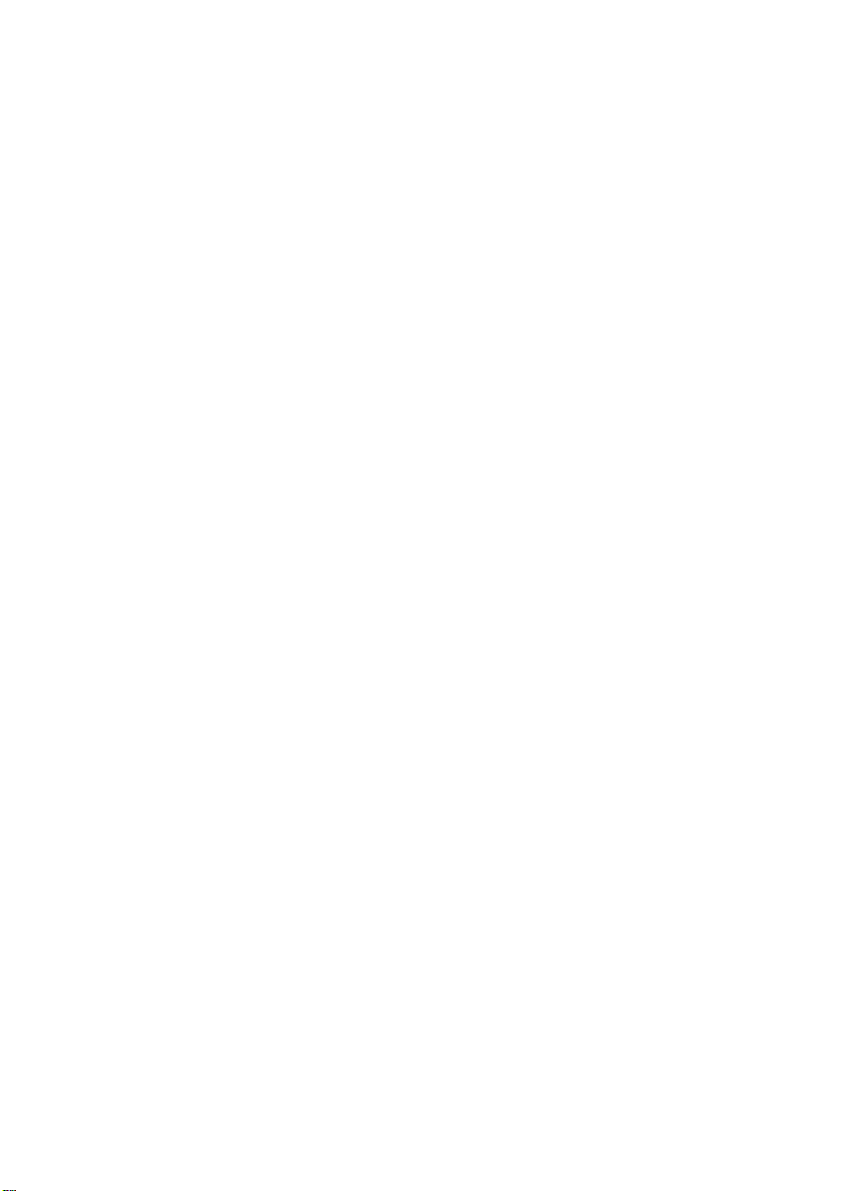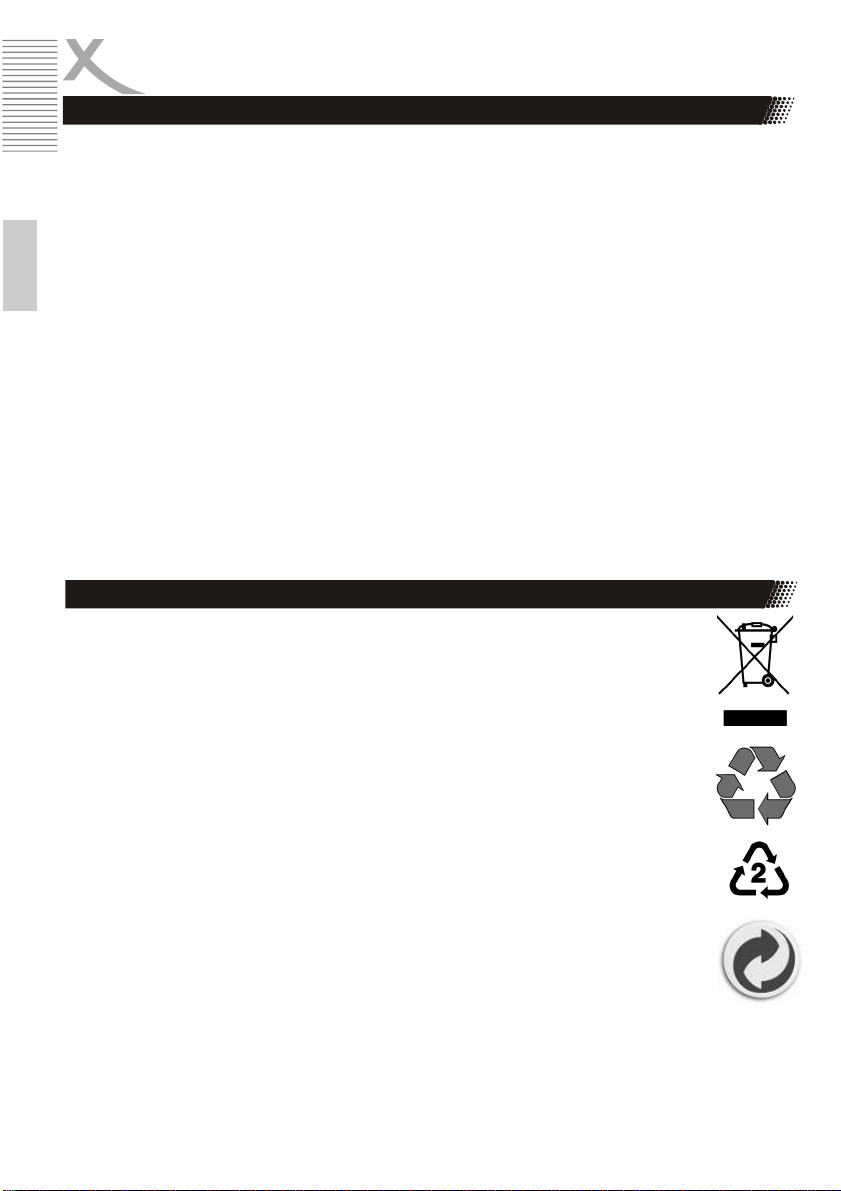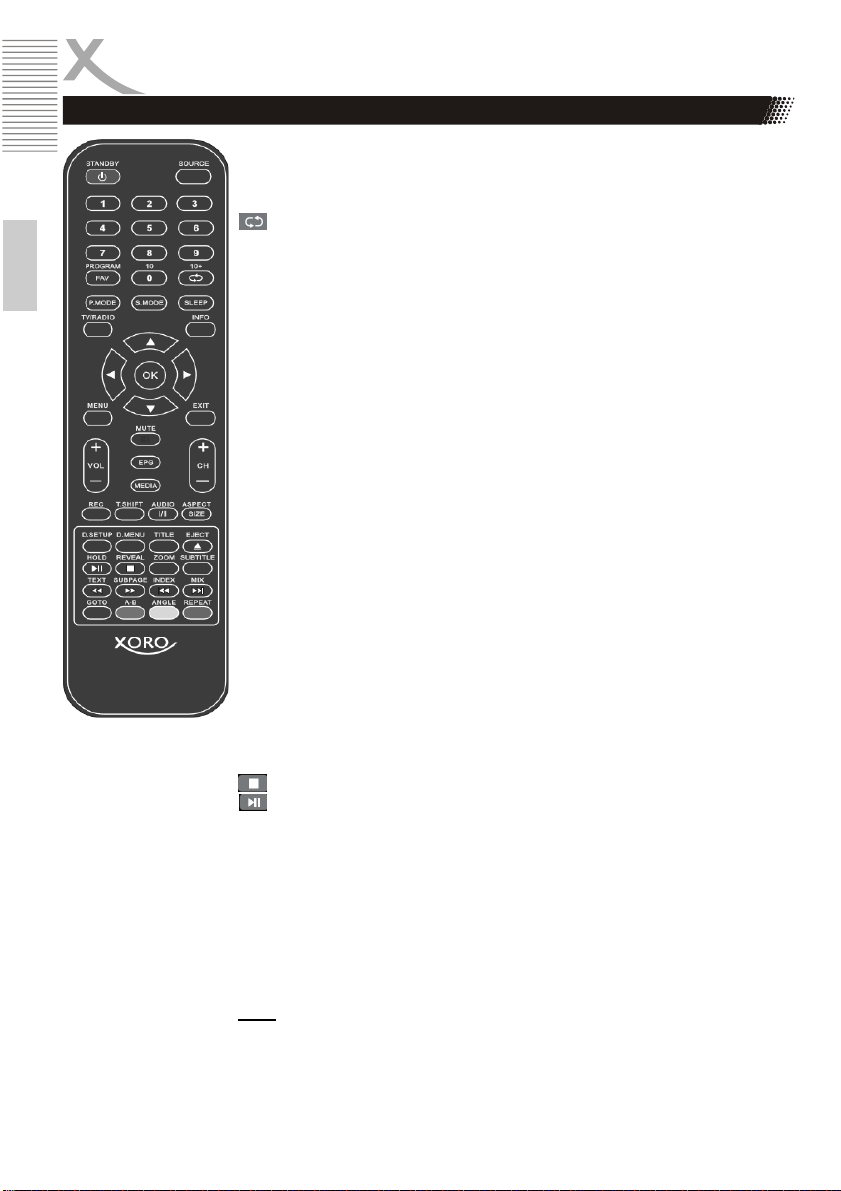8
English
In case the products delivered are not free from defects in material or workmanship, MAS Electronic
AG has the right to either repair or replace the defective product at its choice. MAS Electronic AG
manufactures and repairs goods using components which are new or equivalent to new in accord-
ance with industry standards and practice. The warranty for wearing parts (e.g. rechargeable batter-
ies) is limited to 6 months. In case the device is equipped with internal data storage (e.g. hard disc
drive, Flash drive), the customer is responsible to backup his data before sending the device. MAS
Electronic AG is not liable for any data loss on returned devices. MAS Electronic AG reserves the
right to reset returned devices to factory defaults. Please note your personal settings for this reason.
MAS Electronic AG is not liable for any accessories not belonging to original package content such as
DVDs, hard disc drives, Flash storage devices, batteries, etc. This limited warranty covers the war-
ranty requirements set by authorities in your country.
This limited warranty does not cover finishes, accessories or batteries, nor does it cover damage
resulting from accident, misuse, abuse, dirt, water, battery leakage, tampering, servicing performed or
attempted by unauthorized service agencies. This limited warranty does not cover damages resulting
from firmware upgrades. Only in case of firmware upgrades needed to add functions promised at time
of purchase, such damages are covered by this limited warranty. For a correct and frictionless com-
pletion of warranty or repairs you need a RMA No. You may obtain a RMA on the internet at
www.mas.de/FAQ or by telephone. Please send the device in its original packing material, all stand-
ard accessories and a copy of the invoice, a description of defect and the RMA No. to following ad-
dress. Please note the RMA number clear and in large numbers on the outer package.
Warranty & Recycling Information
Recycling of electronic devices
This product is designed and manufactured with high quality materials and components
which can be recycled and reused. This symbol means that electrical and electronic
equipment, at their end-of-life, should be disposed of separately from your household
waste. Please, dispose of this equipment at your local community waste collection/
recycling centre. In the European Union there are separate collection systems for used
electrical and electronic product. Please, help us to conserve the environment we live
in!
Recycling of paper and carton
The material recycling symbol on the carton and user manual denotes that they are
recyclable. Dispose them not with the normal household waste.
Recycling of plastic parts
The material recycling symbol on the plastic parts denotes that they are recyclable. Do
not dispose them in household waste.
Green Dot
The “Grüne Punkt” denotes that the MAS Elektronik AG pays a duty to the “Society for
Waste Prevention and Secondary Resource Generation”.
Recycling Information
EC Declaration
With the CE mark explains Xoro, a registered trademark of the MAS Elektronik AG that this product
meets the essential requirements and guidelines of the European regulations.