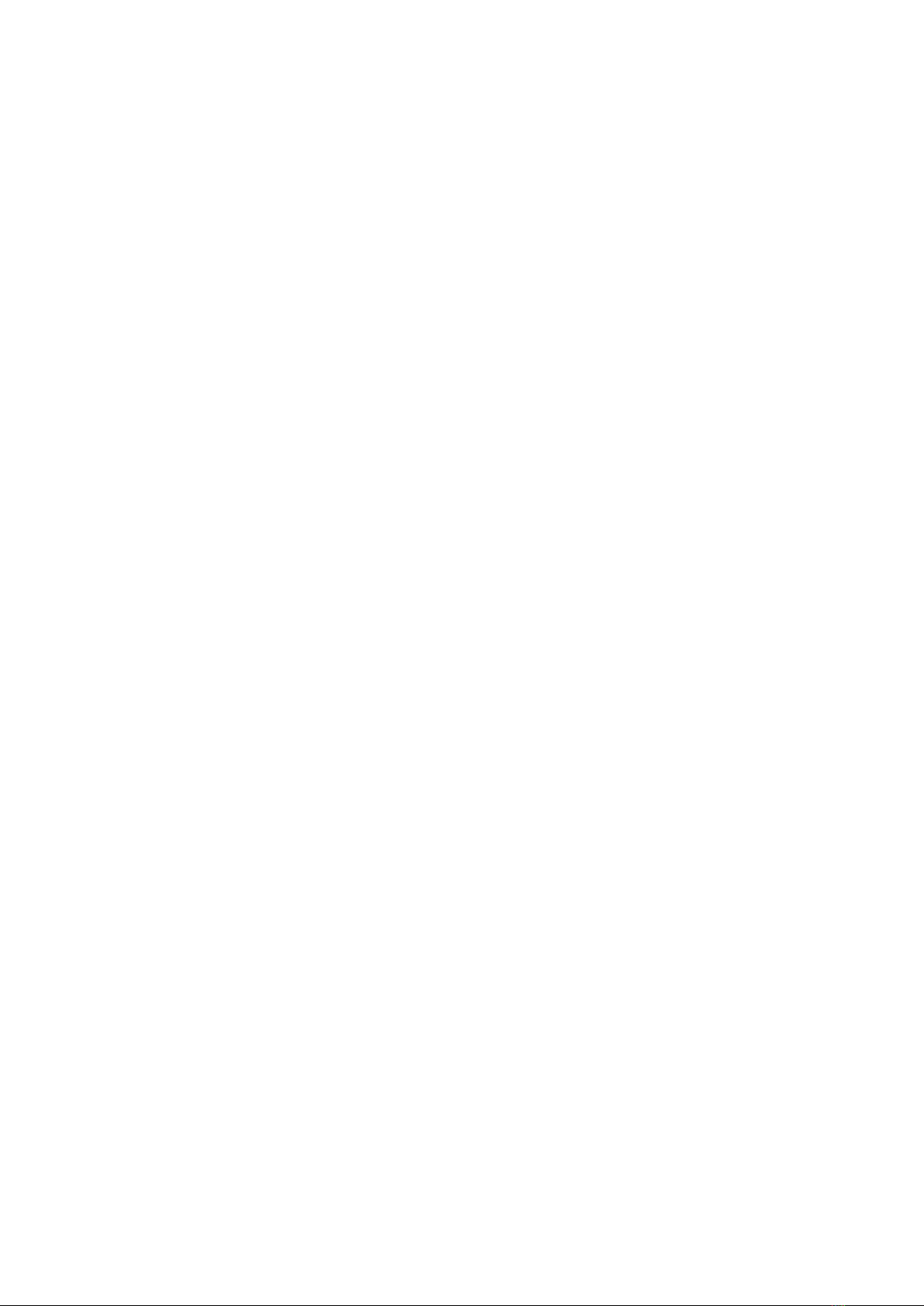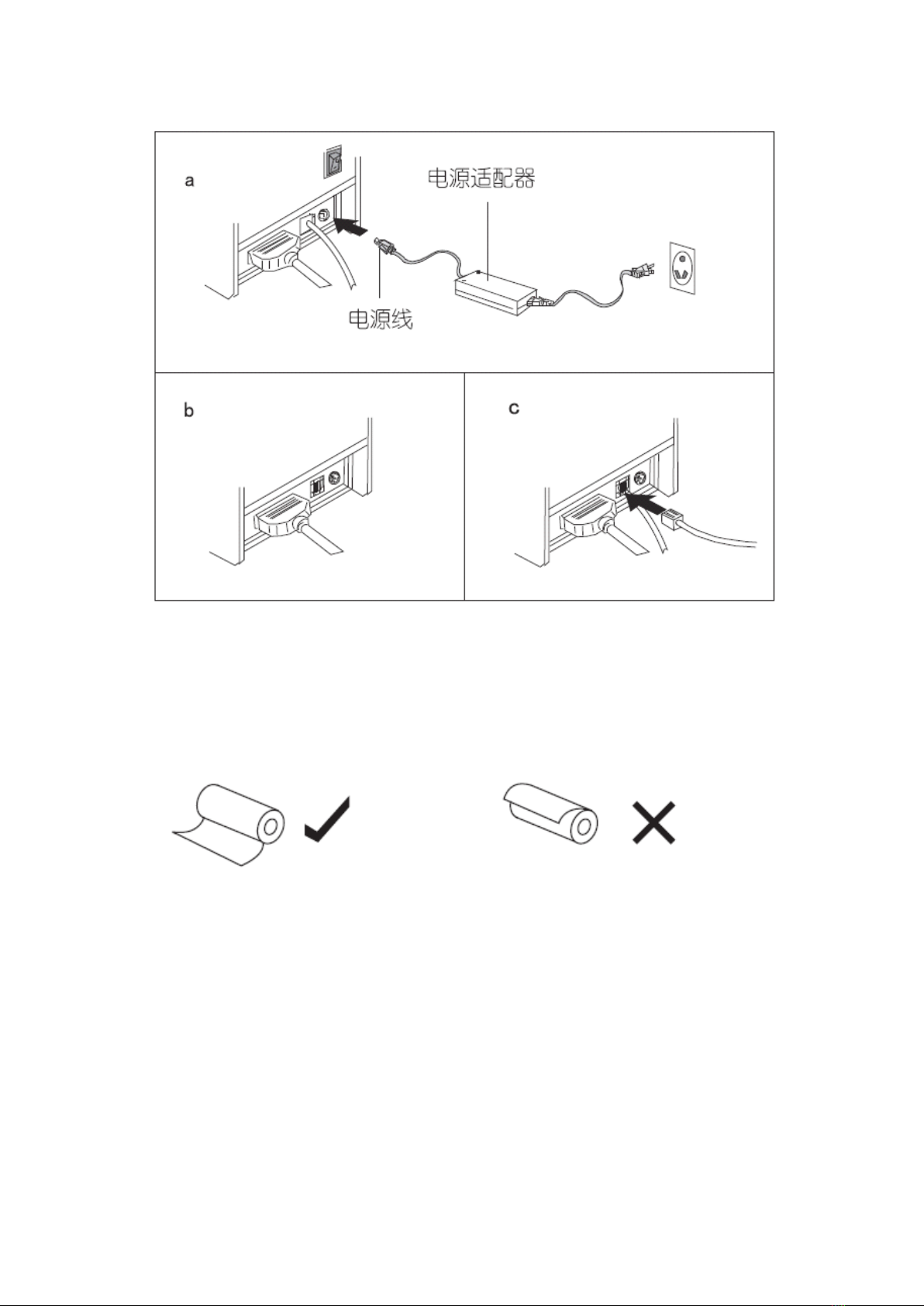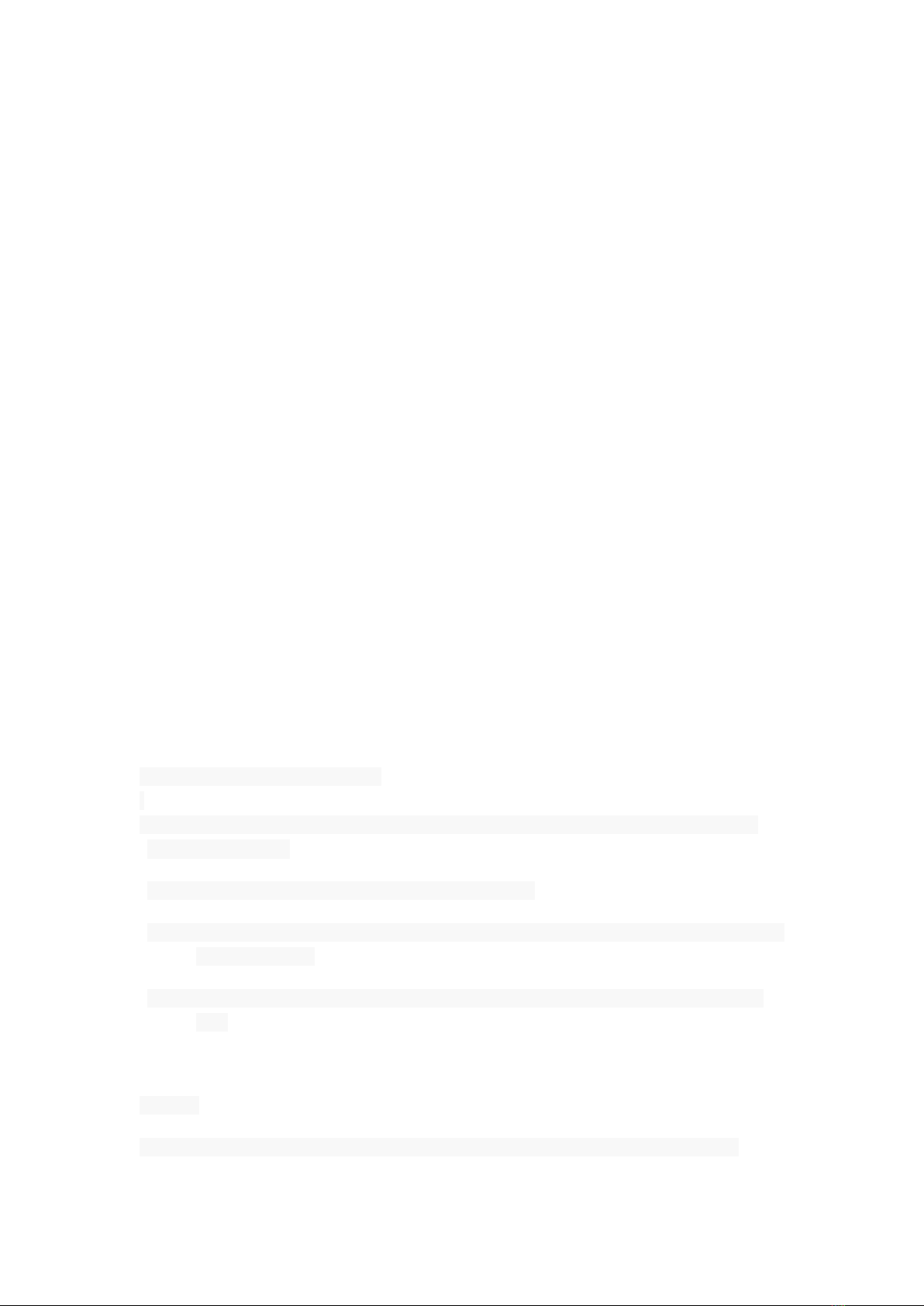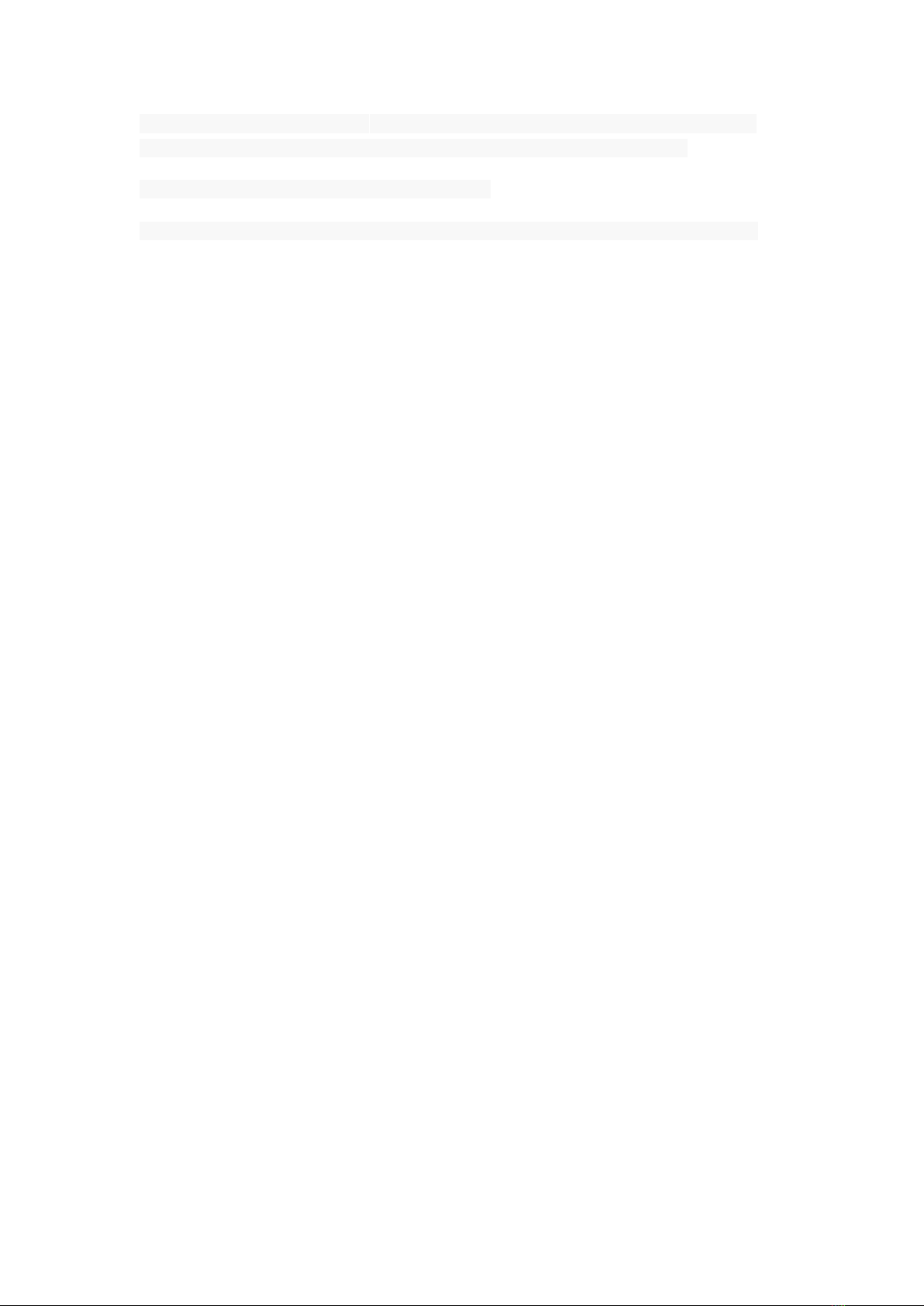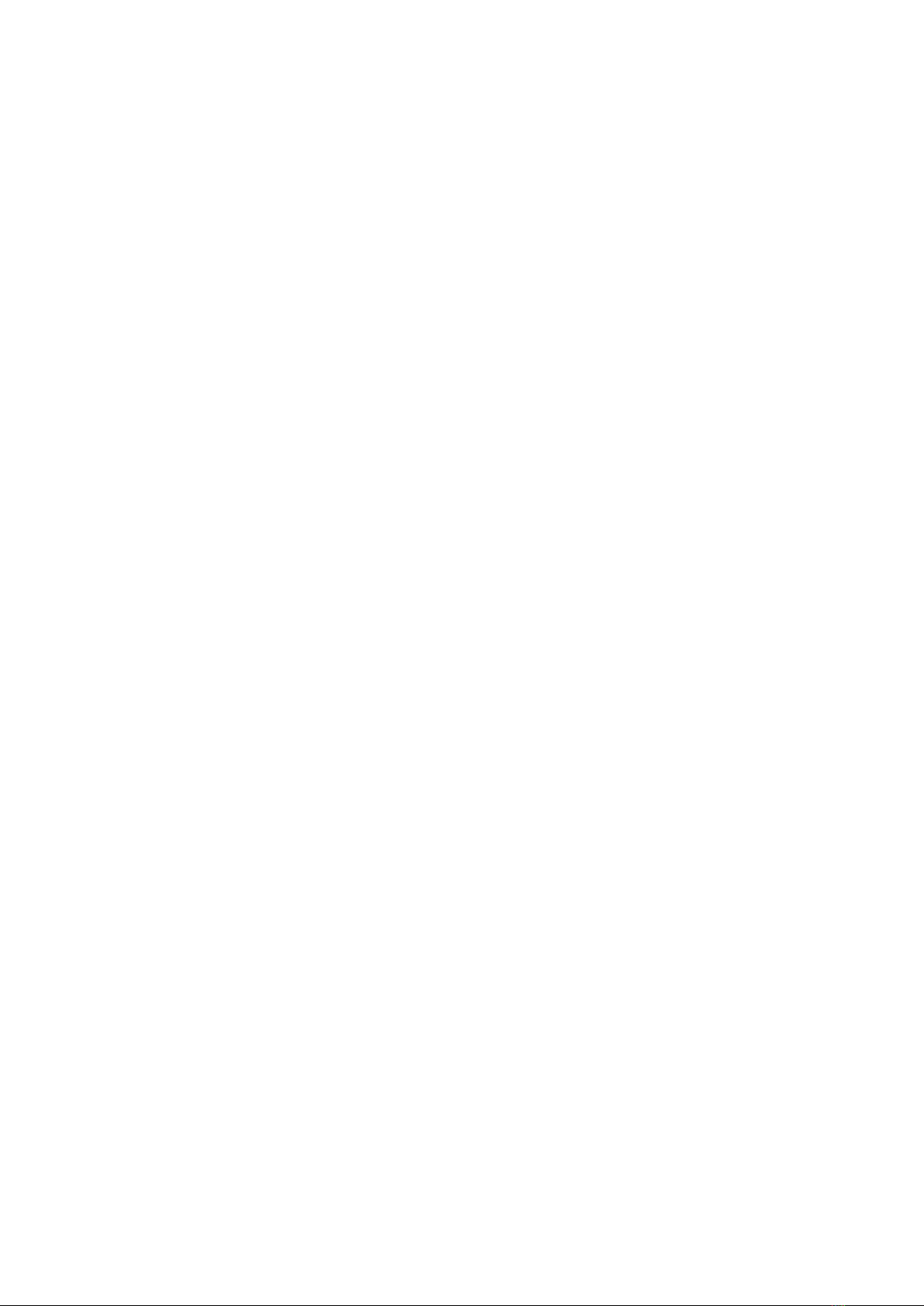
Thermal
Thermal
Thermal
Thermal Receipt
Receipt
Receipt
Receipt Printer
Printer
Printer
Printer
Thermal
Thermal
Thermal
Thermal Receipt
Receipt
Receipt
Receipt Printer
Printer
Printer
Printer
POS58 printer is a new style of direct thermal line printer which is beautiful shape, fast
speed of print, low noise, reliability , and high quality of print, without the ribbon cartridge.
POS58 printer small size, easy to operate and maintain simple, widely used in
supermarkets, hospitals, restaurants, banks, gas stations, toll road &bridge, and so on.
The use of this printer will be a year of non-human damage to the supplier ’ s warranty and
lifetime technical support service , thank you for your buying .
Safety notes:
B efore operate to print, please read the operation manual carefully, and follow the rules
strictly.
Security Warning:
Warning: Don ’ t touch the printer head
Warning: Thermal printer head is heated parts, don ’ t touch thermal printer head or around
parts during starting or finished so as to avoid hurting yourself.
Warning: Don
’
t touch print head surface and connected plug-in so that avoiding damaging
print-head because of static electricity.
Safety
Safety
Safety
Safety Notice:
Notice:
Notice:
Notice:
* Don ’ t touch the Head of printer with anything.
* Don ’ t touch the cutter blade.
* Don ’ t bend the power cord excessively or place any heavy objects onto it.
* Don ’ t use the printer when it is out of order. This can cause a fire or and electrocution.
* Only use the power cord excessively or place any heavy objects onto it.
* When connecting or disconnecting the plug, always hold the plug-not the cord.
* Keep the desiccant out of children ’ s reach.
* Use only approved accessories and do not try to disassemble, repair or remodel it for
yourself.
* Install the printer on the stable surface. Choose firm, level surface where avoid vibration.
* Don ’ t let water or other foreign objects in the printer.
* Don ’ t connect a telephone line into the peripheral drive connector.
* We recommend that you unplug the printer from the power outlet if no use it for long
periods.
Available
Available
Available
Available fields:
fields:
fields:
fields:
* Print POS system Receipts
* Print EFT POS system Receipts
* Print Gym, Post, hospital, civil aviation system Receipts
* Print Inquiry, Service system Receipts
* Print Instrument test Receipts
* Print
Tax,
Tab
Receipts
Main
Main
Main
Main Features:
Features:
Features:
Features:
* Command protocal is based on ESC/POS standard
* Low-noise thermal printing.
* Various Layouts are possible by using page mode.
* Repeated operation and copy printing are possible.