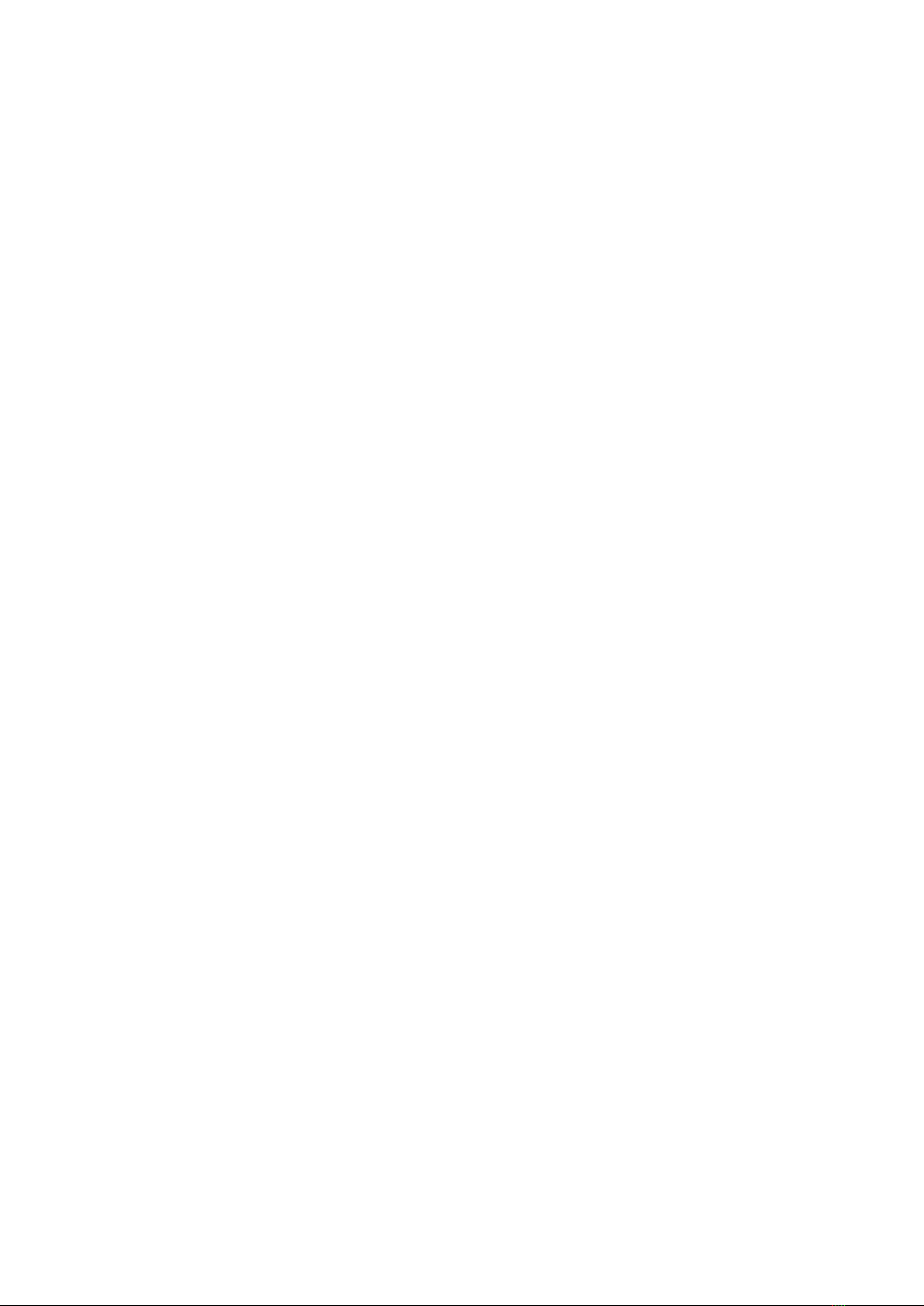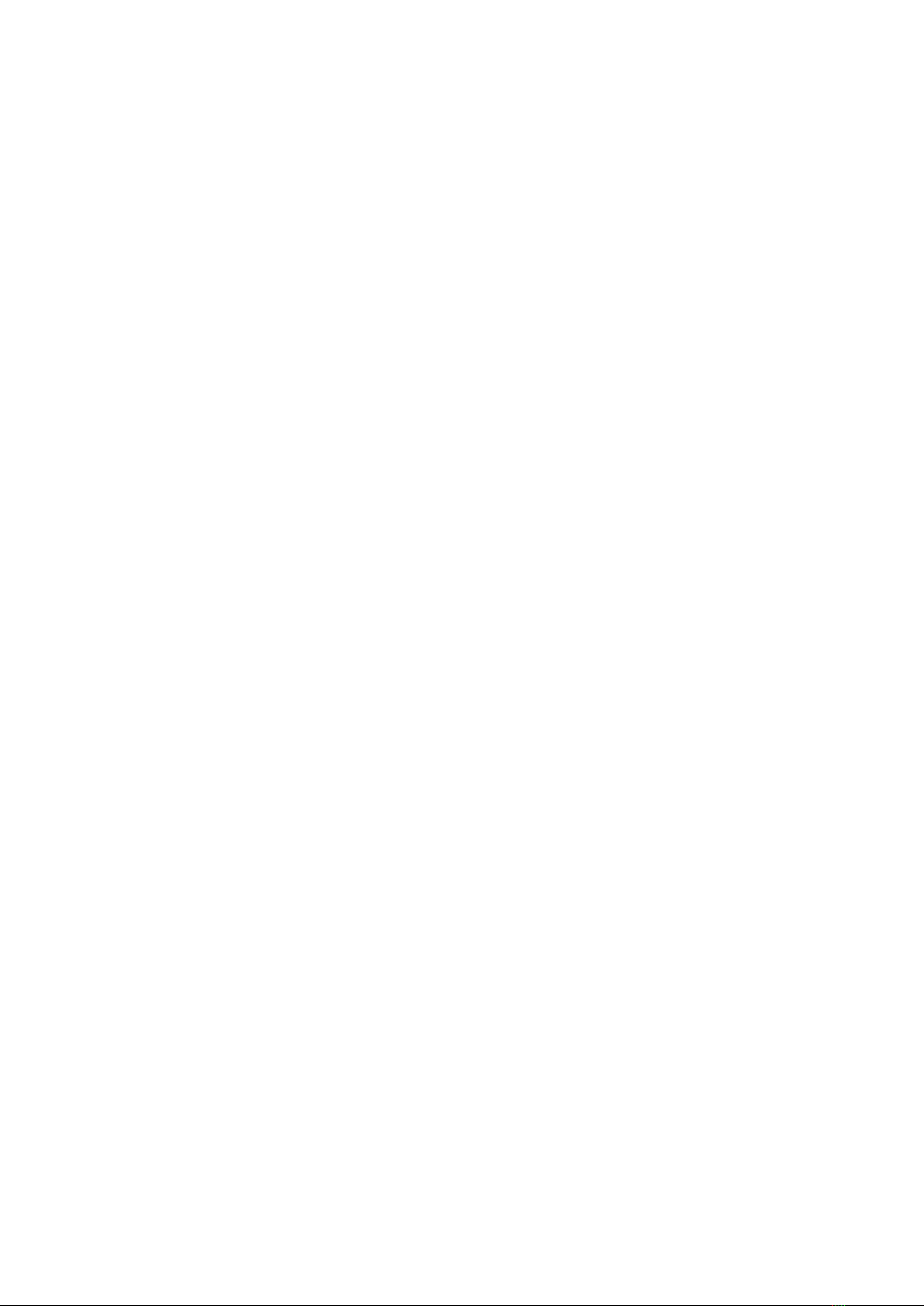1. FEATURES OF THE DM-4000 SERIES
High-powered DM-4000 Series is a greatly designed compact Digital Mobile Radio.
Embeded SFR (Single Frequency Repeater) function enables DM-4000 Mobile Radio to role as a
Repeater and Base Station. An external accessory connector can be used in various ways.
Main features of the DM-4000 Series
VHF (50W) / UHF (50W) Maximum output power
Output power (RF Power) can be controlled with 5 levels
2,048 Channels, 64 Zones
ETSI Standard DMR Protocol Tier1, 2
Automatic DMR & Analog Mode Switching
Call Recording
Remote Radio Stun / Revive
Transmitting and receiving text Message within 40 letters
Mixed Channels (Digital & Analog)
Data compatible between MOTO and HYT
SFR (Single Frequency Repeater) - Optional
Encryption (AES256, DMRA AES256 ) - Optional
TX Interruption, Priority call- Optional
External/Internal GPS - Optional
BCL (Busy Channel Lock)/BCLO (Busy Channel Lock Out)
Selectable Squelch Level (0~10)
Heavy-Duty Microphone
Internal or External Speaker
Ignition Function / Horn Alert / Public Address / Talk Around 기능
4W / 8ΩAudio Output
OLED Display
Power Source DC+12.0V ±15%