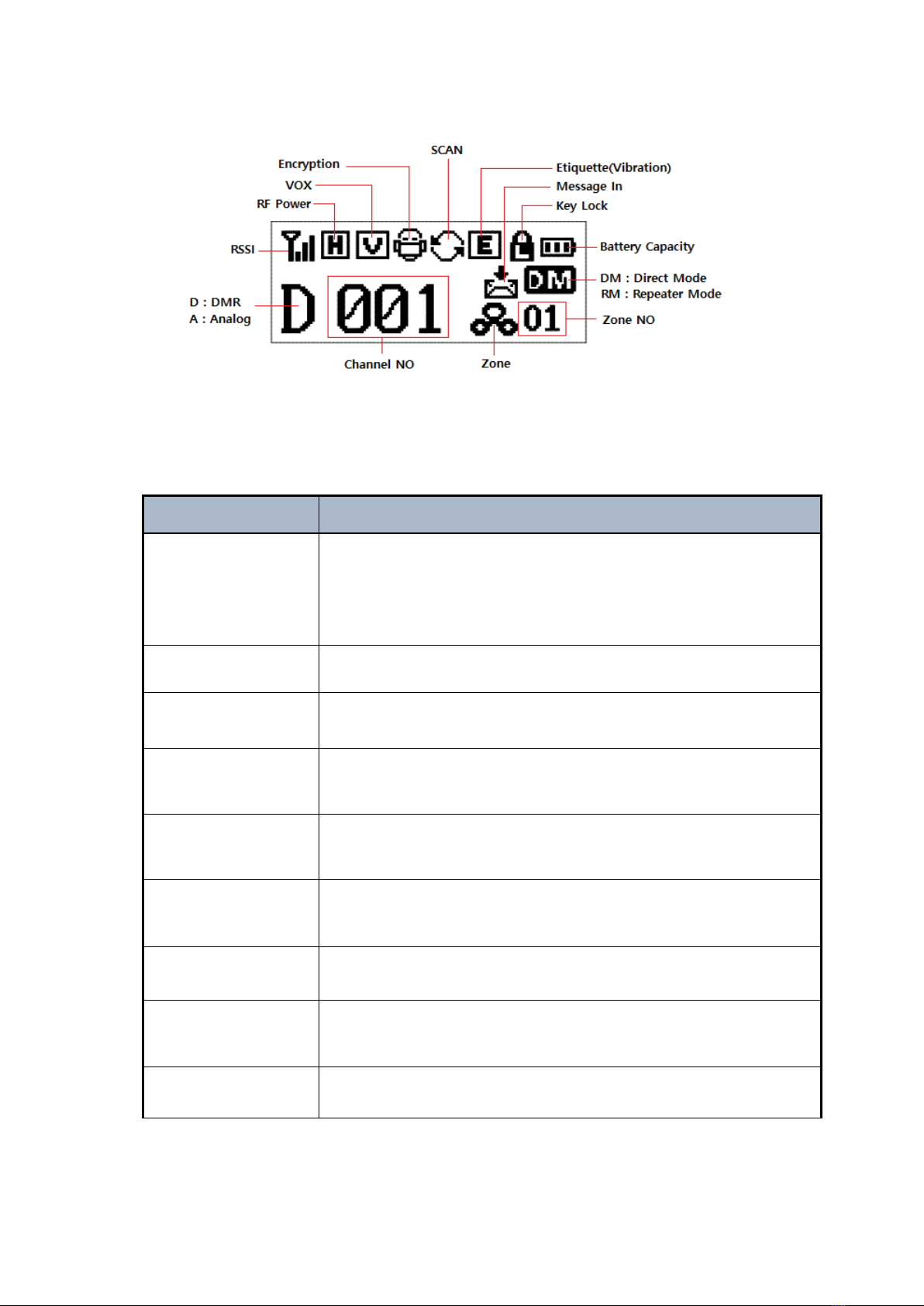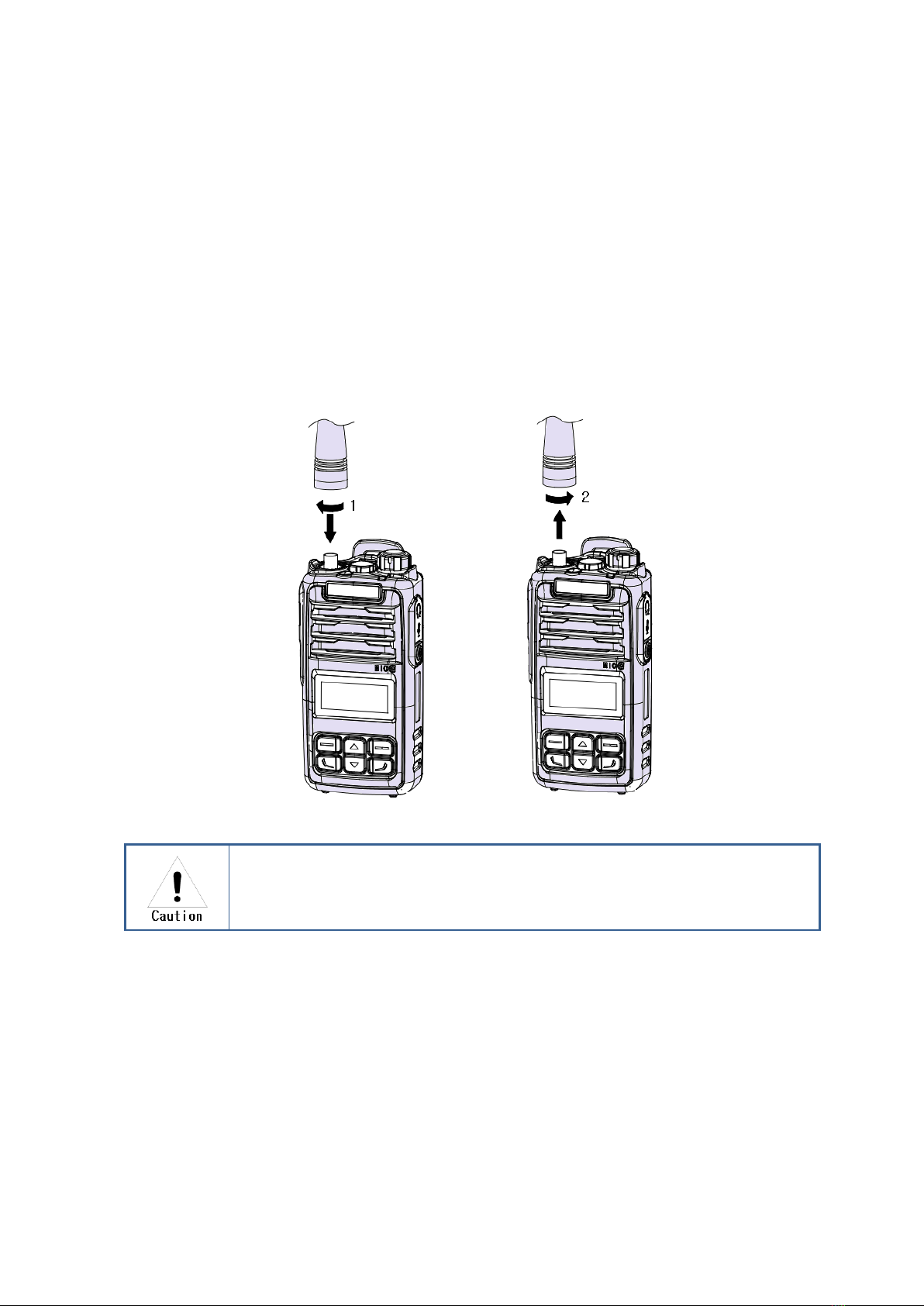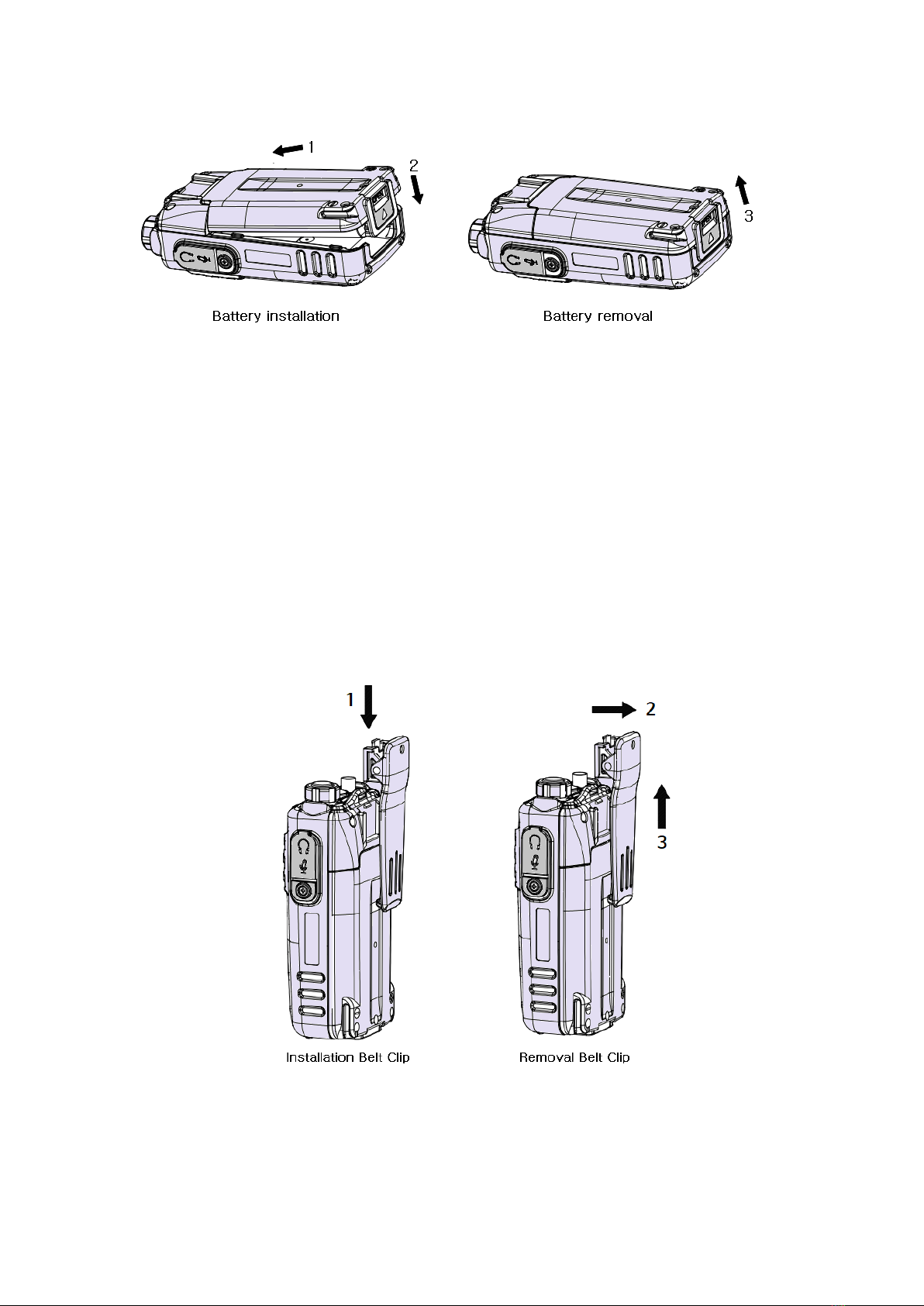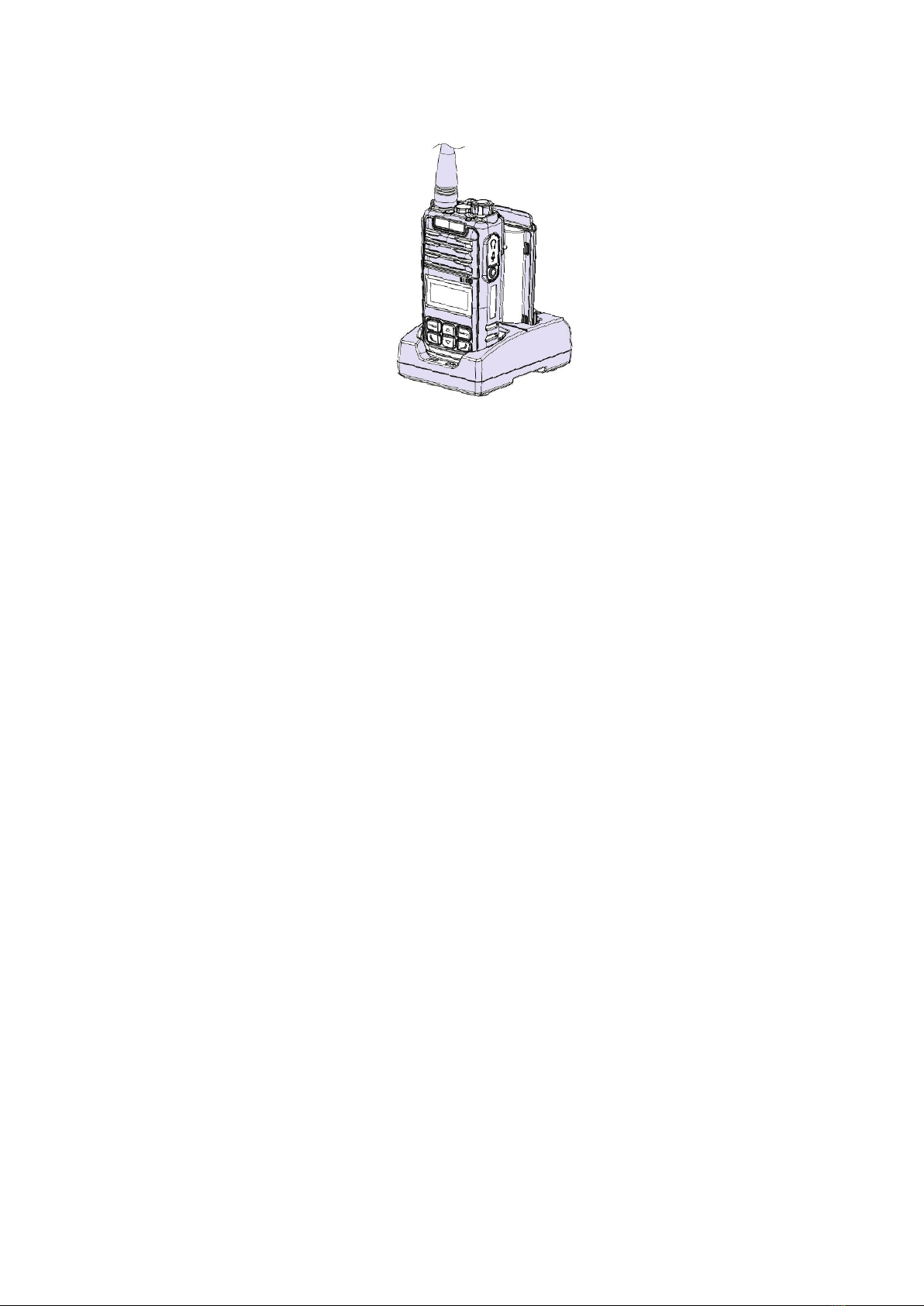1. Features of DX-5000 series
DX-5000 series is a digital radio that is designed to be convenient to use and is ergonomically
designed to be comfortable to grip for hands. It has been developed for public facilities for
safety services such as the military, fire department, construction site, industrial site, various
event halls, and supermarkets, etc. Besides, DX-5000 series work in dual (analog/ digital) mode
which is compatible with the existing analog radio to supplement of analog radio’s weaknesses
such as poor sound quality, shot talking range, and short usage time.
MAIN FUNCTIONS of DX-5000 series
64 Zones 1024 channels selection (1zone = Max 1,024 channels)
5/1 Watt RF Power
Transmitting and receiving text messages (up to 40 letters), Maximum 10 sentences
Encryption Mode (AES 256 DMRA)
TX Interruption, Priority call
Lone Worker
Man Down function (Optional)
BCL / BCLO
Time-Out Timer (TOT)
Emergency Alarm sound
Flashlight
Recording phone conversation and playback
Vibration (Optional)
Audio recording and playback
Mixed channels of the Analog and Digital
VOX (Voice Operated Transmitting) by 5 levels
Remote-controlled Lock (Stun) / Unlock (Revival)
Electronic volume control
1Watt Audio output
2 pin plug connector
OLED LCD Display
DC+7.4V Li-ion / 2,600mAH High capacity battery