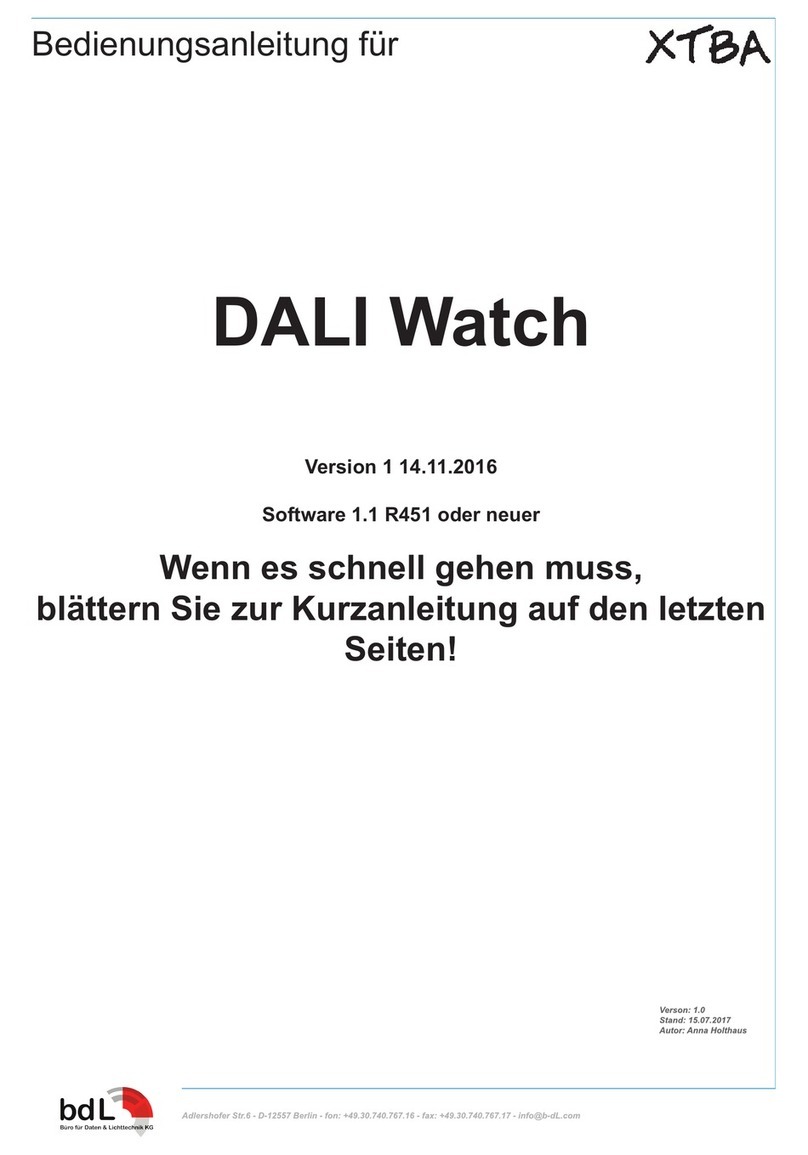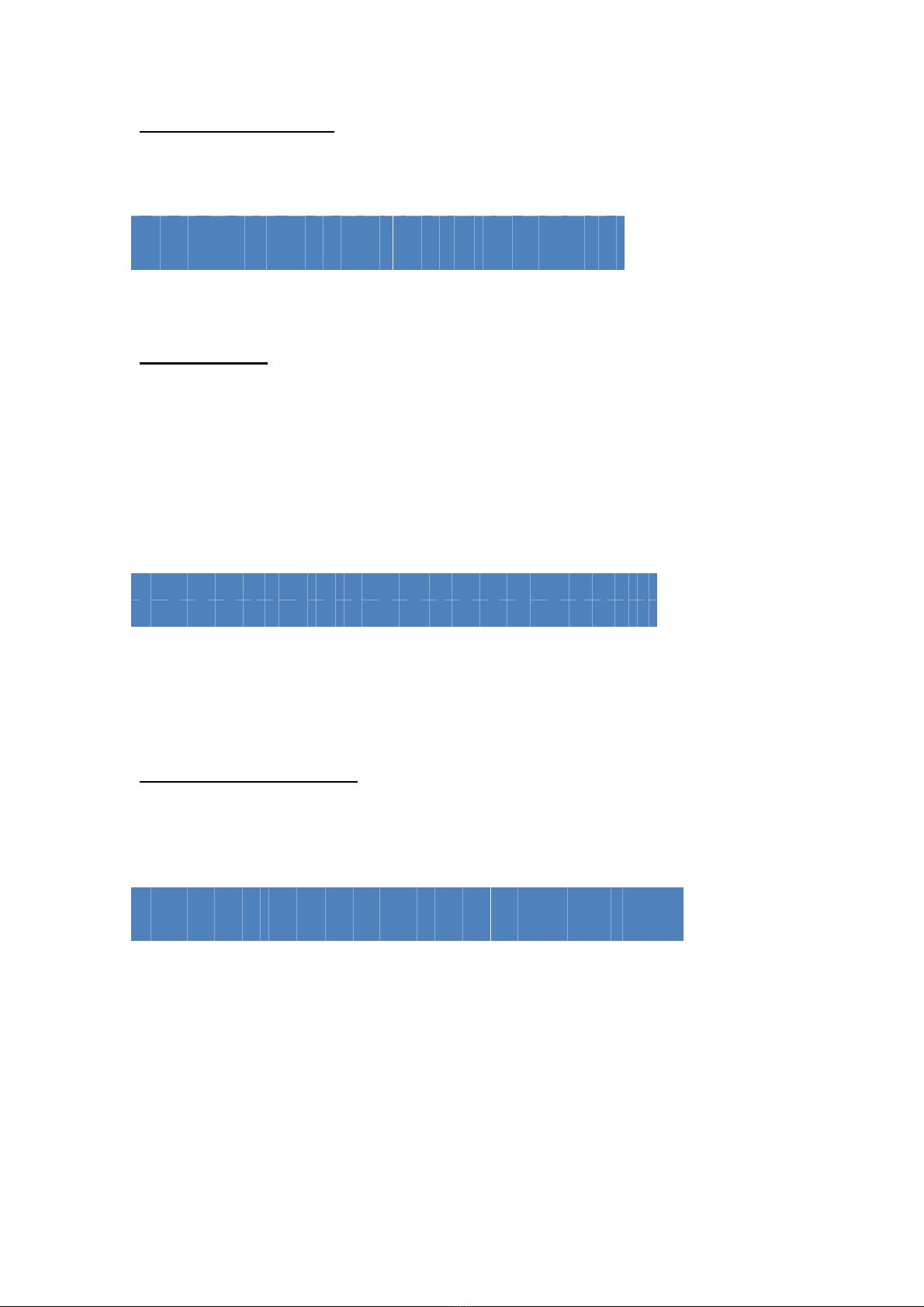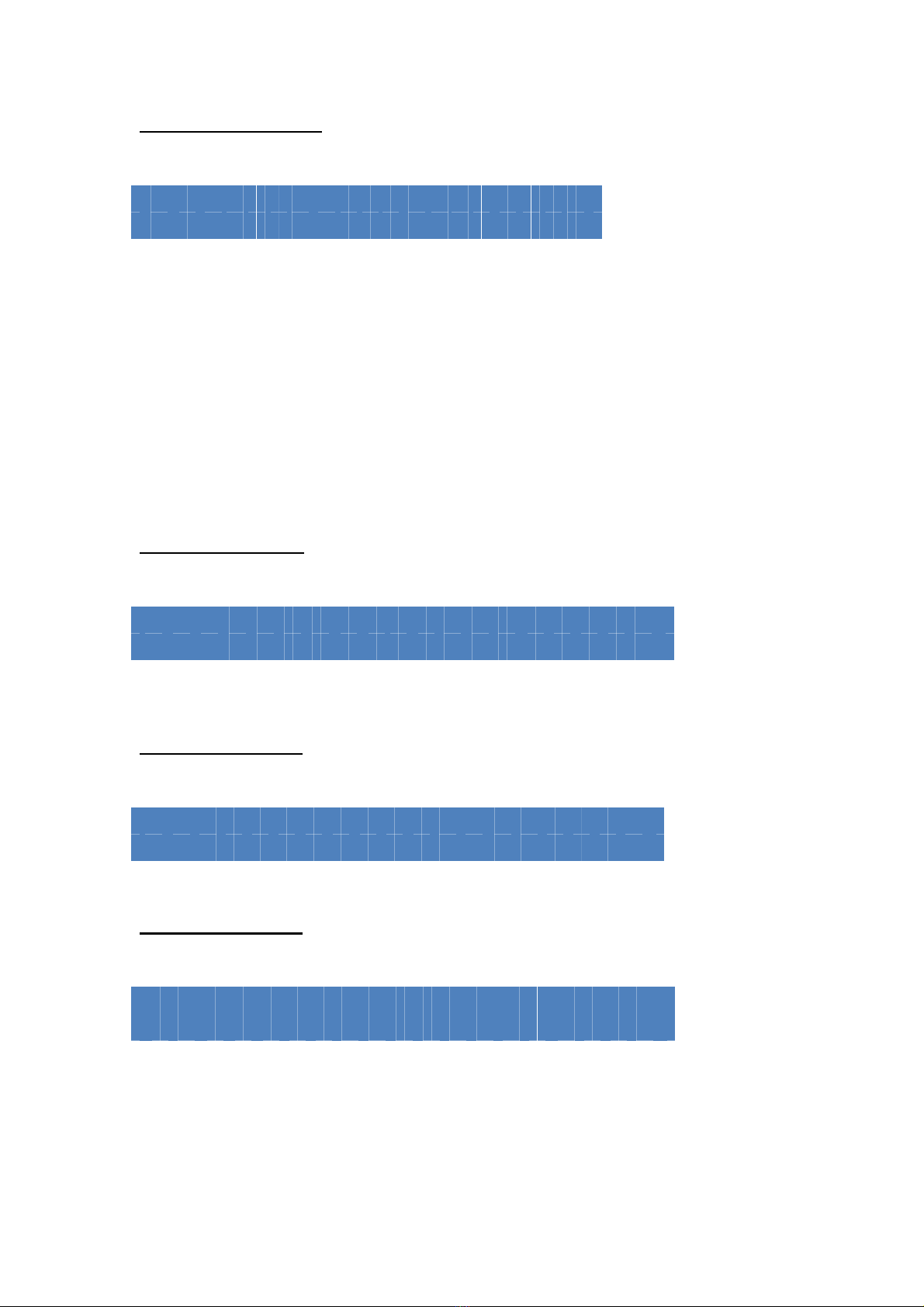XTBA DALI Watch Manual Page 3of 26
Product # - 03/2013
© XTBA 1986 – 2013
Introduction:
The XTBA DALI Watch is a tester which is designed to simplify DALI
commissioning and/or testing, identify faults, monitor commands and make
life a little simpler. So if none of the below makes any sense - don’t panic as
the XTBA DALI Watch will help you through muddy waters of DALI – it is not
‘Rocket Surgery’.
Welcome to the world of DALI. This lighting control protocol can be
complicated as well as confusing - and sometimes just plain bizarre. To add to
the ‘gaiety’ there are a lot of ‘reserved’ commands and a bunch of ‘application
extended commands’ resulting in not enough command space to fit into 8 bits
so ‘special’ or high commands are needed. They tend to work in a completely
different way to other ‘low’ commands and to each other. There is a full list of
commands and responses at the end of this manual.
The terminology has been kept as close to the DALI standard as possible and
where it can be ambiguous explanations provided.
To simplify the commands, commands OFF (command 0) to APPLICATION
EXTENDED COMMANDS (command 255) are referred to low commands.
Commands from TERMINATE (command 256) to ENABLE DEVICE TYPE
(command 272) are referred to high commands.
DALI also helpfully (as it uses less bits) has a channel/address range from 0
to 63 rather than 1 to 64 and in order to keep as close as possible to the DALI
standard the XTBA DALI Watch sticks to this format. To simplify in day to day
use, the default address loaded on a functions entry is 1 rather than 0, so you
can get to zero (if the mood takes you) by pressing the Down or Left key
depending on function type.
DALI again triumphs when it comes to levels. The allowable range is 0 to 254,
not 255 so in displays that show levels ‘max’ is displayed when the level is =
254.
DALI Data Polarity
Dali receivers will work out their own polarity – so you can attach the two
cables either way.
Advanced Menus
There is a lot the XTBA DALI Watch can do and a lot you might never want to
know about. So in user options you can select Advanced Menus on or off.
With this set off some of the more esoteric functions are switched off in the
menu system to keep them out of the way.
Power Options
DALI Buss Power - Unlike most other protocols the DALI line is continually
powered from a D.C. power supply 9 to 22volts (normally 15volts) called ‘DALI
buss power’ across the data pair. The controller sends information by
switching the positive line low - effectively shorting out the line. The receivers