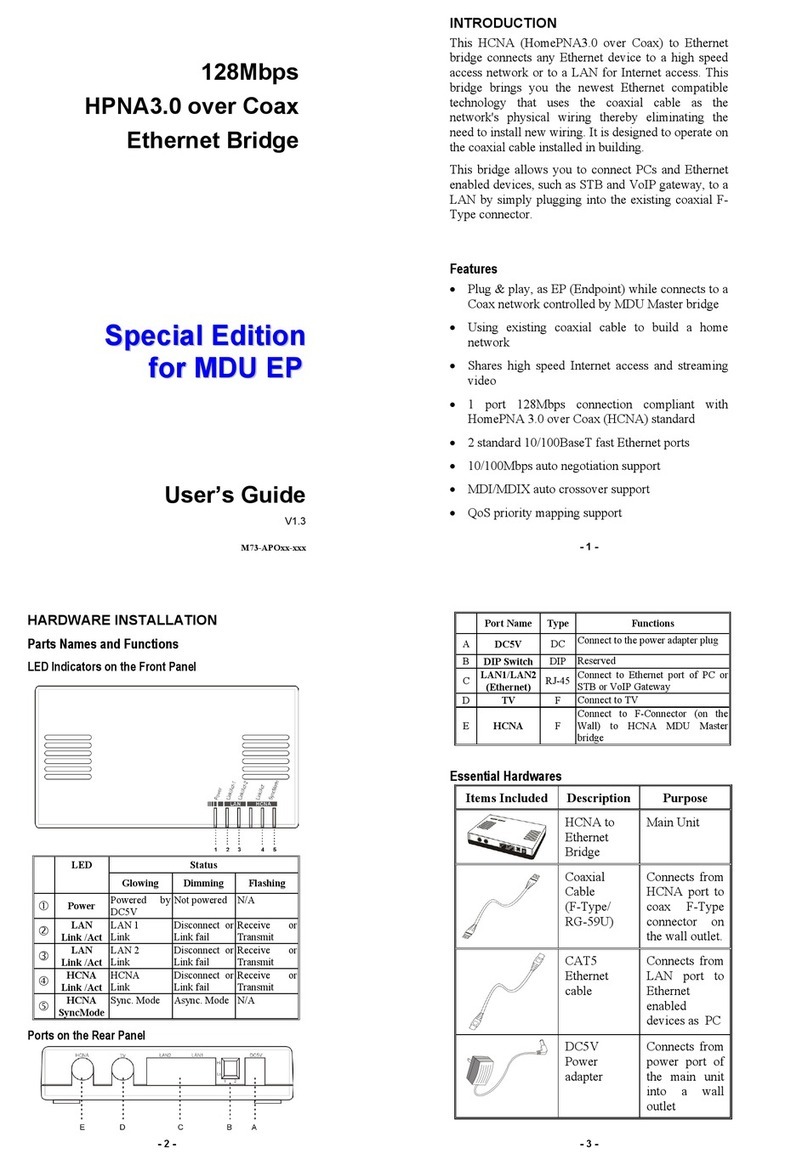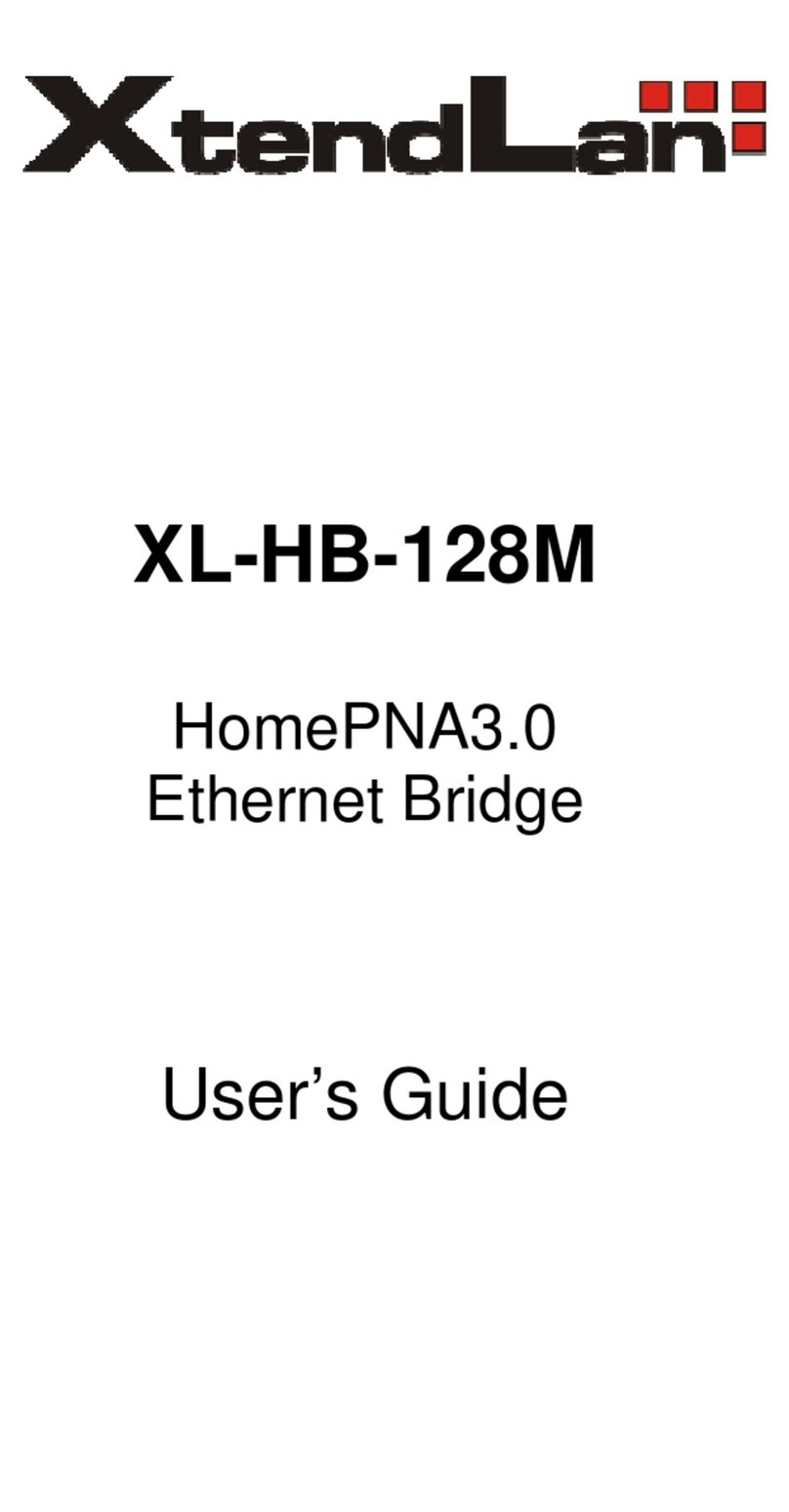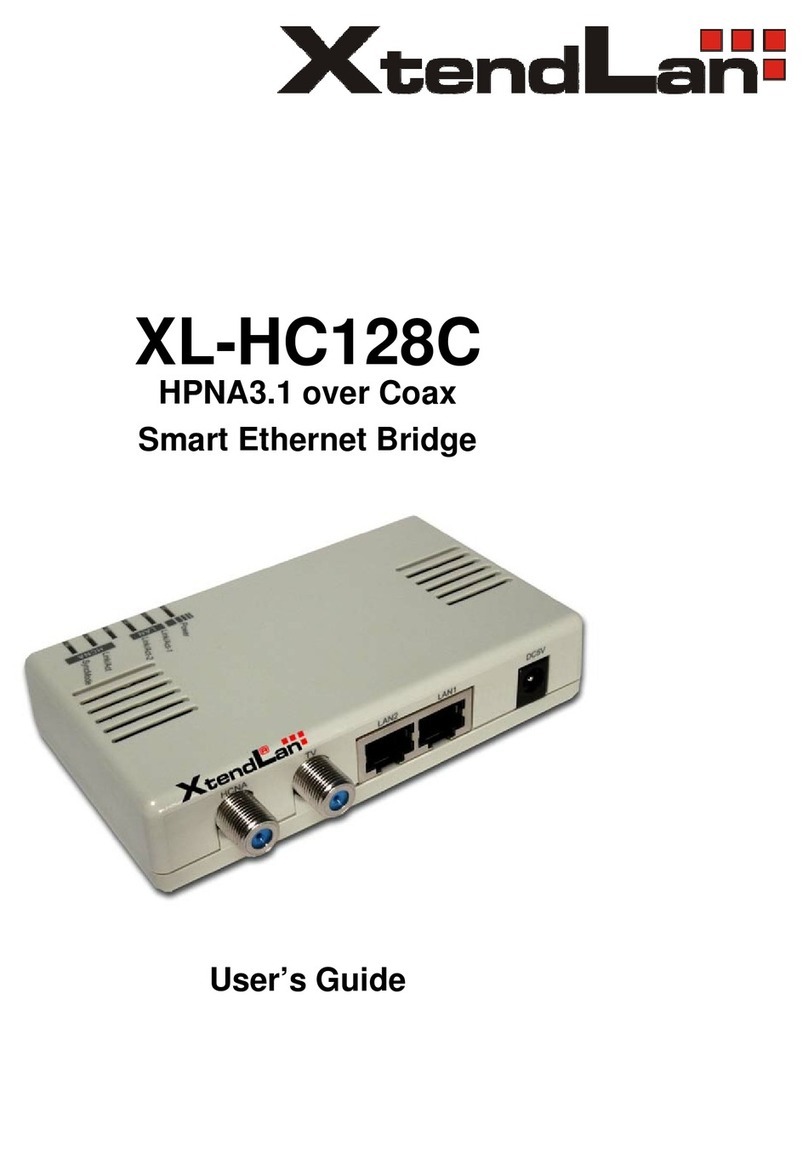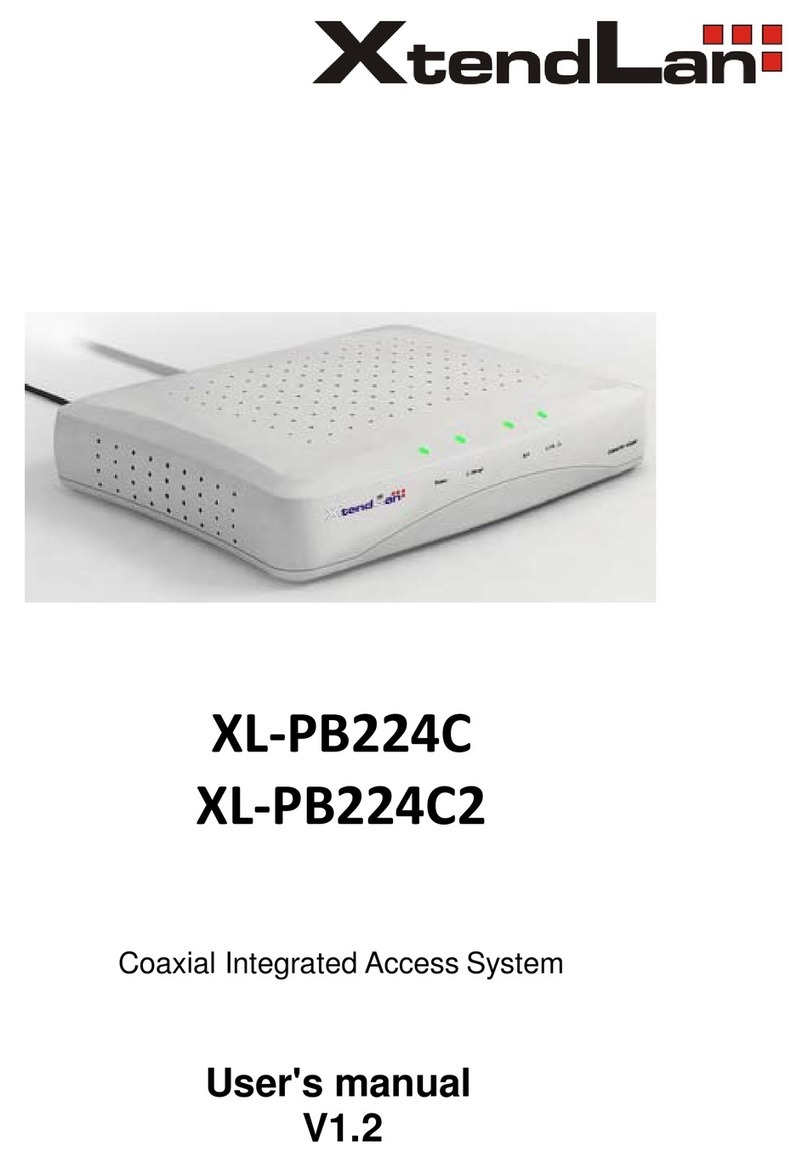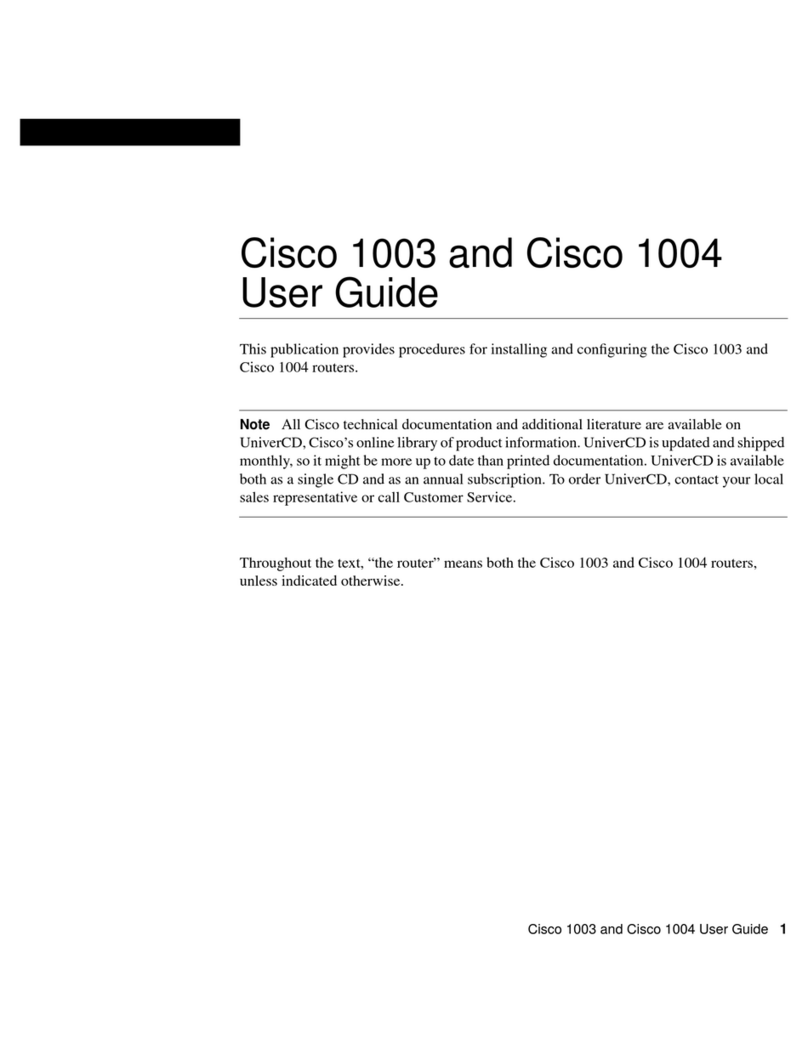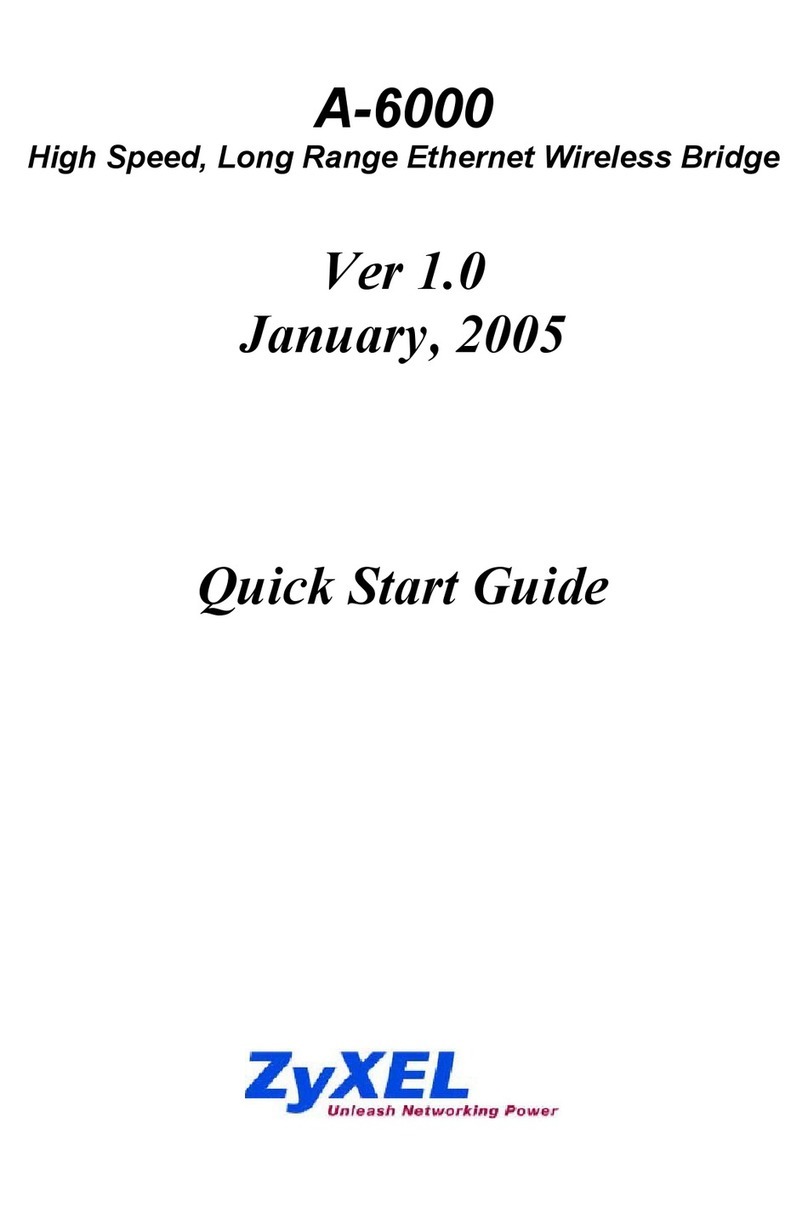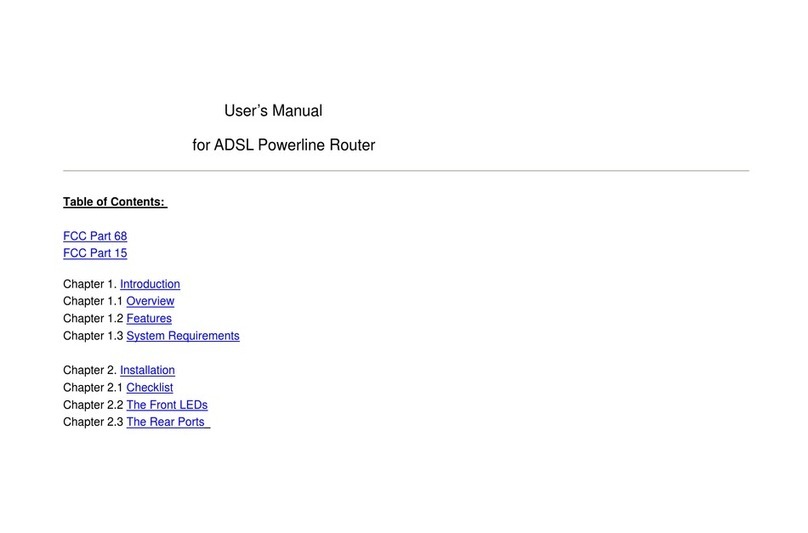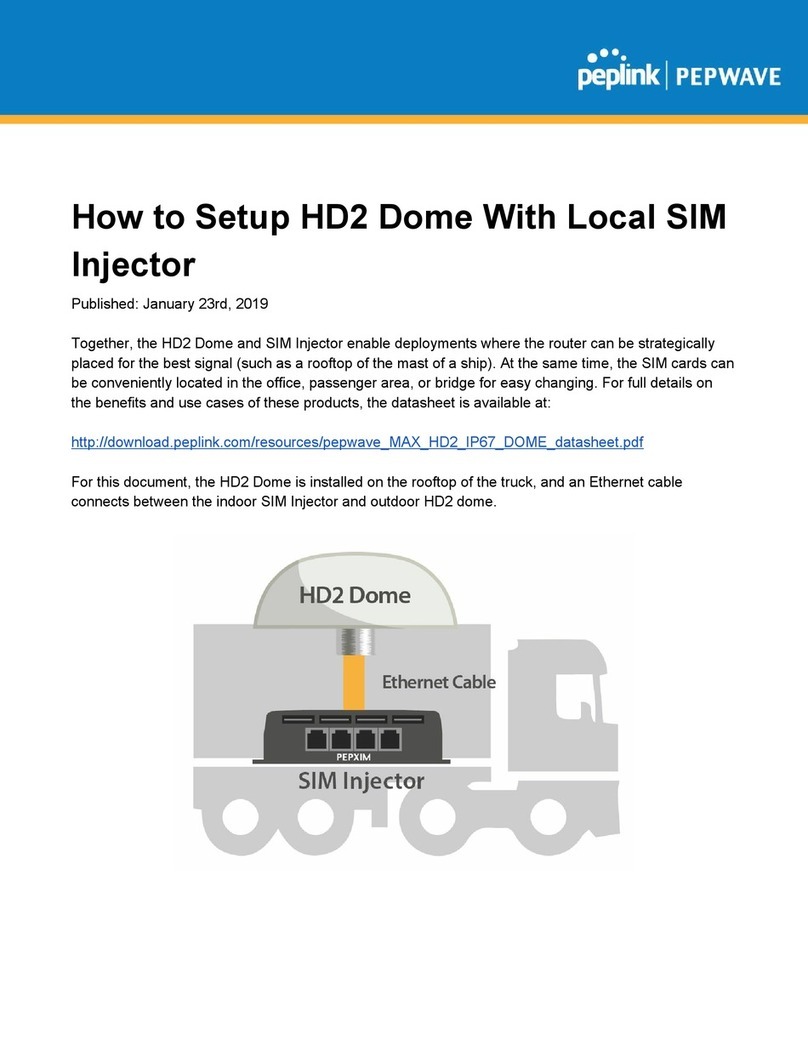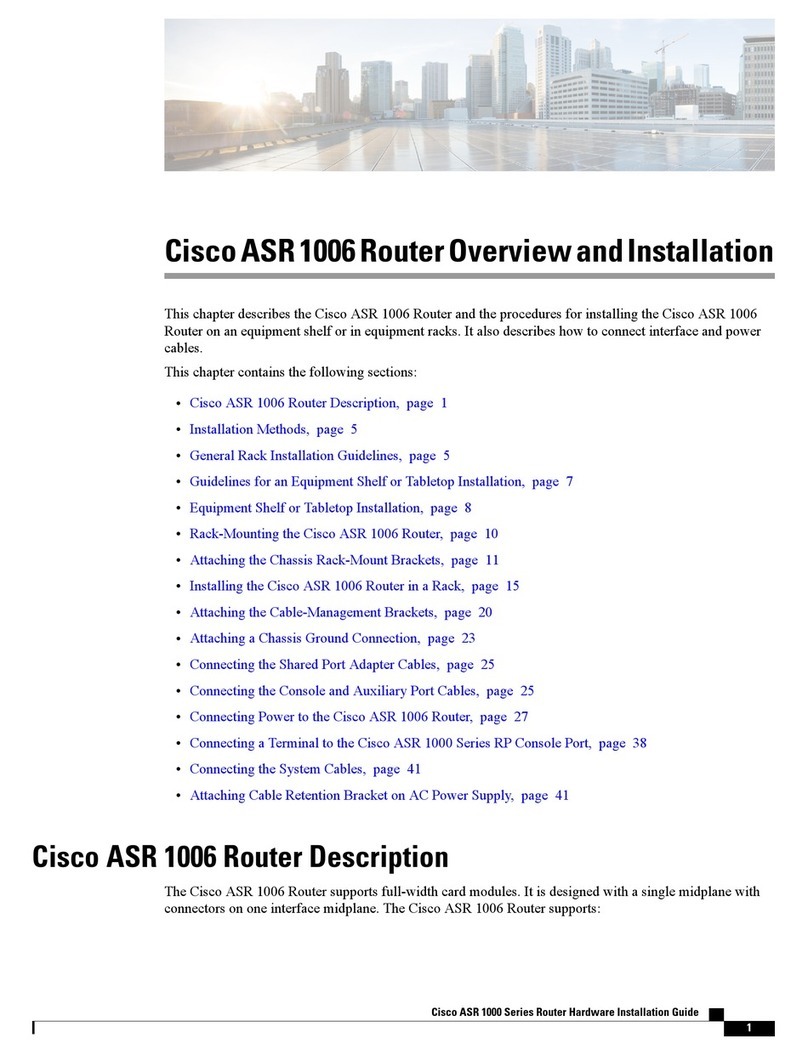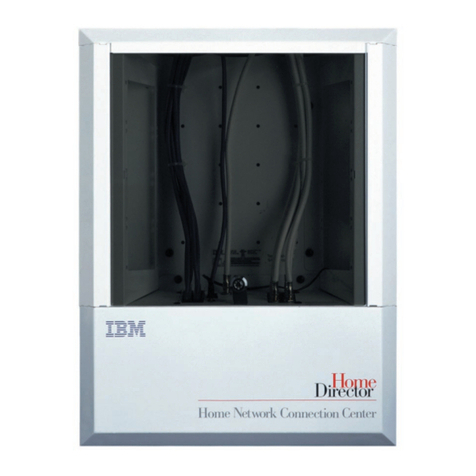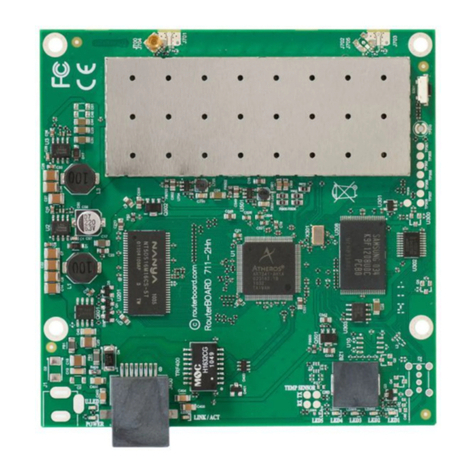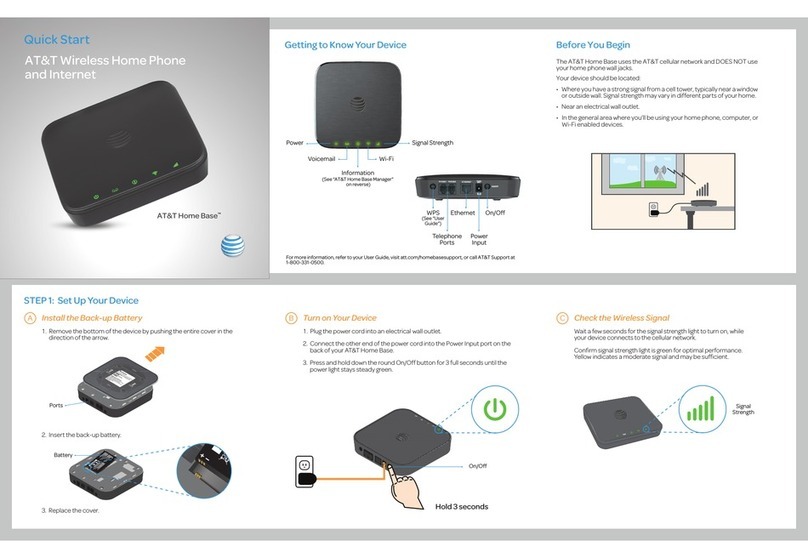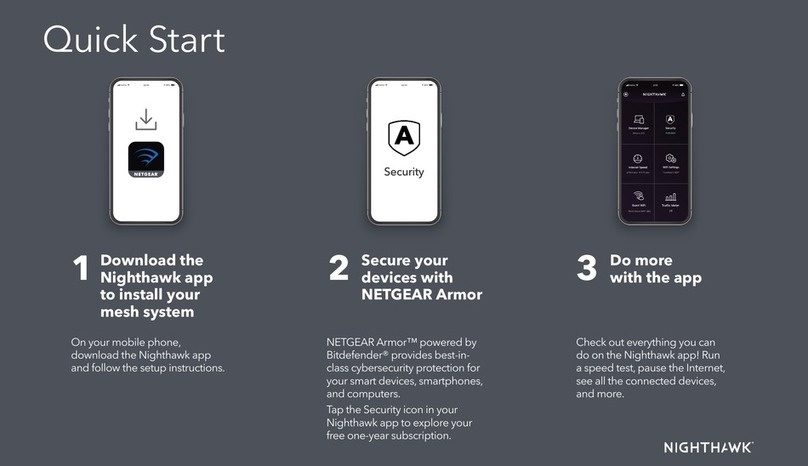XtendLan XL-EFM404V User manual

XL-EFM404V
G.SHDSL.
BIS
VPN RO
U
T
ER
USER M
ANUAL

2
Context
1
INTRODUCTION .................................................................................................................................................
1
1.1
D
ESCRIPTIONS
......................................................................................................................................................
1
1.2
F
EATURES
............................................................................................................................................................
2
1.3
SPECIFICATIONS
....................................................................................................................................................
2
2
GETTING TO KNOW ABOUT THE VPN
ROUTER...................................................................................................
6
2.1
FRONT
P
ANEL
.......................................................................................................................................................
6
2.2
REAR
P
ANEL
.........................................................................................................................................................
7
2.3
WAN
P
ORT
.........................................................................................................................................................
8
2.2.
LAN PORTS
.......................................................................................................................................................
10
2.3.
CONSOLE PORT
..................................................................................................................................................
10
2.4
USB PORT
........................................................................................................................................................
11
2.5
POWER CONNECTION
..........................................................................................................................................
11
2.6
RESET
B
UTTON
...................................................................................................................................................
11
2.7
PROTECTIVE EARTH (FRAME GROUND) TERMINAL
.....................................................................................................
12
3
C
ONFIGURATION
..............................................................................................................................................12
3.1
CONFIGURATION
M
ETHODS
..................................................................................................................................
12
3.1.1. Web
Configuration ....................................................................................................................................
12
3.1.2. Serial Console
Configuration .....................................................................................................................
13
3.1.3. Telnet
Configuration
..................................................................................................................................
13
3.1.4.
Installation ................................................................................................................................................
14
3.1.5. Login via Web
Browser..............................................................................................................................
16
3.2 MENU TREE
......................................................................................................................................................
17
3.3 QUICK
S
ETUP
.....................................................................................................................................................
24
3.3.1. System
Mode.............................................................................................................................................
24
3.4 NETWORK
.........................................................................................................................................................
30
3.4.1.
SHDSL ........................................................................................................................................................
30
3.4.2. Interfaces
..................................................................................................................................................
32
3.4.3. 3.5G Backup
..............................................................................................................................................
34
3.4.4. DNS
...........................................................................................................................................................
35
3.4.5. DHCP
.........................................................................................................................................................
36
3.4.6.
NAT
............................................................................................................................................................
36
3.5. ADVANCE
..........................................................................................................................................................
37
3.5.1. STP
............................................................................................................................................................
37
3.5.2. VLAN
.........................................................................................................................................................
38
3.5.3.
Q-in-Q........................................................................................................................................................
44
3.5.4.
Switch
........................................................................................................................................................
47

3
3.5.5. Static
Route
...............................................................................................................................................
47
3.5.6.
QoS
............................................................................................................................................................
48
3.5.7.
RIP .............................................................................................................................................................
54
3.5.8.
V
irtual Server
............................................................................................................................................
55
3.5.9.
DMZ...........................................................................................................................................................
56
3.1.6.
DDNS
.........................................................................................................................................................
56
3.5.10.
IGMP.....................................................................................................................................................
57
3.6. SECURITY
..........................................................................................................................................................
57
3.6.1. Firewall
.....................................................................................................................................................
57
3.6.2. VPN
...........................................................................................................................................................
60
3.6.3.
Filter
..........................................................................................................................................................
67
3.7 MANAGEMENT
..................................................................................................................................................
70
3.7.1.
SNTP
..........................................................................................................................................................
70
3.7.2. SNMP
........................................................................................................................................................
71
3.7.3.
TR-069
.......................................................................................................................................................
72
3.7.4.
UPnP..........................................................................................................................................................
73
3.7.5. Sys
Log.......................................................................................................................................................
73
3.7.6.
Telnet.........................................................................................................................................................
74
3.7.7. SSH
............................................................................................................................................................
74
3.7.8.
Web
...........................................................................................................................................................
75
3.8 SHOW
..............................................................................................................................................................
75
3.8.1.
Information ...............................................................................................................................................
76
3.8.2. Sys
Log.......................................................................................................................................................
77
3.8.3. CPU Info
....................................................................................................................................................
77
3.8.4. Script
.........................................................................................................................................................
78
3.9 STATUS
.............................................................................................................................................................
79
3.9.1.
SHDSL ........................................................................................................................................................
79
3.9.2.
WAN ..........................................................................................................................................................
80
3.9.3. Route
Table................................................................................................................................................
80
3.9.4. Interfaces
..................................................................................................................................................
81
3.9.5. STP
............................................................................................................................................................
81
3.9.6.
Switch
........................................................................................................................................................
82
3.10
U
TILITIES
...........................................................................................................................................................
83
3.10.1.
Upgrade
................................................................................................................................................
83
3.10.2.
Config
Tool............................................................................................................................................
83
3.10.3.
Users
.....................................................................................................................................................
85
3.10.4.
Ping
......................................................................................................................................................
86
4
3.10.5. Trace
Route...........................................................................................................................................
87
TERMINOLOGY
................................................................................................................................................
88

1
1Introduction
1.1 Descriptions
XTENDLAN EFM series G.SHDSL.bis VPN Router is a high performance 4 ports Security Gateway providing Internet
access and LAN-to-LAN application over existing copper line for small/medium office. Complying with ITU-T G.991.2
(2004) standard, XTENDLAN EFM series make full use of the advanced G.SHDSL.bis technology to offer data
transmission rates of up to 5.696Mbps in 2-wire mode, 11.392Mbps in 4-wire mode and 22.784Mbps in 8-wire mode.
XTENDLAN EFM series VPN Router is integrated high-end Bridging/Routing capabilities with advanced functions of
Multi-DMZ, Virtual Server mapping, and VPN pass-through. Because of rapid growth of network, virtual LAN has
become one of the major new areas in internetworking industry. XTENDLAN EFM support port-based VLAN and
IEEE 802.1q VLAN over ATM network.
With always on connection that DSL features, XTENDLAN EFM series VPN routers provide advanced firewall with SPI
(Stateful Packet Inspection) and DoS protection, serving as a powerful firewall to protect from outside intruders of
secure connection. It also supports IP precedence to classify and prioritize types of IP traffic. In additional, its VPN
feature supports data transmission over the Internet by data encryption/decryption between two sites. VPNs
feature allows replacing a private leased line to minimize the expense among global inter-connection.
Not only the much higher bandwidth than convention symmetric digital subscriber loop, XTENDLAN EFM series also
provide the network administrators tool of Quality of Service (QoS) to allocate network resources effectively. By
classify the priority of services, the functions of bandwidth management increases efficiency and productivity on
specific demands such as VoIP, video streaming, video-conferencing or interactive game applications to guarantee all
the application get the deserved service quality.

2
1.2 Features
Easy configuration and management with password control for various application environments
Efficient IP routing and transparent learning bridge to support Internet broadband services
V
irtual LANs (VLANs) offer significant benefit in terms of efficient use of bandwidth, flexibility, performance and
security
VPN for safeguarded connections
Built-in advanced SPI firewall
IP precedence to partition the traffic into multiple classes of service
Four 10/100M Base-T Auto-sensing, Auto-negotiation and Auto-MDI/MDIX switching port for flexible local area
network connectivity
USB ports for 3.5G USB dangle modem for Internet access backup(For USB models only)
Fully ATM protocol stack implementation over SHDSL.bis
PPPoA and PPPoE support user authentication with PAP/CHAP/MS-CHAP/MS-CHAPv2
SNMP management with SNMPv1/v2c/v3 agent and MIB II
Getting enhancements and new features via Internet software upgrade
1.3 Specifications
Hardware Interface
WAN Port:
SHDSL.bis: ITU-T G.991.2 (2004) Annex A/B/F/G supported
Encoding scheme: TC-PAM 16/ TC-PAM 32
Data Rate: N x 64kbps (N= 3 ~ 89, 89 as default) (For EFM-2W and EFM-2W/U)
Data Rate: N x 128kbps (N= 3 ~ 89, 89 as default) (For EFM-4W and EFM-4W/U)
Data Rate: N x 256kbps (N= 3 ~ 89, 89 as default) (For EFM-8W and EFM-8W/U)
Impedance: 135 ohms
LAN Port: 4-Ports 10/100M Switch supports
Auto-negotiation for 10/100Base-TX and Half/Full Duplex
Auto-MDIX
USB Port: 2-ports USB (For EFM-2W/U, EFM-4W/U and EFM-8W/U)
USB 2.0
Serial Console Port: RJ45 connector
Factory Default Reset: Push Button
LED:
Power (Green)
WAN LINK/ACT(Green), one LED per pair
LAN (Port 1~port 4) LINK/ACT (Green)

3
ALARM
(Red)
Bridging and VLAN
IEEE 802.1D Transparent Learning Bridge
IEEE 802.1Q and Port Based VLAN
Spanning Tree Protocol (STP)
Up to 2K Mac Address
Routing
Static routing and RIP v1/v2(RFC 1058/2453)
NAT/PAT (RFC1631)
NAT Application Level Gateways
Skype/MSN/Yahoo Messenger (RFC2933)
VoIP(SIP) pass through
VPN PPTP/L2TP pass through
Virtual Server
Network Protocol
IPv4 (ARP/RARP, TCP/UDP,ICMP)
DHCP Client/Server, Relay
DNS Relay/Proxy, Dynamic DNS(DDNS)
IGMP v1/v2/v3, IGMP Proxy, IGMP Snooping
SNTP and UPnP
ATM
8 PVC
OAM F4/F5 Loopback
AAL5
VC Multiplexing and SNAP/LLC
Ethernet over ATM (RFC 2684/RFC1483)
Multiple protocol over ATM AAL5(MPOA, REF1483/2684)
PPP over ATM (RFC 2364)
Classic IP over ATM (RFC 1577)
QoS(UBR/CBR/VBR/VBR-RT)
PPP
PPPoE
PAP/CHAP/MS-CHAP/MS-CHAPv2
Configurable timer to auto-reconnect
Configurable Idle times for timeout

4
QoS
802.1P Tag
IPv4 TOS/DiffServ
Class-based Prioritization
Class-based Traffic Shaping
Class-based DSCP Mark
Up to 8 priority queues
IP Precedence Alternation
VPN
IPSec (RFC2411) up to 4 Tunnels
DES/3DES/AES
MD5/SHA-1
IKE/Manual Key
ISAKMP (RFC 2407/2408/4306)
IKE v1 (RFC 2409/4109)
PSK
L2TP/PPTP
Firewall
SPI (Stateful Packet Inspection)
Intrusion Detection/DoS (Denial of Service)
DMZ
Content Filtering
URL Blocking
Packet Filtering/Access Control List (ACL)

5
Management
Web and Telnet management via LAN ports
CLI via serial console port
Support SSH (RFC4250/4251/4252/4253/4254/4255/4256)
SNMP v1/v2c/v3 (RFC 1157/1901//1905)
MIB II (RFC 1213/1493)
Syslog with Remote Logging support
Firmware Upgrade via TFTP
Configuration Data Import/Export
Multiple Levels of Administration Privilege
Support TR-069 WAN management protocol
Physical / Electrical
Dimensions: 18.7 x 3.3 x 14.5cm (WxHxD)
Power: 100~240VAC (via power adapter)
Power Consumption: 9 watts Max
Temperature: 0~45ºC
Humidity: 0%~95%RH (non-condensing)

6
2 Getting to know about the VPN Router
2.1 Front Panel
LED status of VPN
R
ou
ter:
LEDs Active Description
PWR On The power adaptor is connected to this device
On SHDSL.bis line 1 connection is established
LINK
1
Blink
SHDSL.bis line 1 handshake
Transmit or received data over SHDSL.bis link 1
LINK
2
On SHDSL.bis line 2 connection is established
SHDSL.bis line 2 handshake
Blink
DSL
LINK 3
Transmit or received data over SHDSL.bis link 2
On SHDSL.bis line 3 connection is established
SHDSL.bis line 3 handshake
Blink
LINK
4
Transmit or received data over SHDSL.bis link 3
On SHDSL.bis line 4 connection is established
SHDSL.bis line 4 handshake
Blink
LAN
ALM
LINK/ACT1
LINK/ACT2
LINK/ACT3
LINK/ACT4
Transmit or received data over SHDSL.bis link 4
On Ethernet cable is connected to LAN 1
Blink Transmit or received data over LAN 1
On Ethernet cable is connected to LAN 2
Blink Transmit or received data over LAN 2
On Ethernet cable is connected to LAN 3
Blink Transmit or received data over LAN 3
On Ethernet cable is connected to LAN 4
Blink Transmit or received data over LAN 4
On SHDSL.bis line connection is dropped
Blink SHDSL.bis self test
Off No Alarm

7
2.2 Rear Panel
Connector
Description
DC-IN
Power adaptor inlet: Input voltage from 9V to 12VDC
CONSOLE
RJ-45 for system configuration and maintenance
RST
Reset button for reboot or load factory default
LAN (1,2,3,4)
10/100BaseT auto-sensing and auto-MDIX for LAN port (RJ-45)
USB
USB ports ( for EFM-2W/U, EFM-4W/U and EFM-2W/U only)
DSL
G.SHDSL .Bis interface for WAN port (RJ-45)
Frame Ground / Protective earth

8
2.3 WAN Port
The VPN Router have one port for WAN port connection, this is a G.SHDSL .Bis interface.
The pin assignments for SHDSL line cable are:
For 2-wire (one pair) model , Loop1 has been used.
For 4-wire (two pair) model, Loop1 and 2 have been used.
For 8-wire (four pair)model, Loop1, 2, 3 and 4 have been used.
Channel A
Channel B
Channel C
Channel D
2-wire model (EFM-2W , EFM-2W/U)
2-wire mode
Loop1 (4,5)
4-wire model (EFM-4W , EFM-4W/U)
2-wire mode
4-wire mode
Loop1 (4,5)
Loop1 (4,5)
Loop2 (3,6)
8-wire model (EFM-8W , EFM-8W/U)
2-wire mode
4-wire mode
8-wire mode
Loop1 (4,5)
Loop1 (4,5)
Loop2 (3,6)
Loop1 (4,5)
Loop3 (1,2)
Loop4 (7,8)
Loop2 (3,6)
For test on point to point connection purpose, you can use the Straight-Through Ethernet Cable for SHDSL.bis link as
the following.

9
T-568A Straight-Through Ethernet Cable
T-568B Straight-Through Ethernet Cable
Both the T-568A and the T-568B standard Straight-Through cables are been used.

10
2.2. LAN ports
The VPN Router have four LAN ports. Those ports are auto-negotiating, auto-crossover. In 10/100Mbps Fast Ethernet,
the speed can be 10Mbps or 100Mbps and the duplex mode can be half duplex or duplex.
The auto-negotiating ports can detect and adjust to the optimum Ethernet speed (10/100 Mbps) and duplex mode (full
duplex or half duplex) of the connected device. The auto-crossover (auto-MDI/MDI-X) ports automatically works
with a straight-through or crossover Ethernet cable.
2.3. Console Port
Connect the RJ-45 jack of the console cable to the console port of the VPN Router. Connect the DB-9 female end to a
serial port( COM1 , COM2 or other COM port) of your computer.
The wiring diagram of console cable is as following:

11
The pin assignment of RJ-45 modular jack on the Console cable:
Pin Number
Abbrev.
Description
Figure
1
DSR
DCE ready
1
8
1
8
Front
View
Top
View
2
DCD
Received Line Signal Detector
3
DTR
DTE ready
4
GND
Signal Ground
5
RXD
Received Data
6
TXD
Transmitted Data
7
CTS
Clear to Send
8
RTS
Request to Send
2.4 USB Port
Only for with USB ports models. This is using for connection of 3G/3.5G USB modem.
2.5 Power connection
Make sure you are using the correct power source as the AC/DC adaptor. Inset the female end of power adaptor’s
cord into the power receptacle on the rear panel. Connect the power adaptor to an appropriate power source.
2.6 Reset Button
The reset button can be used only in one of two ways.
(1) Press the Reset Button for two second will cause system reboot.
(2) Pressing the Reset Button for eight seconds will cause the product loading the factory default setting and losing
all of yours configuration. When you want to change its configuration but forget the user name or password, or if the
product is having problems connecting to the Internet and you want to configure it again clearing all configurations,
press the Reset Button for eight seconds with a paper clip or sharp pencil.

12
2.7 Protective Earth (Frame Ground) terminal
The marked lug or terminal should be connected to the building protective earth bus. The function of protective
earth does not serve the purpose of providing protection against electrical shock, but instead enhances surge
suppression on the DSL lines for installations where suitable bonding facilities exist. The connector type is M3
machine screw.
3 Configuration
3.1 Configuration Methods
There are three methods to configure the VPN Router: serial console, Telnet and Web Browser. Users have to
choose one method to configure the VPN Router.
3.1.1. Web Configuration
Make sure that Ethernet Adapter had been installed in PC or NB used for configuration of the modem. TCP/IP
protocol is necessary for web configuration, so please check the TCP/IP protocol whether it has been installed.
The VPN Router provides a browser interface that allows you to configure and manage this device. After you set up
your IP address for the VPN Router, you can access the VPN Router’s Web interface applications directly in your
browser by entering the IP address of the VPN Router. You can then use your Web browser to list and manage
configuration parameters from PC.
Web Configuration requires Internet Explorer 5.0 or later or Netscape Navigator 6.0 and later versions. The
recommended screen resolution is 1024 by 768 pixels.

13
3.1.2. Serial Console Configuration
The console port is a RJ-45 connector that enables a connection to a PC for monitoring and configuring the VPN Router.
Use the supplied serial cable with a female DB-9 connector to serial port of PC and RJ-45 module jack connector to
VPN Router’s console port. Start your terminal access program by terminal emulation program or Hyper Terminal
and configure its communication parameters to match the following default characteristics of the console port:
Parameter
Value
Baud Rate
115200
Data Bits
8
Parity Check
None
Stop Bits
1
Flow Control
None
It will ask for user name and password in order to remote login when using telnet, please use “root”for username and
“root”for password. Please check the following screen shot for what you will see in your terminal window.
3.1.3. Telnet Configuration
The VPN Router also supports telnet for remote management. Please make sure the correct Ethernet cable
connected the LAN ports of device to your computer. The LAN indicator on the front panel shall light on if a correct
cable is used. Start your telnet client with a command window or VT100 terminal emulation by key in “192.168.0.1”,
which is the management IP address of XtendLan EFM series VPN router, and wait for the login page prompts up.
Then, key in the user name and the password once the login page shows. The login page is shown as the following
screen shot. (The default user name and password are “root”and “root”.)

14
All display screens are as same as serial console configuration. The default IP address is “192.168.0.1” and you can
customerize the IP address for you application. In addition, the default Telnet function is disable. Therefore, before
using this Telnet function, please enable Telnet with using Web management .
3.1.4. Installation
This following guide is designed to lead users through Web Configuration of G.shdsl.bis VPN Router in the easiest and
quickest way possible. Please follow the instructions carefully.
Step 1. Connect the power adapter to the port labeled “DC-IN”on the rear panel of the VPN Router.
Step 2. Connect the Ethernet cable to LAN ports. (Note: The VPN Router supports auto-MDIX switching hub so
both straight through and cross-over Ethernet cables can be used.)
Step 3. Connect the phone cable to the VPN Router and the other side of phone cable to wall jack.
Step 4. Connect the power adapter to power source.
Step 5. Turn on the PC or NB, which is used for configuration the VPN Router.
!To avoid possible damage to this VPN Router, DO NOT turn on this device before Hardware Installation.

15
Connection with VPN
Router

16
3.1.5. Login via Web Browser
This section introduces the configuration and functions of the web-based management. It is an HTML-based
management interface that allows users to setup and manage XtendLan EFM VPN routers. This configuration system
offers all monitoring and management features which allow users to access VPN routers from anywhere on the
network with a standard browser, such as, Internet Explorer or Firefox.
Step 1. User can use any common browsers, such as, Internet Explorer, on your computer to connect the VPN
Router. Then, please type “http://192.168.0.1”in the address bar of the browser.
Step 2. The default IP address and sub net-mask of the management port of VPN Router are “192.168.0.1” and
“255.255.255.0”.
Step 3. If DHCP function is Disable, your computer can set the same net-mask such as 192.168.0.X which X is from 2
to 254, that are also can connect.
Step 4. Key in user name, “root”, and password, “root”; then, click on “Login”button to login the web configuration.
Note: Both the default user name and password are “root”. It is suggested to change the user name and the
password for security reason.
Note: For safety purpose, the password will be prompt as star symbol.
Note: Once you change the user name and password, please login with the new user name and password in the next
login process.

17
3.2 Menu Tree
Quick Setup
System Mode
Bridge
Router
WAN IP
WAN Netmask
Protocol
Disable
EoA
EoA + NAT
IPoA
IPoA + NAT
PPPoA
PPP User
PPP Password
Confirm Password
PPP Connection Type
PPPoA +
NAT
PPPoE
PPPoE +
NAT
Primary DNS
Secondary DNS
DHCP mode
Disable
Server
Relay
SHDSL.bis Mode
STU-R
STU-C
WAN ENCAP
WAN VPI/VCI
Default Gateway
Network
SHDSL
Mode
TCLayer
Pair Mode
Annex
TCPAM
Line Probe
Max Base Rate
Interop Mode
Interfaces
LAN
IP
Netmask
WAN
Protocol
Table of contents
Other XtendLan Network Router manuals