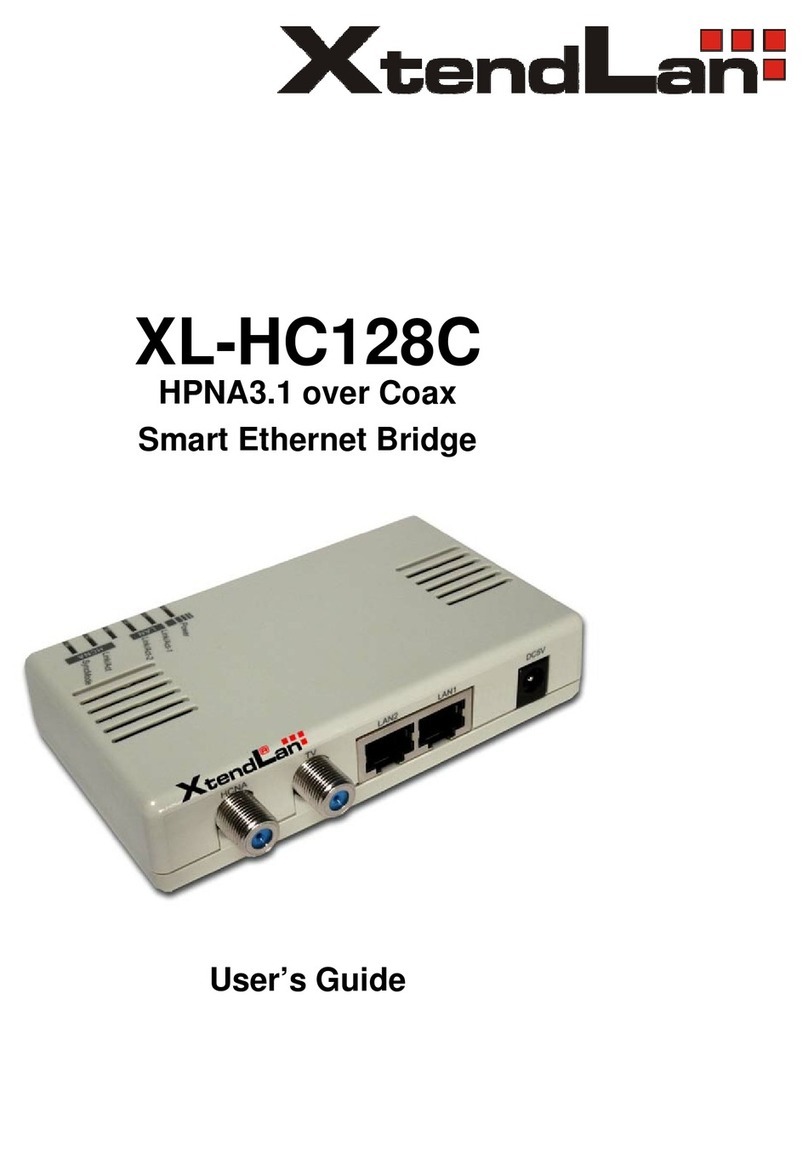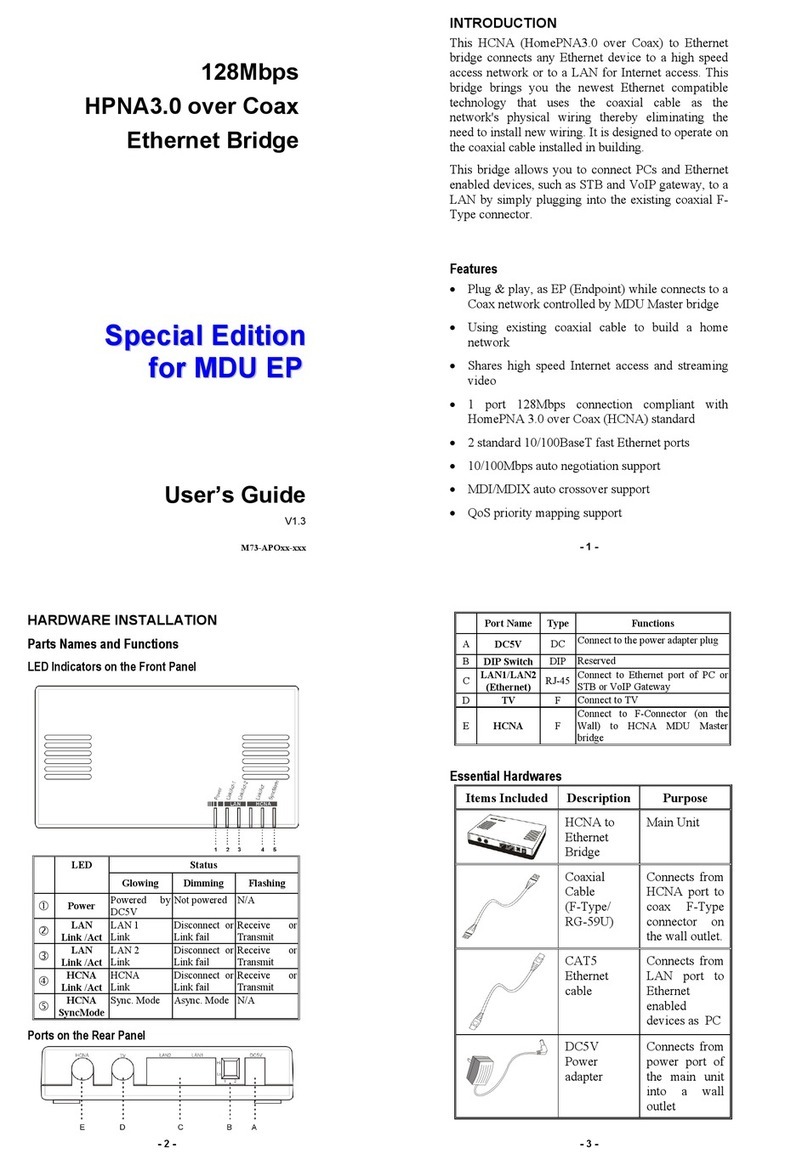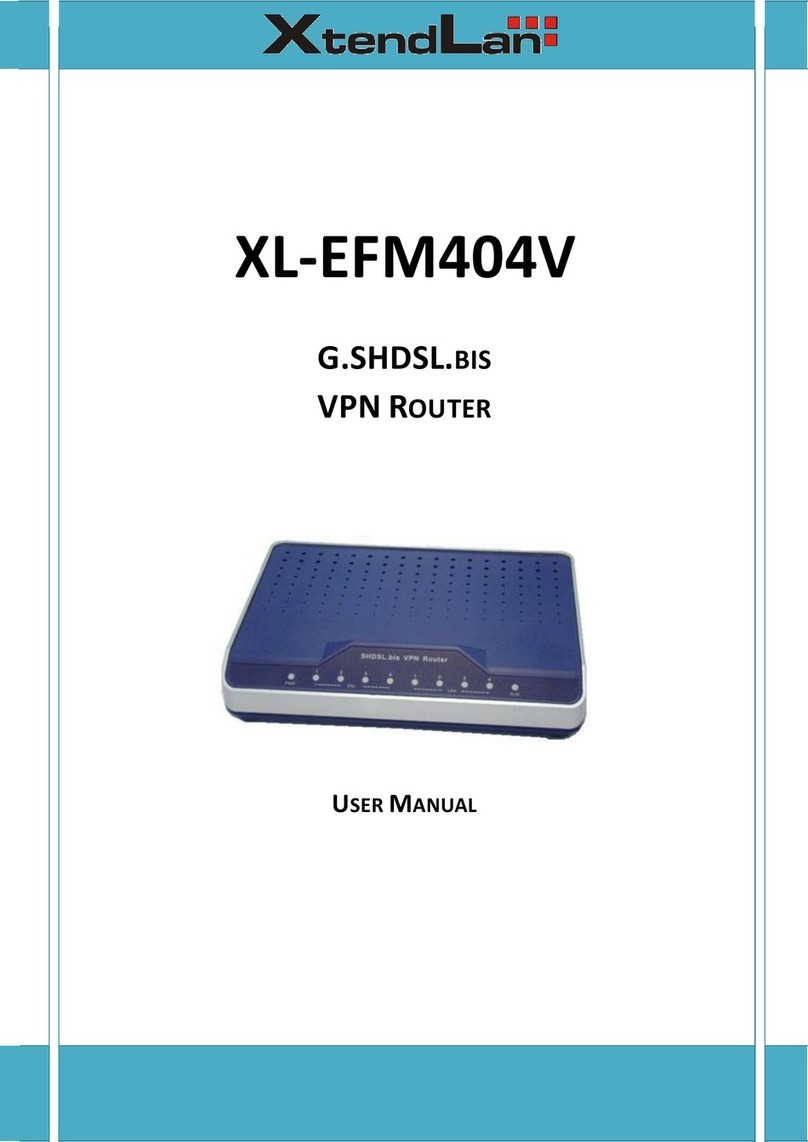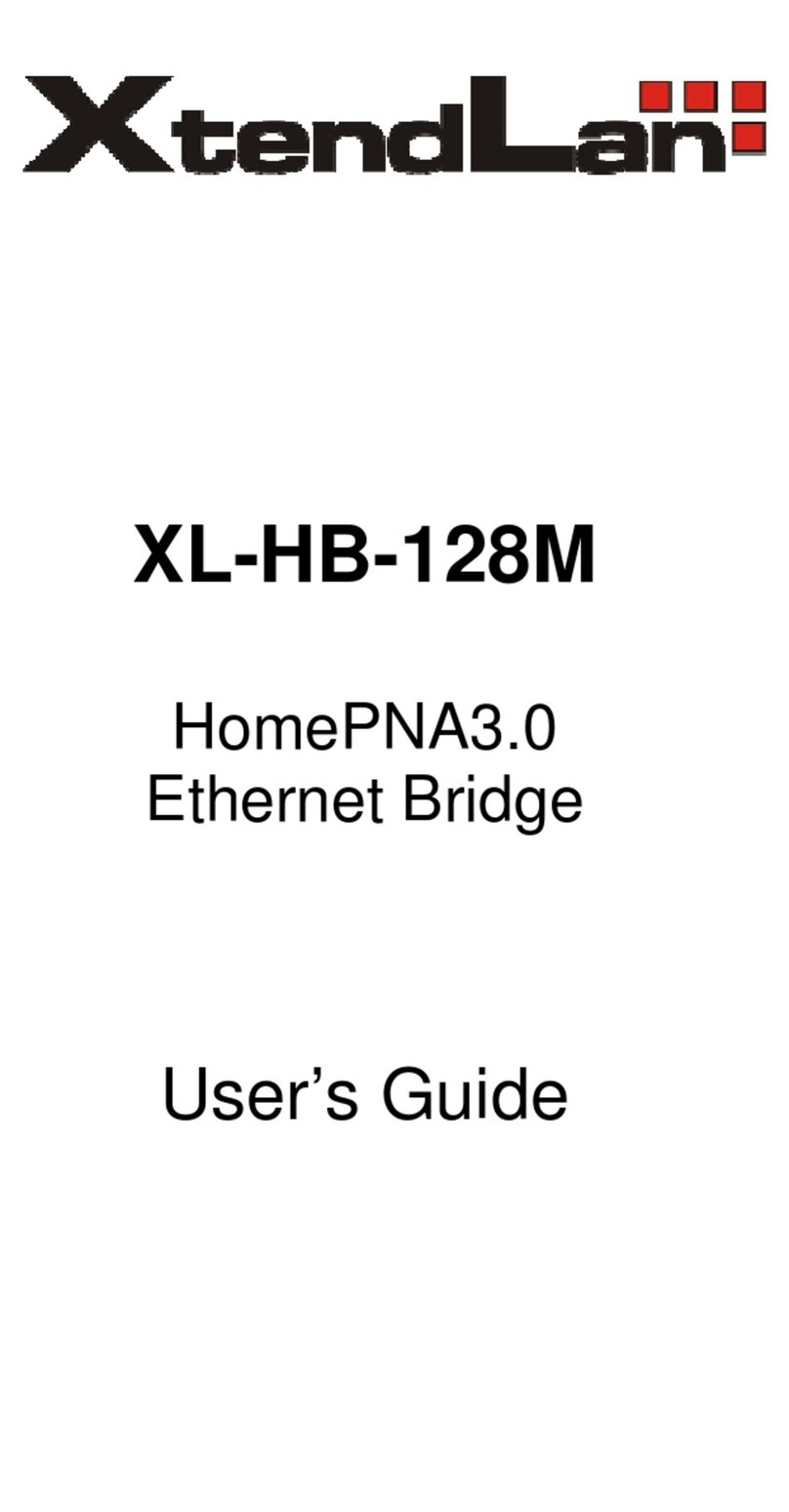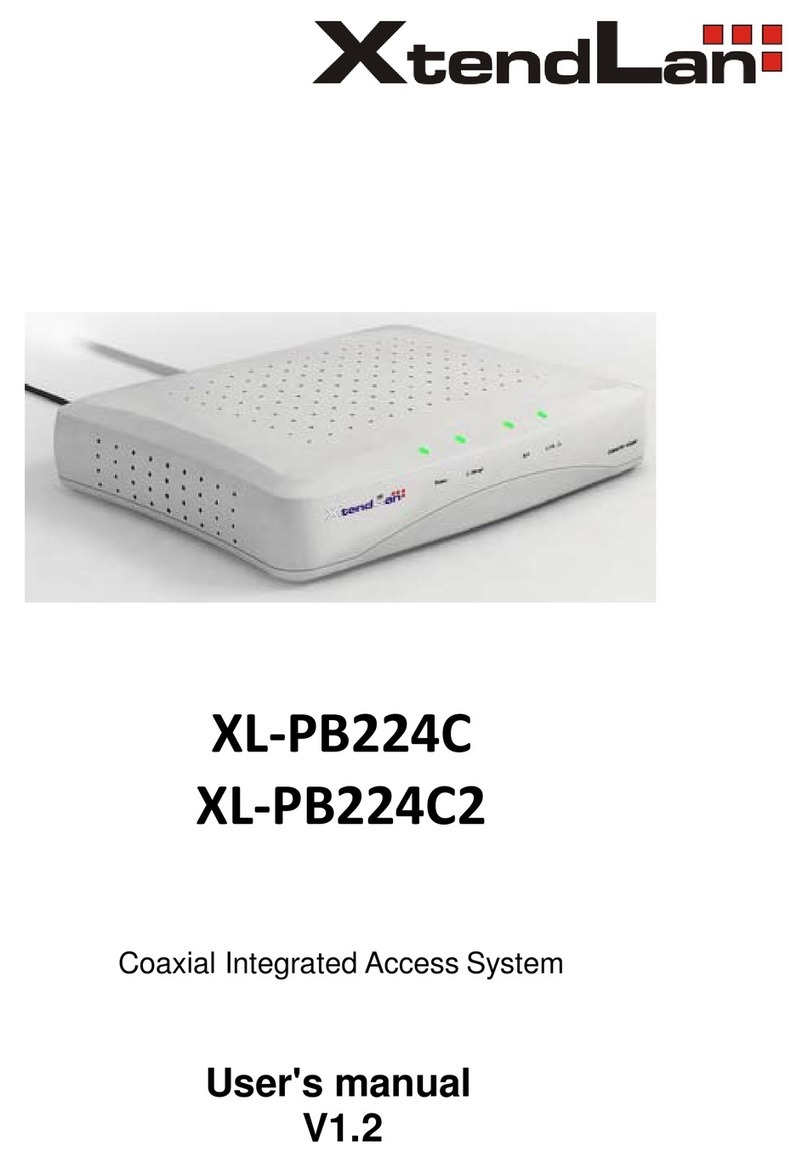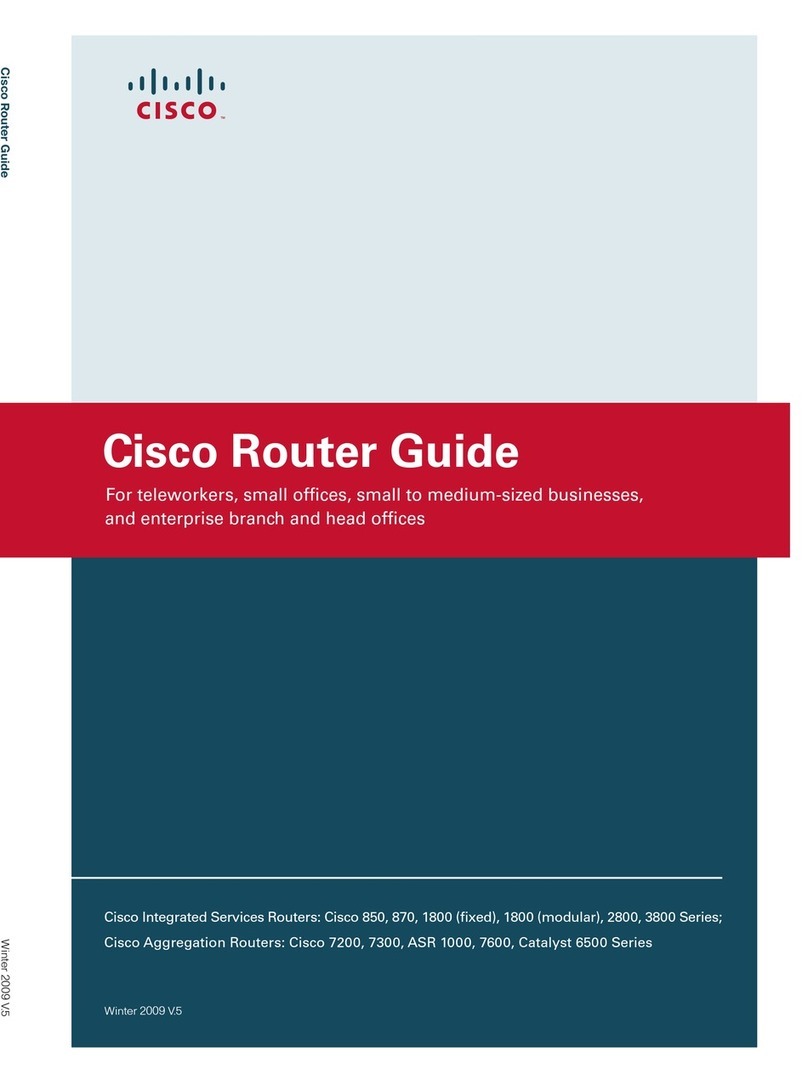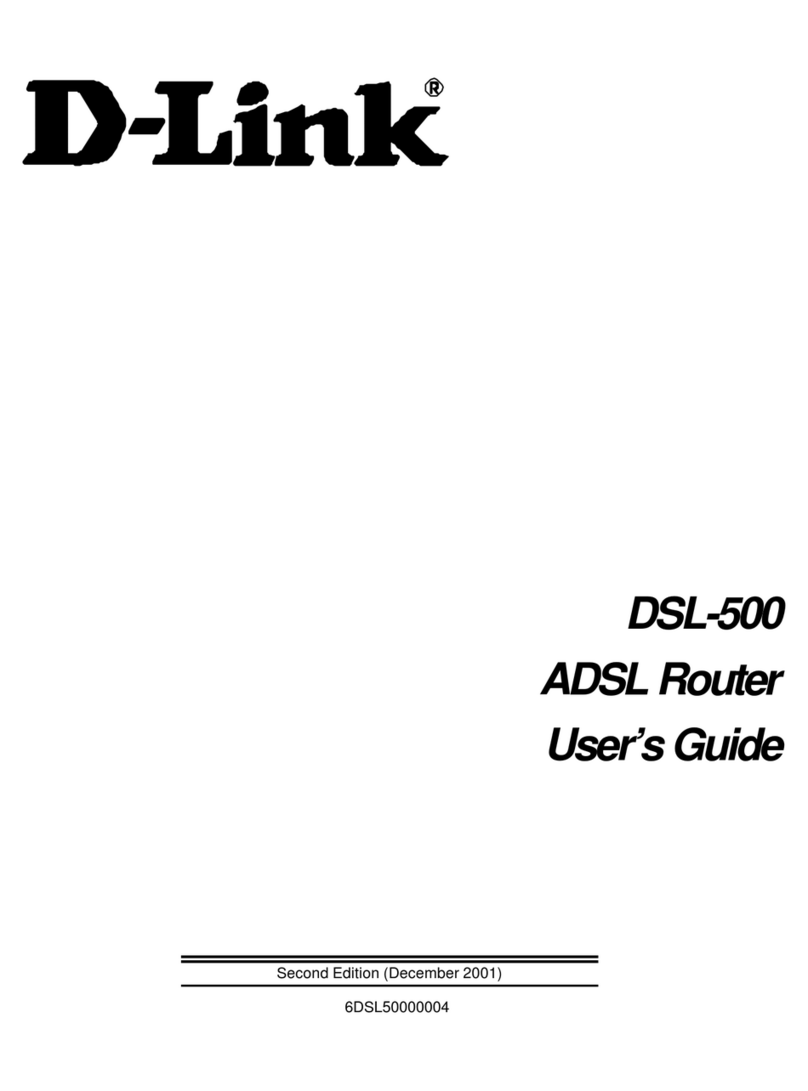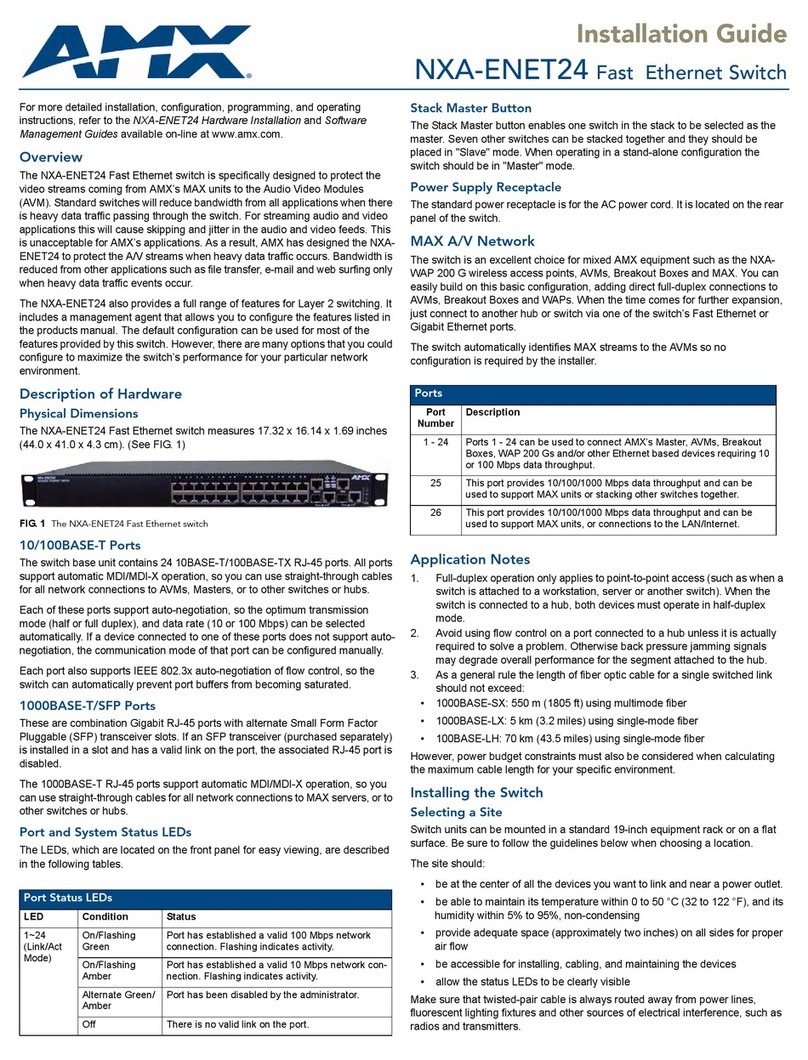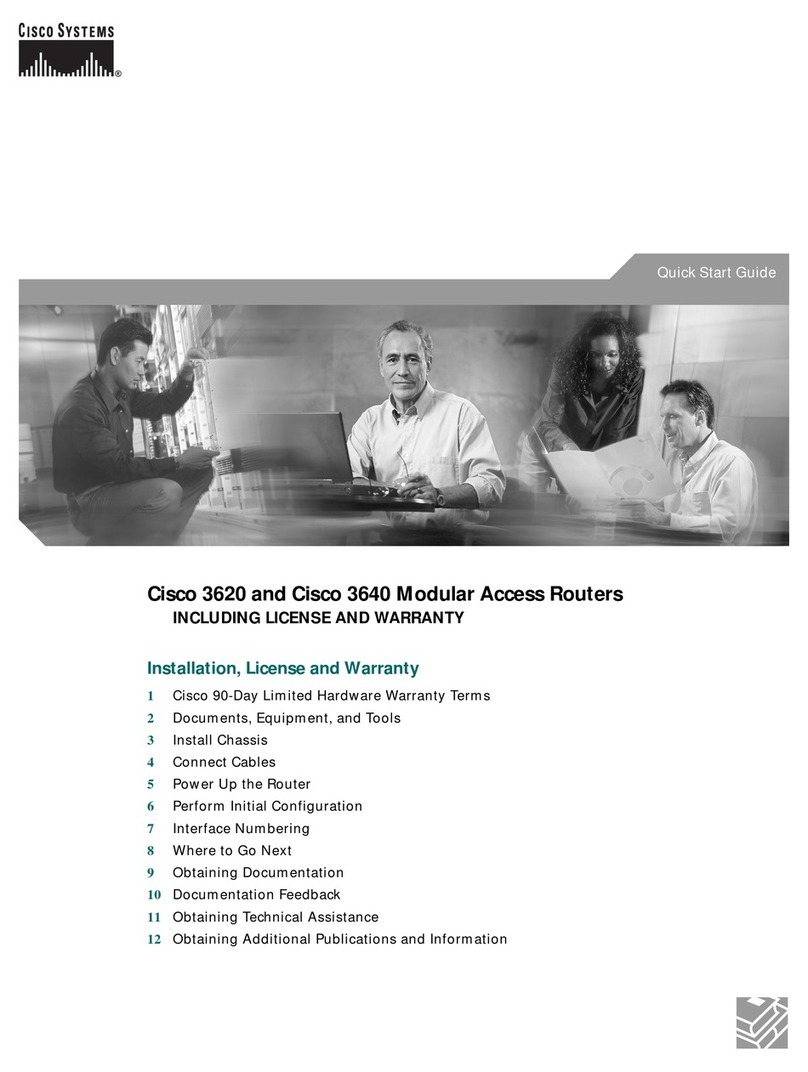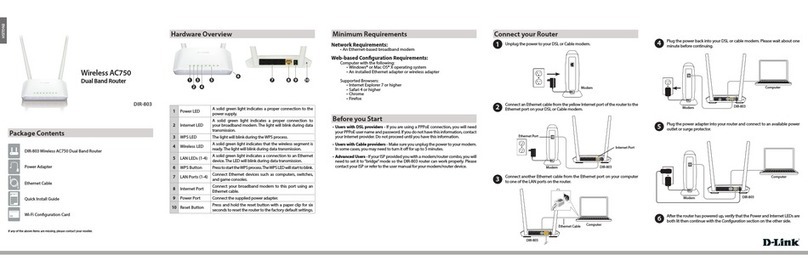XtendLan XL-GRT402S User manual

G.SHDSL.bis Router
User Manual
XL-GRT402S
XL-GRT404S

XtendLan G.SHDSL.bis Router XL-GRT402S, XL-GRT404S, User Manual
Chapter 1 Introduction
1.1 Overview
G.SHDSL.bis router takes advantage of the latest G.SHDSL.bis technology- Extended
Rate Bonded SHDSL- unfolding unprecedented possibilities for symmetric
transmission.
Router came with multi-pair bonded; higher packet transport allow symmetric data
rates up to 5.69 Mbps, 11.38Mbps, or 22.76Mbps over 2-wire, 4-wire, or 8-wire of
ordinary telephone lines respectively at the same reach range.
Router is a suitable solution enables enterprise users to enjoy distance, high
bandwidth and symmetric data transmission hungry.
1.2 Features
Rate and Reach Improvements
Symmetric transmission rate is up to 5.69 Mbps, 11.38Mbps, or
22.76Mbps over 2-wire, 4-wire, or 8-wire telephone line
respectively. The distance can reach as far as 12,000 ft.
CO and CPE Mode selectable
Provide a point-to-point connectivity
2-wire / 4-wire/ 8-wire M-Pair Mode selectable
Offer a flexible rate options
Easy Management
Support both web-based GUI and CLI-based management.
Backward Compatible to G.SHDSL (G.991.2)
1.3 Application
-2-

XtendLan G.SHDSL.bis Router XL-GRT402S, XL-GRT404S, User Manual
1.4 Specification
Standard Compliance
•ITU-T G.991.2
•Transmission rate up to 5.69 Mbps on 2-wire
•Transmission rate up to 11.38 Mbps on 4-wire
•Transmission rate up to 22.76 Mbps on 8-wire
•Support of Annex A, Annex B, Annex F, and Annex G
•Auto load balancing with bonded pairs
•Support point-to-point configuration
Maintenance
•Firmware upgradeable via FTP or TFTP (optional)
•Support Telnet
•Support ATM OAM F5 End to End and Segment loopbacks
•Statistics on DSL link and data ports
•Sys-log
•HTTP web downloadable
Management
•Password protection
•PAP and CHAP support
•Remote access management via telnet
•SNMPv1
•Firewall Security
•Packet Filter
•Denial of Service
•Stateful Packet Inspection (SPI)
•Attack Alert and log
•Access Control
•Real time log
•MIB-II (RFC 1213, RFC 1573)
•Web based GUI
•Command Line Interface (CLI)
Protocol
•Support ATM over G.SHDSL.bis and G.SHDSL
•MAC bridging(IEEE 802.3 and 802.1D)
•PPPoE (RFC 2416)
•RFC 1483/2684 Bridged encapsulation (routing mode optional)
•IP support TCP, RIPv1, RIPv2, UDP, ICMP, ARP, RTP
-3-

XtendLan G.SHDSL.bis Router XL-GRT402S, XL-GRT404S, User Manual
•IEEE802.1P Priority Output Queuing
•IEEE 802.1Q VLAN
•IEEE802.3u Fast Ethernet 100BaseT
•MAC Filtering
•QoS support VBR-rt, VBR-nrt, CBR and UBR
•Support 8 PVCs
•NAT/PAT support
•DHCP client/server and DHCP relay functionality
•VPN pass-through IPSec and L2TP
•Support IGMP Snooping
•DMZ support
•IPSec VPN Support
•Support Port-based VLAN
LED
•LED indicator; power, DSL links, Alarm, Ethernet ports and CO/CPE mode
Hardware Interface
•DSL interface: 2/4 wires one RJ-11 jack. 8 wires two RJ-11 jacks
•Ethernet interface: four RJ-45 jack; 10/100BaseT auto sensing and crossover
•AC power adapter (100VAC ~ 240VAC, 50-60Hz)
•One craft Interface for local console access (CID)
Dimensions & Weight
•Dimensions: 35mm(H)×210mm(W)×193mm(D)
•Weight: 914g
Operating Requirements
•Operating temperature: 0C to +50C
•Operating humidity: 5% to 90% RH non-condensing
-4-

XtendLan G.SHDSL.bis Router XL-GRT402S, XL-GRT404S, User Manual
Chapter 2 Hardware Setup pand Startup
2.1 Front Panel LED and Rear Panel description
Following pictures are the front panel of 4-wire and 8-wire router respectively.
Figure 2-1 8-wire XL-GRT402S Front Panel LED
Figure 2-2 4-wire XL-GRT404S Front Panel LED
1. PWR Power Indicator
2. DSL DSL loop
On--- CO
3. CO Off--- CPE
4. ALM Alarm for error
5. LAN On---Ethernet Link connected
Figure 2-3 8-wire XL-GRT402S rear view
-5-

XtendLan G.SHDSL.bis Router XL-GRT402S, XL-GRT404S, User Manual
Figure 2-4 4-wire XL-GRT404S rear view
1. DC IN: Power Adapter Input
2. Reset Button: Reset device to factory default setting
3. CID: Connected to PC serial port for console
4. LAN: Connected to Ethernet Port
5. DSL 1 to 4 Connected to loop 1 to 4
6. FG Connected to ground wire
2.2 DSL Connectors Description
DSL Connectors on back of the unit, 2 RJ-11 sockets.
RJ-11 uses a 6P4C connector and cable. The cable has 4 wiresand we are using them
for 2 pairs of DSL connection.
Pin 1 Not used.
Pin 2 Tip for DSL pair 2 or 4.
Pin 3 Tip for DSL pair 1 or 3
Pin 4 Ring for DSL pair 1 or 3
Pin 5 Ring for DSL pair 2 or 4
Pin 6 Not used.
2.3 Restore Factory Defaults/Reboot Button
Press the reset button to reset the ROUTER to its factory-default settings (default
configuration file will be uploaded). If you forget your password or cannot access the
device, you will need to reset the device to the default settings. The procedure shows
as follows:
1. Power off the Modem.
2. Press the reset default button.
3. Power on the Modem, and watch the Front Panel of the Modem.
4. While the “CPE LED” LED" blinks very quickly, please release the button.
(If you press the button to long, recall won't work, this is to prevent the user might
hold the button all the time) -6-

XtendLan G.SHDSL.bis Router XL-GRT402S, XL-GRT404S, User Manual
5. Now the factory is recalled, then you have to save current configuration again to
overwrite your previous user configuration. (This is so-called "one-time recall")
2.4 Hardware Connection
1. Connect the supplied RJ11 cable to the port marked DSL at the back of the
SHDSL router. Connect the other end of the cable to your SHDSL source.
2. Insert one end of the RJ45 Ethernet cable into one of the LAN ports marked LAN
on the back of the SHDSL router. Connect the other end of the cable into the
Ethernet Network Interface Card (NIC) in your PC. Connect up to four Ethernet
devices to the router. Use a crossover cable for a hub.
3. Connect an earth ground to the grounding terminal (marked FG).
4. Connect the supplied external AC adapter into the DC power outlet on the back
of the router. Connect the power supply into your wall outlet or surge protector.
-7-

XtendLan G.SHDSL.bis Router XL-GRT402S, XL-GRT404S, User Manual
Chapter 3 Configure via Web management
3.1 Accessing Web management
To access Web management on the router that has been booted with an image
containing a factory default configuration:
1. Attach a PC to one of the LAN interfaces. At your web browser, enter the
http://192.168.1.1
2. If you first time login the Web, you will see a login box is displayed. You must enter
your username and password to access the pages. The default User
name/Password as follows
User Name: admin
Password: admin
3. Click on OK. You are now ready to configure router.
3.2 About Web pages
Web management provides a series of web pages that you can use to setup and
configure the router. These pages are organized into three main topics. You can select
each of the following topics from the menu on the left-hand side of the main window:
• Status: information about the current setup and status of the system.
• System: The System section lets you carry out system commands like Firmware
Update, Backup/Restore, Save configuration, Authentication and restart.
• Configuration: information about the current configuration of various system features
with options to change the configuration.
The exact information displayed on each web page depends on the specific
configuration that you are using. The following sections give you a general overview of
the setup and configuration details.
3.2.1 Status Pages -8-

XtendLan G.SHDSL.bis Router XL-GRT402S, XL-GRT404S, User Manual
The Status homepage contains information about the current configuration of router.
It provides an overview of the current image configuration. The page contains the
following sections:
The Status page display following sections:
1. system information
2. physical port
3. Routing table
4. Network interface
5. event log
3.2.1.1 System information
Click System Information on Status menu, and then System information page is
displayed promptly.
This page shows system information, including MAC adsdress, Firmware version,
Transceiver information, LAN IP address and subnet mask, MAC address and
UP-Time.
3.2.1.2 Physical Port
This option allows you to configure the ports available on your Router, depending on
the type of image that you are going to boot.
Configuring ports
1. From the Status menu, click on Port Configuration. The physical ports available
on your device are displayed.
2. Click on Shdsl. The Shdsl Port Configuration page is displayed:
-9-

XtendLan G.SHDSL.bis Router XL-GRT402S, XL-GRT404S, User Manual
3. You can carry out advanced configuration of your Ethernet port attributes. From the
Shdsl Port Configuration page, click on View advanced attributes. The Shdsl Port
Configuration page is displayed. “Shdsl” is the default port name of SHDSL
created in ROUTER where stands for ATM port. You can configure SHDSL
parameters in this page.
-10-

XtendLan G.SHDSL.bis Router XL-GRT402S, XL-GRT404S, User Manual
4. In the Unit Id drop-down menu, you can set the device as CO or CPE, and then
click on Apply to submit your setting.
-11-

XtendLan G.SHDSL.bis Router XL-GRT402S, XL-GRT404S, User Manual
5. If to set ROUTER’s Wire Pair mode, Click on Wire Pair drop-down list to select
the Wire Pair number needed. After that, click on Apply to submit your setting.
Wire Mode DSL Pair to Use Illustration
2-WireMode 1
4-WireMode 1,2
6-WireMode 1,2,3
8-WireMode 1,2,3,4
6. If to set the maximum and minimum line rate, input the Max Line Rate and Min
Line Rate respectively (where values range from 200kbps to 5704kbps) and then
click on Apply to submit your setting. After the handshaking between STU-R and
STU-C devices, the actual transmission rate will be presented in the Current Tx
Rate attribute.
7. If to configure a specified Ethernet port, click on eth1~eth4 via Physical Port
Table and then the specified Ethernet Port Configuration page is displayed:
-12-

XtendLan G.SHDSL.bis Router XL-GRT402S, XL-GRT404S, User Manual
The page displays basic port attributes for the Ethernet port on your Router.
8. You can view or carry out advanced configuration for your Ethernet port
attributes. For instance, Click View advanced attributes on Eth1t Port
Configuration page, and then The Advanced Eth1t Port Configuration page is
displayed.
9. Set the Ethernet port as enabled or disabled via Admin Status drop-down list,
and then click on Apply to update the advanced configuration, or Reset to revert
back to the default advanced configuration settings. Click on the Return to basic
attribute list to return to the Eth1 Port Configuration page.
3.2.1.3 Routing Table
Routing Table is a matrix with a network control protocol, which gives the hierarchy of
link routing at each node.
The Routing Table screen allows you to view the routing table built in the device.
-13-

XtendLan G.SHDSL.bis Router XL-GRT402S, XL-GRT404S, User Manual
If to create an IP route, refer to the IP Routes section on Advanced menu.
3.2.1.4 Network Interface
If to view the statistics on Bridge/Router Interfaces, select a specified interface to
invoke the Bridge/Router Interface page.
Following figure shows the statistics on the interface, rfc1483-0..
Click Configure WAN connections to configure WAN connections, referring to the
WAN connections section on Setup pages.
-14-

XtendLan G.SHDSL.bis Router XL-GRT402S, XL-GRT404S, User Manual
3.2.1.5 Event Log
Click on Event Log, the following page is displayed as follows:
This page displays a table containing all configuration errors experienced by your
Router during a current session. 3 types of logs can be selected via select a log
drop-down list.
All Event: Shows all events occurred.
Config errors: Shows error messages regardingconfiguration(s) which the system
DOES NOT allow to change
Syslog Messages: Shows all messages regarding system actions other then
Config errors
3.2.2 Quick Setup page
The Quick Setup page allow user to configure VPI/VCI in this device. The procedure to
set VPI/VCI is shown as follows:
1. Enter one service’s VPI and VCI on the fields repetitively.
2. Click on Apply to submit your setting or Reset to clear your setting.
3. If to create or delete WAN services, click the Click here to Add Delete WAN
Services link.
-15-

XtendLan G.SHDSL.bis Router XL-GRT402S, XL-GRT404S, User Manual
3.2.3 System Pages
Click on System menu, the following options appear:
The System menu contains options including, Firmware Update, Backup/Restore and
Restart Router, Save configuration and Authentication. They will be introduced in the
following sections.
3.2.3.1 Save config
To save your current configuration to Flash ROM:
1. From the System menu, click on Save configuration. The following page is
displayed:
2. Click on Save to save your current configuration in the device.
After a short time the configuration is saved and the following confirmation message
is displayed: Saved information model to file //flashfs/im.conf
-16-

XtendLan G.SHDSL.bis Router XL-GRT402S, XL-GRT404S, User Manual
3.2.3.2 Authentication
This option allows you to administer accounts for users who access the Router. Click
on Authentication via the System menu. The following page is displayed:
Creating a new login account
1. Click on the Create a new user. The following page is displayed:
2. Type details for the new user into the username, password and comment text boxes,
and select a May login? Option:
• true means that the user can login but not dialing
• false means that the user can not login
3. Click on the Create . The Authentication page is displayed. The table now contains
details for the user that you have just created.
Editing/deleting a login account
1. The Authentication page table contains an Edit user hyperlink for each user account
entry. Click on a link. The following page is displayed:
This page allows you to:
• update details for a specific user account. Modify the necessary text boxes then
-17-

XtendLan G.SHDSL.bis Router XL-GRT402S, XL-GRT404S, User Manual
click on the Apply .
• delete a user account. Click on the Delete this user button.
2. Once you have edited or deleted a user account, the Authentication page is
displayed and the table reflects any changes that you have made on the edit user
page.
3.2.3.3 Firmware Update
This option allows you to upload firmware images to Router using HTTP.
1. From the System menu, click Firmware update. The following page is displayed:
2. Type in the location of the new firmware image that you want to upload, or use
Browse to browse and select the file. Click on Update.
3. Once the file has been uploaded to the RAM of your device, it is written to Flash
ROM. A status page is displayed confirming that the upload is complete and telling
you how much of the file (in bytes and as a percentage) has been written to Flash
ROM.
4. Once the file has been written to Flash, the Firmware Update page is refreshed. The
page confirms completion of the update and asks you to restart your Router in order
to use the new firmware. Click on Restart Router from system menu.
Note: Please do not power-off the device while updating firmware or saving your
configuration, power-off the device while updating the system might cause the
device crashed.
3.2.3.4 Backup/Restore
This page allows you to backup your configuration to, or restore it from your computer.
Backing up your configuration
1. From the System menu, click on Backup/restore. The following page is displayed:
2. From the Backup Configuration section, click on the Backup. The File Download
window is displayed and then select the Save. The Save As window will prompt and
-18-

XtendLan G.SHDSL.bis Router XL-GRT402S, XL-GRT404S, User Manual
select a file in which to save your backup configuration. Click on Save.
Restoring your configuration
1. From the System menu, click on Backup/restore.
2. In the Restore Configuration section, click in the Configuration File text box and type
the network path of the file that you wish to restore. If you do not know the path
details, click on Browse and locate the file using the Choose file box.
3. Click on Restore. The page is refreshed with a Configuration Restored message and
details of the number of bytes uploaded.
3.2.3.5 Restart
This page allows you to restart your Router. It has the same effect as resetting your
Router by pressing the appropriate reset button on the hardware.
1. From the System menu, click on Restart Router. The following page is displayed:
2. Click on Restart to reset your Router. The Restart page also provides you with the
option of restarting and restoring the factory default settings. Click in the Reset to
factory default settings box to check it, and then click on the Restart. Read the
console status output to check how the reset is progressing.
3. Once the login and password prompt is displayed at the console, you can login as
usual (with login = admin, password = admin), then refresh the browser that is running
Web. The Status page is displayed and your Router has been reset.
3.2.4 Configuration pages
The Configuration menu contains options for configuring features on ROUTER
including basic LAN and WAN connections and DHCP and DNS settings.
Note: Most of the features contain sensible default settings.You are unlikely to have to
reconfigure every feature included in the Configuration menu. From the left-hand menu,
click on Configuration. The following sub-headings are displayed:
• LAN connections: allows you to edit your LAN port IP address, create and edit a
secondary IP address and create new LAN services.
• WAN connections: allow you to create, edit and delete WAN services.
• DHCP server: allow you to enable, disable and configure your DHCP server.
-19-

XtendLan G.SHDSL.bis Router XL-GRT402S, XL-GRT404S, User Manual
• DHCP relay: allow you to enable, disable and configure your DHCP relay.
• DNS client: allow you to enable, disable and configure DNS client.
• DNS relay: allow you to enable, disable and configure DNS relay.
• SNTP client: allow you to configure Simple Network Time Protocol at Client side.
(Please point to the SNTP server, contact with your ISP provider.)
3.2.4.1 LAN connections
This option allows you to:
• configure the IP address and subnet of the default LAN connection to the Router.
• configure a secondary IP address on the same subnet as the primary IP address.
• create virtual interfaces; multiple virtual interfaces can be associated with the existing
primary LAN interface.
From the Configuration menu, click on LAN connections. The following page is
displayed:
Configuring primary and secondary LAN connections
1 The Default LAN Port section contains two subsections:
a. IP address and subnet mask details of your primary LAN connection. To edit
these details, click Change default LAN port IP address and type new primary
address details.
b. Secondary IP address details. To create/configure a secondary IP address, click
in the Secondary IP Address text box and type new address details.
-20-
This manual suits for next models
1
Table of contents
Other XtendLan Network Router manuals
Popular Network Router manuals by other brands

Eicon Networks
Eicon Networks Diva 2440 Specifications
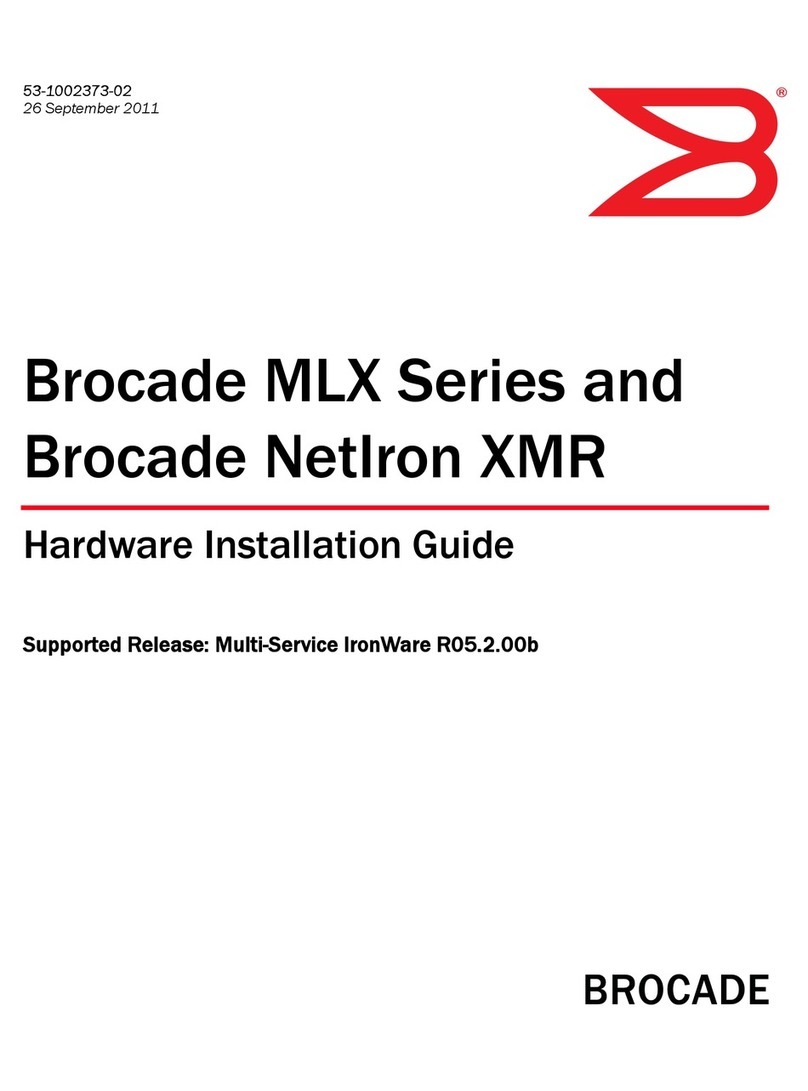
Brocade Communications Systems
Brocade Communications Systems MLX Series installation guide

Comnet
Comnet CNGE8FX4TX4MS Installation and operation manual

Tainet
Tainet WANpro 2000 user manual

Vivato
Vivato VP2200 user guide
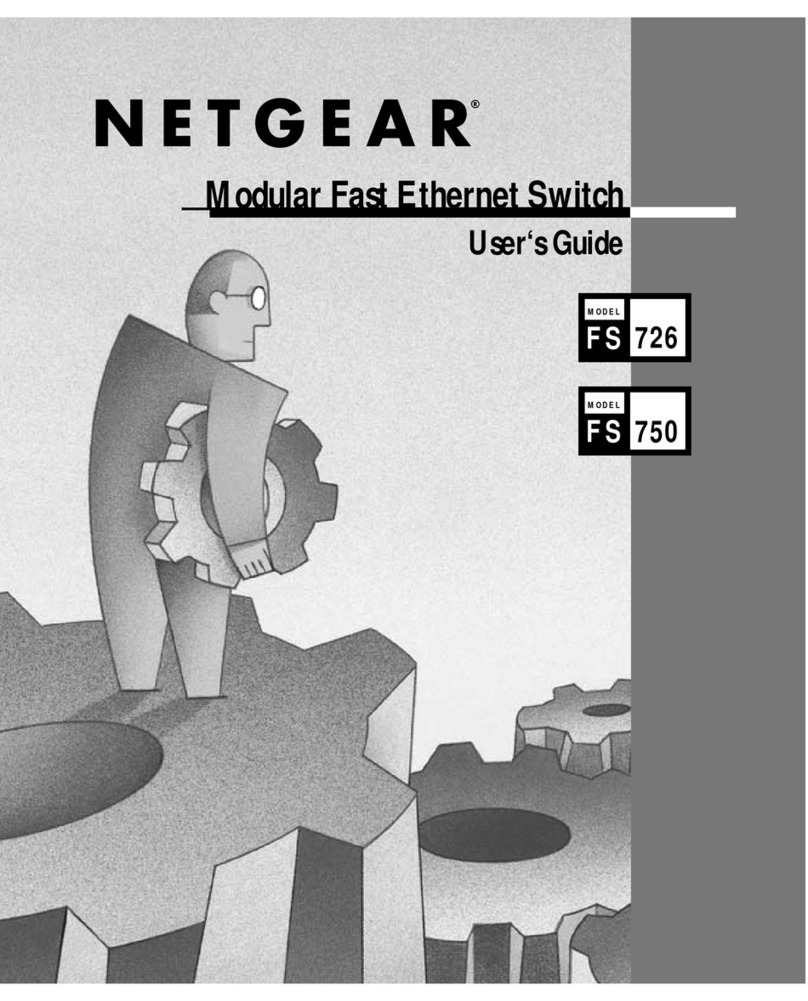
NETGEAR
NETGEAR FS 726 user guide