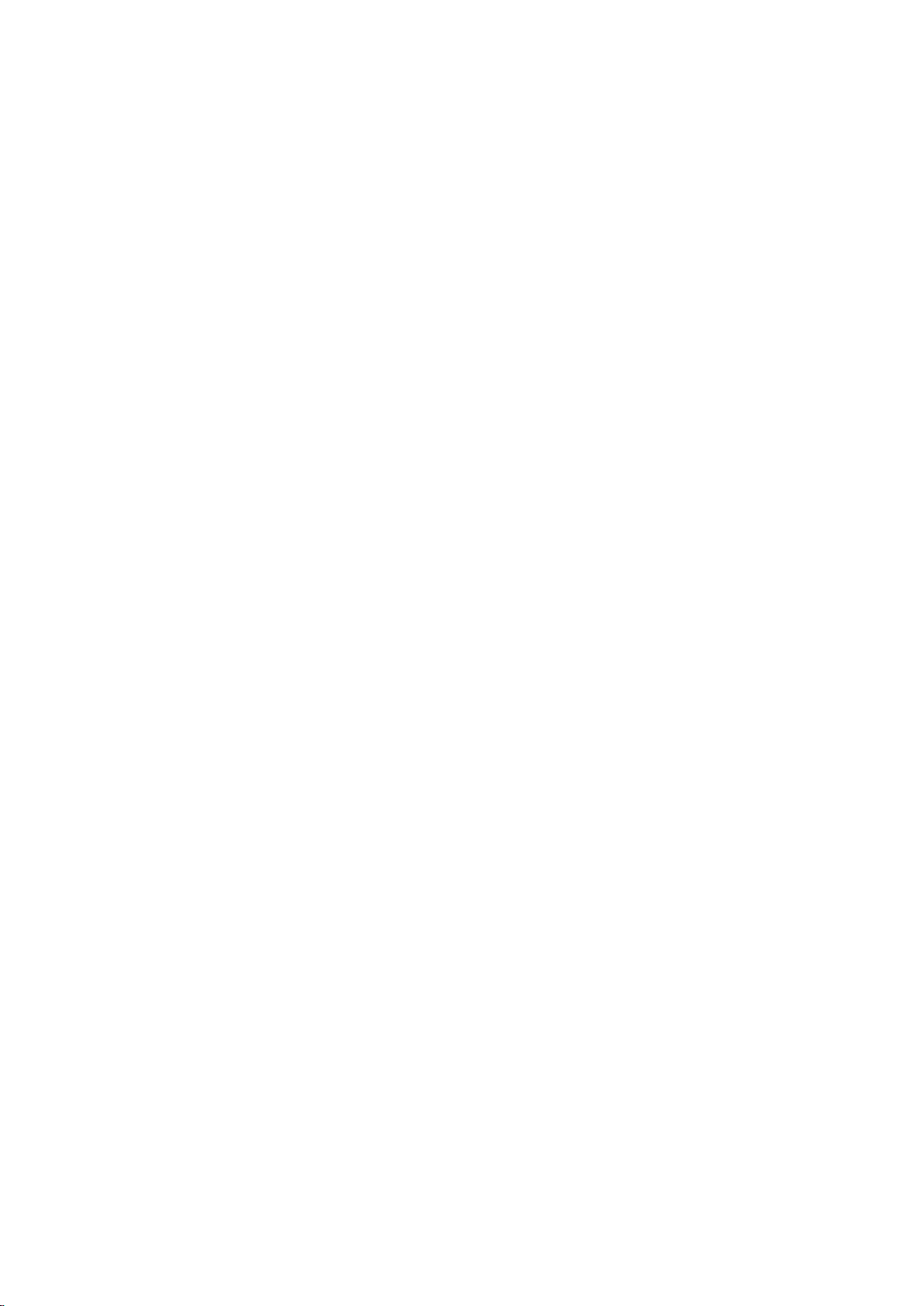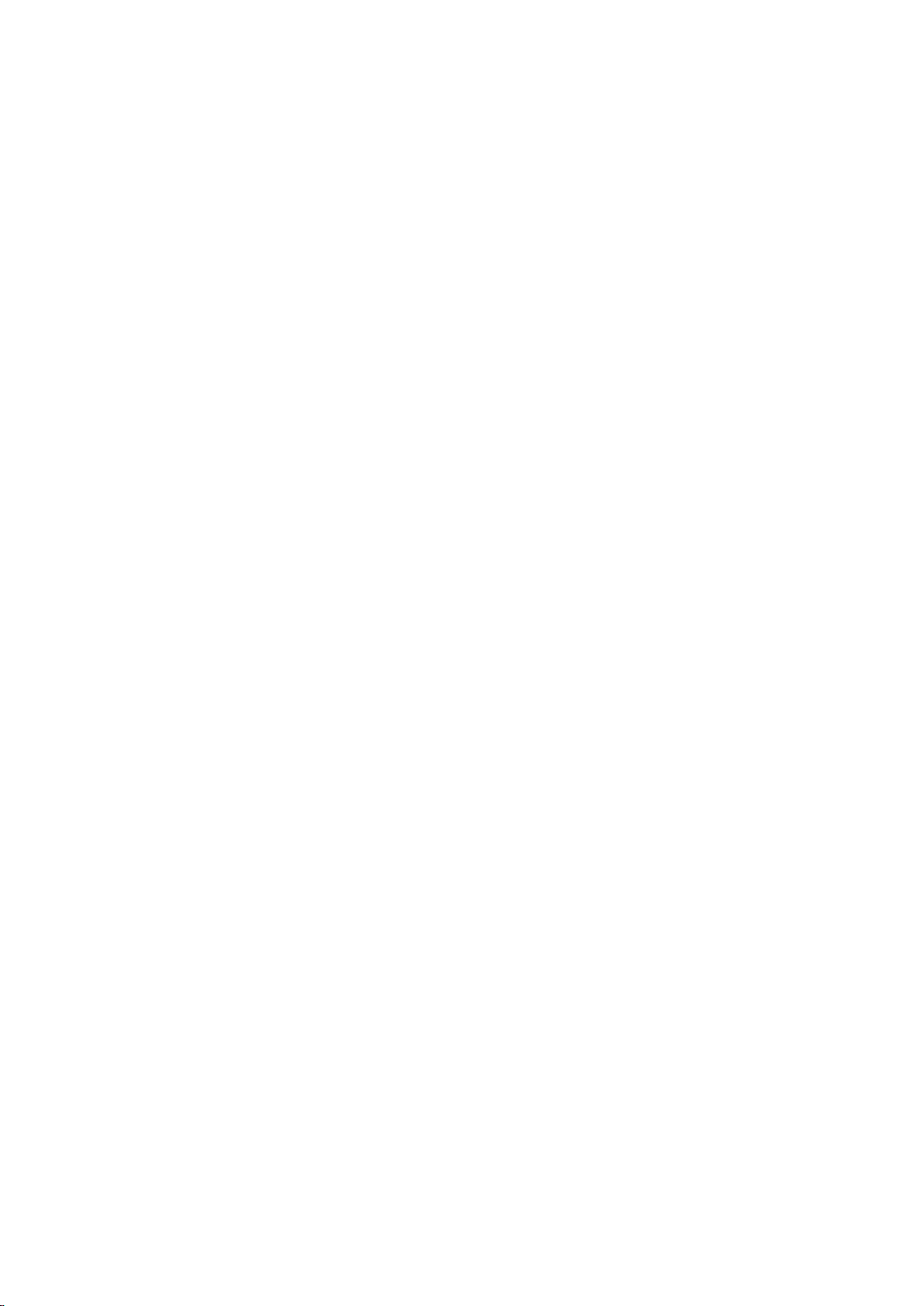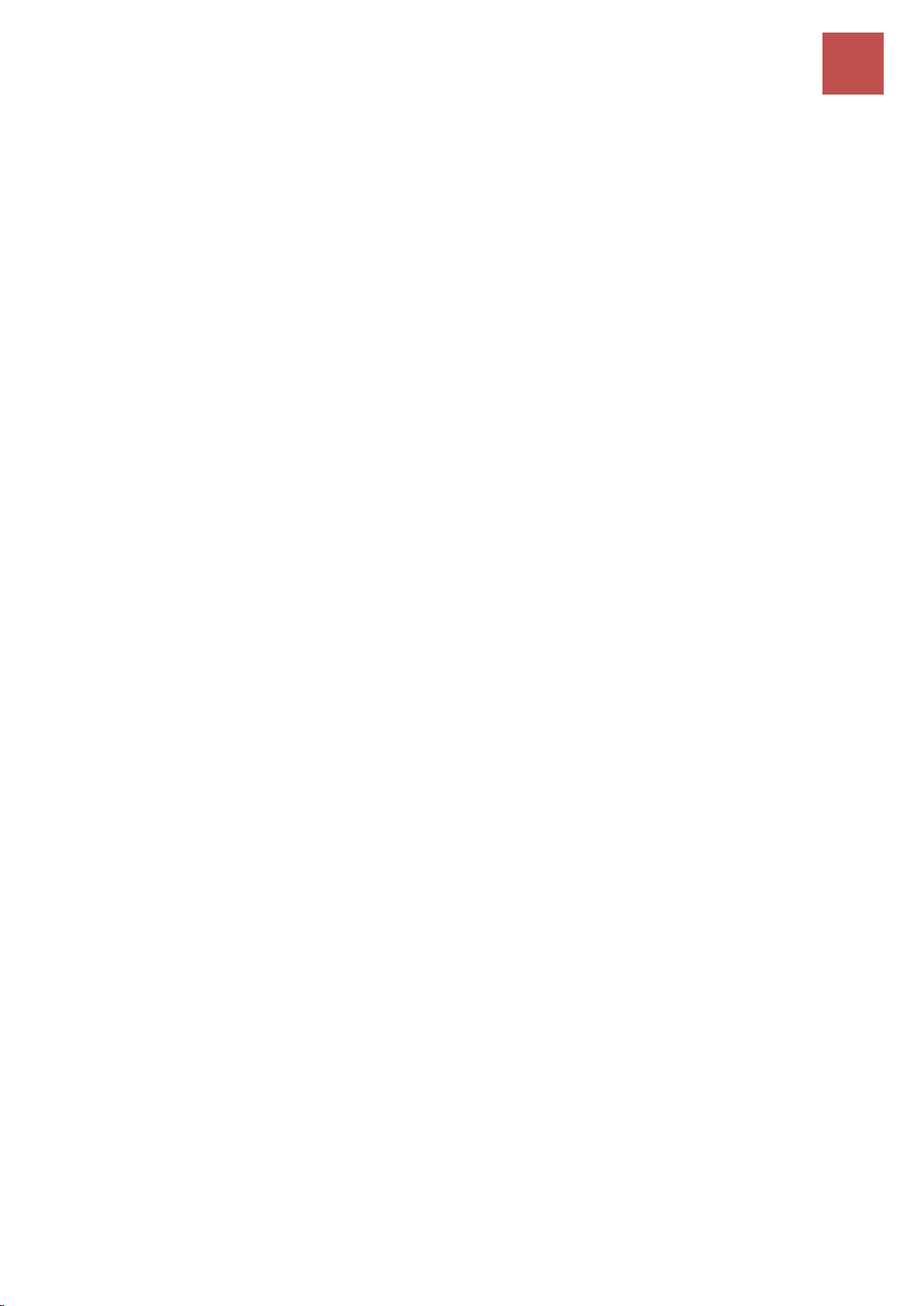BEC 6200WZL User Manual
Main Port - EWAN ........................................................................................................ 74
Main Port - 3G / 4G ...................................................................................................... 77
System.............................................................................................................81
Time Zone..................................................................................................................... 81
Firmware Upgrade ....................................................................................................... 82
Backup / Restore .......................................................................................................... 84
Restart Router .............................................................................................................. 84
User Management ....................................................................................................... 85
Mail Alert ..................................................................................................................... 86
Firewall and Access Control ............................................................................87
Packet Filter.................................................................................................................. 88
MAC Filter..................................................................................................................... 90
Intrusion Detection....................................................................................................... 91
Block WAN PING........................................................................................................... 93
URL Filter...................................................................................................................... 93
QoS - Quality of Service...................................................................................95
Quality of Service Introduction ..................................................................................... 95
QoS Setup..................................................................................................................... 95
Virtual Server ................................................................................................100
Port Mapping ............................................................................................................. 101
DMZ ........................................................................................................................... 103
Wake on LAN.................................................................................................105
Time Schedule...............................................................................................106
Advanced ......................................................................................................107
Static Route ................................................................................................................ 107
Static ARP................................................................................................................... 107
Dynamic DNS.............................................................................................................. 108
Device Management .................................................................................................. 109
SIP_ALG ...................................................................................................................... 116
Port NAT ..................................................................................................................... 116
IGMP .......................................................................................................................... 117
SNMP Access Control.................................................................................................. 118
TR-069 Client .............................................................................................................. 120
Remote Access............................................................................................................ 121
SAVE CONFIGURATION TO FLASH ........................................................... 122
RESTART .......................................................................................... 123
LOGOUT........................................................................................... 124
CHAPTER 5: TROUBLESHOOTING ............125
Problems with the Router .............................................................................125