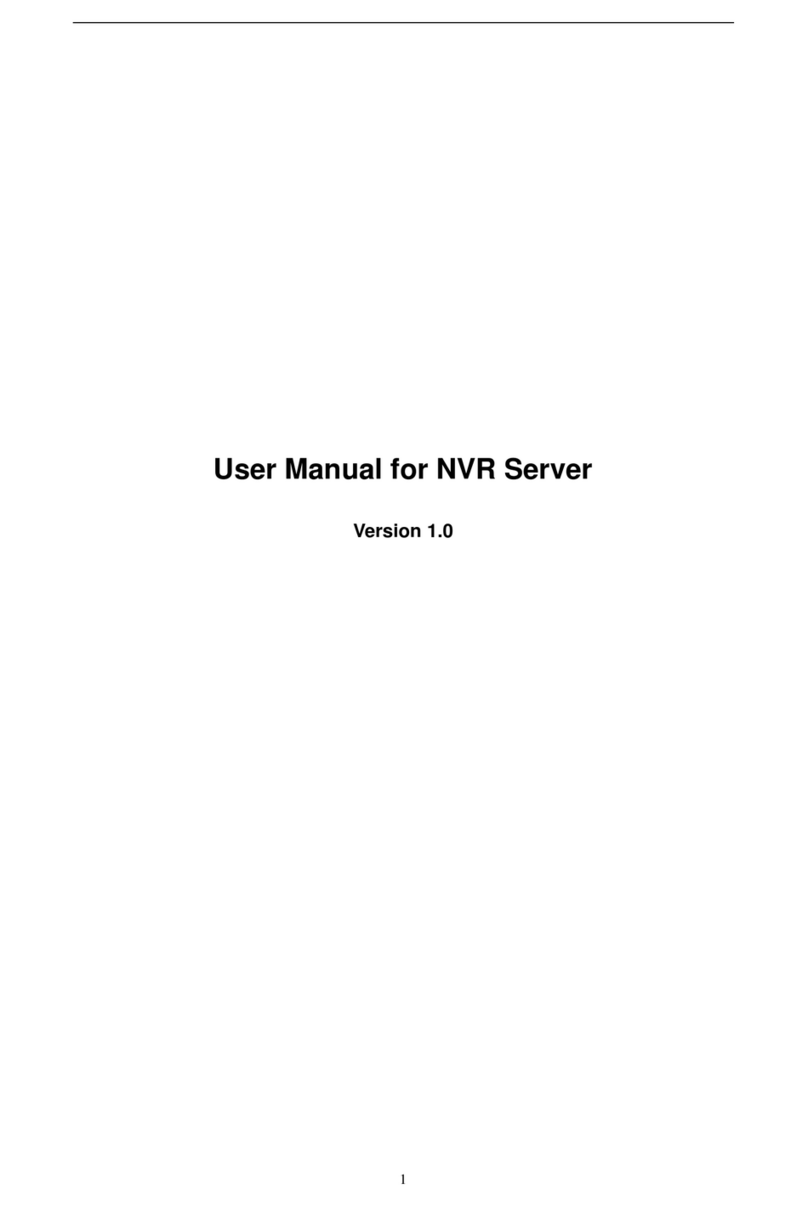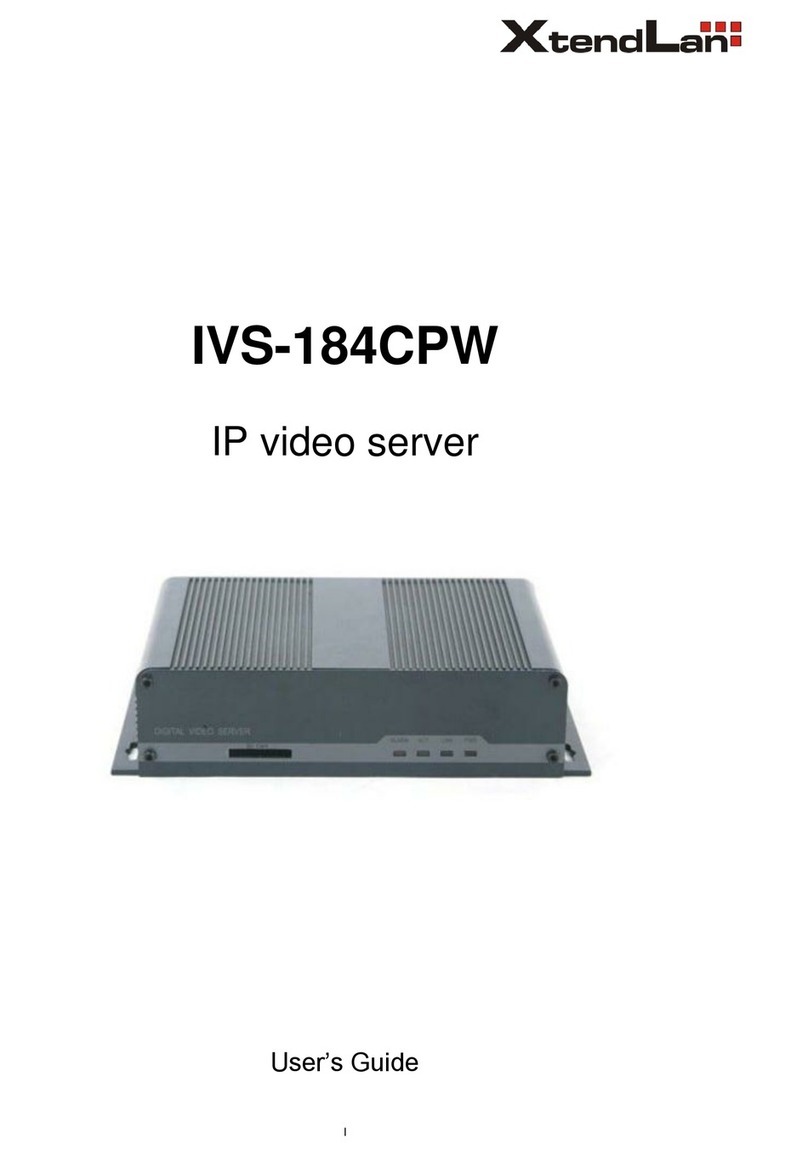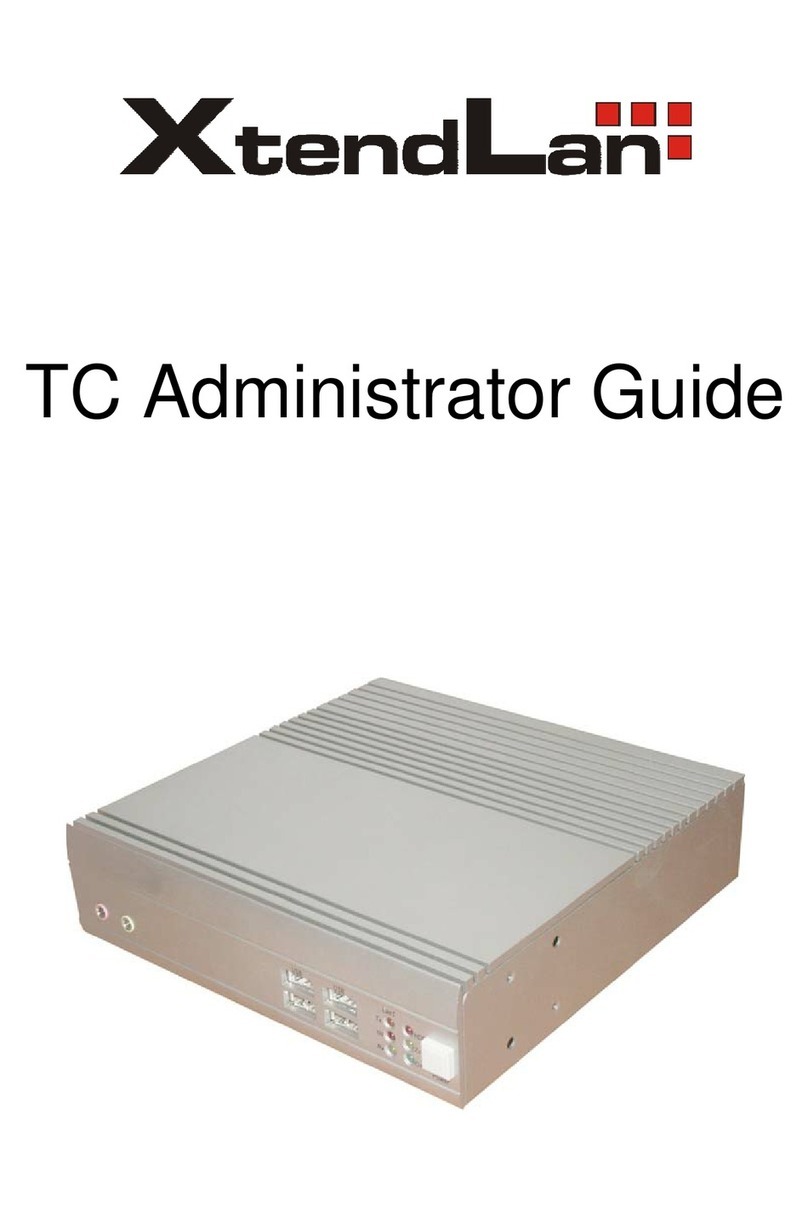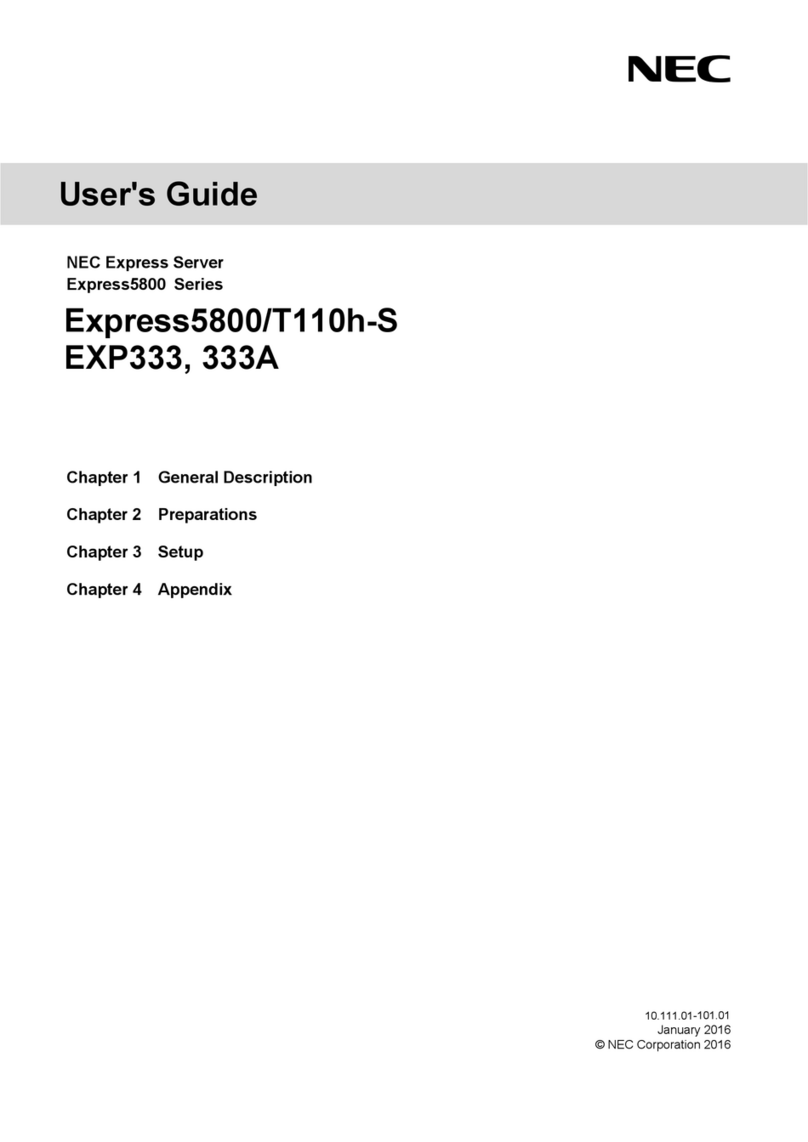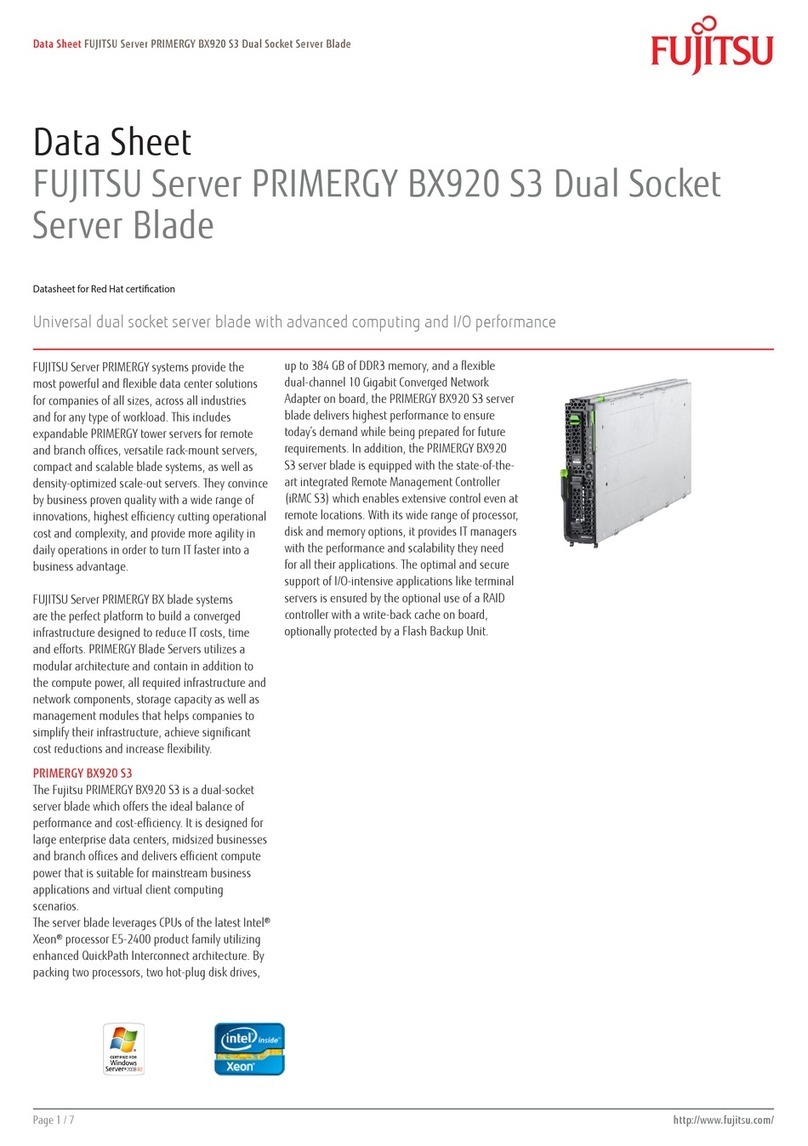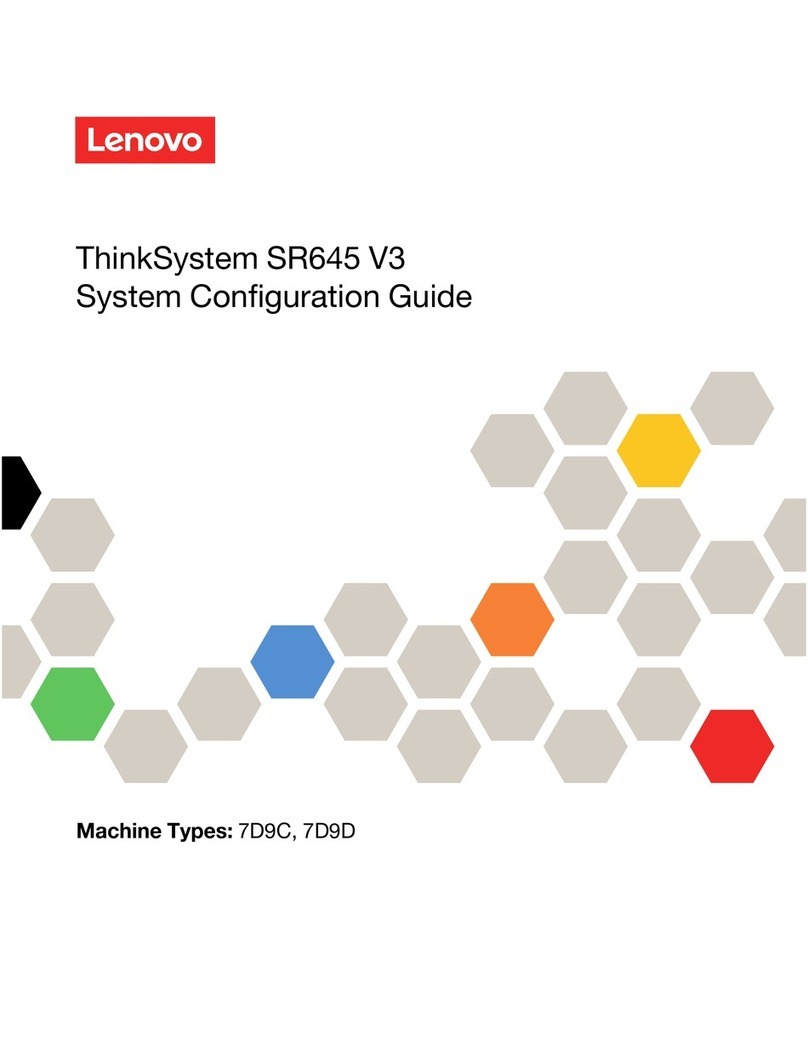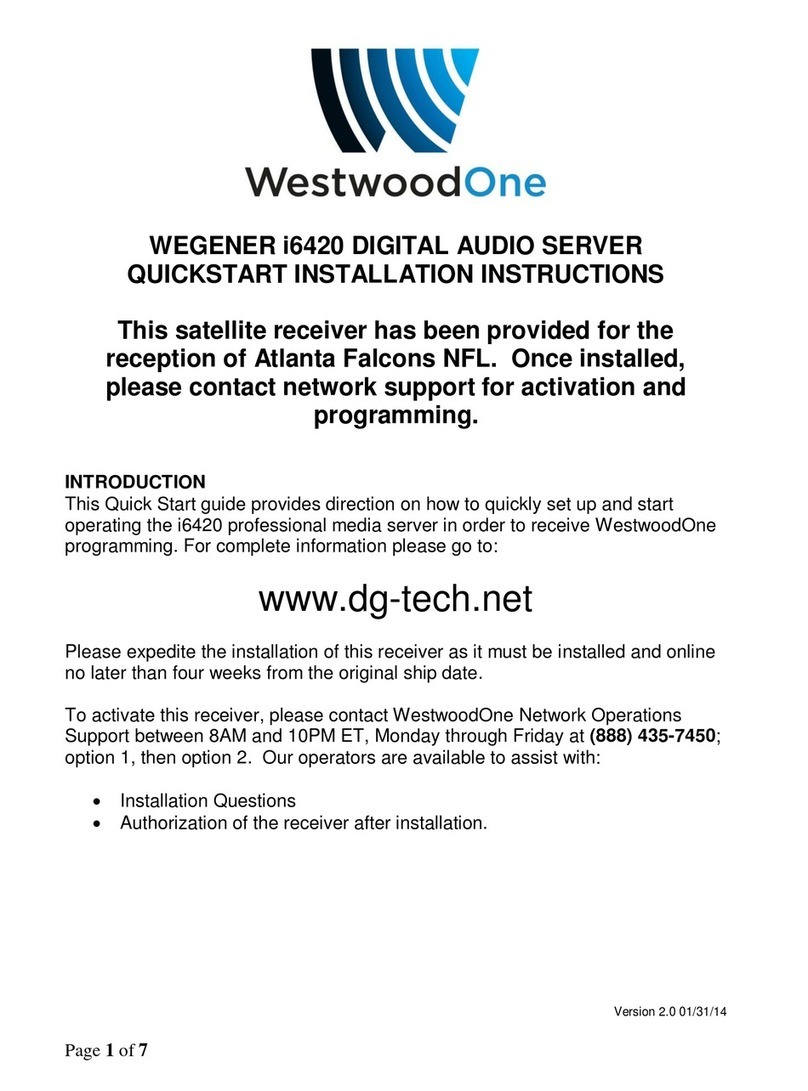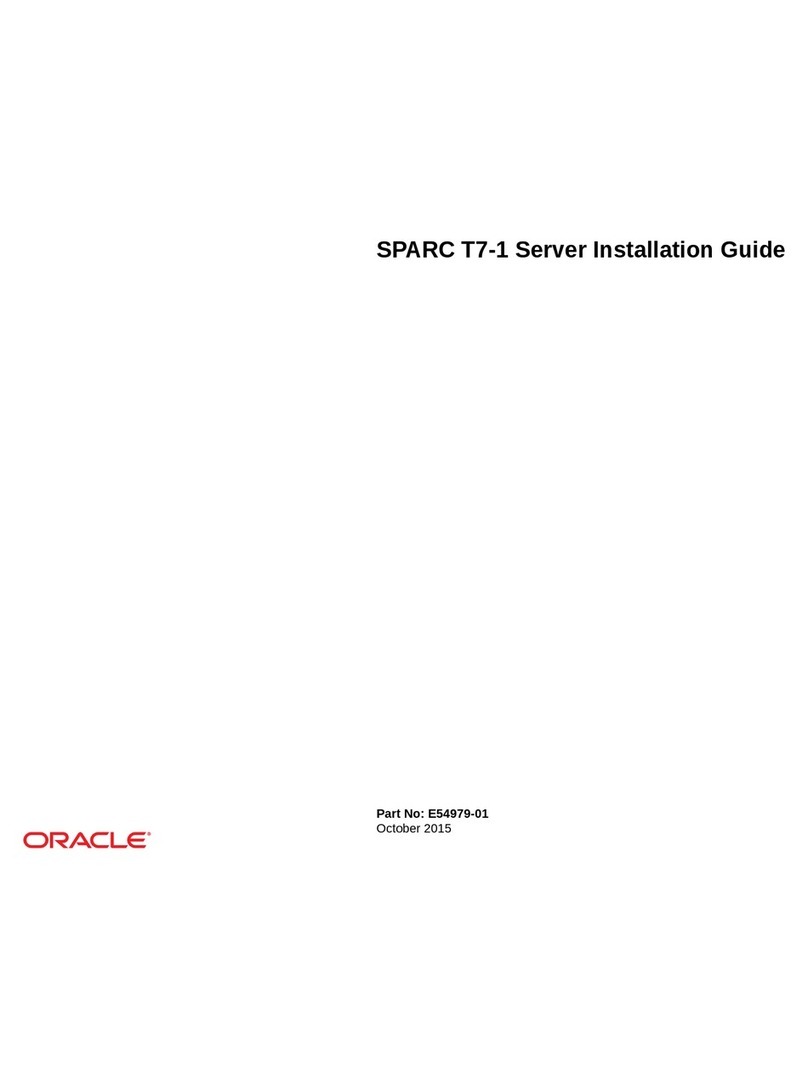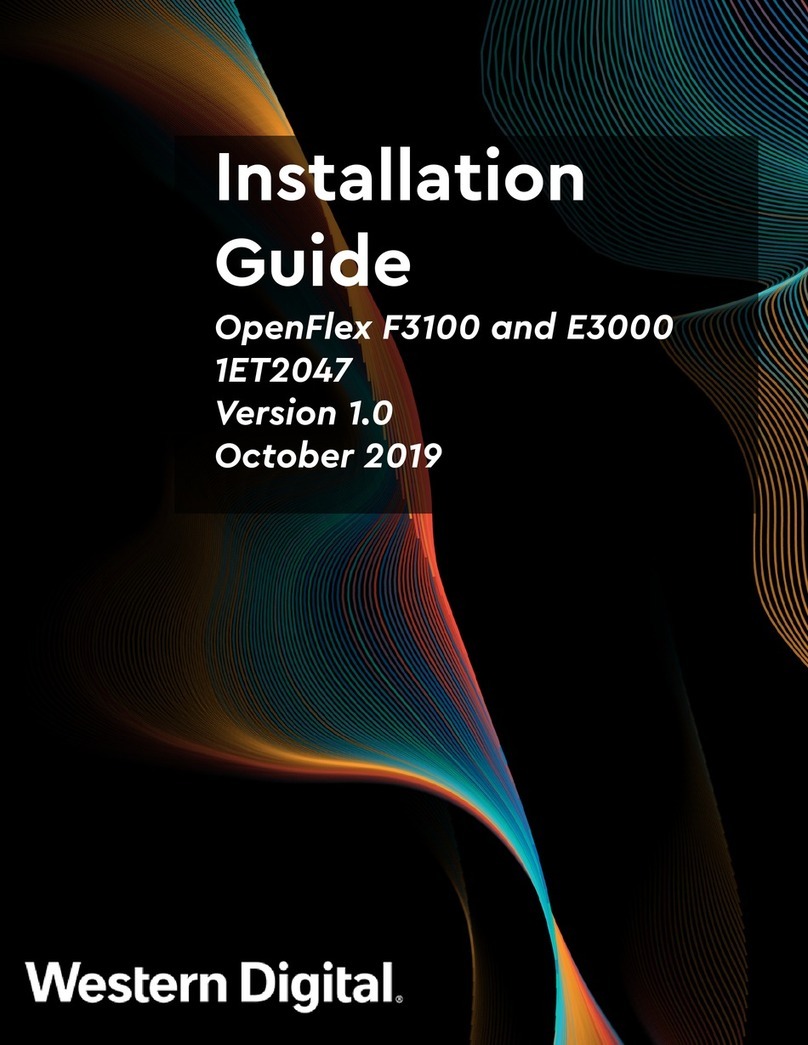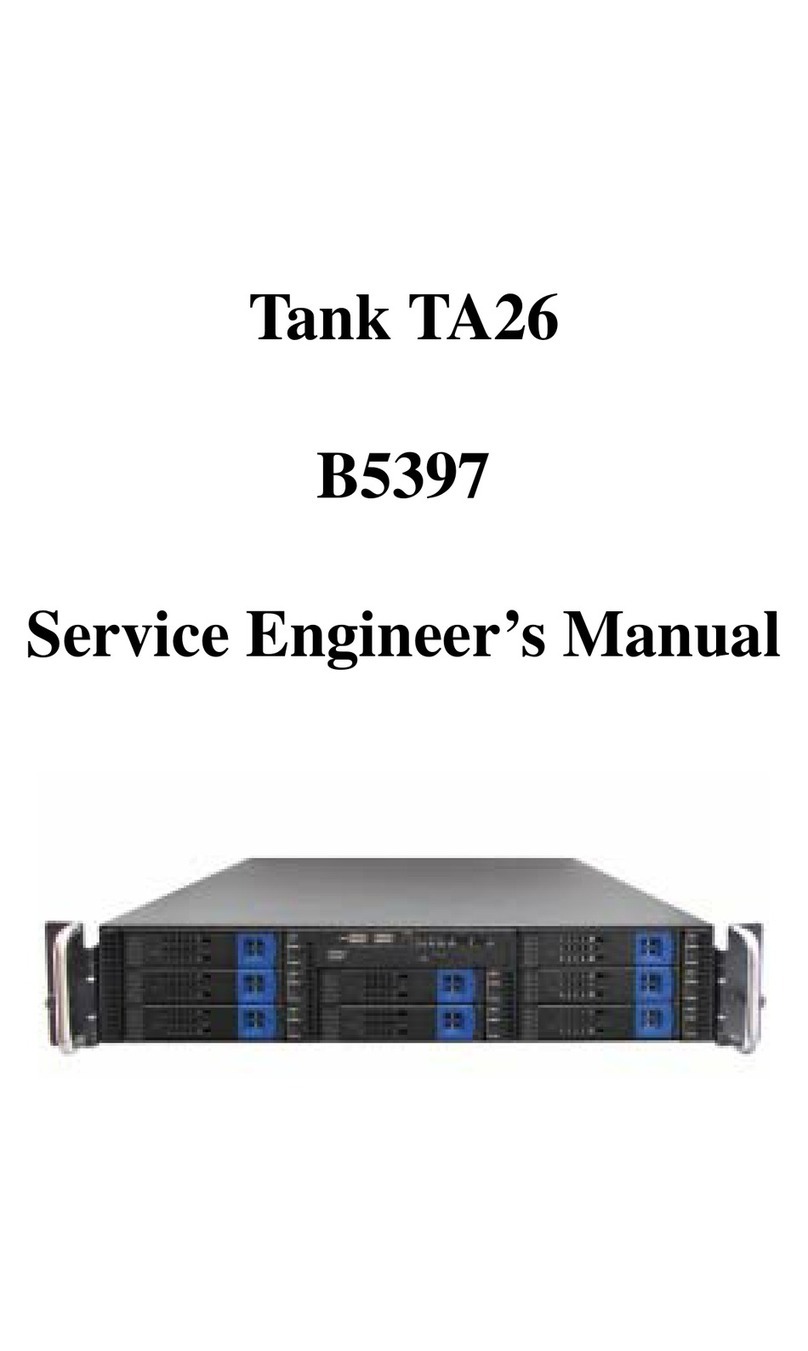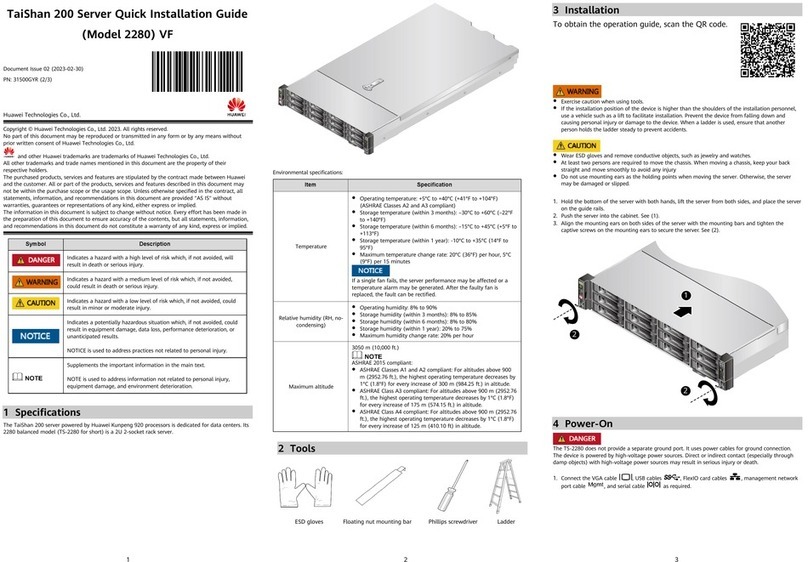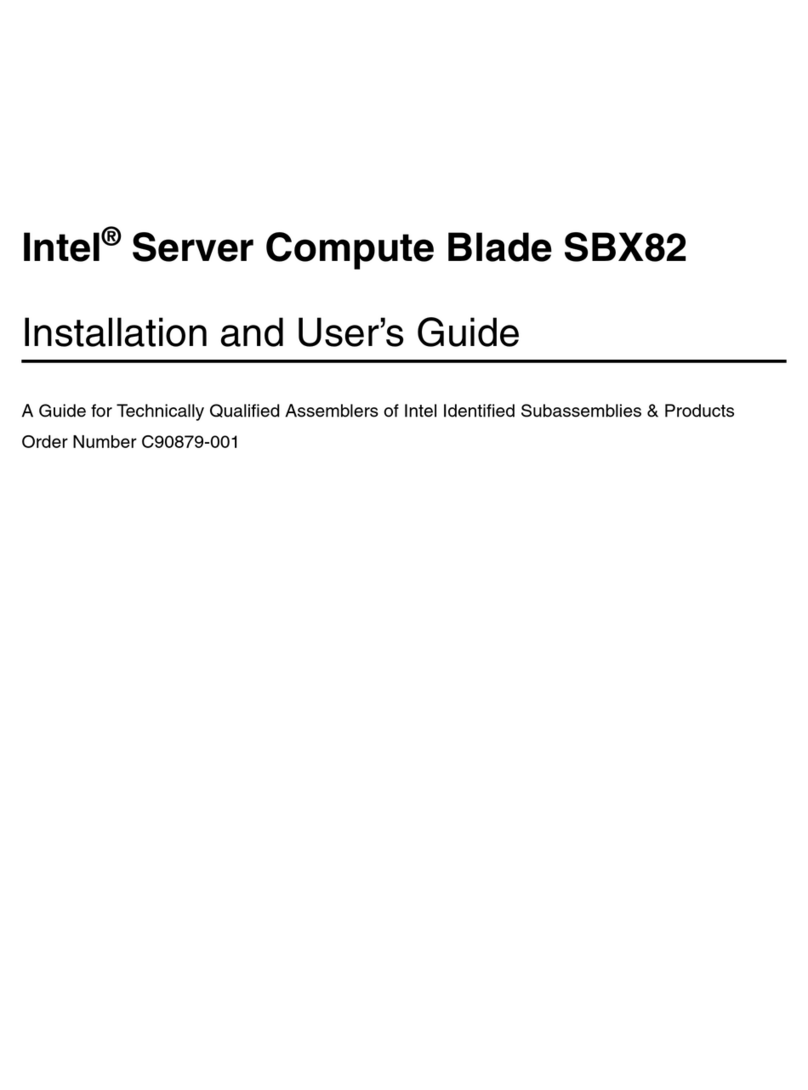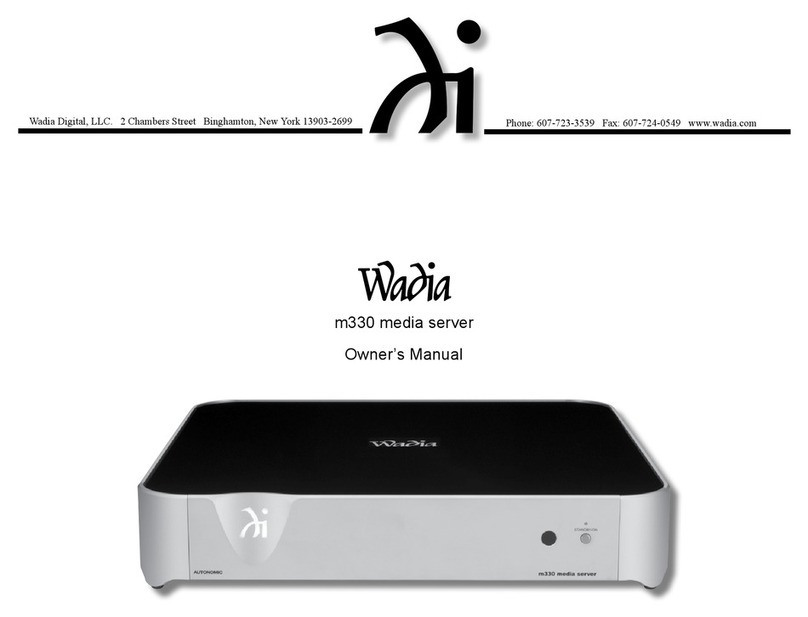XtendLan IVS-170BD User manual

IVS-170BD
IVS-170BE
Net digital video server
User’s Guide

Index
VERSION DESCRIPTION .................................................................................................................................4
CHAPTER 1 INTRODUCTION...................................................................................................................5
CHAPTER 2 INSTALLATION.....................................................................................................................6
2.1 H
ARDWARE
INSTALLATION
.........................................................................................................................6
2.1.1 Installation steps................................................................................................................................6
2.1.2 Installation notice..............................................................................................................................6
2.2 P
ANEL
DESCRIPTION
....................................................................................................................................6
2.3 T
HE
PIN
DEFINITION
OF
PHYSICS
INTERFACES
.............................................................................................8
2.3.1 PIN definition of RS-232 port............................................................................................................8
2.3.2 PIN definition of RS485 port ...........................................................................................................10
2.3.3 PIN definition of Ethernet port........................................................................................................10
CHAPTER 3 VIDEO SERVER SETUP.....................................................................................................12
3.1 P
ARAMETER
S
ETUP
THROUGH
RS-232
SERIAL
PORT
.................................................................................12
3.1.1 Hyper Terminal Setup ......................................................................................................................12
3.1.2 Shell Commands Under Hyper Terminal.........................................................................................15
3.2
PTZ
CONTROL
..........................................................................................................................................17
CHAPTER 4 UPGRADE FIRMWARE......................................................................................................18
4.1 U
SE
S
HELL
C
OMMAND
AND
FTP S
ERVER
.................................................................................................18
4.2 U
SE
C
LIENT
S
OFTWARE
TO
UPGRADE
FIRMWARE
......................................................................................20
CHAPTER 5 FREQUENTASK QUESTIONS..........................................................................................21
APPENDIX A IVS-170BD SPECIFICATIONS............................................................................................22
APPENDIX B IVS-170BE SPECIFICATIONS............................................................................................23
APPENDIX C GOOD LIST...........................................................................................................................24
Page 2Total 25

User Manual of Embedded Net DVS
Thanks
for
purchase
the
products
of
our
company.
If
you
have
any
request
or
questions,
please
contact
us
immediately.
This
manual
is
applicable
for
IVS-170BD/BE
Decoding
Video
Server
This
manual
may
contain
some
technically
incorrect
places
or
printing
errors.
This
manual
will
be
updated
on
a
regular
basis
without
additional
specific
notice.
The
updates
will
be
added
into
the
new
version
of
this
manual.
We
will
readily
improve
or
update
the
products
or
procedures
described
in
the
manual.
- 3 -

User Manual of Embedded Net DVS
Version Description
Version1.5:
To be matched with Version1.5 encoding DVR and DVS.
Version1.4:
To be matched with Version1.4 encoding DVR and DVS.
- 4 -

User Manual of Embedded Net DVS
Chapter 1 Introduction
IVS-170BD/BE series video server adopts embedded real-time multi-task operation system
(RTOS) and embedded processor, which is completely independent of PC platform and, efficiently
improves system performance. Firmware is burned in FLASH, makes the system more steady and
reliable.
IVS-170BD is a decoder. It can decompress H.264 stream from other Net DVRDVS such as
DVR-x70B.
IVS-170BE video server is both an encoder and decoder. It has one channel video input, can
compress the video signal into H.264 real time stream, and transmit the live steam through
network. It also has one channel video output to decompress the H.264 stream from other Net
DVRDVS such as DVR-x70B, IVS-170BE, etc.
- 5 -

User Manual of Embedded Net DVS
Chapter 2 Installation
2.1 Hardware installation
2.1.1 Installation steps
1.
Open packing case, and check the integrity;
2.
Take out things needed in installation;
3.
Connect cables needed (video signal input cable, audio signal input cable, RS485 cable
and cable for LAN);
4.
Take out stabilizer power supply and power on.
2.1.2 Installation notice
Please
read
the
following
notice
carefully.
If
you
have
any
question,
please
contact
us.
Notice:
1.
After Opening the packing box, please check carefully to confirm that the goods in it are
consistent with list;
2.
Please read user's manual carefully before installation;
3.
Please power-off all related equipments before installation;
4.
Please check the voltage of power supply to avoid voltage mismatch;
5.
Installation environmental: Do not use it under humidity and high temperature; to keep
ventilation to vent freely, avoid to be walled up; to keep them horizontally, avoid setting
up in the vibration surroundings.
2.2 Panel description
Front panels:
IVS-170BD/BE Front Panel
Interface Instruction (From left to right in turn)
1. Power supply indicator lamp;
- 6 -

User Manual of Embedded Net DVS
2. Link indicator lamp;
3. Tx/Rx indicator lamp;
4. RS232 interface;
5. 4 Sensor alarm input and 2 replay output interface;
6. USB interface (reserved).
Back panel:
IVS-170BD Rear Panel
IVS-170BE Rear Panel
Interface Instruction(From left to Right in return):
1. For IVS-170BE, there is video input connector on the left side of video output;
2. One line in audio input;
3. One audio output;
4. UTP network interface;
5. RS-485 interface;
6. Power jack is connected with DC 12V. Please use the stabilizer power supply correctly;
- 7 -

User Manual of Embedded Net DVS
2.3 The pin definition of physics interfaces
2.3.1 PIN definition of RS-232 port
The
Decoder
has
one
RS232
standard
serial
interface,
with
RJ-45
connector.
Its
pin
definition
is
as
follows
(‘I’
means
input,
and
‘O’
means
output):
(1)
When
the
RS232
interface
of
the
DVS
connects
with
the
DTE
equipment,
one
end
of
the
cable
is
the
8-pin
RJ45
connector
(to
DVS)
and
the
other
of
the
cable
is
the
DB25
female
connector
(to
DTE).
Below
is
the
description
of
the
internal
connection
between
RJ45
and
DB25.
- 8 -

User Manual of Embedded Net DVS
(2)
25-pin
to
9-pin
converter’s
internal
connection
is
like
this:
(3)
If
you
don’t
want
to
use
25-pin
to
9-pin
convertor
to
connect
DVS
and
DTE
through
RS232
interface,
you
must
use
RJ45-DB9
cable. Its
internal
connection
description
is:
(4)
When
the
RS232
interface
of
the
DVS
connects
with
the
DCE
(such
as
MODEM),
one
end
of
the
cable
is
the
8-pin
RJ45
connector
and
- 9 -

User Manual of Embedded Net DVS
the
other
is
the
DB25
male
connector.
Below
is
the
description
of
the
internal
connection
between
RJ45
and
DB25:
2.3.2 PIN definition of RS485 port
Pin5 ---- TX+/RX+
Pin 6 ----- TX-/RX-
2.3.3 PIN definition of Ethernet port
(1)
PIN
definition
of
the
direct
network
cable
connecting
Decoder
and
network
HUB
or
switch:
- 10 -

User Manual of Embedded Net DVS
(2)
PIN
definition
of
the
cross
network
cable
connecting
Decoder
and
host
PC:
- 11 -

User Manual of Embedded Net DVS
Chapter 3 Video Server Setup
There are three kinds of methods to configure the parameters of video server.
1. Through Hyper Terminal (connect Decoder with the PC through RS-232 serial ports)
2. Through client-end application software (connect Decoder with PC through network)
3.1 Parameter Setup through RS-232 serial port
Mainly set up IP parameters of the video server through serial port. The defaulted IP address
is 192.0.0.62.
Under the case that the IP address is unknown; the Hyper Terminal (need to connect the serial
ports) can only be adopted to configure IP address and other parameters. Under the case that IP
address is known, TELNET can be adopted to configure IP address and other parameters, and can
also modify the IP address by using client-end software.
3.1.1 Hyper Terminal Setup
Please direct connect the RS-232 serial port of PC with the RS-232 serial port of video server
before configuration (there are RJ45 head and DB9 line in the packing carton)
How to establish the connection with the super terminal connection?
Step one: Enter into Hyper Terminal. Click “Start”
→
“Programs”
→
“Accessories”
→
“Communications”
→
“Hyper Terminal” in Windows system, and the dialogue box below will
appear (Fig. 3.1.1):
Fig. 3.1.1 newly establish a connection and define the name and icon
- 12 -

User Manual of Embedded Net DVS
Step2: To name the connection name and to define the icon. Input a name (e.g. aa), select a icon,
press “OK”, the dialogue box like Fig. 3.1.2 appears.
Fig. 3.1.2 select communication port
Step 3”: to select the communication port. Select “com1” communication port in Fig3.1.2, press
“OK”, the dialogue box as Fig. 3.1.3 will appear.
Fig. 3.1.3 Serial ports parameter setup
Step 4: Serial port parameters setup. Set the serial port parameters as the following setup: Bits per
second: 115200, Data bits: 8, Parity: None, Stop bits: 1, Flow control: None. Press “OK” after
finish, the Hyper Terminal interface like Fig. 3.1.4 will appear
- 13 -

User Manual of Embedded Net DVS
Fig. 3.1.4 Hyper Terminal Interface
Step 5: To close the window, the Fig. 3.1.5 will appear. Select “Yes” and Fig. 3.1.5 will appear.
Select “Yes” again to have the Fig. 3.1.6
Fig. 3.1.5 to disconnect
Fig. 3.1.6 save Hyper Terminal session
Step 6: Save the Hyper Terminal session for using next time. After saving, it will new establish a
“Hyper Terminal” item in the program group “Start”
→
“Programs”
→
“Accessories”
→
“Communications”
→
“Hyper Terminal” and it includes all “Connection” name for all Hyper
Terminal. Here you have see a “aa.ht”.
- 14 -

User Manual of Embedded Net DVS
3.1.2 Shell Commands Under Hyper Terminal
port.
Please use the DTE cable and the DB9/DB25 convertor to connect PC with DVS RS-232
Step 1: Enter into the Hyper Terminal. Click “ Start”
→
“Programs”
→
“Accessories”
→
“Communications”
→
“Hyper Terminal”
→
“aa.ht”, the Hyper Terminal interface in Fig, 3.1.4
will appear.
Step 2: Press “Enter” in Hyper Terminal, the prompt “—>” appear, as in Fig. 3.1.7. Under this
prompt the following operation commands to accomplish the setup of the parameters.
Fig. 3.1.7 Hyper Terminal command prompt
Input help, the supported configuration commands can be checked up, as in Fig. 3.1.8.
Fig. 3.1.8 to check command
The following is the introduction of getIp, setIp commands.
- 15 -

User Manual of Embedded Net DVS
getIp
Function:to get the fixed IP, subnet mask, gateway, command port, IP address of PPPoE dialup
(the IP address of PPPoE will be 0.0.0.0 if there is no dialup or dialup is not successful).
Parameter: none.
Grammar format: Enter after input the command
Explanation: Please pay attention whether the inputting letters are capital or low case.
setIp
Fig. 3.1.9 to get parameters of IP, PPPoE
Function:to set the IP, subnet mask and gateway of the device
Parameter:IP address, subnet mask, gateway
Grammar format:setIp IP: mask
Explanation: Please pay attention whether the inputting letters are capital or low case. And
separate the parameters by colons.
Fig. 3.1.10 to set IP
- 16 -

User Manual of Embedded Net DVS
3.2PTZ control
Step1: Connect Decoder RS-485 interface with PTZ. Please refer to RS-485 pin definition.
DVS just uses Pin5 (TX+) and Pin6 (TX-) to send PTZ control command.
Step2: You can use remote client software to setup PTZ protocol.
In client software remote setup dialog box, select “Serial Para” tab button. You can select
DVS PTZ parameters in the corresponding dialog box.
Please refer to client software user manual for detail information.
- 17 -

User Manual of Embedded Net DVS
Chapter 4 Upgrade Firmware
There are two methods to upgrade the Decoder firmware. One is using shell commands to ask
Decoder to download firmware from FTP server. The other is using PC client software.
4.1 Use Shell Command and FTP Server
1. Using DTE cable to connect the RS232 of Decoder with the RS232 of PC.
2. Setup the Hyper Terminal correctly and run it.
3. Make sure the FTP Server (wftpd32.exe) is setup correctly (the corresponding user
manual is in CD) and run it.
4. Make sure the network between Decoder and PC is ok.
5. Press "ctrl" and "u" keys of the PC keyboard, do not release them.
6. Switch off and on the power supply of decoder.
7. In the HyperTerminal, the following sentence is appeared:
Please input [u/U] or [ESC] key
8. Release "ctrl" and "u" keys, press "u" key
9. After that, please refer to following pictures.
In the example, I set the Decoder as "192.0.0.95" and ftp server as "192.0.0.144". Of course
the ftp server software (wftpd32.exe) is run in the PC whose IP address is "192.0.0.144" and the
network is OK. In this case, Decoder (192.0.0.95) will search the PC (192.0.0.144) and download
- 18 -

User Manual of Embedded Net DVS
the firmware from ftp server.
- 19 -

User Manual of Embedded Net DVS
4.2Use Client Software to upgrade firmware
In the system setup dialog of DVRDVS client software (refer to client software user manual),
there is a button named “Upgrade”:
Select the DVRDVS, Click “Upgrade” button, the following dialog box will be appeared:
Fig.4.21 remote upgrading
Click “Browse” button and select the firmware file. Then click “Upgrade” button, to
complete the upgrading process of the video server firmware.
- 20 -
This manual suits for next models
1
Table of contents
Other XtendLan Server manuals