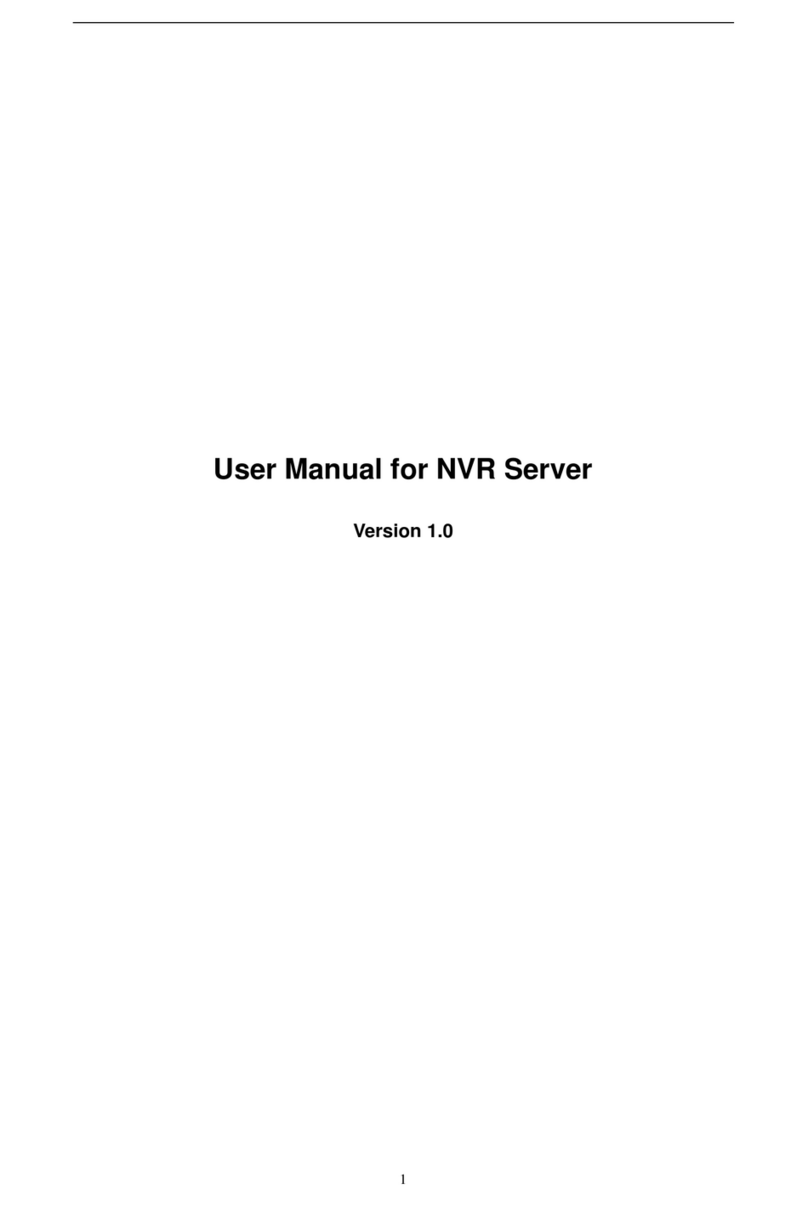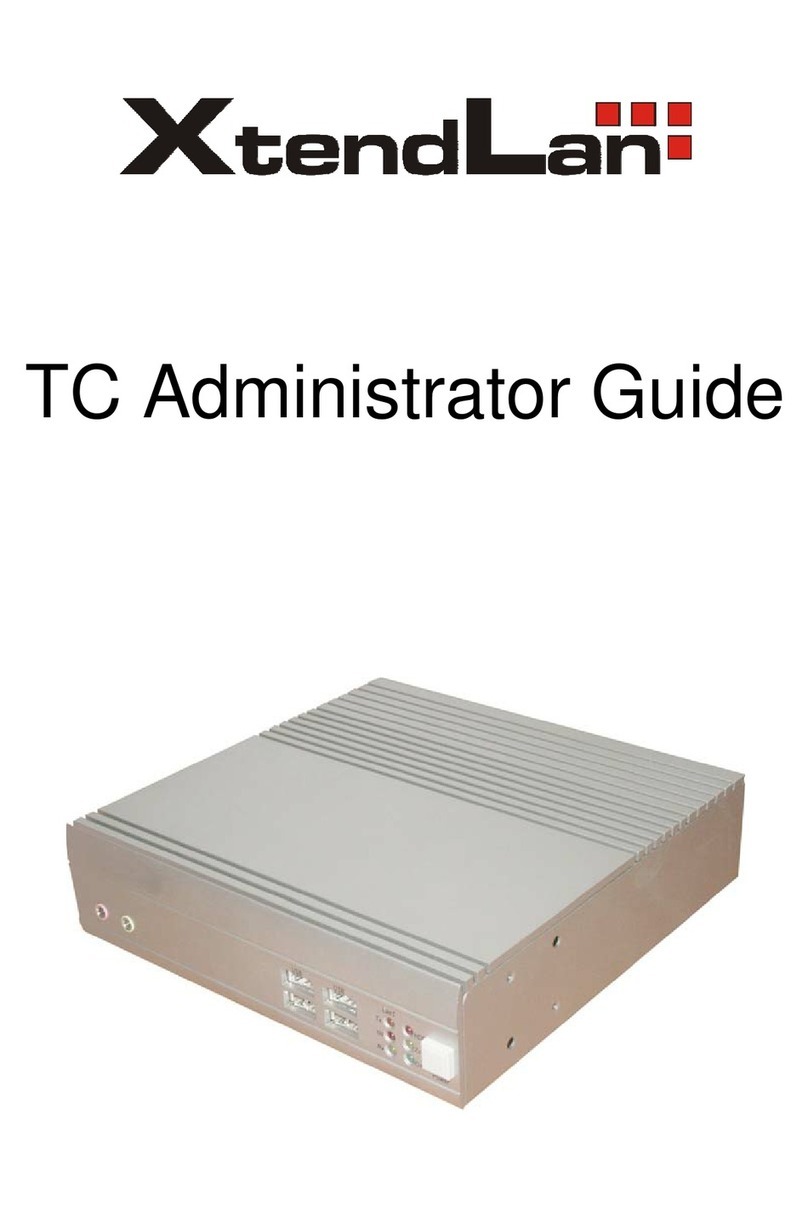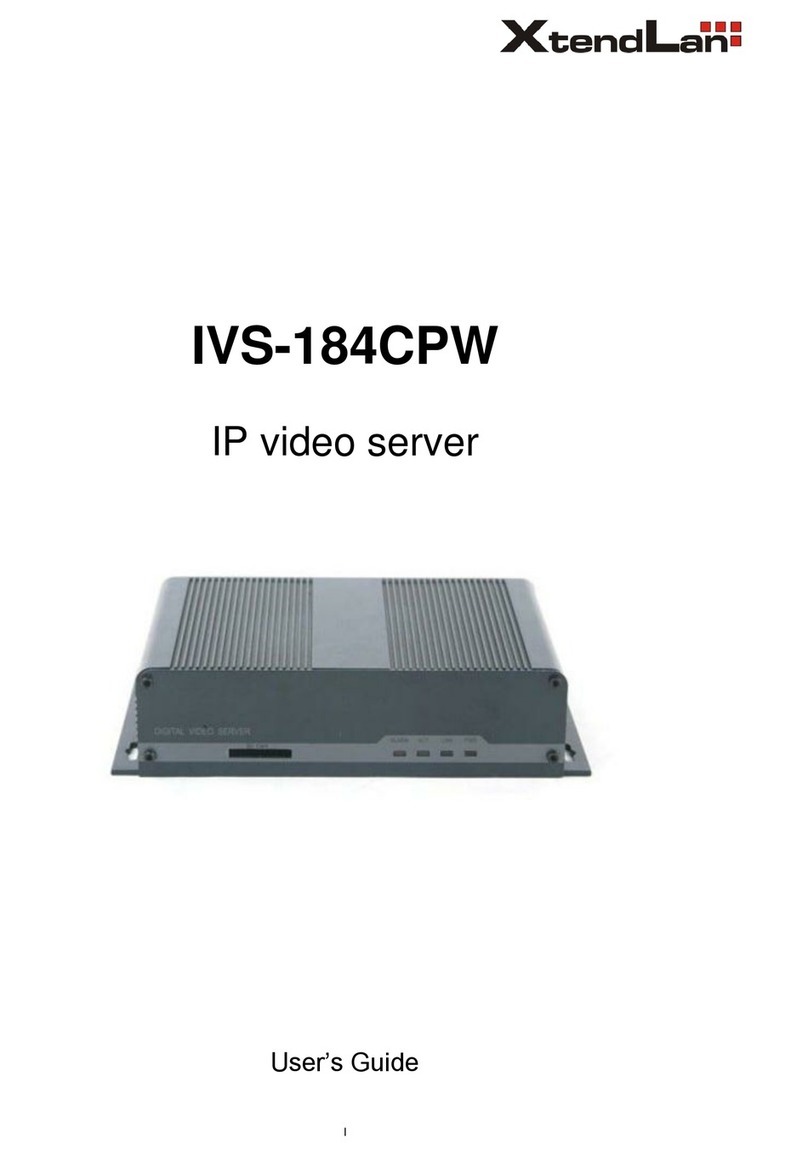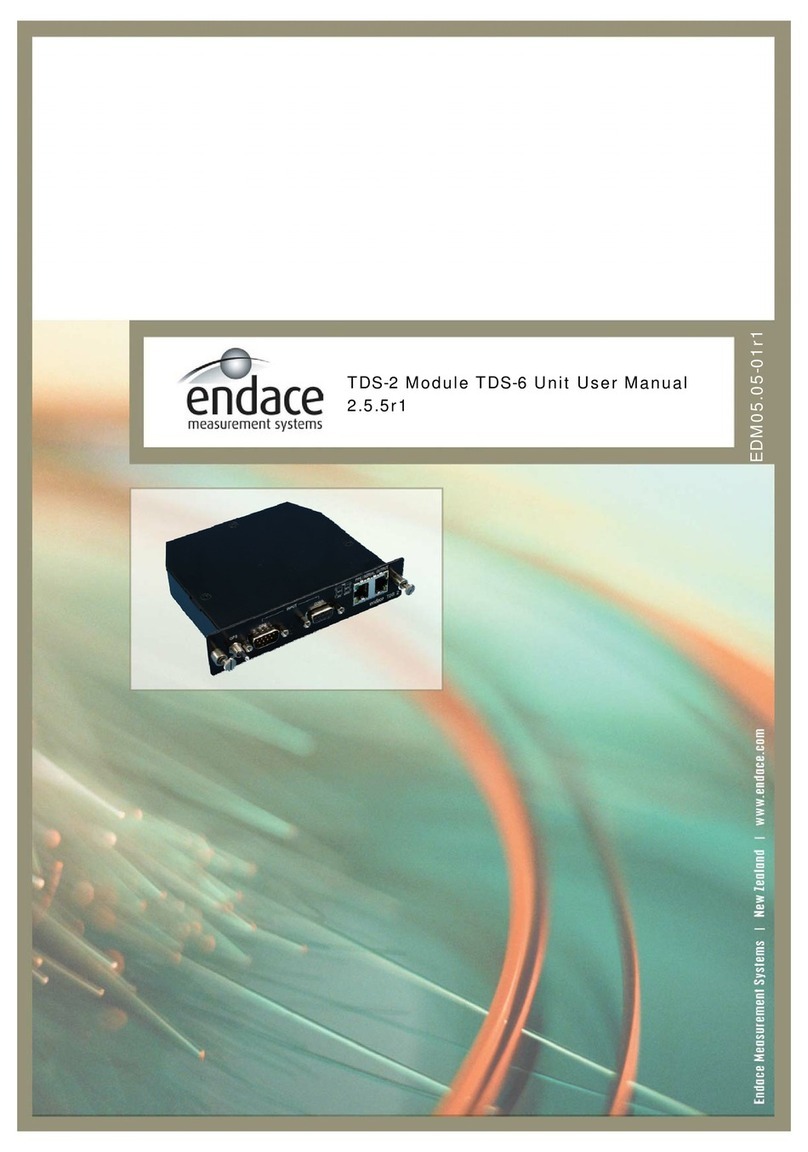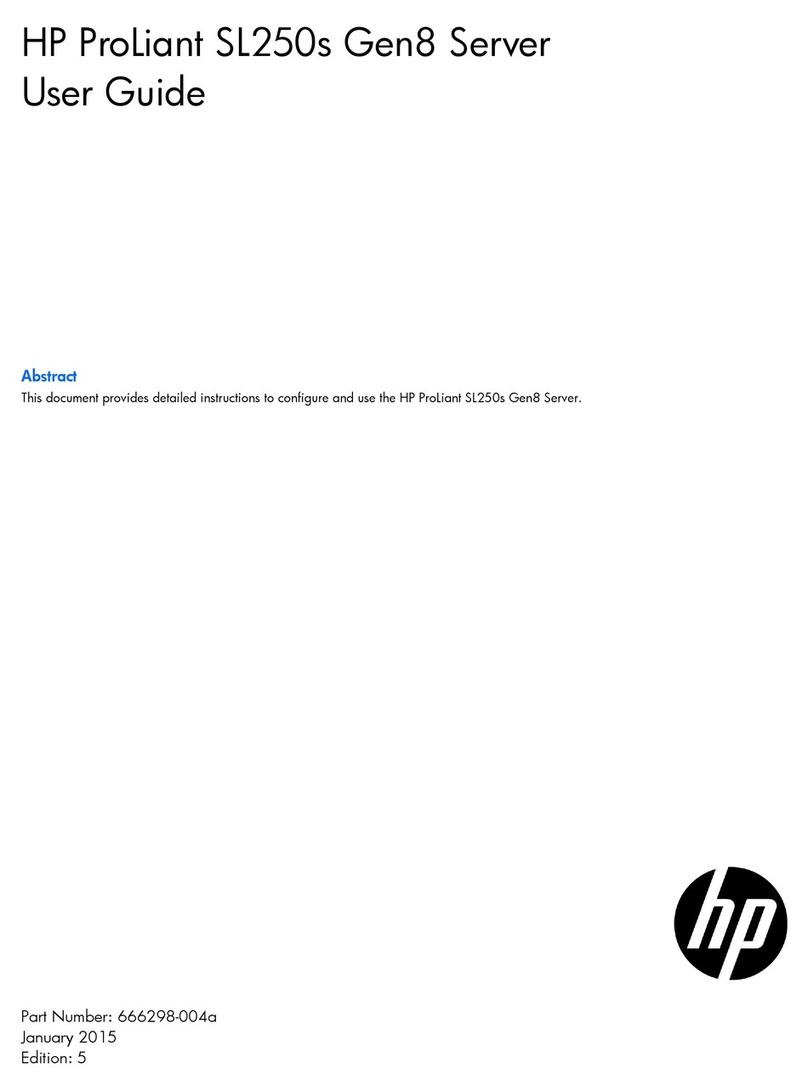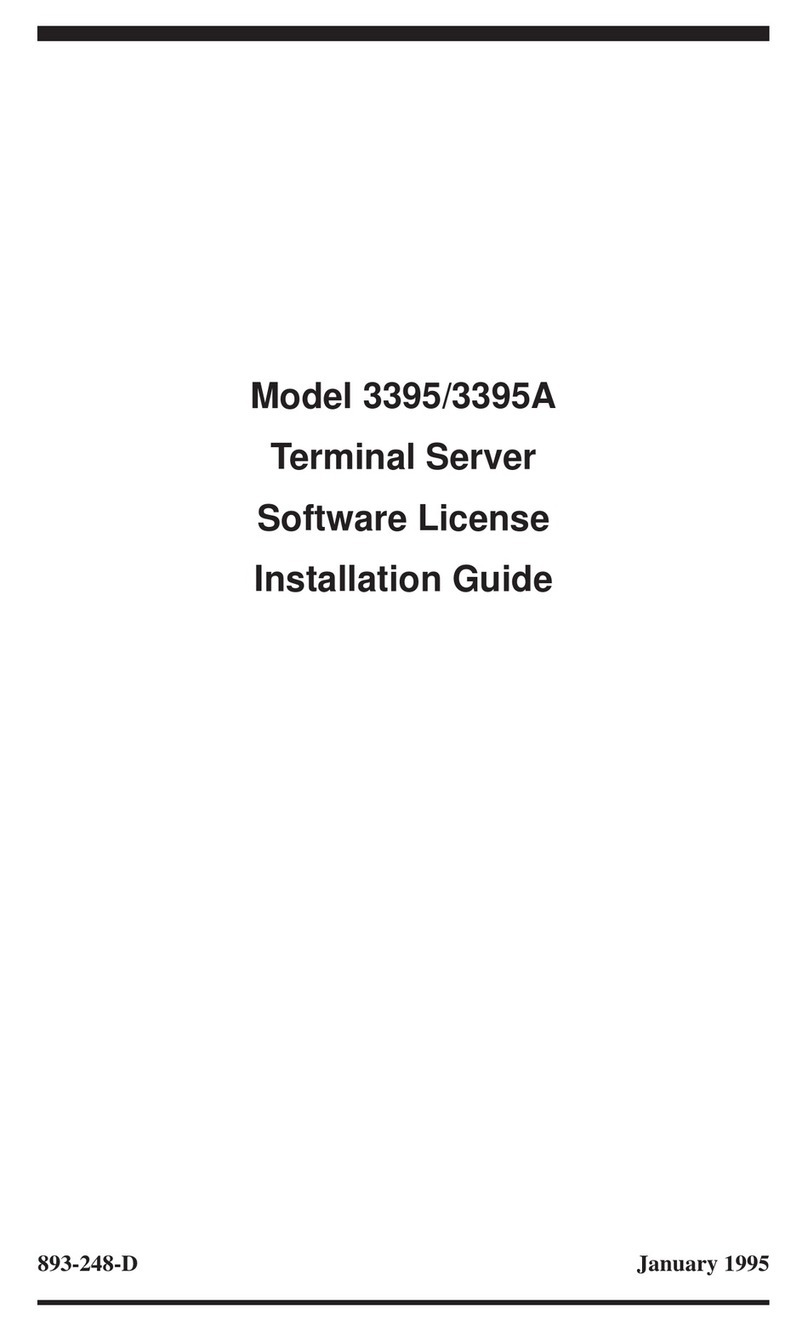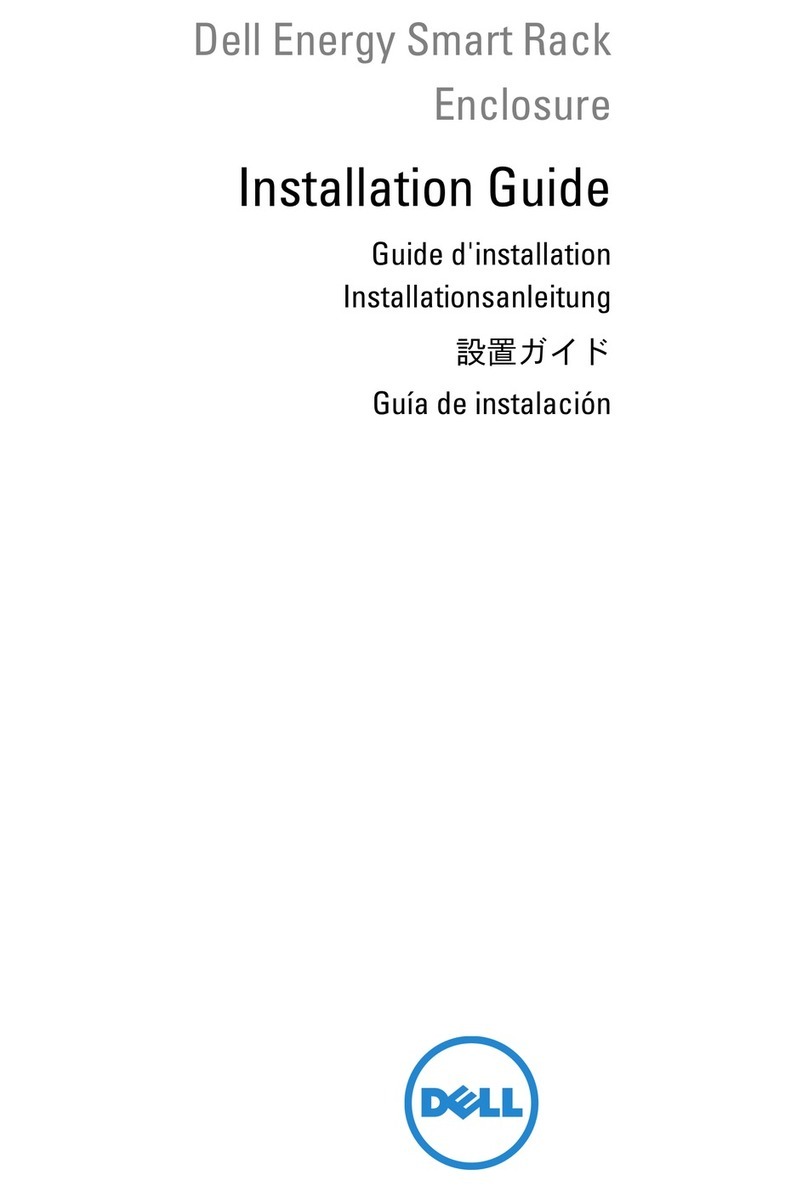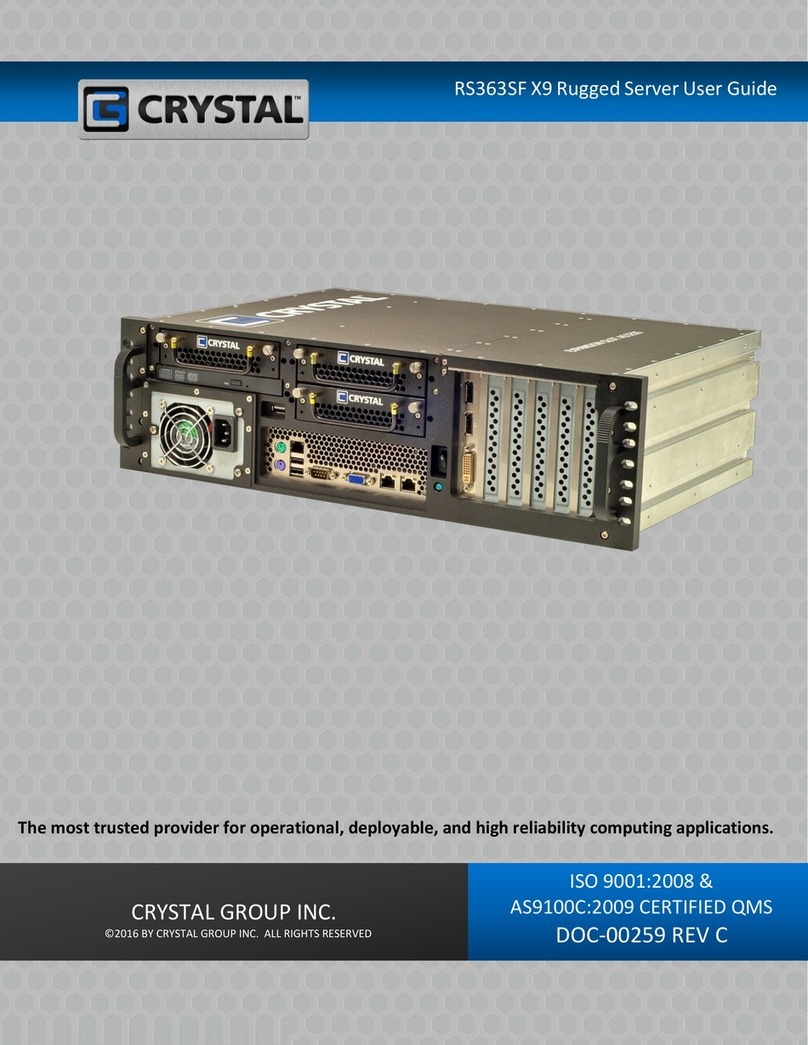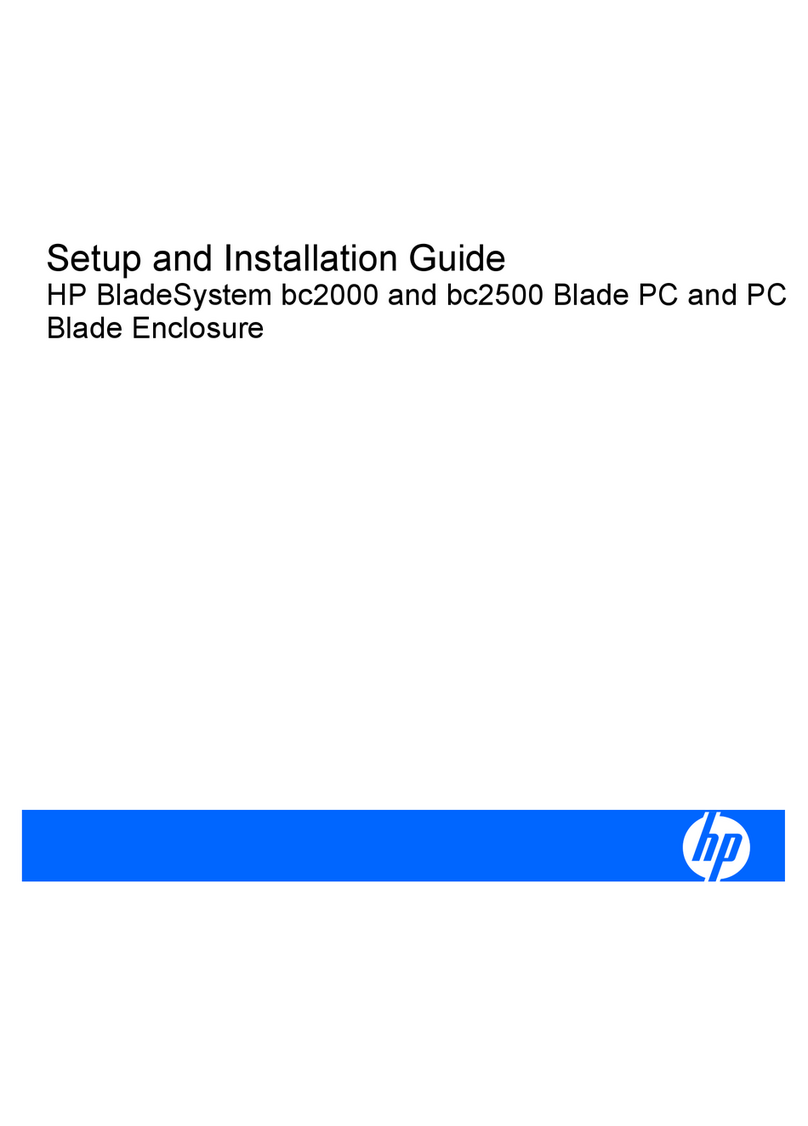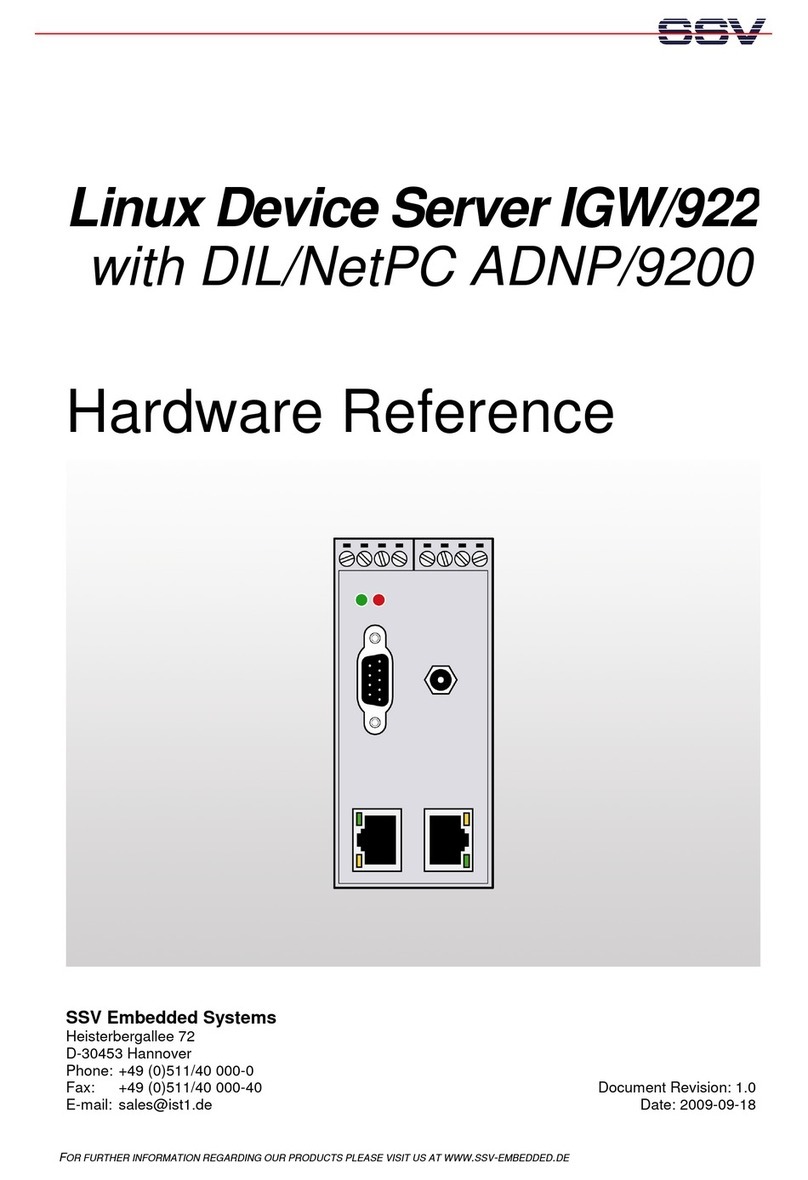XtendLan TC-60xL User manual

TC-40xL
TC-50xL
TC-60xL
Thin client
User’s Guide

1
©
2009 XtendLan, All rights reserved.
THANKS FOR PURCHASING XTENDLAN NETWORK TERMINAL. PLEASE READ
THIS MANUAL CAREFULLY BEFORE USE.
NOTICE:All information contained herein is the property of XtendLan, No part of this
publication (whether in hardcopy or electronic form) may be reproduced or transmitted, in
any form or by any means, electronic, mechanical, photocopying, recording, or otherwise,
without the prior written consent of XtendLan. The software described in this
document is furnished under license and may only be used or copied in accordance with the
terms of such license.
This publication and the information herein is furnished AS IS, is subject to change without
notice, and should not be construed as a commitment by XtendLan. XtendLan assumes no
responsibility or liability for any errors or inaccuracies, makes no warranty of any kind
(express, implied, or statutory) with respect to this publication, and expressly disclaims any
and all warranties of merchantability ,fitness for particular purposes, and no infringement of
third party rights.
Any references to company names in sample templates are for demonstration purposes only
and are not intended to refer to any actual organization.
Microsoft and Windows are either registered trademarks or trademarks of Microsoft
Corporation in the United States and other countries.
All other trademarks are the property of their respective owners.
If this guide is distributed with software that includes an end user agreement, this guide, as
well as the software described in it, is furnished under license and may be used or copied
only in accordance with the terms of such license. Except as permitted by any such license,
no part of this guide may be reproduced, stored in a retrieval system, or transmitted in any
form or by any means, electronic, mechanical, recording, or otherwise, without the prior
written permission of XtendLan. Please note that the content in this guide is protected under
copyright law even if it is not distributed with software that includes an end user license
agreement.
The content of this guide is furnished for informational use only, is subject to change without
notice, and should not be construed as a commitment by XtendLan, XtendLan. assumes no
responsibility or liability for any errors or inaccuracies that may
appear in the informational content contined in this guide.

2
Contents
Chapter 1. Introduction .............................................................3
1.1 Components ............................................................................. 3
1.2 Recommended Server Configuration........................................ 4
1.3 Connecting ............................................................................... 4
Chapter 2. Installing Program....................................................6
2.1 Installing NetPoint Software...................................................... 6
2.2 Unblocking NetPoint Software .................................................. 7
2.3 Installing NetPointMic Software .............................................. 16
2.4 Uninstalling NetPoint............................................................... 19
2.5 Uninstalling NetPointMic......................................................... 20
Chapter 3. IP Address Setting .................................................20
3.1 Setting Terminal's IP Address................................................. 20
3.2 Setting Server's IP Address .................................................... 22
Chapter 4. Terminal Configuration...........................................24
4.1 Setting Screen Resolution ...................................................... 24
4.2 Peripheral Device Setting ....................................................... 26
4.3 Setup Protect Setting.............................................................. 27
4.4 Setting up Default Region....................................................... 28
Chapter 5. Terminal Management...........................................29
5.1 Running NetPoint Management Center.................................. 29
5.2 Functions of NetPoint Management Center............................ 29
Chapter 6. Configuration with LINUX OS.................................31
6.1 Installation of RDP Server in Ubuntu Linux System................ 31
6.2 XRDP Auto Start Settings....................................................... 37
Chapter 7. Product Specifications............................................42
Chapter 8. FAQ........................................................................43

3
1.
Introduction
XTENDLAN Network Terminal is base on SOC using MIPS technology with NetPointtm
client
software. It is designed to work in client-server networks and depends primarily on the central
server for processing activities, and mainly focuses on conveying input and output between the
user and the remote server. Using XTENDLAN Network Terminal devices, can save lots
hardware costs, software support, power consumption, desk space and e-waste.
I C O N K E
Y
System Setup
Windows XP
Windows 7
Linux
XTENDLAN
Terminal
Layout of this Manual
The “icon key” at left indicates the various sections in this user manual. The
System Setup is common for all operating systems. After reading the
contents of system setup, kindly refer to the sections dealing with the
respective aspects.
1.1 Components
The XTENDLAN Network Terminal system comprises of the following components
1. Network Terminal
2. Power Supply Adapter
3. Quick Setup Manual
Please check the components and if any are missing or physically damaged, contact the dealer
immediately. Save packaging for future use.
For connecting the Network Terminal to the computer the following are essential,

4
1. An Ethernet RJ45 LAN port on the Host PC.
2. An Ethernet RJ45 cable of suitable length.
3. Ethernet switch or router may be used, to connect more than one Network Terminal or other
network devices. Additional Ethernet cables will be required in this case.
1.2 Recommended Server Configuration
Given below is the recommended Host PC/Server configuration for connecting up a number of
XTENDLAN Network Terminal terminals.
RECOMMENDED HOST PC/SERVER CONFIGURATION
For Windows XP Professional, Win 2003 Server
No of
Terminals
1 to 3
4 to 6
7 to 10
11 to 20
21 to 30
31 to 40
CPU Config
1.3 GHz
P4
2.8 GHz
P4
3.2 GHz
P4
2.5 GHz
Core 2 Duo
3.0 GHz
Core 2 Duo
2.33 GHz
Quad
RAM
512
1 GB
2 GB
3 GB
4 GB
5GB
HDD rpm
5600
7200
7200
10000
10000
10000
For Windows 7 ,Windows Vista, Windows 2008 and LINUX OS
No of
Terminals
1 to 3
4 to 6
7 to 10
11 to 20
21 to 30
31 to 40
CPU Config
2.0 GHz
Pentium E
2.8 GHz
Pentium E
2.5 GHz
Core 2 Duo
3.0 GHz
Core 2 Duo
2.33 GHz
Quad
2.66 GHz
Quad
RAM
1 GB
2 GB
3GB
4 GB
5 GB
6 GB
HDD rpm
7200
7200
10000
10000
10000
10000
Note: you can connect at most 20 sets XTENDLAN terminals in windows 7, windows xp,
windows
Vista.windows 2008
1.3 Connecting
LAN Keyboard Mouse Monitor Speaker Power

5
P
Po
ow
we
er
r
I
In
nd
di
ic
ca
at
to
or
rs
s
L
Li
ig
gh
ht
t
u
up
p
w
wh
he
en
n
t
th
he
e
p
po
ow
we
er
r
i
is
s
o
on
n
L
LA
AN
N
O
Op
pe
er
ra
at
ti
io
on
n
I
In
nd
di
ic
ca
at
to
or
r
P
Po
ow
we
er
r
S
Sw
wi
it
tc
ch
h
B
Bl
li
in
nk
ks
s
w
wh
he
en
n
T
TH
HI
IN
N
C
CL
LI
IE
EN
NT
T
c
co
om
mm
mu
un
ni
ic
ca
at
te
es
s
w
wi
it
th
h
H
Ho
os
st
t
P
PC
C
R
Re
ea
ad
dy
y
I
In
nd
di
ic
ca
at
to
or
r
L
Li
ig
gh
ht
ts
s
u
up
p
w
wh
he
en
n
T
TH
HI
IN
N
C
CL
LI
IE
EN
NT
T
c
co
on
nf
fi
ig
gu
ur
ra
at
ti
io
on
n
i
is
s
r
re
ea
ad
dy
y
C
Co
om
mm
mu
un
ni
ic
ca
at
te
e
w
wi
it
th
h
H
Ho
os
st
t
P
PC
C
STEP 1. Connect your Keyboard/Mouse/Monitor/Speaker/Headphone as shown in the figure
below. The Keyboard and Mouse are PS2 types.
STEP 2. Connect the Terminal to Host PC/Switch/Router using the Ethernet cable with RJ45
pins as shown below.
CAUTION
FOR L-SERIES PLEASE USE
STRAIGHT ETHERNET CABLE
ONLY, DO NOT USE CROSS
OVER ETHERNET CABLE TO
CONNECT PC DIRECTLY.
STEP 3. Connect the power adapter.
CAUTION
USE ONLY THE
ORIGINAL POWER
SUPPLY ADAPTER

6
2. Installing
Program
2.1 Installing NetPoint Software
Prior to installing NetPoint, Please make sure to DISABLE or UNINSTALL any
Anti-Virus
or
Firewall software that may be running in the background. Security software or this type
has
been tested and known to interfere with the installation and operation of our product.
They
can be enabled after the
installation.
1.
For TC-60xL go to ftp://ftp.asm.cz/XtendLan/TC-604L and download latest Netpoint application.
For TC-50xL go to ftp://ftp.asm.cz/XtendLan/TC-501L_502L and download latest Netpoint
application.
For TC-40xL go to ftp://ftp.asm.cz/XtendLan/TC-401L_402L/Software/Windows_(Netpoint)

7
2.Double click
“netpoint.exe”.
Follow the wizard. After installation, restart the Computer. Then
go on with next step to unblock the software.
2.2 Unblocking NetPoint Software
This step must be done after restart, otherwise, the XTENDLAN Terminals can not find this
server and can not logon.
WINDOWS XP, WINDOWS 2003
SERVER
Click “Start”, Click “Control Panel”, Double Click “Windows
Firewall”
Then select “Exceptions”, “Add Program…”
tab

8
Click
“Browse…”tab
Find the “netpoint”program, and then click
OK.

9
Click the “NetPoint”Check Box and the “Remote Desktop”Check Box and then click “OK”to
save.
Installation of NetPoint Software and system
configuration
is now complete. If the product has
a
microphone jack, you need to install netpointmic program
now.

10
WINDOWS VISTA, WINDOWS
2008
Click “Start”, Click “Control Panel”, Double Click “Windows
Firewall”
Click “Allow a program through Windows
Firewall”
Select
“Exceptions”,
“Add
Program…”

11
Click
“Browse…”tab,
find the “netpoint”program, and then click
OK.
Click the “NetPoint”Check Box and the “Remote Desktop”Check Box and then click “OK”to
save.

12
Installation of NetPoint Software and system
configuration
is now complete. If the product has
a
microphone jack, you need to install netpointmic program
now.
WINDOWS
7
Click “Start”, Click “Control Panel”, Double Click “Windows
Firewall”
Click “Allow a program or feature through Windows
Firewall”

13
Click “Change settings”
tab
Click “Allow another program…”
tab

14
Click
“Browse…”tab
Find the “netpoint” program, and then click
OK.

15
Click the “NetPoint”Check Box and the “Remote Desktop”Check Box and then click “OK”to
save.

16
Installation of NetPoint Software and system
configuration
is now complete. If the product has
a
microphone jack, you need to install netpointmic program
now.
2.3 Installing NetPointMic Software
NOTE:Please install NetPointMic Software after your installation of NetPoint Software.
NetPointMic Software only works for the devices with microphone (only TC-502L), so you don't
need to install it if your devices have no microphone function.
Before install NetPointMic, please follow below steps to set your system:
1).Right click “My computer”
2).Then click select “Properties”
3).Then choose “Hardware”tab
4).Then click select “Driver Signing”

17
5).Then choose “Ignore—Install the software anyway and don’t ask for my approval.
6).When done, click OK
1. For TC-50xL go to ftp://ftp.asm.cz/XtendLan/TC-501L_502L and download latest NetpointMIC
application. TC-60xL only needs Netpoint Application, not NetpointMIC.

18
2. Double click “netpointmic1.0.exe”. Follow the wizard. After installation, restart the computer.
3.The installation will take a few
minutes.
Do not restart computer before all the
20
netpoint Virtual Audio devices
installed.
After installation, you must restart
the
computer.

19
4. When the installation finished, there will be 20 drivers of NetPoint Virtual Audio Devices in
your Device Manager. If the installed numbers are not enough of 20, please re-install the
netpointmic.
2.4 Uninstall NetPoint
If you have installed netpointmic, please uninstall it before this step.
Click Start , All Programs, and NetPoint 5.1 and then click “Uninstall
”.
When NetPoint remove wizard window appears, click
“Yes”.
Click “OK” to complete the
uninstallation.
This manual suits for next models
2
Table of contents
Other XtendLan Server manuals
Popular Server manuals by other brands

IntesisBox
IntesisBox IBOX-ASCII-BAC-A user manual

IBM
IBM Power Systems E870 Technical overview and introduction
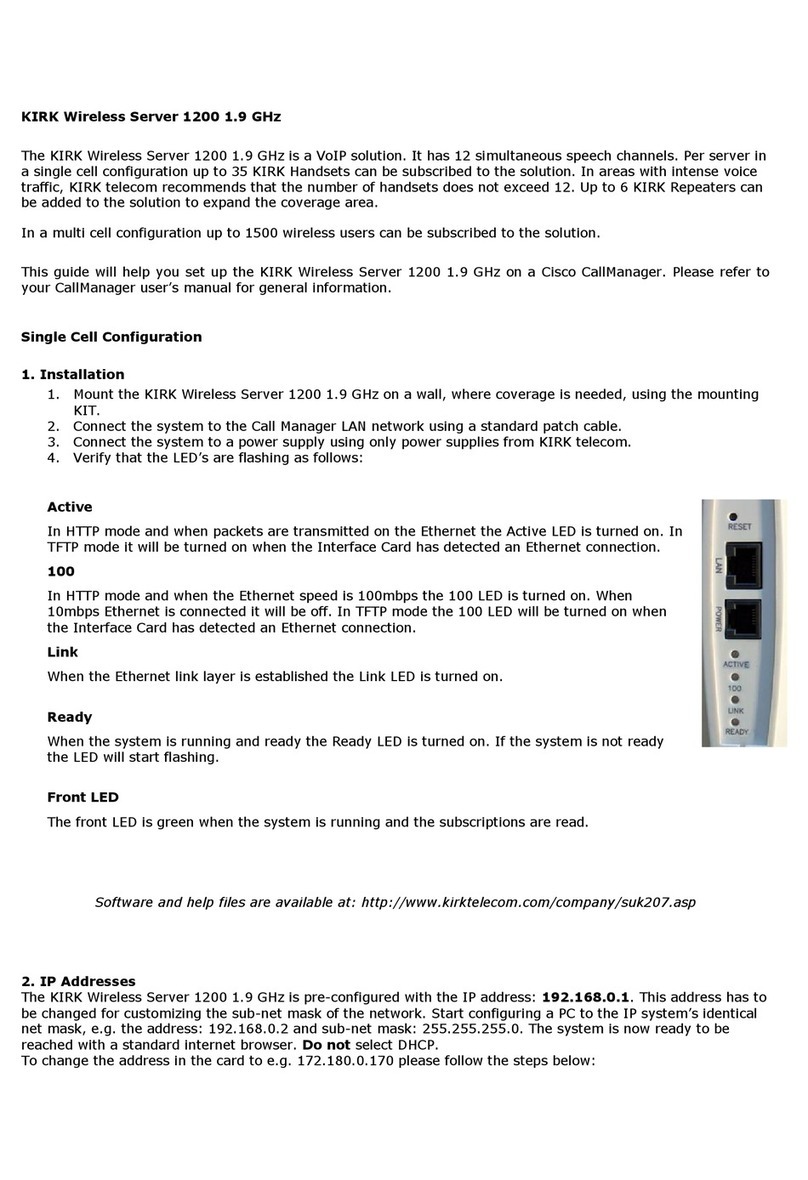
Kirk
Kirk Wireless Server 1200 Guide
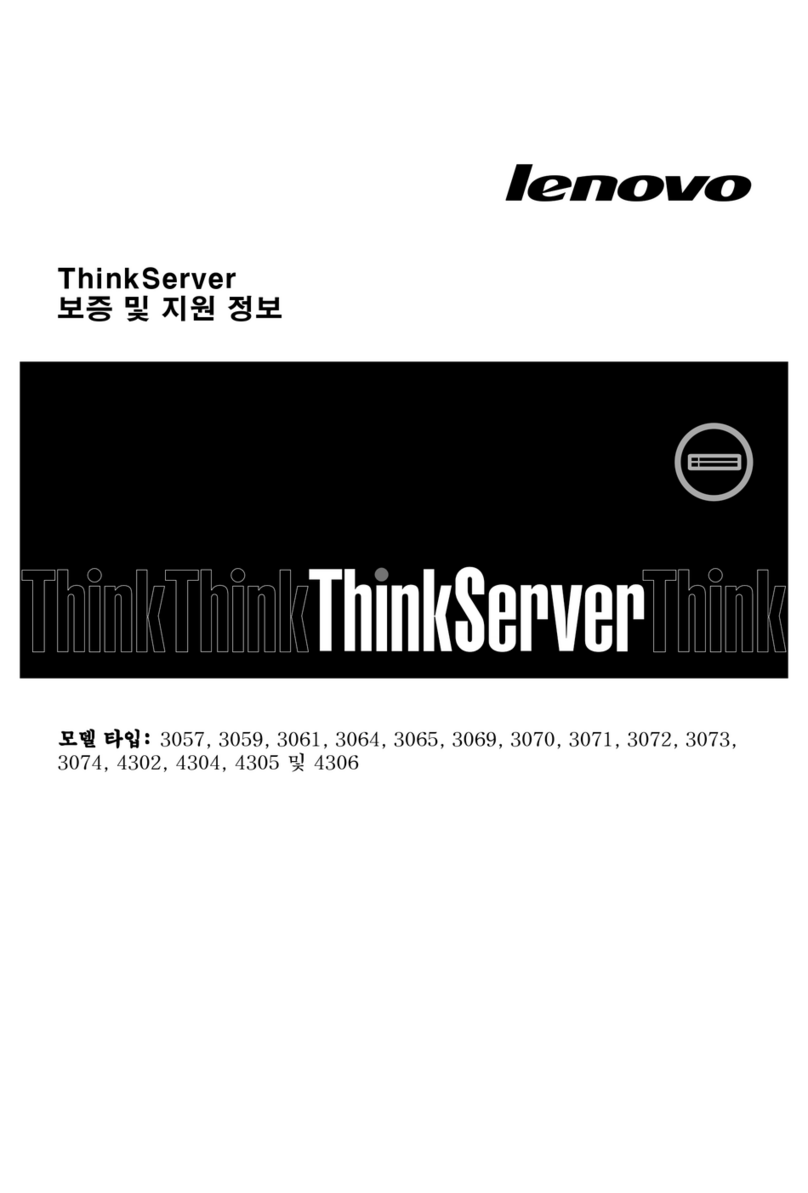
Lenovo
Lenovo ThinkServer RD330 warranty and support information
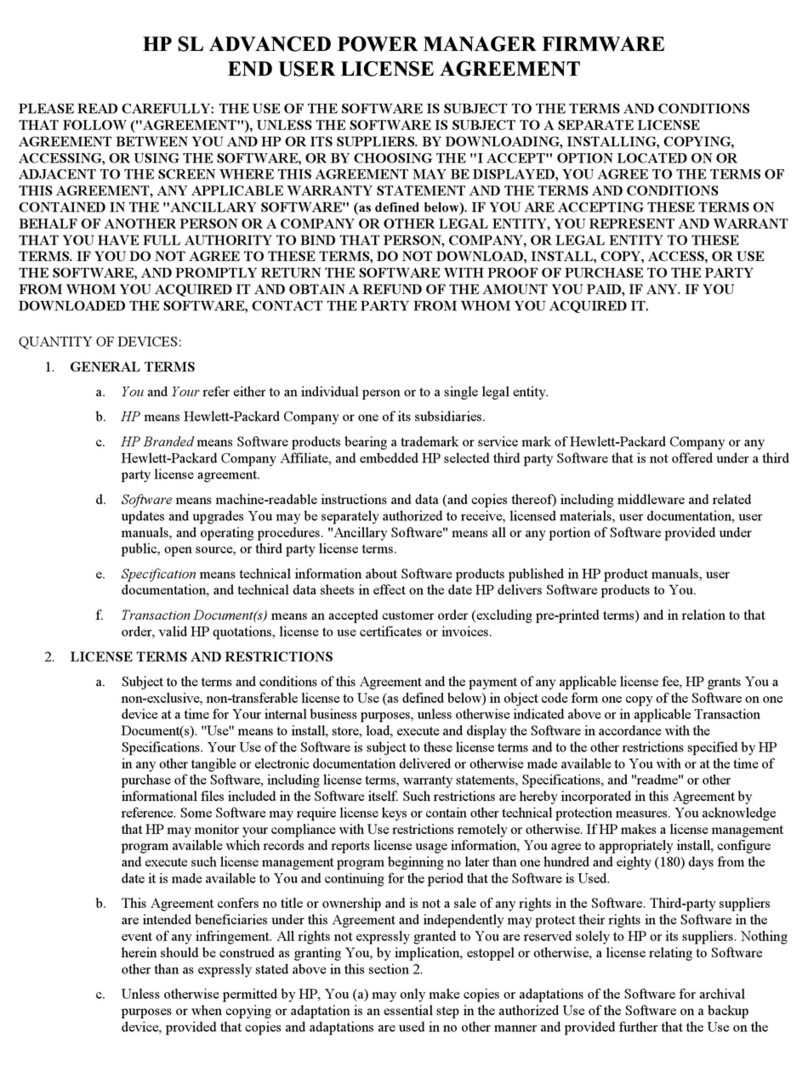
HP
HP ProLiant SL160z - G6 Server Specifications

ICP CON
ICP CON PDS-700 Series Firmware update